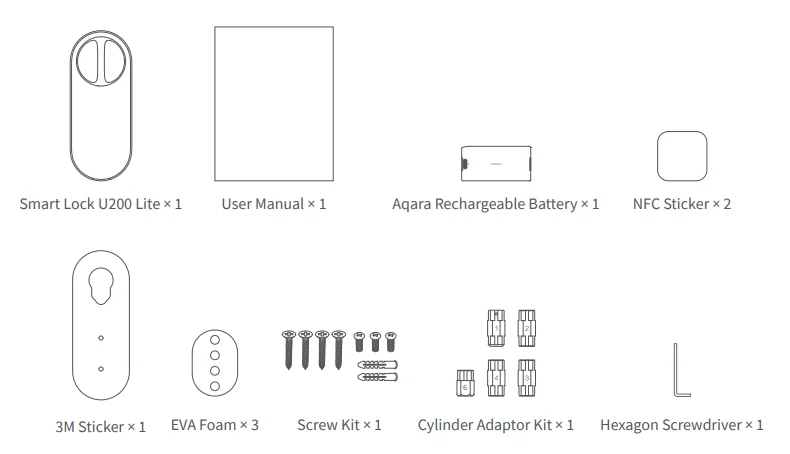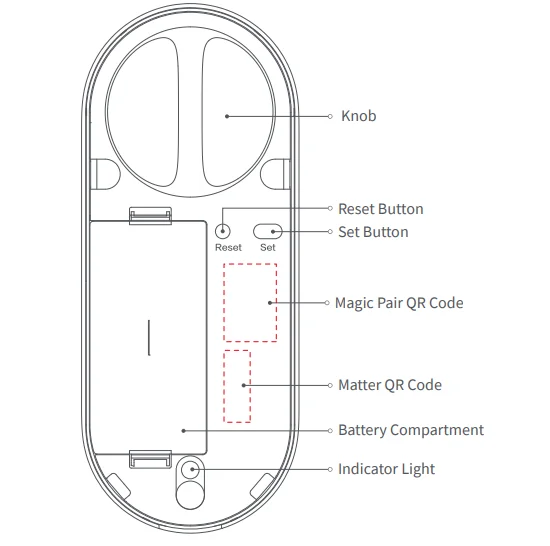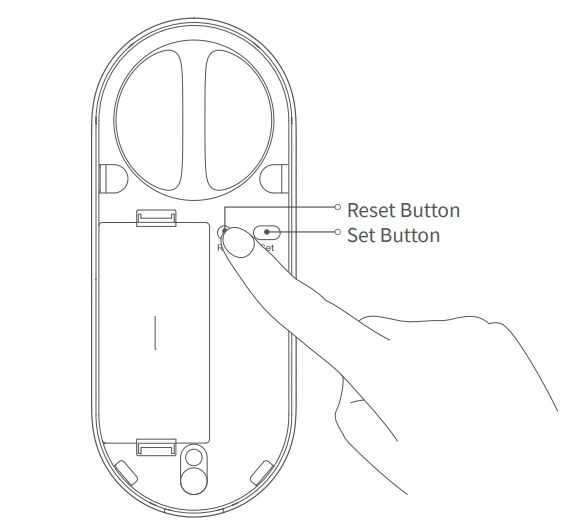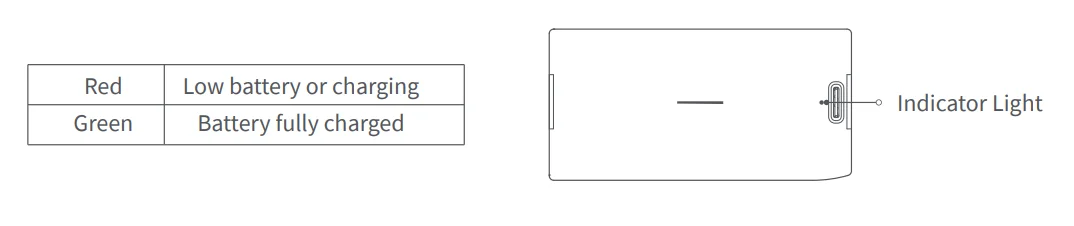Aqara Smart Lock U200 Lite
Product Introduction
The U200 Lite is a sleek, easy-to-use, and easy-to-install lock designed for simplicity, convenience, and subtle elegance. Equipped with Matter over Thread support, it supports interoperability across a broad range of smart home ecosystems. The U200 Lite is designed for the convenience of keyless access while maintaining advanced functionality. Unlike other smart locks, it operates using the existing lock cylinder and does not require drilling or modifying the door. To experience smart automations and other related functions, a 2-in-1 Matter Controller and Thread Border Routers are required.
What’s in the Box

Installation Requirements
This product is only suitable for European standard mortise locks.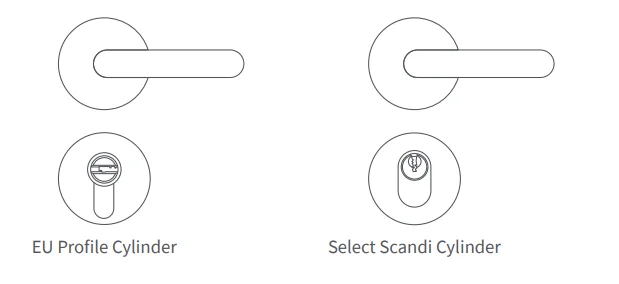
Check this website for compatibility issues: https://store-support.aqara.com/products/smart-lock-u200-lite-kit/
1. Euro Mortise Locks:
- Supports Euro profile and select Scandi cylinders.
- Ensure your cylinder includes an Emergency Function.
An Emergency Function enables the cylinder to be unlocked from the outside using a key, even if another key is already inserted on the inside.*
2. Additional Requirements:
- Ensure you have a PH1 standard Phillips screwdriver available for installation.
- For optimal installation results, we recommend following along with our installation video.
Installation Methods
EU Mortise Lock
If Your Door Has an Interior Key
Ensure the key thickness is ≤5mm and the key handle length is ≤39mm when inserted into the lock. Confirm that you can still unlock the door from the outside with the key when the interior key is inserted. If the existing lock cylinder doesn’t meet these requirements, it may cause serious issues. Please replace it with a compatible one before installation.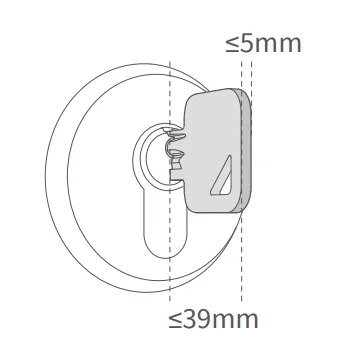
If Your Door Has an Interior Dial
Remove the dial or handle screws and select the appropriate adapter based on the shape of the lock cylinder tailpiece. If the dial cannot be removed from the existing lock cylinder, replace the lock cylinder before installation.
Measure the thickness of the interior door lock cover and the height of the lock cylinder protruding from the cover.
You may choose to use the included EVA pad to enhance stability. Adjust the thickness by stacking the EVA pads as needed. The difference between the thickness of the stacked EVA pad and the lock’s exterior cylinder should be within ±1mm.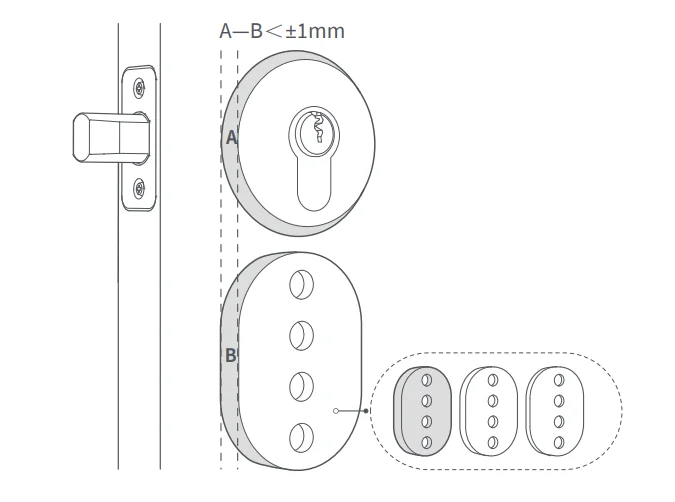
Screw Installation
If the lock cylinder protrudes ≥3mm, you can secure the fixed plate using screws. Use the provided hex key to tighten the three screws clockwise to secure the lock to the cylinder. Over-tightening may affect the lock cylinder’s performance, causing issues with locking and unlocking.
Note: After removing the fixed plate, pre-tighten the screws by turning them 10 times clockwise to speed up the installation process.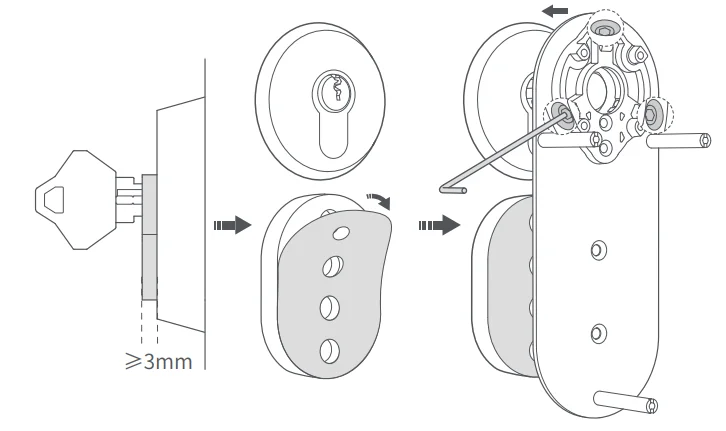
3M Adhesive Installation
If the lock cylinder protrudes ≤3mm, you can use the 3M adhesive method to secure the fixed plate or replace the lock cylinder before installation. The difference between the thickness of the stacked EVA pad and the lock’s external cylinder should be within ±1mm. Clean the area around the fixed plate and cylinder to remove dust. Peel off the yellow backing of the 3M adhesive and apply it to the fixed plate.
Then peel off the red backing and attach it to the lock cylinder. Press and hold the fixed plate for 60 seconds to enhance the adhesive’s strength. To remove the fixed plate, use a hairdryer to heat the adhesive, making it easier to detach.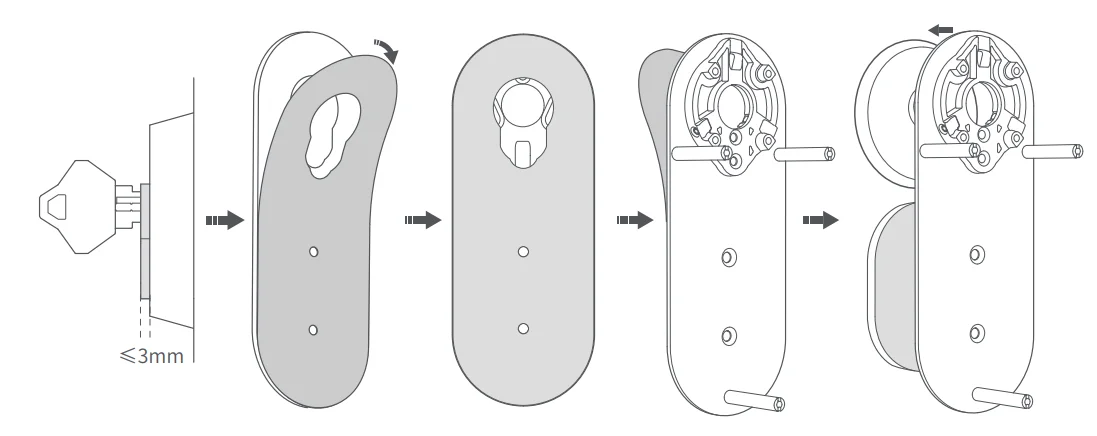
Installing the Key or Adapter
Note: Adapters are consumable parts and may need replacement after about 2 years. You can purchase new adapters or download 3D files from the Aqara website to print your own. Aqara cannot guarantee the strength and durability of self-printed adapters.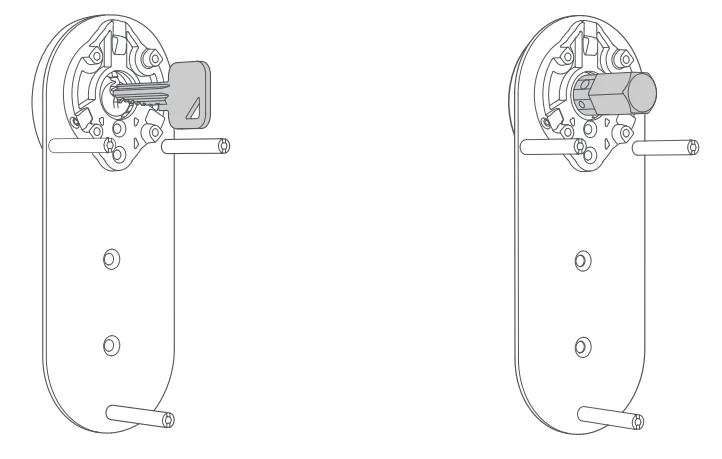
Open the battery cover and secure the lock to the fixed plate with screws. Rotate the knob to ensure smooth locking and unlocking. Adjust the screw tightness if necessary to avoid operational issues.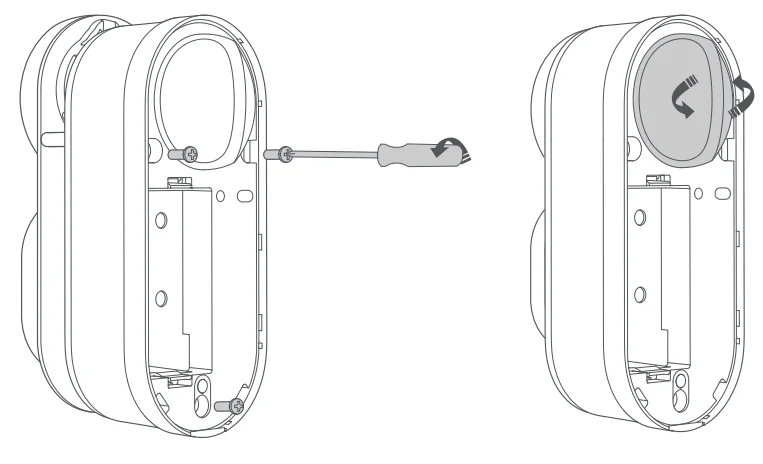
Insert the batteries, install the battery plate cover, and complete the lock installation. Next, proceed with the keypad installation.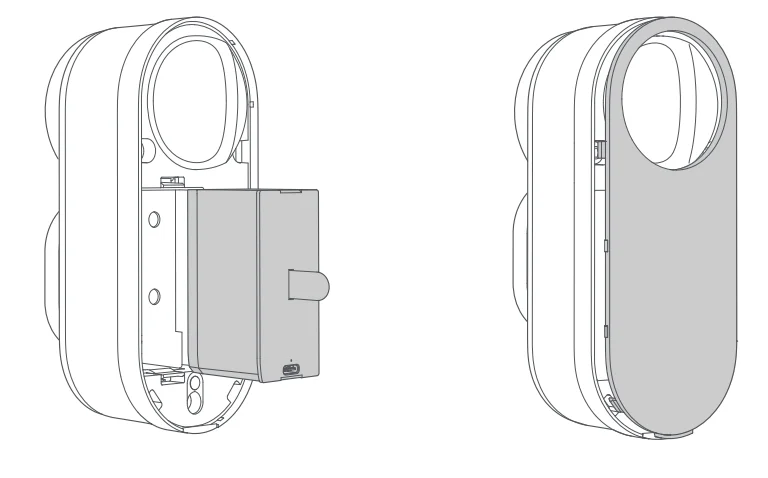
Connecting to Aqara Home
Download the Aqara Home app from the Apple App Store, Google Play, Xiaomi GetApps, Huawei App Gallery, or by scanning the provided QR code. Power on the device, bring your phone near it, open the app, tap the “+” icon, select “Smart Lock U200 Lite,” and follow the instructions. You can scan the following code to download the Aqara Home app or check the installation video directly.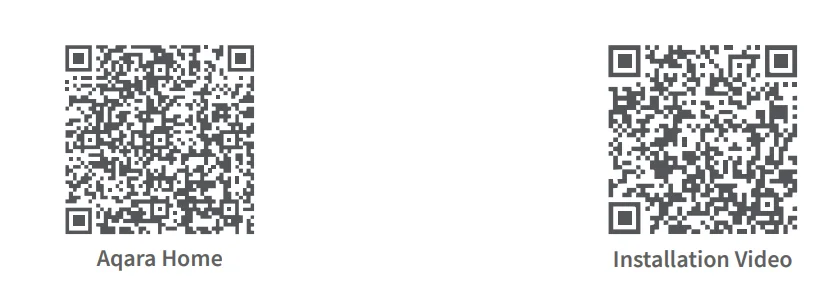
- This product supports Aqara Magic Pair technology. After powering on the device, press the setup button to enter pairing mode. The Aqara Home app will automatically detect the device. Select it and follow the app instructions to complete setup.
- Keep your phone close to the device during pairing. Ensure your phone is connected to the internet and Bluetooth is enabled.
- Follow the app instructions to scan the QR code on the product or enter the 8-digit pairing code to confirm the addition of the device.
Connecting to Other Matter Ecosystems
- Ensure you have a 2-in-1 Matter Controller and Thread Border Router for third-party ecosystems for binding. Power on the door lock, press the Set button to enter pairing mode, then use the third-party app to scan the Matter QR code or enter the setup code on the lock or user manual.
- To add the device to another ecosystem after binding it to Matter, use the Matter app to share the device with other platforms.
- If you want to bind the device to another ecosystem and remove the current one, first remove the device from the app, then reset the door lock or go to the local settings page to reset the Matter ecosystem. The door lock will revert to its initial pairing mode. Refer to the Local Settings section of the manual for reset instructions.
Note: In the early stages of the Matter ecosystem, different platforms support varying features. For example, some platforms do not support adding door lock passwords. For a better user experience, we recommend adding the device to the Aqara Home app.
Lock Calibration
After installation, users can calibrate the door lock using the Aqara Home app or directly on the lock. Here’s how to calibrate the lock:
- Close the door and unlock it from the inside. Press and hold the Set button on the lock for 3 seconds to start calibration.
- The lock will beep twice, then rotate to the unlock and lock positions. It will play a tune when the calibration is complete.
Note: Two beeps during calibration indicate failure. The lock won’t function properly if calibration is incomplete. If calibration fails or there is a calibration issue, check if the mounting screws are too loose or too tight and adjust them before retrying.
Notion: If calibration issues persist, use the manual/automatic calibration feature in the Aqara Home app.
Local Settings
Door Lock

Battery Indicator
Adding an NFC Sticker
For the best experience, we recommend downloading and using the Aqara app. Please note that the included NFC sticker can only be added through the Aqara app, and user experience may vary depending on the phone model. For detailed instructions, please refer to the NFC tag guide in the Aqara app.
Precautions for Using the NFC Sticker:
- Do not install it on a metal surface, as this may affect NFC performance.
- Ensure that the NFC sticker aligns with your phone’s NFC detection area when in use.
- Make sure your phone supports NFC and that the NFC function is enabled.
Quiet Lock and Unlock Mode
To use the following features, add the lock in the Aqara Home app and enable the feature in settings:
- Indoor Quiet Unlock: Slowly turns the door lock dial in the unlock direction for quieter unlocking.
- Indoor Quiet Lock: Slowly turns the door lock dial in the lock direction for quieter locking.
Note: Customize Quiet functions using the Aqara Home app.
Auto-Lock
To use the auto-lock function, add the lock in the Aqara Home app and enable the auto-lock feature in settings. Please note:
- You may need to calibrate the lock’s open and close angles using the Aqara Home app before enabling this feature.
- After closing the door, the lock will attempt to lock automatically. Ensure the lock is secure before leaving.
- After extended use, you may need to recalibrate the lock’s open and close angles.
If you want to automatically lock the door when it remains unlocked for a specified amount of time, you can do so in the Aqara Home app or other Matter ecosystems.
Resetting the Lock
Please long-press the reset button for 10 seconds to reset. After resetting, please delete the door lock in the app.
Exclusive Features
We recommend using the Aqara Home app to access exclusive features and detailed settings such as Manual Calibration, Auto Lock, Turn to Lock, Pull Spring Feature, and more.
Power Setup
Smart Lock U200 Lite can be charged using a Type-C charging cable.
FAQ
If you have any other questions about this product, you can find more product information on the following website:
https://store-support.aqara.com/products/smart-lock-u200-lite-kit/
Online Customer Service: www.aqara.com/en/support.html
Manufacturer: Lumi United Technology Co., Ltd.
Address: Room 801-804, Building 1, Chongwen Park, Nanshan iPark, No. 3370, Liuxian Avenue, Fuguang Community, Taoyuan Residential District, Nanshan District, Shenzhen, China
Email: [email protected]
For More Manuals By Aqara, Visit ManualsLibraryy.
Aqara Smart Lock U200 Lite-FAQs
Can I control the Aqara U200 Lite remotely?
Yes. You can manage and control the lock remotely using the Aqara Home app through Thread connectivity. Local control is available via Bluetooth when nearby.
Does the Aqara U200 Lite require a hub?
Yes, an Aqara Hub is needed for remote access and smart integrations. Without a hub, you can still operate the lock locally through Bluetooth.
What security features does the Aqara U200 Lite offer?
The lock includes multiple unlock options such as fingerprint, PIN code, NFC card, and mechanical key. It also supports app-based access and integration with smart home platforms for extra security.
How long does the battery of the Aqara U200 Lite last?
The battery typically lasts around six months, assuming about eight lock and unlock operations per day. Battery life may vary depending on usage and temperature.
Is the Aqara U200 Lite waterproof?
Yes. The U200 Lite has an IPX5 waterproof rating, making it suitable for both indoor and outdoor installations and resistant to rain and splashes.
Does the Aqara U200 Lite support NFC access?
Yes. The lock works with Aqara NFC cards for quick and secure entry. Each card can be individually paired to provide personalized access.
How can I charge or power the Aqara U200 Lite?
The lock operates on AAA batteries but also supports wired power (12V–24V AC/DC). It can be charged while in use using the supplied pouch and USB cable.
What temperatures can the Aqara U200 Lite operate in?
The lock functions reliably in extreme conditions ranging from -15°C to 66°C, ensuring consistent performance in both hot and cold environments.
How do I calibrate my Aqara U200 Lite?
You can calibrate through the Aqara Home app under Settings > Calibrate Lock, or press and hold the lock’s Set button for 3 seconds for automatic calibration.