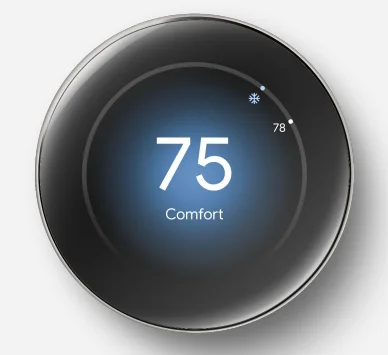Google Nest Learning Thermostat 4th Gen
How to Use This Document
What is this document?
This installation and configuration guide includes additional information that a professional installer needs to install and service the Nest Learning Thermostat (4th gen). It’s not fully comprehensive, but it covers the most necessary information. It also includes links and resources to additional information.
Who is this document for?
This document is intended for any individual working with Nest thermostats in a professional capacity, with a primary focus on HVAC professionals. However, it may also be useful to professionals in other industries, such as builders, home security, custom integration, energy efficiency, and electrical.
This document provides valuable information for a wide range of roles within these industries, including technicians, installers, sales representatives, managers, engineers, architects, support personnel, operations staff, and their respective wholesale partners. However, when we use the term “pro” in this document, we are specifically referring to HVAC technicians or installers.
Tips to get the most out of this document
- Some section headers are links to Google support pages with more detailed information about the feature or function.
- The table of contents contains hyperlinks to the pages and sections within the document. Use these to quickly navigate to the section with the information you are looking for.
- There is a glossary at the end of this document that contains links to the pages where these terms are found within the document, as well as links to Google support articles about that term.
- Save this document as a PDF on your phone or tablet so you can reference it when you need it, and share it with your colleagues and partners who work with Nest thermostats.
Nest Pro Program
What is the Nest Pro Program?
The Nest Pro program is designed to provide great benefits for professional installers, like special pricing, pro-exclusive extended warranties, Nest Pro Rewards, and pro-specific support. A Nest Pro ID, available to registered Nest Pros, also unlocks the HVAC System Health Monitor feature, which helps Nest Pros stay connected to their customers all year round.
What is a Nest Pro ID?
Your Nest Pro ID is your company’s unique 6-digit ID. Find it at the top right corner of your Nest Pro dashboard. And make sure your technicians know your Nest Pro ID and enter it on every install to unlock big benefits for you and your customers. HVAC System Health Monitor, built into all Nest thermostats, looks out for system issues and lets customers know when something might be wrong.
If your technicians enter your Nest Pro ID at each installation, customers will get a System Health Monitor alert with your company’s contact info. So it’s easy for them to get in touch when they need you most. Important: If you haven’t already, select “Receive System Health monitoring repair requests from customers” on your settings page to opt in to have your company’s contact information surfaced on the alerts.
Other Nest Pro Benefits
Enter your Nest Pro ID at each installation to automatically earn points for each thermostat you install. For non-thermostat devices, just submit a claim from your Nest Pro dashboard to earn your points. Use reward points to invest in your business with more Nest products to boost your bottom line. Or treat yourself or your employees to name-brand merchandise, theme park tickets, fun experiences, and so much more. Enter your Nest Pro ID at installation to unlock extended warranties on all Nest thermostats, only available on devices installed by Nest Pros.
How to sign up
Signing up to be a Nest Pro is simple and takes very little time. Visit g.co/nestpro to become a Nest Pro and unlock key tools, tips, training, and more for your business.
Nest Pro Warranty Details
Nest Pro Warranty Eligibility
When a Nest thermostat is purchased from and installed by a registered Nest Pro, it includes an extended pro warranty. The pro-exclusive warranty adds 3 years of additional coverage, totaling 5 years of warranty coverage. Entering the Pro ID during the installation will activate the customer’s extended warranty when the following criteria have been met:
- The thermostat was sold and installed by a registered Nest Pro.
- The Nest Pro ID was input during the setup installation.
- The thermostat is connected to Wi-Fi and added to the customer’s Google Home or Nest account.
Nest Pro Warranty Process
The customer has the option to submit a warranty claim directly with Google online using the Warranty Checker. This will require shipping the unit to Google and may leave the customer without a thermostat without a temporary solution. The warranty process may be different depending on the issue reported. A Nest Pro can also replace Nest thermostats according to the warranty process specific to the wholesaler where they purchased the device. This allows the Nest Pro to replace the thermostat, return the affected device to their wholesaler, and receive credit. Please reach out to your place of purchase for their specific warranty process.
HVAC System Health Monitor
What is HVAC System Health Monitor?
HVAC System Health Monitor is a feature on Nest thermostats that can help homeowners identify potential issues with eligible heating, ventilation, and air conditioning (HVAC) systems. If a potential issue is detected, Google Nest will send the homeowner an alert via email and/or a Google Home app notification.
How HVAC System Health Monitor Works
Sometimes, HVAC systems show warning signs that they are having issues. For example, if it takes longer than usual to cool a home, there might be a problem with the cooling system (A/C). Google Nest may send the homeowner an email alert or a Google Home app notification if a warning sign is detected. The alert email or notification will tell the homeowner what their Nest thermostat has noticed and which system (heating or cooling) may be affected.
If a Pro ID was entered during the setup of a Nest thermostat, the homeowner will also be shown contact information for the contractor company that installed it. Important: HVAC System Health Monitor is not meant to replace the diagnosis of a qualified HVAC professional. We make no endorsement, representation, or warranty about the health of the HVAC system. There may still be other issues with the HVAC system that may not trigger an alert to the homeowner.
How do you enable the HVAC System Health Monitor?
System Health Monitor will only include the contractor’s contact information if they are a registered Nest Pro. A person with legal signing authority for the contractor company can register for a Pro ID at g.co/nestpro. During enrollment, the legal signing authority must opt in to have the company’s info surface to the customer.
Post enrollment, the administrator of the Nest Pro account can also opt in by adjusting the Settings under “System Health Monitor Repair Requests.” HVAC System Health Monitor alerts will surface the information of a contractor company if they are enrolled in HVAC System Health Monitor and a Pro ID is entered on the thermostat.
If a Google account is used, the homeowner will always get urgent alert notifications, but they can opt out of urgent email alerts, early warning emails, or Google Home app notifications by turning them off within the app. If a homeowner uses a non-migrated Nest Account, they can only get urgent or early warning emails. The homeowner can turn off early warning emails by opting out in the footer of those emails. However, homeowners can
Types of Alerts
If a Nest thermostat detects a potential issue that may require immediate attention, Google Nest will send the homeowner an urgent alert as soon as a problem is detected. For example, if a homeowner turns on their heating system but their home becomes colder, this may indicate a severe HVAC problem. If Google Nest detects an issue that should be fixed soon, an early warning alert will be sent to the homeowner within a week of detecting the problem.
For example, if a homeowner’s A/C is running longer than usual, this may indicate that it needs to be serviced. Important: HVAC System Health Monitor is not meant to replace the diagnosis of a qualified HVAC professional. We make no endorsement, representation, or warranty about the health of your HVAC system. You may still experience issues with your HVAC system that we don’t alert you to.
Key Features and Functionality
Temperature Schedule
A user can create or adjust the temperature schedule of the thermostat in the Google Home app. Temperature presets let you customize temperatures for when you’re home, away, sleeping, and more. You can add a preset to the schedule or adjust the temperatures of each preset. You can also set the thermostat to “hold” a specific preset or current custom setpoint or preset for an extended period of time.
There are three ready-made presets that the thermostat will start with: Comfort, Sleep, and Eco. The user can adjust the temperatures of these presets or add their own custom presets when they add the thermostat to the Google Home app. If a user installs a Nest Temperature Sensor using the Google Home app, they will also be given the option to schedule when the thermostat observes a particular sensor.
Smart Schedule
Smart Schedule learns from users’ temperature adjustments and presence patterns over time to create a customized temperature schedule. The Nest Learning Thermostat (4th gen) will suggest changes to users’ schedules to optimize them for comfort and energy savings. Users can allow the Nest Learning Thermostat (4th gen) to automatically apply these changes, review first, then accept or reject suggestions, or disable Smart Schedule completely. Smart Schedule learns the most during the first week of use, but it will never stop learning.
Users will always be notified when the thermostat has made a change to their schedule, even if “Automatically Apply” has been chosen. The thermostat will also visually indicate on the thermostat and in the app when it is “learning” from a user’s manual temperature adjustment. The user can always check the History tab in the Google Home app to see when a change has been made.
A user can reset smart schedule learning if their habits or schedules have changed significantly, and the thermostat will begin to learn their preferences from that point on. Smart Schedule will only adjust the setpoints or scheduled time of the ready-made presets: Comfort, Sleep, and Eco. In the future, we may add the capability to adjust custom presets, too.
Notes: There are other features mentioned in this document that could change when the thermostat is running or not running. Any Google Home Member can accept a Smart Schedule suggestion. Make sure notifications are enabled for the Google Home app so the user gets notified of any changes.
Energy Shift – Time of Use
Energy Shift is a combination of features that can allow the thermostat to integrate with energy savings initiatives from their local utility provider. There are three main features combined under Energy Shift: Time of Use, Cleaner Energy, and Rush Hour Rewards. “Time of Use” allows a user to prioritize using cheaper energy if their utility provider offers Time of Use rates or billing.
The user can add a rate code from their utility directly in the Google Home app, which will inform the thermostat when the price of energy is more expensive for the user. When enabled, the thermostat can adjust when the system runs to avoid using energy when it is more expensive, where possible. The user will be notified of any adjustments to their schedule or setpoints, and they can also see a summary of adjustments in the Time of Use page of the Google Home app.
If a user does not have a Time of Use rate available from their utility, they can still set a manual “Peak Period” for their thermostat to reference. This could be useful for customers with solar or battery systems, or for a utility that hasn’t integrated with Google services yet, but still has a Time of Use rate available to customers.
Energy Shift – Prioritize Cleaner Energy and Rush Hour Rewards
Energy Shift is a combination of features that can allow the thermostat to integrate with Energy Savings initiatives from their local utility provider. There are three main features combined under Energy Shift: Time of Use, Cleaner Energy, and Rush Hour Rewards. The “Prioritize Cleaner Energy” feature is available to customers whose utility integrates with the Renew Home services and provides real-time information about the source of power generation.
When enabled, the thermostat can adjust the schedule by 30 minutes to prioritize running the HVAC system when the power available on the grid is produced by “cleaner” energy sources like solar and wind. Rush Hour Rewards is a program available through certain utility companies that allows a user to enroll their thermostat with the utility and give permission to adjust their heating or cooling setpoints if the grid is experiencing a “rush hour” from abnormally high energy consumption.
Users who enroll in this program are usually given a rebate or bill credit of some sort, although each utility partner is different. Check out this link for more information. Note: Users are never locked out from controlling their thermostat, and they can always change their temperatures when enrolled in any utility program through a Nest thermostat.
Seasonal Savings
Seasonal Savings is a feature that users may opt into each summer or winter. The goal of Seasonal Savings is to find energy savings without sacrificing comfort. The feature gradually adjusts preset temperatures over a 3-5 week period. After making a small adjustment toward saving energy, Seasonal Savings will wait for the user to experience the new temperature before making another adjustment.
If Seasonal Savings detects that users have become uncomfortable (based on the frequency of requests for more heating or cooling), then it will stop making adjustments toward saving energy and return the preset to a comfortable temperature.
Note: If a device does not have a schedule, and a user opts that device into Seasonal Savings, a basic schedule with only Sleep and Comfort presets will be created.
Natural Heating and Cooling
Natural Heating and Cooling determines when to pause heating or cooling and to allow the temperature to naturally rise or fall. For example, on a sunny morning, the thermostat might pause heating because the sun is helping to keep the house warm. Similarly, on a cool evening, the thermostat might pause cooling and let the temperature fall naturally.
The thermostat uses outdoor temperature data to determine when to activate Natural Heating and Cooling. The feature can be enabled or disabled using the Google Home app. The thermostat will show a Natural Heating/Cooling message when the feature is actively preventing heating or cooling.
Fan and Ventilation Control
The Nest Learning Thermostat (4th gen) can control the HVAC system fan if there is a wire allowing independent control. The fan can be scheduled to run for 15-60 minutes each hour every day. It can also be manually engaged for a set amount of time. If there is a multi-speed fan, the user will be prompted to choose a fan speed when manually activating the fan.
If there is a ventilation system configured on the thermostat, the user will be able to manually activate it with a timer alone or with the system fan. If the ventilation system requires the fan to be activated, the user will only be shown the option to activate the fan or the fan ventilation. When ventilation is enabled, the user will need to set the “Required daily ventilation” from 2 to 24 hours. The default for “required daily ventilation” is 18 hours.
Smart Ventilation
The Smart Ventilation feature uses the outdoor temperature, air quality, and user behavior to determine how much ventilation to use and when it should be used. For example, this feature may not run the ventilation system if the outdoor air quality is poor.
It can also take outdoor temperatures into account and bring in outdoor air that is warmer or cooler than indoors as necessary, rather than running the heating or cooling system. When enabled, this feature will activate a ventilation system at varying times throughout the day while still meeting the “Required Daily Ventilation” threshold set by the user.
Adaptive Comfort and Adaptive Eco
The Adaptive Eco feature can help a user save energy when they are away without sacrificing their comfort when they return home. Using the home’s past heating and cooling performance and the latest forecasted weather, Adaptive Eco can adjust the Eco temperatures to reduce heating and cooling while still allowing the home to quickly return to a comfortable temperature when the user returns home. Adaptive Eco will only take effect during Auto-Eco periods.
Therefore, to use Adaptive Eco, a user must first set up a Home & Away routine in the Google Home app to set the thermostat to Eco temperatures when they are away. Adaptive Comfort can dynamically adjust the Comfort temperatures to account for non-temperature factors, conditions as indoor humidity and forecasted weather. This allows the thermostat to respond to changing conditions in order to keep the home comfortable. The user can turn this feature on or off using the Google Home app.
Early On
This feature allows the user to schedule their thermostat around when they would like to reach a temperature instead of when they want to start running their system. A user can choose to enable Early On for cooling and heating setpoints when the home is occupied. They can also choose how long the thermostat can pre-heat the home overnight. The user can also enable Early On for when they are returning home, which will allow the thermostat to pre-heat or pre-cool while the user is away to reach the next scheduled temperature preset before they arrive. This requires Home & Away Routines to be turned on for the thermostat.
For More Manuals By Google Nest, Visit ManualsLibraryy.
Google Nest Learning Thermostat 4th Gen-FAQs
Is the Nest Learning Thermostat 4th Gen worth buying?
Yes, the 4th Gen Nest Thermostat is worth it. It’s Google’s most advanced model yet, offering a sleek mirrored design, self-learning features, and support for up to 3-stage heating systems. It helps you save energy while keeping your home comfortable.
When was the Nest Learning Thermostat 4th Gen released?
The 4th Generation Nest Learning Thermostat was officially released on August 20, 2024.
What does the Google Nest Learning Thermostat do?
It learns your temperature preferences and automatically adjusts your home’s heating and cooling. The thermostat also turns itself down when you’re away, helping reduce energy bills.
Does the 4th Gen Nest Thermostat require a C wire?
Yes. The thermostat has an internal rechargeable battery that charges through your HVAC system’s power. If it drains completely, you can recharge it using a USB-C cable.
Does the Nest 4th Gen have a battery?
Yes. The thermostat has an internal rechargeable battery that charges through your HVAC system’s power. If it drains completely, you can recharge it using a USB-C cable.
Can I control the Nest 4th Gen remotely?
Yes. Once connected to the Google Home or Nest app, you can adjust the temperature, view energy history, and manage settings remotely from your smartphone or tablet.
What’s the difference between Nest 3rd Gen and 4th Gen?
The 4th Gen has a slimmer, more modern design with a mirrored finish. It also supports more HVAC stages, detects humidity, and offers faster learning and smarter automation compared to the 3rd Gen model.
How much does the Nest Learning Thermostat 4th Gen cost?
The average retail price is around $254.99, and it often includes the Nest Temperature Sensor (2nd Gen) in select bundles.
Is there a monthly fee for using the Nest Thermostat?
No, there’s no required subscription. However, you can subscribe to Nest Renew Premium for $10/month to support renewable energy programs.