
Xbox Original Console 2001

IMPORTANT SAFETY INFORMATION
Avoid damaging the power cord.
- Protect the power cord from being walked on or pinched, particularly at plugs, convenience receptacles, and the point where they exit from the apparatus
- Do not jerk, knot, sharply bend, or otherwise abuse the power cord.
- Do not expose the power cord to sources of heat.
- Keep children and pets away from the power cord and do not allow them to bite or chew on it.
- When unplugging the power cord from the Xbox console or a power outlet, pull on the plug—do not pull on the cord.
About Photosensitive Seizures
A very small percentage of people may experience a seizure when exposed to certain visual images, including flashing lights or patterns that may appear in video games. Even people who have no history of seizures or epilepsy may have an undiagnosed condition that can cause these “photosensitive epileptic seizures” while watching video games. These seizures may have a variety of symptoms, including lightheadedness, altered vision, eye or face twitching, jerking or shaking of arms or legs, disorientation, confusion, or momentary loss of awareness. Seizures may also cause loss of consciousness or convulsions that can lead to injury from falling down or striking nearby objects.
SELECTING A LOCATION FOR THE XBOX CONSOLE
Select a Safe Location
When selecting a location for the Xbox video game system, consider the following topics and the Important Safety Information on page 2.
Prevent the Xbox Console from Falling
If the Xbox console falls and hits someone, especially a small child, it could cause serious injury. To reduce the risk of such
Injuries and damage to the Xbox console. Place the Xbox console on a surface that:
- is flat and level.
- is stable and not likely to tip over.
- allows all four feet of the Xbox console to be in contact with the surface.
- is clean and free of dust or debris.
- is not likely to allow the Xbox console to slip or slide off.
Take Precautions with Cables and Cords
Arrange all cables and cords so that people and pets are not likely to trip over or accidentally pull on them as they move
around or walk through the area. ‘When the Xbox console is not in use, you may need to disconnect all cables and cords in the front and rear of the Xbox console to prevent children from pulling on them. Do not allow children to play with cables or cords. Do not touch the metal parts of any cord coming out of the Xbox console when the Xbox console is plugged in to power.
Prevent the Xbox Console from Overheating
Do not block any ventilation openings. Do not place the Xbox console on a bed, sofa, or other soft surface that may block
ventilation openings. Do not place the Xbox console in a confined space, such as 2 bookcase, rack, or stereo cabinet, unless the space is well ventilated. Do not install the Xbox console near any heat sources, such as radiators, heat registers, stoves, or other devices (including amplifiers) that produce heat.
Avoiding Damage to Your Television or Other AV Equipment
- Do not use with certain televisions. Some televisions, especially front- or rear-projection types, can be damaged if any
video games, including Xbox games, are played on them. Static images presented during the normal course of gameplay may “burn” into the screen, causing a permanent shadow of the - Static image to appear at all times, even when video games are not being played. Similar damage may occur from static images created when placing a video game on hold or pause. Consult
- Your television owner’s manual can help determine if video games. can be played safely on your set. If you are unable to find this information in the owner’s manual, contact your television dealer or the manufacturer to determine if video games can be played safely on your set.
- Before connecting or disconnecting any AV device (for example, television or VCR), make sure that the Xbox console is. unplugged from the power outlet and that the power to the TV, VCR, or other AV device is turned off. This will reduce the risk of electrical shock or electrical damage to the equipment.
- To avoid the risk of electrical shock or damage to AV equipment or to the Xbox console, do not touch AV cord terminals or the Xbox AV port with your fingers or allow metal parts to touch them.
CONNECTING TO TV
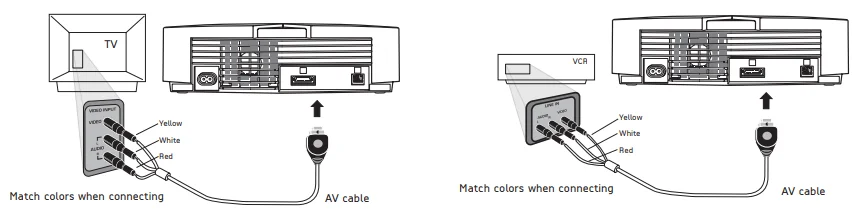
Connecting Using the Xbox Standard AV Cable
If your TV has a composite video input, use the standard AV cable included with the Xbox video game system.
To connect to a TV
- Make sure that the Xbox console is unplugged from the power outlet.
- Connect the Xbox AV connector to the AV port on the Xbox console.
- Connect the color-coded connectors to the corresponding jacks on the TV: yellow to yellow (video), red to red (right audio), and white to white (left audio). Jacks may be on the front or back of the TV. Note: For monaural TVs, which have only one audio jack, connect either the right or left audio connector to the audio jack.
- Plug the Xbox console into the power outlet.
- Select the appropriate video input on your TV. For more information, see Input Selection below.
You may not be able to connect to your TV using the standard AV cable. If you have antenna, S-video or component video input, or digital audio input, use the appropriate Xbox AV pack or adapter (sold separately). If your TV is connected to a VCR and the VCR has composite (integrated) video input, you can use the standard AV cable to connect to the VCR.
To connect to a VCR
- Make sure that the Xbox console is unplugged from the power outlet.
- Connect the Xbox AV connector to the AV port on the Xbox console.
- Connect the color-coded connectors to the corresponding jack on the VCR: yellow to yellow (video), red to red (right audio), and white to white (left audio). Note: For monaural VCRs, connect either the right or left audio connector to the audio jack.
- Do not change the existing connection between the VCR and TV.
- Plug the Xbox console into the power outlet.
- Select VCR for the TV/VCR setting of the VCR.
- Select the appropriate video input on your VCR. For more information, see Input Selection below.
Input Selection
Select the video input on the TV or VCR that displays the Xbox game. Typical ways to locate the input selection on your TV or VCR are:
- Pressing a button on the front of the TV or VCR, possibly behind a hidden panel.
- Pressing a button on the original remote control.
- Selecting low or high channel numbers.
- Using an on-screen menu option.
CONNECTING XBOX CONTROLLERS
Connecting and Disconnecting Xbox Controllers

To connect an Xbox controller, insert the Xbox controller connector into any controller port on the front of the Xbox console. To disconnect, unplug the Xbox controller connector from the Xbox controller port. When disconnecting, pull on the controller connector, not the cable or inline release. Do not touch the Xbox controller cord terminals or the Xbox controller ports with your fingers or allow metal parts to touch them. Doing so may damage the Xbox controller or the Xbox console.
USING XBOX CONTROLLERS
Inline Release
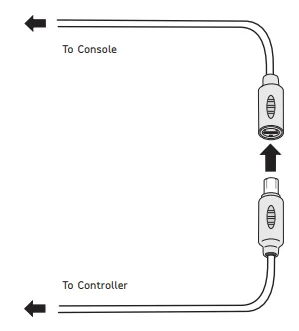
Each Xbox controller cord has an inline release. This is a safety feature designed to reduce the chance of the Xbox console
falling when the cord is pulled. If the Xbox console falls and hits someone, especially a small child, it could cause serious
injury. To reduce the risk of such injuries or of damage to the Xbox console, it is important to properly use the Xbox controllers and the inline release. Use the Xbox controller connector, not the inline release, to routinely connect and disconnect the Xbox controller. If an inline release disconnects, simply reconnect it by aligning the grooved indentations on the two parts of the inline release and pressing the two parts completely together. Do not touch any metal parts of the inline release when the Xbox console is plugged into power. The Xbox controller will not work unless the inline release is properly connected.
TURNING ON THE XBOX CONSOLE
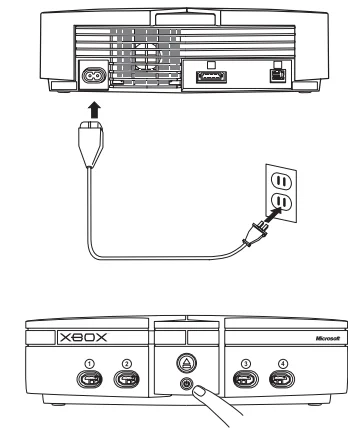
Make sure that all connections to the TV, VCR, or other AV devices are complete. Plug the power cord into the Xbox console, and then fully insert the plug into the power outlet. See General Electrical Precautions on page 3 for more information. Turn on the Xbox console by pressing the power button. The status indicator light will light up. Turn off the Xbox console by pressing the power button. To eliminate all voltage inside the Xbox console, turn off the Xbox console, and then unplug the power cord from the power outlet.
CLEANING THE XBOX VIDEO GAME SYSTEM
Cleaning the Xbox Console
It is important to keep the rubber feet on the bottom of the Xbox console clean and free of dust and debris to reduce the risk of the Xbox console falling and possibly hitting someone.
- If the rubber feet ever become dirty or dusty, wipe them off with a dry cloth.
- Keep the surface on which the Xbox console rests clean by wiping it with a dry cloth.
If you clean the Xbox console:
- Unplug the Xbox console from the power outlet.
- Clean the outside of the Xbox console only. Make sure that no objects are inserted into ventilation openings.
To clean Xbox game discs or audio CDs.
- Hold discs by the edges; do not touch disc surface with fingers.
- Clean discs using a soft cloth, lightly wiping from the center outwards.
- Do not use solvents such as benzene, which can damage the disc.
TROUBLESHOOTING
No Picture
Connect the appropriate AV cable (see Connecting to a TV on page 6). Turn on the TV. Select the video input on the TV or VCR that displays the Xbox ‘game. Typical ways to locate the input selection on your TV or VCR are:
- Pressing a button on the front of the TV or VCR, possibly behind a hidden panel.
- Pressing a button on the original remote control.
- Selecting low or high channel numbers.
- Using an on-screen menu option.
No Sound
Properly connect the AV cable (see Connecting to a TV on page 6). Check the volume on the TV and turn off TV mute (see your TV manual). Select the correct audio output (see Connecting to a TV on page 6). Play only supported types of discs (Xbox games, audio CDs; see Playing Games and Music on page 10).
FOR MORE MANUALS BY XBOX, VISIT MANUALSLIBRARYY
Xbox Original Console 2001-FAQs
How much did the original Xbox cost in 2001?
The launch price in the U.S. was $299, which is roughly $520 in 2024.
How can I check which model of OG Xbox I have?
Look at the manufacturing date on the bottom of your console. It will help identify the revision number and any maintenance needs, like replacing the clock capacitor.
How old is the original Xbox?
Released in November 2001, it was discontinued in late 2005 with the launch of the Xbox 360.
Why is my original Xbox blinking red and orange?
This usually indicates a power failure. The issue could be with capacitors or regulators. Recapping the console may fix it.
Can I trade in my old Xbox?
Yes, Microsoft and some retailers offer trade-in programs. You can get up to $180 for a used console.
Can I play original Xbox games today?
Yes, select OG Xbox games are backward compatible on Xbox One and Xbox Series X|S consoles.
Does the original Xbox have HDMI?
No, the original Xbox only supports analog video outputs like RGB or SCART. HDMI was not available at the time.
What games were available on the original Xbox in 2001?
Popular titles included Halo: Combat Evolved, Dead or Alive 3, Oddworld: Munch’s Oddysee, Grand Theft Auto, Star Wars, and Max Payne.
Can I connect my original Xbox to a modern TV?
Yes, but you may need an adapter like RCA-to-HDMI since the console outputs analog signals.

