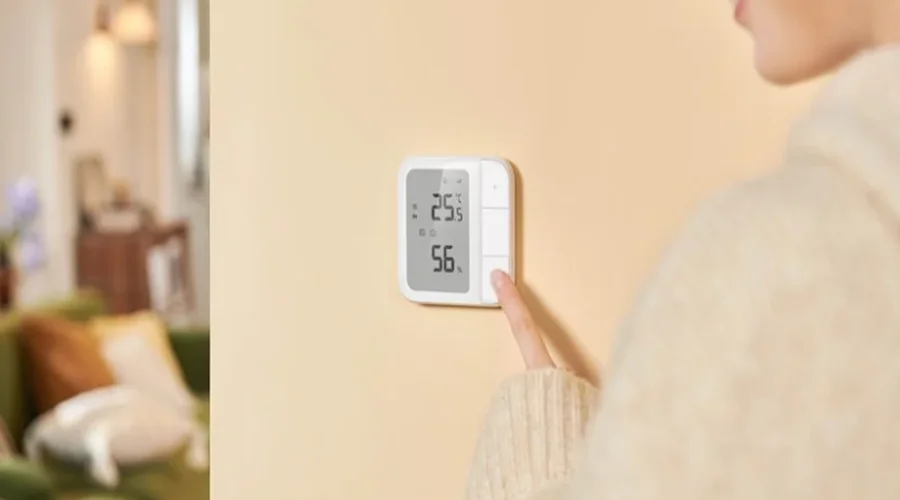Aqara W500 Floor Heating Thermostat

Product Introduction
Floor Heating Thermostat W500 is a smart thermostat that supports Zigbee and Thread protocols and is designed for electrical/hydronic heating systems*. The thermostat has a built-in temperature and humidity sensor, and a floor sensor (NTC) can be connected. It provides smart schedules, presets, remote control, and power metering to improve energy efficiency and save energy expenses. It also supports access to the Matter ecosystem or access to the Aqara Home with the Aqara hub, to provide a more convenient smart home experience with other smart devices.
*Electric heating devices utilizing only Live (L) and Neutral (N) wires for operation, OR hydronic systems with 2-wire normally closed (NC) actuators are compatible with this thermostat. * This product needs to work with a hub.
* This product needs to work with a hub.
* This product is for indoor use only.
Warnings
- This product is not a toy; please keep children away from this product.
- This product is designed for indoor use only. Do NOT use in humid environments or outdoors.
- Beware of moisture; do NOT spill water or other liquids onto the product.
- Do not place this product near a heat source.
- Do not attempt to repair the product by yourself. All repairs should be performed by authorized personnel.
- This product is designed only for improving the convenience of household life and for status notifications. If the user violates the product instructions and this warning, the manufacturer is not responsible for any risks and property losses caused thereby.
Device Installation
Installation Method
It is recommended that the device be installed by a licensed electrician in a manner that complies with local regulations and building codes.
WARNING: Please make sure that the power at the circuit breaker or fuse box is turned off before wiring! Then verify by testing the wires with a probe or multimeter.
NOTE: It is not recommended to install the device in rooms with high humidity, such as bathrooms, saunas, etc. The placement of the device is critical for proper operation and must be away from sunlight and direct heat sources.
- Remove your existing thermostat from the wall.
- Disassemble the thermostat using a screwdriver to separate it into the screen unit and power unit. Note: The network setup QR codes are located on the pape manual inside the product packaging.

- Connect the power unit wiring according to your heating system type.

- Mount the power unit to the wall junction box using the included screws, then attach the switch frame.

- Align the pins of the panel unit with the power unit, snap them together, and secure them with the provided screws.

Quick Setup
Access to Aqara Home
- Download the Aqara Home app
- Search for “Aqara Home” in the app store or scan the QR code below to download the “Aqara Home” app.

Add device
Power on the device. Open the Aqara Home app, click “+” in the upper right corner of the home page, and select the device accordingly.
- If the addition fails, make sure that the hub is close enough to the device and try again.
- Make sure that there is a compatible Aqara hub under the Aqara account, and it is within the connection range when using it.
Access to the 3rd-Party Matter ecosystem
- Method 1: Please make sure you have installed the Matter-compatible app and have a Matter-compatible Thread border router. Power on the device. Open the Matter-enabled app, scan the Matter QR code on the instruction manual or product, or enter the setup code to add the device to the app.
- Method 2: After adding the device to the Aqara Home app, click “Matter Ecosystem” on the settings page, and follow the prompts to join, synchronize device-specific actions to the Matter platform (such as Apple Home, Home Assistant), and trigger automation and scenes.
For help, please visit: www.aqara.com/support.
How to Use
- Temperature Swing Range
This feature allows the user to set a temperature swing range(±0.5~3°C), which defines a buffer zone around the target temperature. Within this range, the heating system remains active, preventing the thermostat from frequently turning on and off as the room temperature fluctuates near the set point.
- Window Open Detection
Enable open window detection function, without binding the door and window sensors, the temperature drops by 2°C within 3 minutes, and the heating mode will automatically pause for 30 minutes. After binding a door and window sensor, when the sensor is detected to be open for more than 3 minutes, the heating mode will automatically pause for 30 minutes. - Smart Schedule
The device will automatically control the heating system according to the preset time period and temperature, allowing different temperatures to be set for different time periods, 7 days a week. A single schedule supports up to 7 time periods, each of which is at least 15 minutes. - Manual
Turn the heating on or off by manually adjusting the target temperature, or select a comfortable heating temperature by manually switching presets. When a Smart Schedule is active, manual adjustments will temporarily override it for 2 hours (default). This duration can be modified in the Aqara Home app (Zigbee mode) before the thermostat automatically resumes its scheduled program.
- Presets

- Calibration
Supports calibration of the device’s built-in temperature and humidity sensor or the floor sensor (NTC), with an adjustment range of -5~+5°C and an adjusting increment of 0.5°C.
- Floor Overheat Protection
When the wired NTC temperature sensor is connected, the system supports floor overheat protection by default. When the temperature value detected is greater than 40℃, the device will trigger the “floor overheat protection”, the electric heating will be forced to shut down, and enter the safety protection state. When the user presses the button on the device to cancel the alarm or the sensor detects that the temperature value drops to 5℃, the device will return to normal.
- Screen Brightness
Supports backlight adjustment. When the user presses any button, the backlight will light up. When there is no operation for one minute, it will enter standby mode, and the backlight will go out.
Button Operations/ Description of Indicator Lights
Button Operations
Please click any button on the screen to activate the device, then follow the instructions below to proceed.


Product Specifications
- Floor Heating Thermostat W500
- Model: UT-A01E/UT-A01D
- Wireless Protocols: Thread/Zigbee, Bluetooth
- Electrical Rating: 220-240VAC, 50/60Hz
- Maximum Resistive Load: 16A, 3600W @230VAC
- Dimensions: 86 × 86 × 46.8 mm (3.39 × 3.39 × 1.8 in.)
- Compatible NTC: 10, 50 or 100kΩ @25°C
- Operating Temperature: 0 °C ~ 40 °C ( 32 °F ~ 140 °F)
- Operating Humidity: 0 ~ 90% RH, no condensation
- Made in China
- What is in the Box: Floor Heating Thermostat W500 × 1, User Manual × 1, Compliance Statement × 1, Screw Kit × 1, NTC × 1
Notice
Use of the Works with Apple badge means that an accessory has been designed to work specifically with the technology identified in the badge and has been certified by the developer to meet Apple’s performance standards. Apple is not responsible for the operation of this device or its compliance with safety and regulatory standards. The Bluetooth® word mark and logos are registered trademarks owned by Bluetooth SIG, Inc., and any use of such marks by Lumi United Technology Co., Ltd. is under license. Other trademarks and trade names are those of their respective owners.
- Manufacturer: Lumi United Technology Co., Ltd.
- Address: Room 801-804, Building 1, Chongwen Park, Nanshan iPark, No. 3370, Liuxian Avenue, Fuguang Community, Taoyuan Residential District, Nanshan District, Shenzhen, China
- Online Customer Service: www.aqara.com/support
- Email: [email protected]
For more manuals by Aqara, visit ManualsLibraryy
Aqara W500 Floor Heating Thermostat-FAQs
Can I use any thermostat with my underfloor heating system?
No. Underfloor heating requires a thermostat specifically designed for radiant heating systems. These thermostats regulate gradual and consistent heating to ensure safety and efficiency.
Does Aqara make thermostats for floor heating?
Yes. Aqara offers a range of smart thermostats, including the W500 Floor Heating Thermostat, designed to manage underfloor heating systems efficiently.
How do I use the Aqara W500 Thermostat with underfloor heating?
Select the floor sensor option, set the thermostat to manual mode, and adjust the temperature to around 25°C. Wait a few hours, then modify the temperature based on your comfort level.
How do I connect the Aqara W500 Thermostat to a heated floor?
Use the provided line/load terminals on the thermostat’s back panel. Connect the ground wire securely to the grounding screw in the electrical box. Make sure all connections are firm and correctly installed.
Do I need a thermostat in every room with underfloor heating?
Yes. It’s recommended to install a thermostat in each room for precise temperature control, better energy efficiency, and compliance with most building standards.
What is the ideal temperature setting for underfloor heating?
For most spaces, setting the thermostat between 21°C and 25°C ensures comfort and efficiency. Adjust according to room size, insulation, and usage.
Can I control the Aqara W500 Thermostat remotely?
Yes. When connected to the Aqara Home app, you can control your thermostat remotely via smartphone, adjust settings, schedule heating times, and monitor energy usage.
What should I do if my thermostat isn’t working properly?
First, check if power is reaching the thermostat using a voltage tester. If power is present but it doesn’t respond, it might be faulty and may require replacement.
Where is the best location to install the thermostat?
Install it at an easily accessible height—around 1.5 meters (5 feet) above the floor—on an internal wall, away from direct sunlight or drafts for accurate temperature sensing.