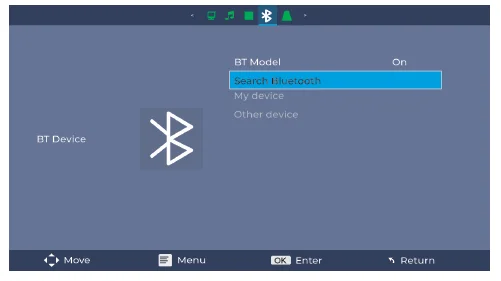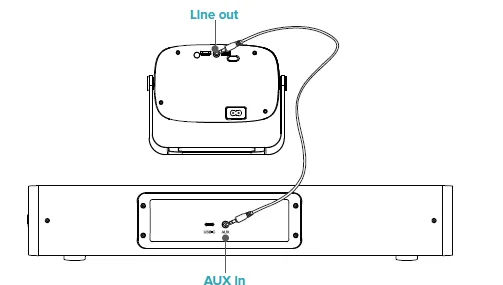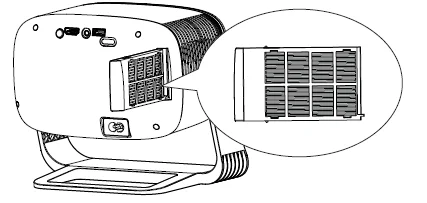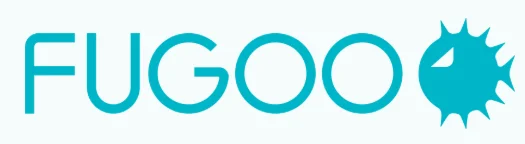
Fugoo FPJ1080PS Projector-Soundbar

IN THE BOX
- 1 × Projector
- 1 × Projection Screen 120″
- 1 × Sound bar
- 1 × Remote Control
- 1 × USB Type-C to HDMI Cable 3 ft
- 1 × 3.5 mm Audio Cable 3 ft
- 1 × USB Type-C to USB-A charge cable 3 ft
- 1 × A-Micro USB cable for Roku stick
- 1 × HDMI extender 7.87″
- 1 × AC Power cable
- 1 × Manual
- 1 × QSG
- 1 × Carrying Pouch
- 1 × Tripod
- 1 × Stone bag
- 1 × Battery

PRODUCT INTRODUCTION
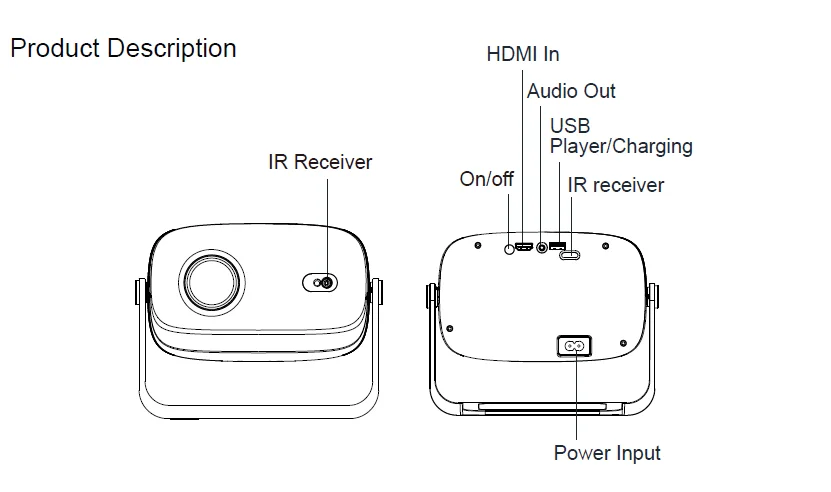
REMOTE CONTROL
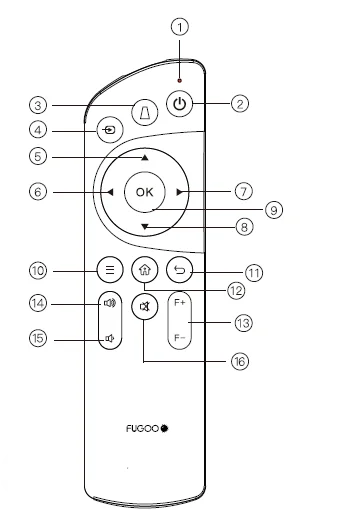
- Indicator Light
- Power On/Off
- Automatic keystone
- Source
- Up
- Left
- Right
- Down
- OK/Play/Pause
- Menu
- Back
- Home
- Focus Adjustment
- Volume +
- Volume –
- Mute
Shortcut Button for Remote Control:
- Projector Basic Setting:
- Electric Focus Adjustment:
Warm Tips for Electric Focus: Click F+ for a smaller display and click F- if you changed the display image to a larger one.
Note: Due to ongoing design improvements, the appearance, screen printing, or labeling on the remote control may differ slightly from the actual product. In case of discrepancies, please refer to the actual product as the final reference.
Be cautious when using the remote control. Do not drop it, trample on it, or spill any liquid into its body. Do not put the remote control near any heat source. Do not expose the remote control to sunlight. Do not put the remote control in a damp place.
INSTALLATION AND DEBUGGING
1. Projector Installation
Place the projector on a firm, level base.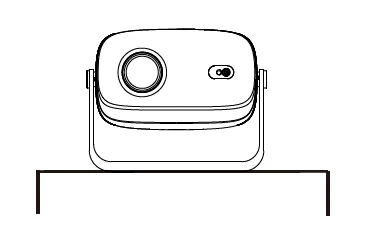
2. Focus Adjustment
When the image is blurred, press the F+ or F- button on the remote to adjust the focus to improve the clarity of the image. If you cannot obtain satisfactory clarity through adjustment, please try to move the projector forward or backward.
Warm Tips: Click F- for a larger display image and click F+ for a smaller image.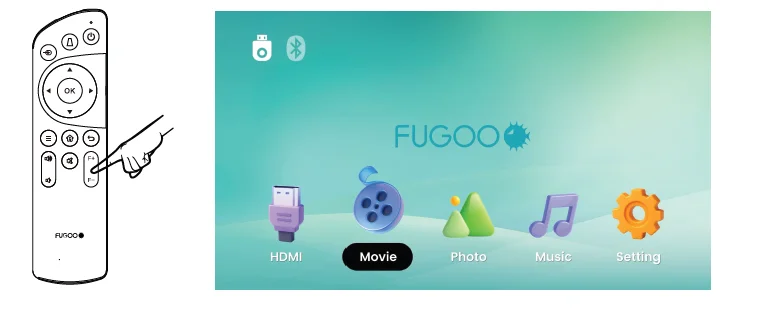
3. Keystone Correction
Electric Keystone Adjustment [Max ±50°] Electrically adjust the keystone correction under [Menu] – [Adjust] – [Vertical Keystone] – [Direction keys for </> adjustment].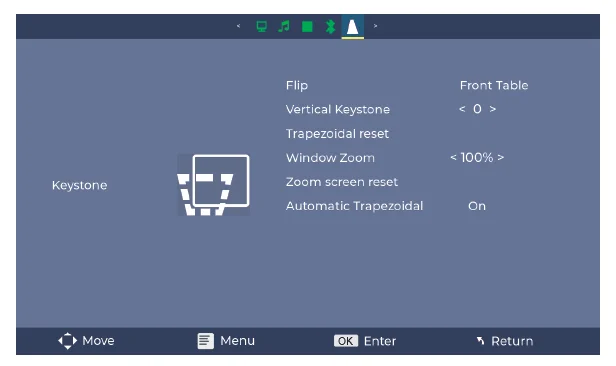
Note: The side projection angle of the projector should not exceed ±15°. It is recommended to use it horizontally.
4. ZOOM Setting
Go to Home Page — [Setting] — [Option] — [Window Zoom] — [Zoom+/Zoom-]. The projection screen can be zoomed from 100% to 50% without moving the projector distance. Press the direction keys for </> to set the value needed and click Reset to the original image.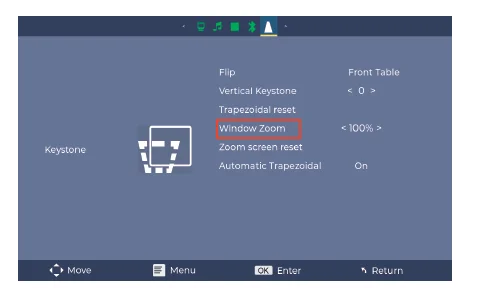
5. Projection Mode
Note: Go to Home Page — Settings — Option — OK to change the projection modes per your needs.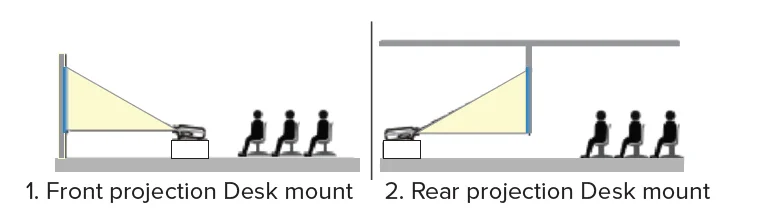
6. Projection Distance Reference
Screen size identification (inches)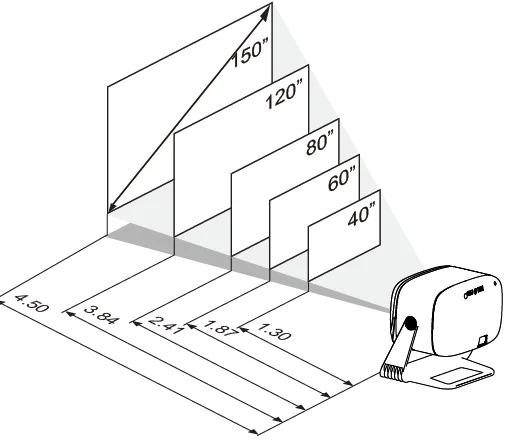
7. Turn Off Safely
Press the Power button on the operational panel of the remote control, and turn off the device according to the system prompts.
INPUT SOURCE INTRODUCTION
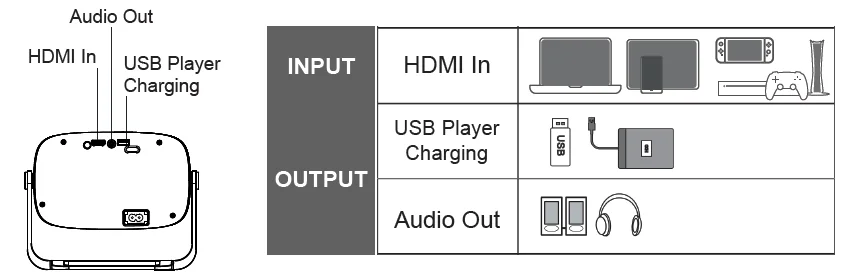
SIGNAL SOURCE CONNECTION
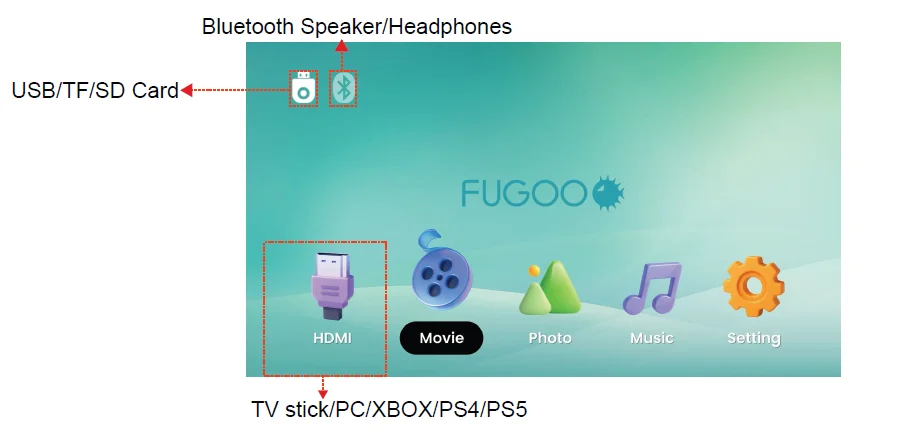
MULTI-MEDIA CONNECTION
1. HDMI Connection
Select the desired input signal source, HDMI, on the home page, or you can press the Source button on the remote control to select the corresponding signal source.
HDMI Compatible Devices: Laptops, TV sticks, tablets, smart phones, game consoles, etc.
2. USB Connection
For USB devices, choose the signal source.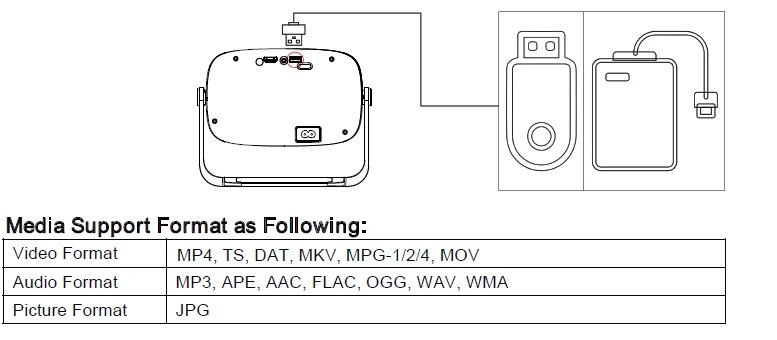
Media Support Format as follows:
SOUNDBAR SETTINGS
1. Picture Settings
Set up contrast, brightness, color, and sharpness under Settings – Image Mode, User Mode. Switch color temperature to medium, warm, user, and cool to meet different usage.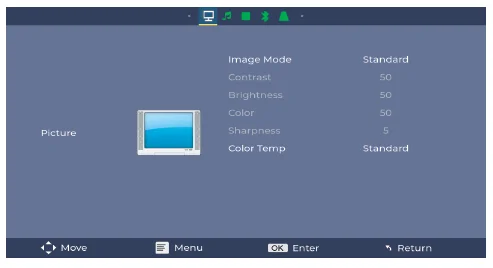
Warm Tips: Warm Mode is good for video display quality, and Cool Mode is ideal for image display.
2. Sound Settings
Set up sound patterns of Standard, Music, Movie, Sports, and User Mode. Balance is to balance the sound of the left and right channels of the speaker.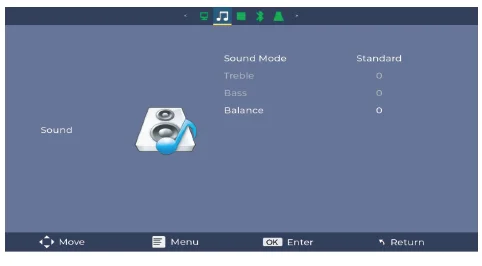
3. Bluetooth Settings
- Go to Home Page — Settings — Select Bluetooth and press OK to turn on Bluetooth.
- Click Search Bluetooth and choose the device to be paired.
- Select the Back key to exit after successfully connecting.

4. Option Settings
For OSD Language, Factory Reset, Auto Sleep, OSD Timer, Window Zoom, Video Delay, and Version Information Settings, you can set them up under the Options part.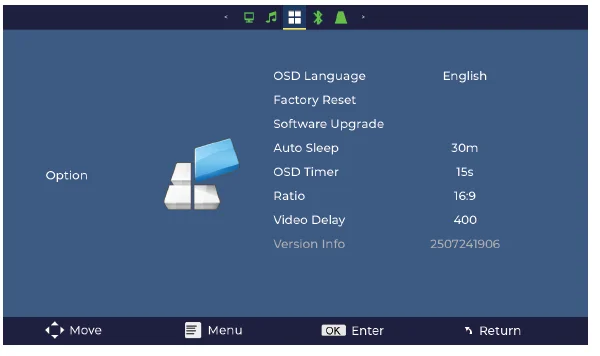
4.1 OSD Language Settings: Choose the language per your needs.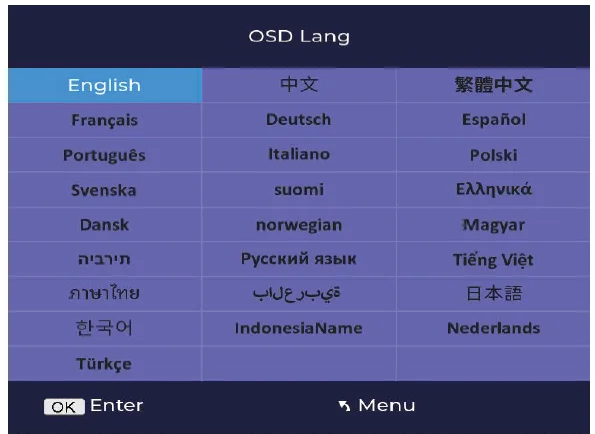
4.2 Video Delayed Function
When you connect the soundbar to watch video programs and notice that the actions in the video are significantly out of sync with the audio output, you can optimize it as follows: Use the keys on the remote control to operate. Press “Settings⇒ Video ⇒Delay OK” to adjust the “Video Delay” data.
The current delay data (0 to 800) will be displayed on the right side of the screen. Use the up and down keys on the remote control to adjust the video delay value to optimize the synchronization of the actions in the video and the audio output until the desired effect is achieved.
4.3 Auto Sleep
The projector will automatically power off if there is no audio or video playback for 30 minutes.
Control & Power Input
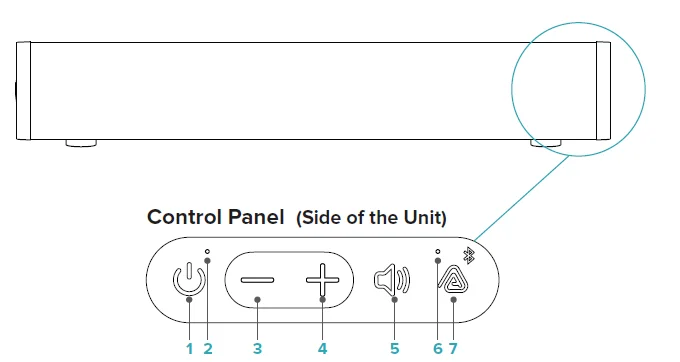
- Power & Play/Pause Button
- Power LED (Red)
- Volume – Button
- Volume + Button
- EQ Button
- Auracast & BT & Aux In (White/Blue/Green)
- Auracast & BT Button
Power
CHARGING THE SOUNDBAR
POWER SAVING FEATURE
When playing from battery power, the product will turn off after 15 minutes of not playing audio to conserve the battery charge. When plugged into a charging source, the product will remain on until you turn the power off.
Battery Features
The rechargeable battery comes with a partial charge, and the speaker is ready to play. For maximum playtime, fully charge the battery in the soundbar.
Charging
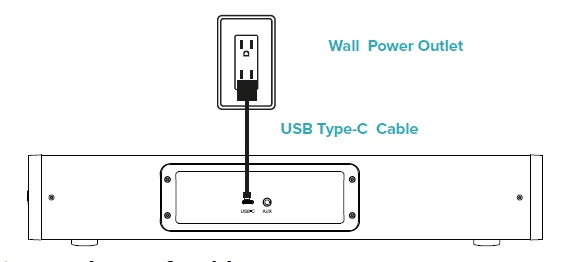
IMPORTANT: Before first use, charge for 4 hours.
- Connect the included USB-C cord to the USB-C port of the product. Connect the other end of the cord into a USB AC adapter and then into a power outlet.
To Prolong Battery Life:
- If the product is stored fully charged, recharge every 3 months; not to exceed 6 months between charges.
- If the unit is stored with no charge, do not exceed 15 days without charging.
Full Charge Achieved:
- 4 hours while the unit is powered OFF.
POWER ON / OFF
- ON… Hold
 button (2 seconds)
button (2 seconds) - OFF… Hold
 button (2 seconds)
button (2 seconds)
Power LED
- Charging… Breathing
- Low… Rapid Blink
- Full …Solid
- Standby …. Off
Projector and Soundbar Connection
- Turn on your projector and soundbar.
- Plug one end of the 3.5 mm stereo audio cable into the AUX IN jack on the speaker.
- Plug the other end of the audio cable into the LINE OUT jack on the projector.
- Make sure both ends of the audio cable are fully plugged in.
- The sound from the projector should now play through the soundbar.

Dust Removal from Projector
Cleaning the dust-proof net of the projector can prevent dust from clogging and affecting heat dissipation and projection effects. The methods are as follows:
Tools Preparation:
- Flat-head screwdriver (used when prying open the dust-proof net)
- Soft-bristle brush (such as an old toothbrush)
- Hairdryer (cold air setting) or compressed air can
- Clean water (suitable for some washable dust-proof nets)
Cleaning steps:
1. Power-off operation
First, turn off the projector and disconnect the power supply, and wait for the machine body to cool down (to avoid burns).
2. Locate the dust-proof net
It is usually on the side, back, or bottom of the projector. There is an obvious grid-shaped cover plate, and some models are marked with the word “FILTER”.
3. Remove the dust-proof net
Pry open the dust-proof net with a flat-head screwdriver.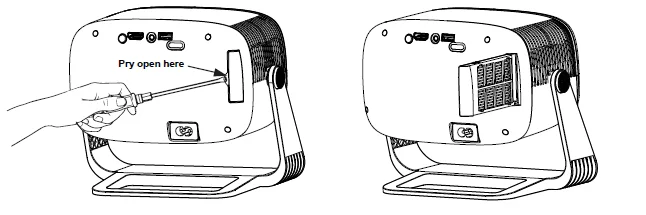
4. Clean the dust-proof net
- For light dust: Gently brush off the surface dust with a soft-bristle brush, or blow it clean with a hairdryer on the cold air setting from a distance of 10–15 cm.
- For thick dust: If the dust-proof net is washable (check the instruction manual), rinse it with clean water and let it dry (avoid direct sunlight), and reinstall it after it is completely dry.

5. Reinstall the dust-proof net
Restore the dust-proof net and the cover plate in the reverse order of disassembly to ensure a secure installation.
Precautions:
- Avoid wiping the inside of the machine body or non-washable dust-proof nets directly with a wet cloth.
- It is recommended to clean once every 1–3 months, and shorten the cycle in a dusty environment.
SPECIFICATIONS
- Projector Specifications
- Product Size W (8.14″) x D (4.81″) x H (6.38″)
- Display Technology LCD
- Light Source LED
- Focusing Method Electric Focus
- Screen Ratio 4:3 / 16:9
- Zoom Display 100%–50%
- Display Resolution 1920 × 1080 Pixels
- Contrast Ratio 1000:1
- Projection Size 40–150 Inches
- Projection Distance 4.27 to 14.76 feet / 1.3–4.5 m
- Bluetooth Version V5.4
- Speaker 4 ohm / 3 W (max) × 1
- Total Power 78 W
- Power Voltage AC 100–240 V 50/60 Hz 1.5 A
Soundbar Specifications
Power
- Power Input …..USB-C 5 V / 2 A
- Battery Type …. 7.4 V / 2500 mAh
- Battery Life ….. 10 hours (at 50% volume)
Audio
- Drivers …..(×2) 2.25″
- Audio Output ……10 W × 2
- THD + Noise …. ≤ 10%
- Signal-to-Noise …… > 70 dB
Connectivity
- Bluetooth Version ….. 5.4
- Range …..10 m / 33 feet
Construction
- Materials …… Metal Grill, Rubber, Plastic
- Weight …….2.4 lbs / 1.1 kg
- Dimensions (W × H × D) …… 15.7 × 2.8 × 3.8″ / 400 × 70.7 × 97.7 mm
Environment
- Water Resistant ……. IPX4
- Operating Temp. Range…… 32°F to 98.6°F / 0°C to 37°C
- Operating Humidity …… 40–90% RH
- Storage Temp. Range ….. -13°F to 158°F / -25°C to 70°C
Claims and Dispute Resolution
BLOWFISH LLC and you agree that all claims or disputes arising in any way from this Limited Warranty or the sale, condition or performance of the product, whether based in contract, tort, statutory, fraud, misrepresentation or any other legal theory, and all claims that are the subject of a purported class action litigation that you are not a member of the certified class, shall be resolved through arbitration as provided for herein, or in small claims court, and not by a trial by jury.
You waive the right to a trial by jury, and waive the right to participate in class actions arising from or relating to any claims and disputes with BLOWFISH LLC. You agree that you may arbitrate claims against BLOWFISH LLC only in your individual capacity and not as a plaintiff, a class representative, or a class member in any class or representative proceeding. This agreement evidences a transaction in interstate commerce, and thus, the Federal Arbitration Act governs the interpretation and enforcement of this provision.
This paragraph shall survive the termination of this Limited Warranty. BLOWFISH LLC requires that you arbitrate your claims against BLOWFISH LLC pursuant to the arbitration described below before you exercise your rights pursuant to Title I of the Magnuson-Moss Warranty Act.
Title I of the Magnuson-Moss Warranty Act does not require you to pursue rights and remedies available to you that are not provided by Title I of the Magnuson-Moss Warranty Act. Any such arbitration shall not be combined or consolidated with a claim or dispute involving any other person’s or entity’s product or claim or dispute, and specifically, without limitation of the foregoing, shall not under any circumstances proceed as part of a class action or class arbitration.
If you intend to seek arbitration, you must first email BLOWFISH LLC at [email protected] a notice of dispute at least thirty (30) days in advance of initiating the arbitration. The notice must include:
- a description of your claim and the basis of the dispute; and
- a description of the relief you are seeking.
If BLOWFISH LLC and you do not reach an agreement to resolve the claim within thirty (30) days after BLOWFISH LLC receives your notice, you or BLOWFISH LLC may commence an arbitration proceeding. The arbitration will take place in Los Angeles, California, or a mutually agreed-upon location. Arbitration shall be administered by JAMS, or a mutually agreed upon arbitrator or arbitration service, under the applicable commercial arbitration rules for JAMS or the mutually agreed upon arbitration service, excluding any rules or procedures governing or permitting class actions.
The arbitrator, and not any federal, state or local court or agency, shall have exclusive authority to resolve all disputes arising out of or relating to the interpretation, applicability, enforceability or formation of this Limited Warranty, including, but not limited to, any claim that all or any part of this Limited Warranty is void or voidable, or whether a claim is subject to arbitration. The arbitrator shall be empowered to grant whatever relief would be available in a court under law or in equity.
The arbitrator’s award shall be written and binding on the parties and may be entered as a judgment in any court of competent jurisdiction. To the extent the filing fee for the arbitration exceeds the cost of filing a lawsuit, Russell Distribution will pay the additional cost. The arbitration rules also permit you to recover attorney’s fees in certain cases. The parties understand that, absent this mandatory provision, they would have the right to sue in court and have a jury trial.
They further understand that, in some instances, the costs of arbitration could exceed the costs of litigation, and the right to discovery may be more limited in arbitration than in court. This arbitration provision also applies to claims and disputes by you, the purchaser of the product, and all those in privity with you, including your family members, beneficiaries and assigns against BLOWFISH LLC, subsidiaries and affiliates, and any person or entity that licensed, supplied, sold or distributed the product, and each of their officers, employees, representatives, licensors/licensees, agents, beneficiaries, predecessors in interest, successors and/or assigns.
You may opt out of this dispute resolution procedure by providing notice to BLOWFISH LLC no later than thirty (30) calendar days after the date of the first consumer purchaser’s purchase of the product. To opt out, you must send notice by email to [email protected].
The opt-out notice must include (a) your name, email address, mailing address, and phone number; (b) the date on which the product was purchased; (c) the product model name or model number; and (d) the serial number. Opting out of this dispute resolution procedure will not affect the coverage of the Limited Warranty in any way, and you will continue to enjoy the benefits of the Limited Warranty. If you opt out of these arbitration provisions, BLOWFISH LLC also will not be bound by them.
One-Year Consumer Limited Warranty
This Fugoo-branded product, marketed as new, in the original carton to the original purchaser (“Product”), is warranted against manufacturing defects in materials and workmanship for a limited warranty period of one (1) year for labor and one (1) year for parts. This “Limited Warranty” is conditioned upon proper use of the product by you, the Purchaser. This Limited Warranty does not apply to store display products and products sold as a “marked down” special, in as-is condition, “closeouts”, “liquidation and clearance sales”, “open box”, “products missing accessories”, or “no fault found”.
Proof of purchase in the form of a bill of sale, receipt, or receipted invoice is evidence that the product is within the Limited Warranty period. The bill of sale, receipt, or receipted invoice must be presented as a precondition to obtaining the limited warranty service.
This Limited Warranty begins on the original date of purchase and is valid only on products purchased through authorized dealers and used in the United States, Puerto Rico, and Canada by the original Purchaser. To receive warranty service, the Purchaser must first contact us for problem determination and service procedures. The original dated bill of sale, receipt, or receipted invoice must be presented upon request as proof of purchase.
We will repair your product, or if repairs cannot be made, we will replace it at no charge with the same or a similar product. If the product is defective as specified in this Limited Warranty during the limited warranty period, we may use new or remanufactured parts to repair the product. All replaced parts and products become our property and must be returned to us. Replacement parts and products assume the remaining original Limited Warranty, or ninety (90) days, whichever is longer.
Product freight must be prepaid by you, the original Purchaser, and shipped in either its original packaging or packaging affording an equal degree of protection. We will not be responsible for or obligated to replace damaged products. If the product is received damaged, it is your responsibility as the consumer to file a claim against the carrier. We will only store the damaged product for 30 days and reserve the right, in our sole discretion, to dispose of the damaged product or ship it back to you at your expense after 30 days.
This Limited Warranty covers manufacturing defects in materials and workmanship encountered in normal, and except to the extent otherwise expressly provided for in this statement, noncommercial use of this product, and shall not apply to the following, including but not limited to: damage which occurs in shipment; delivery and installation;
applications and uses for which this product was not intended; altered product or serial numbers; cosmetic damage or exterior finish; accidents, abuse, neglect, fire, water, lightning or other acts of nature; use of products, equipment, systems, utilities, services, hardware, supplies, accessories, applications, installations, repairs, external wiring or connectors not supplied or authorized by us or the manufacturer, which damage this product or result in service problems; incorrect electrical line voltage, fluctuations and surges;
customer adjustments and failure to follow operating instructions, cleaning, maintenance, and environmental instructions that are covered and prescribed in the instruction book; reception problems and distortion related to noise, echo, interference, or other signal transmission and delivery problems; and burned-in images. Uninterrupted or error-free operation of the product is not warranted.
There are no express or implied warranties other than those listed and described above, and no warranties, whether express or implied, including but not limited to any implied warranties of merchantability or fitness for a particular purpose, shall apply after the express warranty periods stated above, and no other express warranty or guaranty given by any person, firm or corporation with respect to this product shall be binding on us. Repair or replacement, as provided under this Limited Warranty, is your exclusive remedy as the consumer.
We shall not be liable for any incidental or consequential damages for breach of any express or implied warranty on this product; except to the extent prohibited by applicable law, any implied warranty of merchantability or fitness for a particular purpose on this product is limited for the duration of this Limited Warranty. This Limited Warranty shall not extend to anyone other than the original purchaser of this product, is nontransferable, and states your exclusive remedy.
Some states or provinces do not allow limitations on how long an implied warranty lasts, or the exclusion or limitation of incidental or consequential damages, so the above limitations or exclusions may not apply to you. This Limited Warranty gives you specific legal rights, and you may also have other rights, which vary from state to state or province to province. Any provision contained herein that is found contrary to state, provincial, or local laws shall be deemed null and void, and the remaining provisions shall continue in full force and effect.
PLEASE CONTACT US AT OUR CUSTOMER SUPPORT FOR ASSISTANCE BEFORE RETURNING TO THE STORE:
Phone: (877) 435-7596
Email: [email protected]
Website: https://fugoo.com
Hours of Operation:
Monday – Friday: 6 am to 6:30 pm (PST)
Saturday – Sunday: 8:00 am to 4:30 pm (PST)
For More Manuals By Fugoo, Visit ManualsLibraryy.
Fugoo FPJ1080PS Projector-Soundbar-FAQs
How do I connect my Fugoo speaker to a device?
Turn on the speaker, enable Bluetooth on your device, and select the speaker from the available devices list. For multiple speakers, use the TWS mode to pair them together.
Why is my Fugoo speaker not working?
This could be due to low battery, improper connections, or a temporary glitch. Try charging the speaker fully, checking the cables, or performing a reset.
How do I reset a Fugoo speaker?
Hold down the Power and Bluetooth buttons for 10–15 seconds, or allow the battery to drain completely and recharge. Some models may require holding the Action button.
How do I check the battery level on my Fugoo speaker?
Press the Power button briefly when the speaker is on (and not charging). The LED will blink in a pattern indicating the remaining battery.
How do I factory reset my Fugoo speaker?
Use the reset method specific to your model: hold Power + Volume Down or Bluetooth + Power for 5–15 seconds. Alternatively, use the Fugoo app if supported.
Why is no sound coming from my speaker or soundbar?
Check that the volume on both the speaker and your device is turned up, ensure the correct input is selected, and verify all connections (Bluetooth or AUX) are secure.
Why is my speaker buzzing, humming, or crackling?
This can be caused by overcharging, low-quality cables, or interference. Power cycle the speaker, drain the battery if overcharged, and use quality cables.
How do I put the speaker in pairing mode?
Turn on the speaker and press the Bluetooth button until the LED flashes. Then select the speaker from your device’s Bluetooth list.
How do I pair two Fugoo speakers together?
Turn both speakers on. Designate one as the master (Speaker A) and the other as the slave (Speaker B). Long-press the Bluetooth button on Speaker B to enter pairing mode.