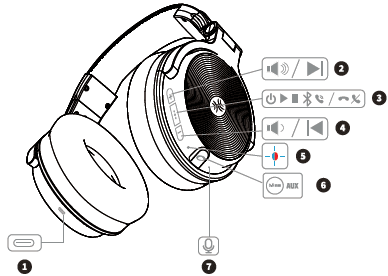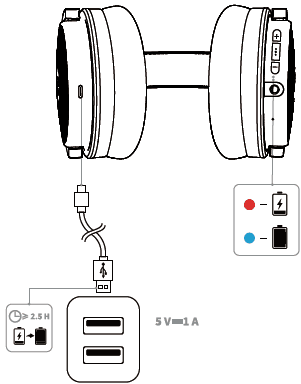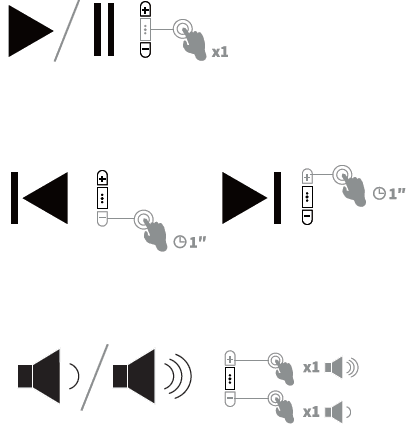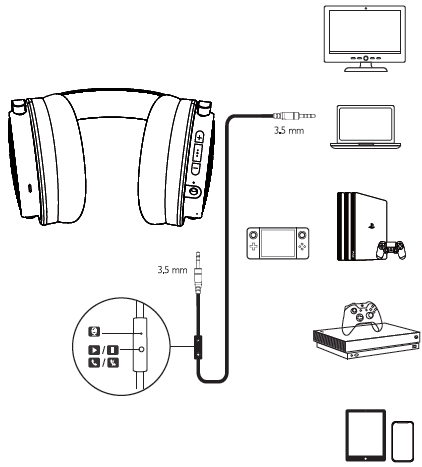OneOdio Studio Wireless Pro C Over Ear Headphones

Accessories
- 3.5mm Audio Cable with In-Line Mic
- Portable Bag
- Type-C Charging Cable
- User Manual
Button Controls
Product Overview
- USB-C charging port
- Volume up/Next track
- Multi-function button (MFB)
- Volume down/Previous track
- LED indicator
- 35mm aux port
- Built-in microphone
Charging
- Charging: Red light on
- Full charge: Blue light on
- Charging time: ~2.5h
Note: Please use a charging adapter with a voltage not exceeding 5V to avoid damaging the headphones.
Music Controls
- Play/Pause: Press the MFB once
- Previous track: Press and hold “-” for 1 second
- Next track: Press and hold “+” for 1 second
- Volume control: Press “+” or”-“
Power/Phone Controls
- Power ON: Press and hold the MFB for 2 seconds
- Power OFF: Press and hold the MFB for 3 seconds
- Triple-click the MFB to activate the voice assistant
Pairing
- Press and hold the MFB for 5 seconds. Upon powering on, the headphones will automatically enter pairing mode. In pairing mode, the red and blue lights will flash alternately.
- Open the Bluetooth on your device and select “Studio Wireless” from the list of available Bluetooth devices.
LED flashes blue to indicate successful pairing.
Pairing for 2 Devices
Connecting a Second Device
Turn off the Bluetooth on the device that is connected currently.
- Follow Pairing steps 1 and 2 for your new device
Reconnect to your Previous Device
- Turn off the Bluetooth on your second device. Make sure the Bluetooth on your previous device is on and select “Studio Wireless” from the list of Bluetooth devices.
Switch use between two Bluetooth devices.
Headphone Design
- 90° Rotatable
- Foldable
Cable: 3.5 mm to 3.5 mm
3.5mm jack for mobile phone, PC, laptop, P54, etc.
Notes for Microphone:
- The built-in mic on headphones only works in Bluetooth mode. The 2.35 mm audio cable comes with an in-line mic that works in inwired mode.
- Studio Wireless is suitable for daily phone calls and online chats, but if you frequently make calls, you should consider using specialized headphones for this purpose.
Note:
- Specifications are subject to change without notice.
- Studio Wireless may not be compatible with some TVs due to Bluetooth protocol issues. Please consult the TV brand before purchasing.
Limited Warranty
Our friendly customer service team is ready and waiting to help. Here is how you can contact us:
Global: [email protected]
Global: oneodio.com/pages/support
Japan: oneodio.jp/pages/support
Global: +85269403848 (Mon to Fri 9:00 am-6:30 pm, UTC +8 HKT)
For more Manuals by OneOdio, visit ManualsLibraryy
OneOdio Studio Wireless Pro C Over Ear Headphones-FAQs
How do I turn on my OneOdio Studio Wireless headphones?
Press the power button located between the volume + and – buttons on the right earcup. The LED will flash red and blue, indicating it’s in Bluetooth pairing mode. Then, pair it with your device via Bluetooth settings.
How do I reset my OneOdio Studio Wireless headphones?
To reset, turn on the headphones, then press and hold the volume up and down buttons together for 7 seconds. This will clear the Bluetooth pairing history.
What should I do if one side of my headphones isn’t working?
First, ensure the headphones are fully charged. Then, try resetting and re-pairing them with your device. If the issue persists, check the cable connections (if in wired mode) or contact customer support.
How long does the battery last on OneOdio wireless headphones?
You can enjoy up to 72 hours of playtime in wireless mode. When the battery is low, switch to wired mode using the provided audio cables to continue listening.
How do I perform a manual reset on Bluetooth headphones?
Locate the small reset button (if available). Use a pin or paperclip to press and hold it for 10–30 seconds. If no reset button exists, try the volume button reset method.
Can Bluetooth headphones work without Wi-Fi?
Yes, Bluetooth headphones don’t require Wi-Fi. They connect directly to devices like phones or laptops using a short-range radio signal.
What’s the difference between Bluetooth and wireless headphones?
Bluetooth headphones connect directly via Bluetooth, which may use more battery. Other wireless headphones may rely on external transmitters and often have longer battery life as a result.
Where are OneOdio headphones manufactured?
OneOdio headphones are designed in Germany and made in China.