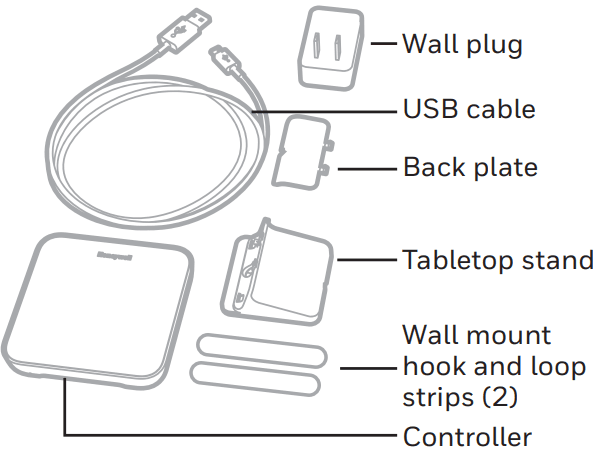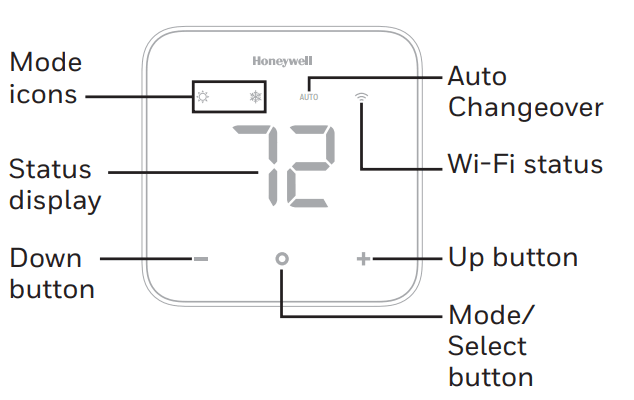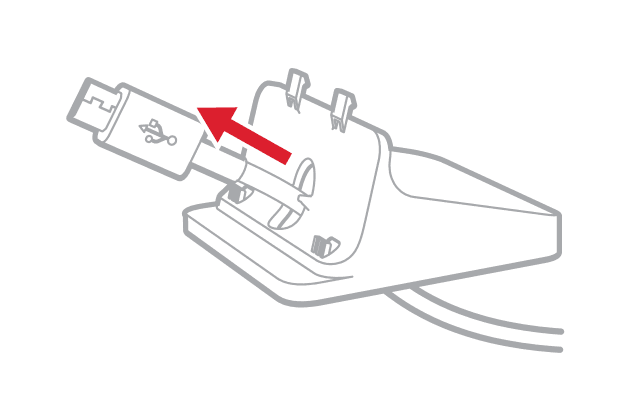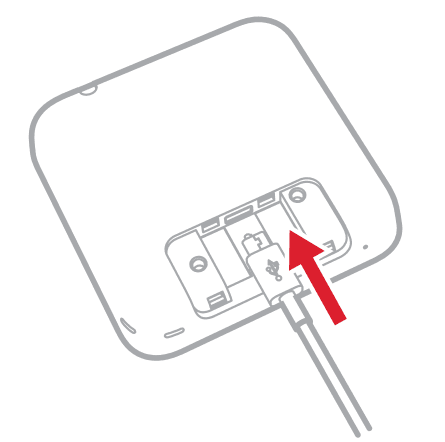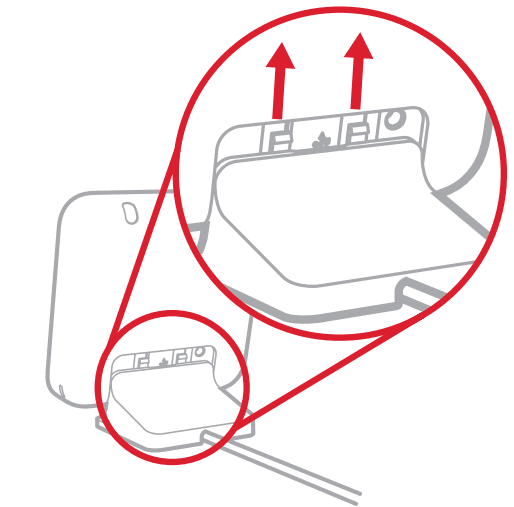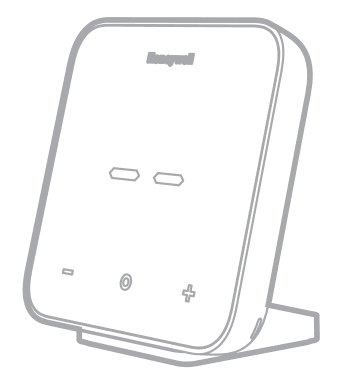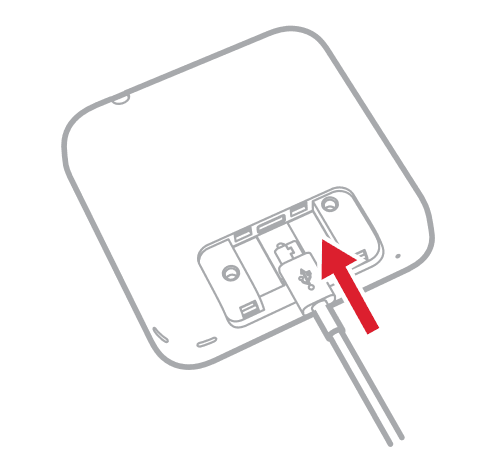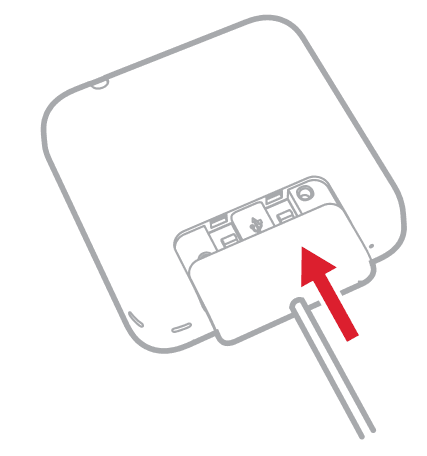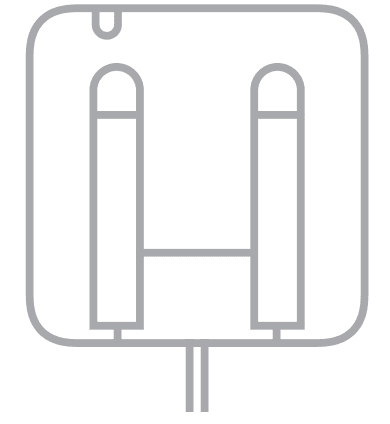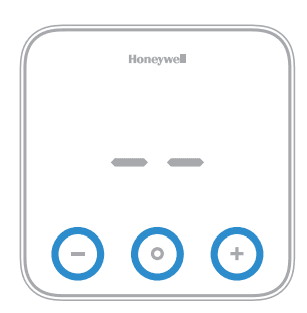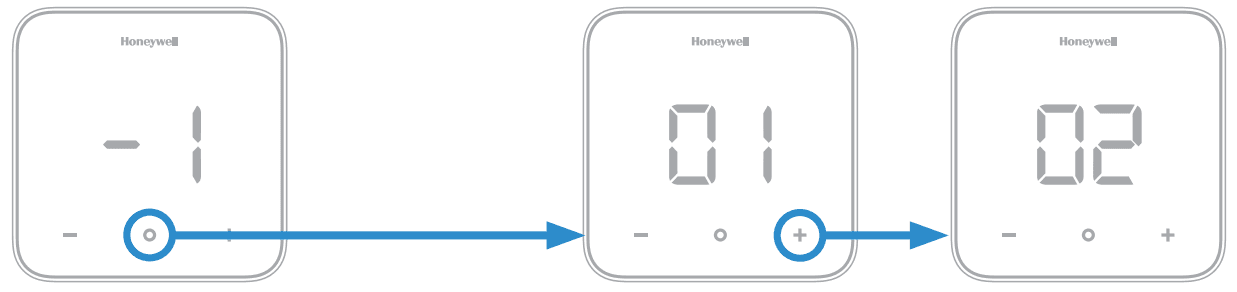Honeywell D6 Pro Wi-Fi Ductless Controller

In this box
Quick reference
Choose a location
Choose a location where the controller’s signal has a clear path to the ductless unit. Remove the batteries from the remote controller that came with the ductless unit. That way the two controllers won’t send conflicting commands.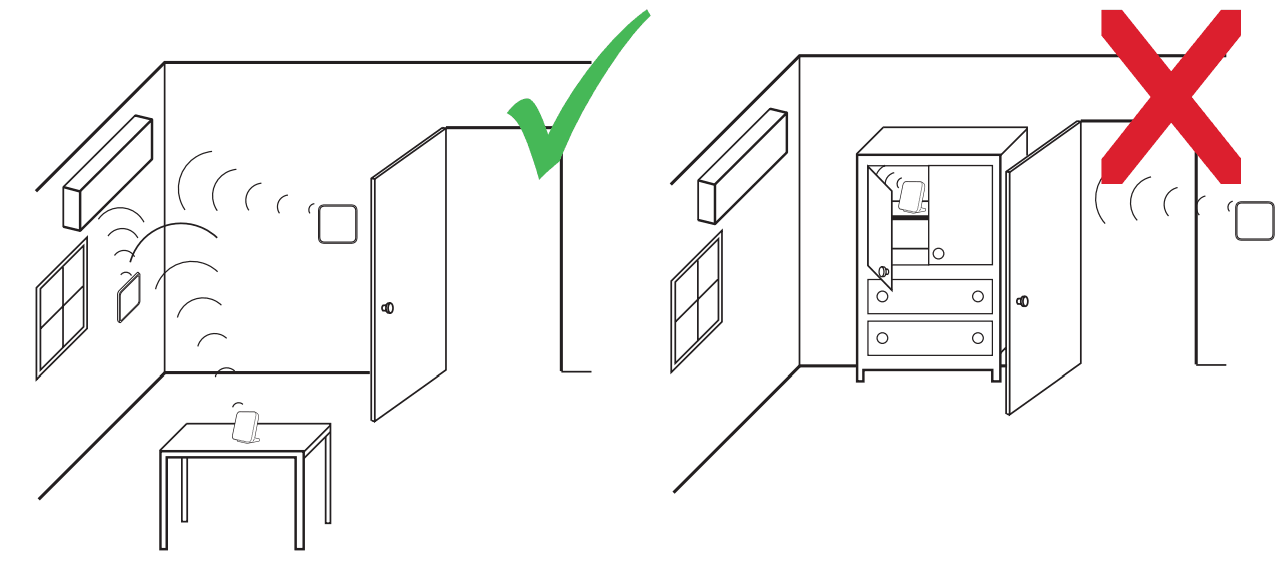
The controller sends an IR signal from three places. One on each side, left and right, and one from the top. Consider them when you choose a location.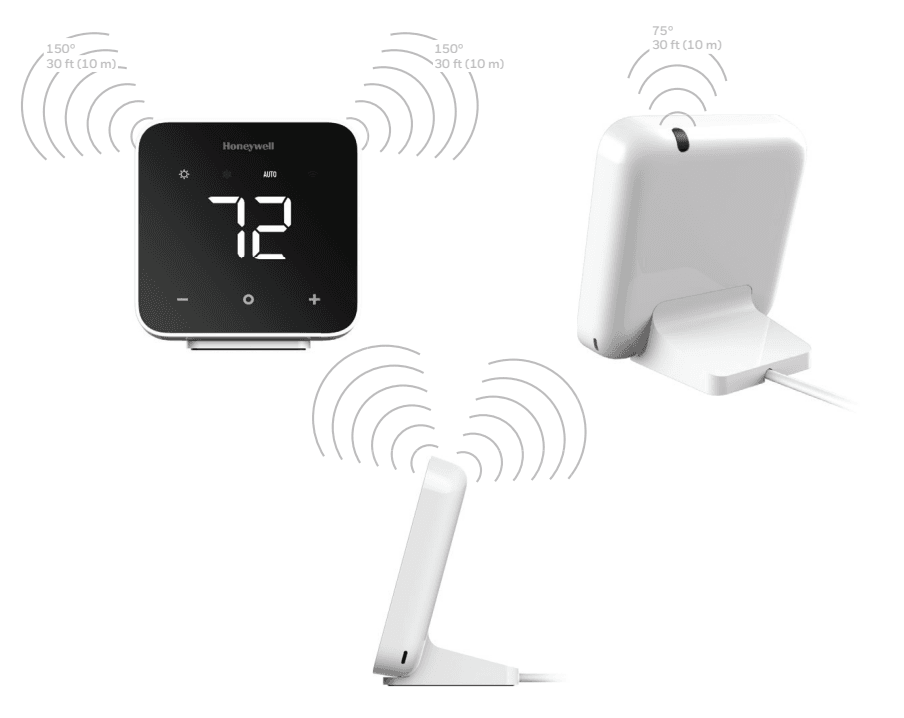
Tabletop assembly
- Pull the power cord through the tabletop stand.

- Plug the power cord into the controller.

- Connect the tabletop stand to the controller.

- Plug the power cord into the wall adapter, and plug in the wall adapter.

- Place the controller in your selected location.

Wall mount assembly
- Plug the power cord into the controller.

- Snap the back plate onto the controller.

- Attach the wall mount hook and loop strips to the controller, slightly overlapping the back plate on both sides.

- Plug the power cord into the wall adapter, and plug in the wall adapter.

- Attach the controller to the wall in your selected location.

System setup
- Connect the controller to power.

- Press any button to enter setup.

- Press O to access options for setting -1 (Controller Location).
- Press + to change the setting -1 to the desired option.


- Press O to select the option for setting -1.
- Press + to change the setting -1 to the desired option.
- Setting -2 is displayed. Press O to access options for setting -2.
- Press + to change the setting -2 to the desired option.

- Press O to select the option for setting -2.
- Press + to change the setting -2 to the desired option.
- Setting -3 is displayed. Press O to access options for setting -3.
- Press + to change the setting -3 to the desired option.

- Press O to select the option for setting -3.
- Press + to change the setting -3 to the desired option.
- Setting -4 is displayed only if setting -3 is set to 02 – Multi. Press O to access options for setting -4.
- Press + to change the setting -4 to the desired option.

- Press O to select the option for setting -4.
- Press + to change the setting -4 to the desired option.
- Setting -5 is displayed. Press O to access options for setting -5.
- Press + to change the setting -5 to the desired option.

- Press O to select the option for setting -5.
- Press + to change the setting -5 to the desired option.
- Setting -6 is displayed. Press O to access options for setting -6.
- Press + to change the setting -6 to the desired option.

- Press O to select the option for setting -6.
- Press + to change the setting -6 to the desired option.
- The screen will display
 . Press O to save and exit system setup.
. Press O to save and exit system setup.
Display sleep
The controller goes into Display sleep (the screen is dim) after 45 seconds of inactivity. Press O to wake up the controller. This button push does not change temperature or settings.
Change mode
- Be sure the controller is not in Display sleep, then press O to change the system mode.
- Stop pressing O when you reach the mode you want. The ductless unit will beep when it gets a command from the controller.

Change temperature

Room temperature
Any time the controller is not being interacted with, the current room temperature is displayed on screen.
Viewing set temperature
Be sure the controller is not in Display sleep, then press + or – once to view the current set temperature. The set temperature will “pulse” on screen. After a short time, the screen will change to display the room temperature.
Change temperature
- Be sure the controller is not in Display sleep, then press + or – more than once to change the set temperature so it is higher or lower in the current mode.
- Stop pressing + or – when you reach the temperature you want.
- The screen will pulse and then return to the room temperature display.
Wi-Fi setup
- Download the Honeywell Home app.
- Create an account or log in to your account.
- Select “Add New Device” from the menu in the app.
- Choose D6 Pro Wi-Fi Ductless Controller.
- Follow instructions in the app to configure the controller.
Note: During setup, the Wi-Fi icon will blink or be solid. This tells you the controller status in the Wi-Fi connection process.
| Blinking blue | The controller is powered up and ready to begin connecting. |
| Solid blue | The controller is connected to the mobile device through the app. |
| Solid green | The controller is connected to the Wi-Fi network. |
| Solid red | Controller is disconnected from the Wi-Fi network. |
| Blinking red | The controller is disconnected from the Wi-Fi network and has lost its schedule. Reconnect to the Wi-Fi network to resume the schedule. |
In the Honeywell Home app
In the app you can set the controller to Auto Changeover. The controller will switch from heating mode to cooling mode based on the temperature setting and the room temperature. When in Auto Changeover mode, AUTO will be displayed on the controller screen.
Enter system setup
You can change your controller settings at any time. To enter the system setup:
- Be sure the controller is not in Display sleep, then press and hold + and o and – for three seconds all at the same time.
- Change the settings as needed. See “System setup” for more information.
Software and security questions
Q: How can I be sure my thermostat is running the most up-to-date firmware?
A: When your thermostat is connected to Wi-Fi, it will automatically receive over-the-air firmware updates from Honeywell. These firmware updates contain things such as new features as well as security
upgrades. Keep your thermostat connected to Wi-Fi to ensure it receives these updates.
Q: How can I prevent a cybercriminal from making unauthorized changes to my thermostat?
A: If a cybercriminal gains access to your Wi-Fi router, they can tamper with a wide range of online activities, including the settings on your connected devices. Make sure you change the default password on your Wi-Fi router, and when you select a new password, make sure it uses multiple upper- and lower-case letters and special characters.
The product should not be disposed of with other household waste. Check for the nearest authorized collection centers or authorized recyclers. The correct disposal of end-of-life equipment will help prevent potential negative consequences for the environment and human health.
For more manuals by Honeywell, visit ManualsLibraryy
Honeywell D6 Pro Wi-Fi Ductless Controller-FAQs
How do I adjust the temperature on the Honeywell D6 Pro controller?
Use the ▲ button to increase and the ▼ button to decrease the temperature. To turn the controller off or on, press and hold the power button for 2 seconds.
How does the Honeywell smart thermostat work?
The D6 Pro uses Smart Response Technology to learn your heating and cooling preferences and automatically adjusts to your schedule. It can also send alerts for things like filter changes and extreme temperatures.
What does the Auto setting on the thermostat do?
When set to Auto, the fan runs only when the heating or cooling system is active. This helps conserve energy by preventing the fan from running continuously.
What happens if Wi-Fi goes out?
If your internet connection drops, the thermostat will continue running based on the last saved settings. You won’t lose heating or cooling, but remote access features will be unavailable until Wi-Fi is restored.
How does a thermostat control temperature?
Thermostats use built-in electronic sensors to detect room temperature. The system then adjusts heating or cooling to maintain your desired comfort level.
What does the Honeywell thermostat control?
It manages the room temperature by sensing the air and adjusting the heating or cooling system as needed. This helps maintain consistent comfort while also saving energy.
How can I program or schedule my thermostat?
Use the up/down buttons or follow the programming instructions to set schedules for different times of day or days of the week, depending on your needs.
What is the basic principle behind how thermostats work?
Thermostats monitor the ambient temperature and activate the heating or cooling system when it rises above or falls below your setpoint. This automatic control keeps the room within your preferred temperature range.