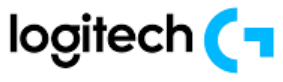
Logitech G309 Wireless Gaming Mouse

PRODUCT SETUP
LIGHTSPEED connection (with USB receiver)

- Remove battery door
- Insert AA battery
- Switch on your G309
- Insert the LIGHTSPEED USB receiver into your computer. Use the included USB extender cable if G309 is further than 20 cm from your computer.

- Optional: if your G309 is in Bluetooth® mode short press the button once to cycle to LIGHTSPEED mode.

CONNECTIVITY
Bluetooth® first connection
- Switch on your G309.
- Single press the button to cycle connectivity to Bluetooth®.
- Go to the Bluetooth® settings on your host device and connect to G309.
Changing host
- Switch on your G309.
- Single press the button to cycle connectivity to Bluetooth® if not already in Bluetooth® mode.
- Long press the button to begin Bluetooth® pairing.
- Go to the Bluetooth® settings on your host device and connect to G309.

RECEIVER STORAGE
The LIGHTSPEED USB receiver can be stored in the removable battery door.

LED FUNCTIONALITY
- The functional LED indicator is located on the top of the mouse.

Battery status is shown when waking up the product when in sleep mode and when turning on the device.
- Green is displaying the battery status from 100 to 5%
- Steady Red and breathing Red is displaying the battery status: 5%

Cycling through the sensitivity (DPI) settings
- Pressing on the button below the wheel allows to go through the different settings (out of the box or after being customized through G HUB).
- The different colors displayed on the LED are :
- White is 400 DPI
- Orange is 800 DPI
- Teal is 1200 DPI
- Yellow is 1600 DPI
- Magenta is 2400 DPI

G HUB SOFTWARE
Link to download G HUB
Compatible with: Windows 10 or later, macOS 12 or later.

G309 WITH POWERPLAY
- Remove the magnetic plastic disc from the bottom of your G309.
- Magnetically attach the POWERCORE coin (included with POWERPLAY) to the bottom of your G309.
- Follow the instruction of the POWERPLAY quick start guide
- Remove the AA battery from the device to allow for a lightweight experience or keep the battery (remove the AA battery from the device while paired with POWERPLAY for a lightweight 68g).
- When the AA battery is absent from the device:
- The mouse is instantly functional when placed on POWERPLAY.
- It may take up to 2 minutes to fully charge the super capacitor.
- If the G309 is removed from POWERPLAY, the mouse will be functional for a few minutes.

GRIP TAPE
Clean the surface of the mouse with a cloth. Apply the grips on the main key plates and the sides of the mouse.

FOR MORE MANUALS BY Logitech, VISIT ManualsLibraryy
Logitech G309 Wireless Gaming Mouse-FAQ’s


