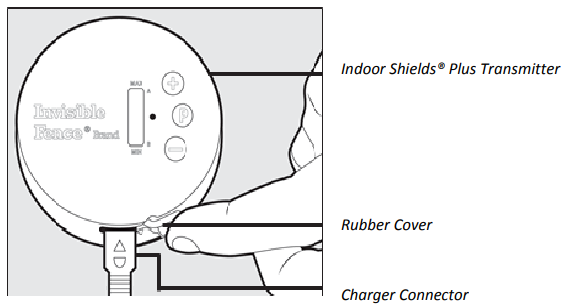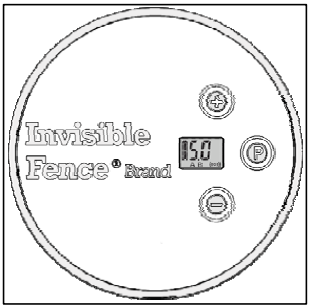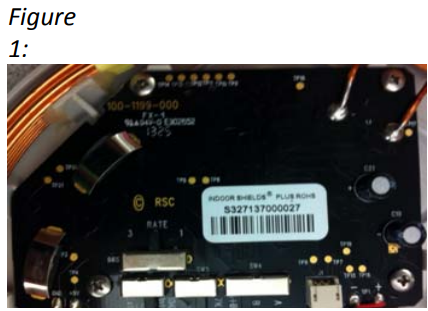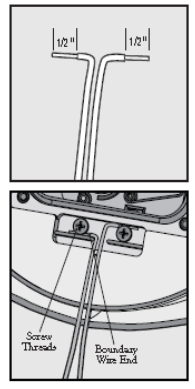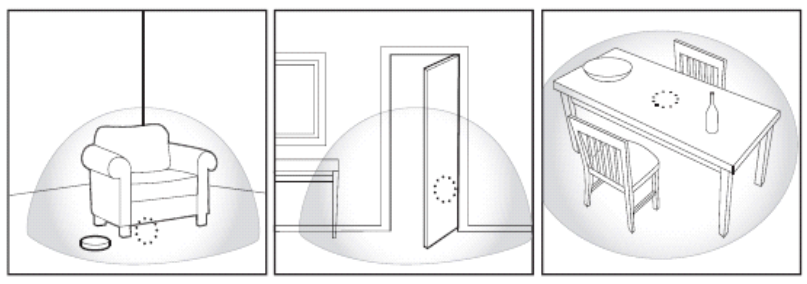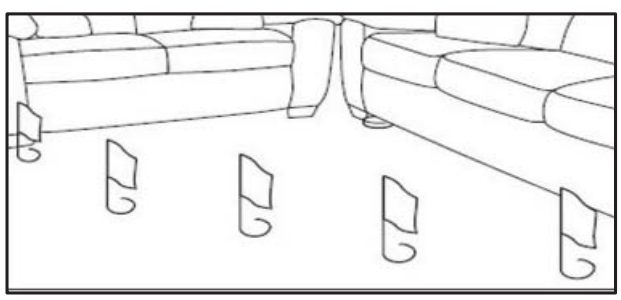Invisible Fence Indoor Shield Plus Transmitter

Important Precautions
- Read and follow the important tips on how to avoid pressure necrosis in your Invisible Fence® Brand Computer Collar® unit manual.
- Train your pet according to the instructions in the Invisible Fence® Brand training manuals. Complete all steps before allowing your pet to run free. Do not become overly confident if your pet has become conditioned to the Invisible Fence® Brand pet containment system sooner than expected.
- Your Invisible Fence® Brand dealer has professionally installed your pet containment system and ensured it is working properly. You will want to perform periodic maintenance checks to make sure the system is properly functioning for your pet’s containment.
- Check the Invisible Fence® Brand transmitter periodically to make sure it is operating properly. To do this, simply bring the Computer Collar® unit to the edge of the signal field to verify function.
- Do not attempt to service any Invisible Fence® Brand equipment. Refer all services to your authorized Invisible Fence® Brand dealer. Only your authorized Invisible Fence® Brand dealer should make adjustments to your pet containment system.
- All Invisible Fence® Brand pet containment systems are designed for domesticated animal use only. Never attempt to use this product for any purpose not specifically described in this manual.
- Congratulations on your purchase of the Indoor Shields® Plus solution. Please read and review this entire manual to become familiar with the Indoor Shields® Plus solution components and their operation. It is strongly recommended that you review this information before using the product.
- The Indoor Shields® Plus solution gives you control over the areas a pet or pets have access to inside your home. It is designed to work independently or to complement your Invisible Fence® Brand 800 Series and/or Boundary Plus® digital electronic pet containment system. The Indoor Shields® Plus transmitter is designed for indoor use only. For information on or about Outdoor Shields® products, please contact your local Invisible Fence® Brand dealer or visit us at www.invisiblefence.com. This device is not designed to operate as a containment transmitter.
- Important: To ensure your pet does not receive an unintended correction, make sure your pet is not wearing the Computer Collar® Unit when turning ON or adjusting the Indoor Shields® Plus transmitter.
Components
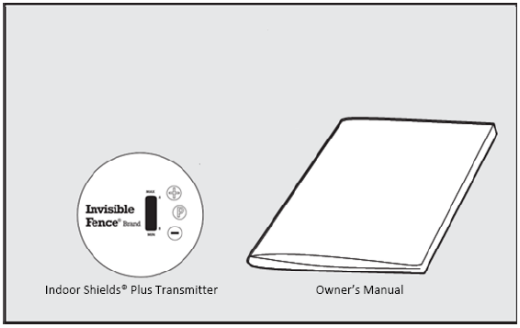
How the System Works
Indoor Shields® Plus Transmitter
The transmitter is the heart of the system. It produces a signal that communicates with your pet’s Computer Collar® to keep your pet away from unwanted areas. The signal can be delivered through a wireless sphere that is transmitted from the transmitter or by up to 150 feet of wire. The lightweight, portable design is easy to use and powered by an internal rechargeable battery pack. You may use the included AC adapter for locations near an electrical outlet. The AC adapter is also used for charging the transmitter.
The Transmitter has three control buttons..
- Two for controlling the signal field range (RANGE UP & RANGE DOWN). These buttons also control power ON and OFF during normal use.
- One for use when programming the Computer Collar® unit to the Indoor Shields® Plus transmitter.
Power input
EUT with built-in battery, the user can freely choose to buy one to meet the requirements of the FCC, and the input parameters to meet the requirements of the external charger EUT charger for charging. Charging Technical Data: DV5V Max 210mA.
The built-in Battery Technical Data: DC3.7V 1900mAh
Operating Guide
Important: To ensure your pet does not receive an unintended correction, make sure your pet is not wearing the Computer Collar® unit when turning ON or adjusting the Indoor Shields® Plus transmitter.
- Charge the Indoor Shields® Plus transmitter.
- Lift the rubber cover protecting the charging jack located on the Indoor Shields® Plus transmitter. Connect the charger connector to the charging jack with the keyed side facing down.

- Plug the AC Charger (Output DC5V Max210mA) into a standard 120-volt wall outlet.
- Allow the unit to charge a full 4 hours before initial use and after prolonged storage. A charge time of 2 hours is required after the initial charge.
- When charging is complete, remove the charger connector and replace the rubber cover.
- Battery life of approximately 30 days can be expected from a fully charged battery.
- The Indoor Shields® Plus transmitter will give an audible chirp every 30 seconds when the battery is low.
- Lift the rubber cover protecting the charging jack located on the Indoor Shields® Plus transmitter. Connect the charger connector to the charging jack with the keyed side facing down.
- Turning on and off
- Turn on by pressing the RANGE UP (+) button.
- Turn off by pressing the RANGE DOWN (-) button until the LCD no longer displays the signal field range.
Wireless Option
- Adjust the signal field range
- Determine the desired location and the signal field range required.
- Wireless: 1.5 ft. minimum radius up to 6 ft. maximum radius.

- Wireless: 1.5 ft. minimum radius up to 6 ft. maximum radius.
- With the unit ON, press the RANGE UP (+) or the RANGE DOWN to increase or decrease the signal field range. The first indicator equals 1 ft. radius of signal field. Each \ additional segment represents approximately 6 6-inch radius of range.
- Determine the desired location and the signal field range required.
- Verify signal field range.
- Turn the Indoor Shields® Plus transmitter ON.
- Holding the Computer Collar® unit, start outside the range and move slowly towards the Indoor Shields® Plus transmitter. Do not touch the correction posts at this time.
- The Computer Collar® unit will beep as it approaches the outer range of the signal field width set in Step 2. The beeping will be accompanied by a correction.
- If the Computer Collar® unit fails to beep, see the troubleshooting chart found on page 11.
- Adjust range and/or relocate the Indoor Shields® Plus transmitter untilthe the desired area is protected.
- Changing the Channel Setting on the Indoor Shields® Plus transmitter
- Press and release the RANGE DOWN (-) button until no bars appear on the LCD.
- Turn the unit over and remove the bottom lid by rotating counterclockwise until in the unlocked position.

- Locate the switch for the Channel (A), Channel (B), and Channel. (Figure 1)
- Select the desired setting. Note: The Indoor Shields® Plus enter into programming mode if this Programming Computer Collar® unit is on Page 9.

- Replace the bottom lid, making sure that it is aligned in the unlocked position, and turn clockwise until it is in the locked position.
Note: Ensure the O-ring is in the top housing and seated in the channel before replacing the bottom lid. Failure to do so may allow moisture leakage and failure of the device.
WIRED OPTION
You can create a signal field using up to 150 feet of boundary wire (14 – 20 gauge). The recommended wire can be purchased from your local Invisible Fence® Brand dealer. Visit www.invisiblefence.com to find an authorized dealer in your area.
- Signal Field Wire Preparation
- When using the wire option it will be required to start at a minimum range setting of 2 segments. A setting below 2 segments will not produce a signal field great enough to be picked up by the Computer Collar® Unit.
- The range will vary depending on the length of wire anthe d the shape of the layout.
- The wire must make a complete loop starting and ending at the Indoor Shields® Plus transmitter.
- It is important to test the system and make adjustments to your layout before training your pet.
- Connect the Wires to the Indoor Shields® Plus
- Open the case by turning the unit over and removing the bottom lid by rotating counterclockwise until in the unlocked position.
- Locate the switch inside the battery compartment labeled “INT/EXT”. This switch allows the Indoor Shields® Plus to operate as a wireless (INT) or wired (EXT) unit. Move the switch to the EXT position.


- Replace the bottom lid, making sure that it is aligned in the unlocked position, and turn clockwise until it is in the locked position.
- Locate the wire connectors on the bottom of the Indoor Shields® Plus transmitter.
- Strip ½ inch of insulation from each end of the boundary wire. Bend the ends to form 9a 0-degree angle.
- Loosen the 2 Phillips-head wire connection screws adjacent to the battery compartment and insert the boundary wire. Once in place, tighten each screw. Make sure the bare wires do not touch.
- Position the Indoor Shields® Plus unit and wire in the desired location.
- Before securing the wire, test and verify the signal field.
- Test the Signal Field
- Start with the range set to 2 segments and adjust the range up to 6 segments to get your desired coverage. There is a 1ft minimum radius and up to a 5ft maximum radius.
- Holding the Computer Collar® Unit at the approximate height of your pet’s neck, start outside the signal field and walk slowly towards the boundary wire. Do not touch the correction posts at this time.
- The Computer Collar® Unit will beep as it approaches the outer range of the signal field. The beeping will be accompanied by a correction.
- If the Computer Collar® Unit fails to beep, see the Troubleshooting chart found on page 11.
- Adjust the signal field range and boundary wire position until the desired area is covered.
- Install the Boundary Wire
- The avoidance wire may be installed under furniture, cabinets, islands, rugs, carpets, or underneath the floor (if you have access via crawlspace or basement).
Multi-Area Avoidance
Your Indoor Shields® Plus Transmitter and the Computer Collar® unit are preset to operate on Channel A (CH.A). For homes with two or more pets, this setting is usually sufficient as long as all pets are required to avoid the same protected area, as keeping all pets away from the trash, off the cocountertopsoff the sofa, etc. In some multi-pet homes, it may be desired to allow one pet access to an area while denying access to another pet.
- When set to Channel A (CH.A), the Indoor Shields® Plus transmitter denies access to pets wearing a Computer Collar® unit programmed to Channel A. (Channel A is the default setting for the Computer Collar® unit.)

- When set to Channel B (CH.B), the Indoor Shields® Plus transmitter denies access to pets wearing a Computer Collar® unit programmed to Channel B.
- When set to Channel A-B (CH. A and CH.B), the Indoor Shields® Plus transmitter denies access to all pets wearing a Computer Collar® unit.
Programming the Computer Collar® unit
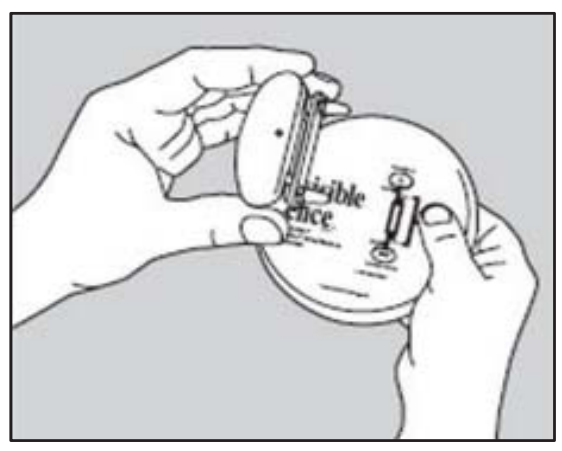
- Ensure all Computer Collar® units are removed from pets and are at least 3 feet from the Indoor Shields® Plus transmitter.
- Follow the procedure on page 7, Changing the Channel Setting on the Indoor Shields® Plus transmitter, to select Channel A or Channel B to program into the Computer Collar® unit.
- Press and hold the PROGRAM button while lowering the Computer Collar® unit from directly above the Indoor Shields® Plus transmitter.
Note: The Indoor Shields® Plus transmitter will not enter into programming mode if this switch is set to A+B. Turn the unit back over and set it down on a flat surface. - Stop lowering when the Computer Collar® unit begins to flicker yellow and release the PROGRAM button when the Computer Collar® unit begins to flash green.
- The Computer Collar® unit is now programmed to the desired channel.
- Verify operation by turning ON the Indoor Shields® Plus transmitter and listening for the Computer Collar® unit activation.
Note: Make sure any Computer Collar® units you do not wish to program are more than 3 feet from the Indoor Shields® Plus transmitter or have the Power Cap® Battery removed. Do not perform this procedure while the Computer Collar® Unit is on a pet.
Training Guide
For pets trained to the Invisible Fence® Brand system
- Use Invisible Fence® Brand training flags to mark the outside of the signal field range. This gives your pet a visual marker, similar to how they learned the signal field range of the outdoor pet containment system.

- Allow your pet to enter the protected area. By already being familiar with the training flags and the warning beep, your pet should react immediately by moving away from the protected area. It may take several times for your pet to recognize and avoid the protected area.
- Praise your pet for leaving the protected area.
- If the Computer Collar® Unit is set to a delay, you may need to adjust the signal field range so your pet receives the warning beep earlier.
For pets new to the Invisible Fence® Brand system
- Use Invisible Fence® Brand training flags to mark the edge of the signal field range. This gives your pet a visual marker.
- Use Invisible Fence® Brand safety posts on the Computer Collar® Unit for the first training session. This will introduce your pet to the idea of leaving the protected area when he hears the warning beep.
- Attach a long lead to your pet’s collar strap and show your pet how to avoid the protected area by gently guiding the pet out of the range when the warning beep sounds.
- Notice: Do not attach a lead to the Computer Collar® unit strap. This can result in pulling the Correction Posts too tightly against your pet’s neck. Attach a lead to a separate, nonmetallic collar or harness, making sure the extra collar strap does not put pressure on the Correction Posts.
- Praise your pet for leaving the protected area.
- Repeat this process until your pet reacts to the warning beep on their own by moving away from the protected area.
- Remove the safety posts on the Computer Collar® unit. Allow your pet to enter the protected area. Your pet should react immediately to the warning beep and correction by moving away from the protected area. It may take several times for your pet to recognize and avoid the protected area.
- After training is complete, remove your pet’s Computer Collar® unit each night to prevent irritation. However, if this is not possible, please check the tightness of the collar each time you feed your pet by removing the collar and then replacing it on your pet.
Troubleshooting

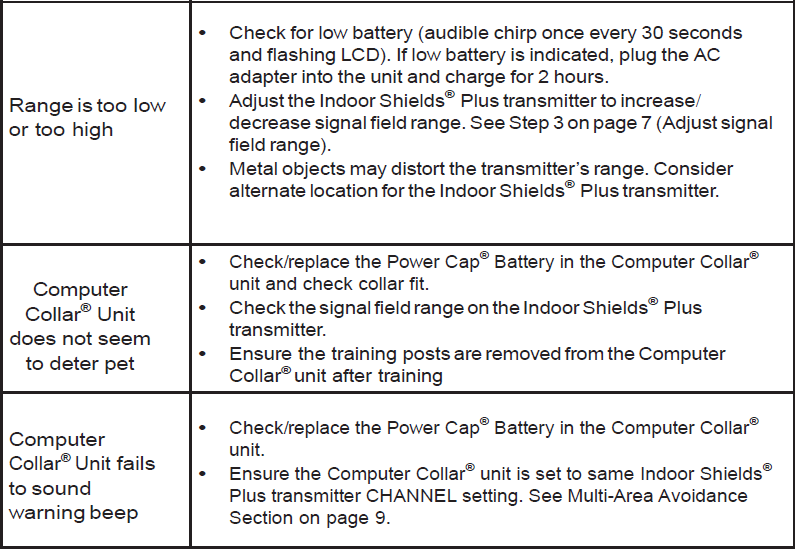
Need additional help? Contact your local Invisible Fence® Brand dealer. Call 1-800-578-3647 or visit www.InvisibleFence.com to find your local dealer.
![]() Battery Disposal
Battery Disposal
Separate collection of spent batteries is required in many regions; check the regulations in your area before discarding spent batteries. The Computer Collar® unit operates on one (1) Lithium (Li-MnO2) battery with a 3-Volt, 160 mAh capacity, replaced only with an equivalent battery that may be obtained from your Invisible Fence® Brand dealer. The transmitter operates on a 1 rechargeable Lithium-Ion Polymer (Li-ion) battery pack with 3a .7-Volt, 420 mAh capacity.
Perchlorate Battery
Perchlorate Material – special handling may apply. See www.dtsc.ca.gov/hazardouswaste/perchlorate.
![]() Important Recycling Advice
Important Recycling Advice
Please respect the Waste Electrical and Electronic Equipment regulations in your country. This equipment must be recycled. If you no longer require this equipment, do not place it in the normal municipal waste system. Please return it to where it was purchased iso that it can be placed in our recycling system. If this is not possible, please contact your Invisible Fence® Brand dealer.
Compliance
US and Canada
FCC ID: KE3-3002769
IC: 2721A-3002769
This device complies with Industry Canada rules. This device complies with part 15 of the FCC Rules. Operation is subject to the following two conditions: (1) This device may not cause harmful interference, and (2) this device must accept any interference received, including interference that may cause undesired operation.
![]() CAUTION: Modification or changes to this equipment not expressly approved by Radio Systems® Corporation may void the user’s authority to operate the equipment.
CAUTION: Modification or changes to this equipment not expressly approved by Radio Systems® Corporation may void the user’s authority to operate the equipment.
NOTE: This equipment has been tested and found to comply with the limits for a Class B digital device, under part 15 of the FCC Rules. These limits are designed to provide reasonable protection against harmful interference in a residential installation. This equipment generates, uses, and can radiate radio frequency energy and, if not installed and used according to the instructions, may cause harmful interference to radio communications. However, there is no guarantee that interference will not occur in a specific installation. If interference does occur to radio or television reception, which can be determined by turning the equipment off and on, the user is encouraged to try to correct the interference by one or more of the following measures:
- Reorient or relocate the receiving antenna.
- Increase the separation between the equipment and the Computer Collar® Unit.
- Connect the equipment to an outlet on a circuit different from that to which the Computer Collar® Unit is connected.
- Consult the dealer or an experienced radio/TV technician for help.
This Class B digital apparatus complies with Canadian RSS-210.
Australia
This device complies with the applicable EMC requirements specified by the ACMA (Australian Communications and Media Authority).
European Union

This equipment has been tested and found to comply with relevant EU Electromagnetic Compatibility, Low Voltage, and R&TTE Directives. Before using this equipment outside the EU countries, check with the relevant local R&TTE authority. Unauthorized changes or modifications to the equipment that are not approved by Radio Systems Corporation are in violation of EU R&TTE regulations, could void the user’s authority to operate the equipment, and void the warranty.
This product is in full compliance with the provisions of the R&TTE – Directive 1999/05/EEC.
The Declaration of Conformity can be found at: http://www.invisiblefence.com/international/declarations-of-conformity.asp.
For more manuals by Invisible Fence, visit ManualsLibraryy
Invisible Fence Indoor Shield Plus Transmitter- FAQs
How does the Invisible Fence work?
It uses a transmitter that sends a radio signal to a special receiver on your pet’s collar. When your pet nears the set boundary, the collar emits a warning sound or a mild static correction to keep them within the safe zone.
How do I activate my Invisible Fence?
Connect the ends of the boundary wire to the transmitter, switch the system on, and test the collar near the boundary. The collar should beep as it approaches the limit.
How can I tell if my Invisible Fence transmitter is working?
When the boundary wire is connected correctly, the Loop Monitor Display (LMD) light will stay on. If the light goes out or an alarm sounds, the wire may be broken or disconnected.
What type of wire is used for an Invisible Fence?
Most DIY kits use 20-gauge vinyl-coated wire, while professional systems often use thicker 14-gauge wire for better durability and signal strength.
What is the frequency of the Invisible Fence system?
It operates around 600 kHz, sending a signal the collar can detect to trigger warnings or corrections.
Why is the red light blinking on my transmitter or collar?
A blinking red light often means the collar battery is low and should be replaced.
Does an Invisible Fence require Wi-Fi?
No, it works via a radio signal from the transmitter to the collar, so Wi-Fi is not needed.
How many volts does an Invisible Fence use?
While the transmitter voltage is low and safe, the collar delivers a mild static correction to your pet, not harmful but enough to deter crossing.