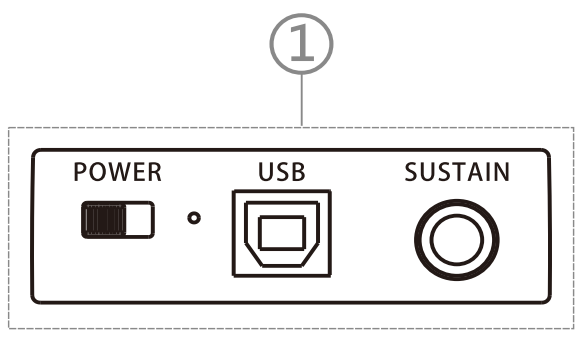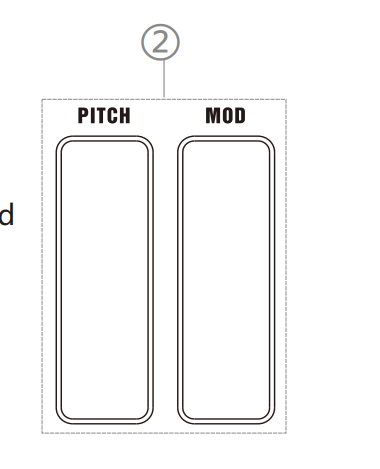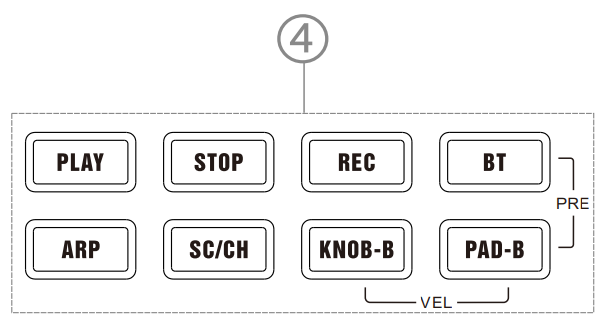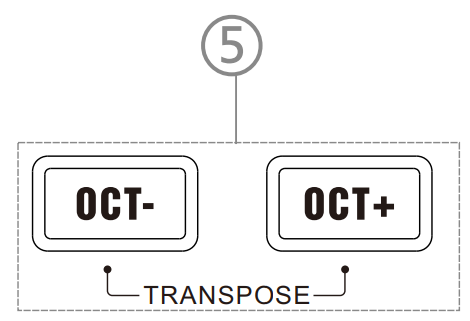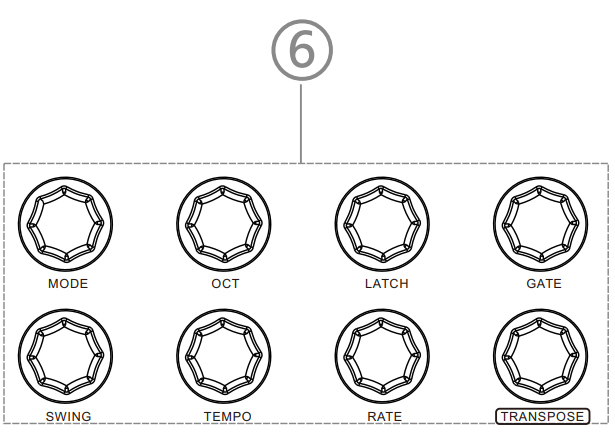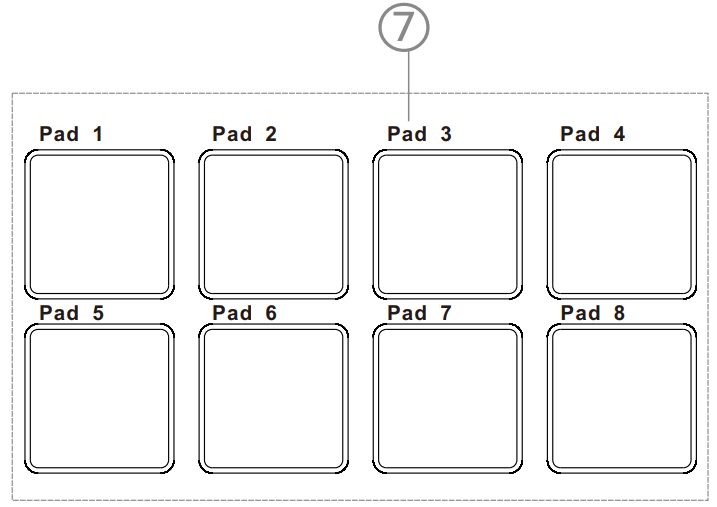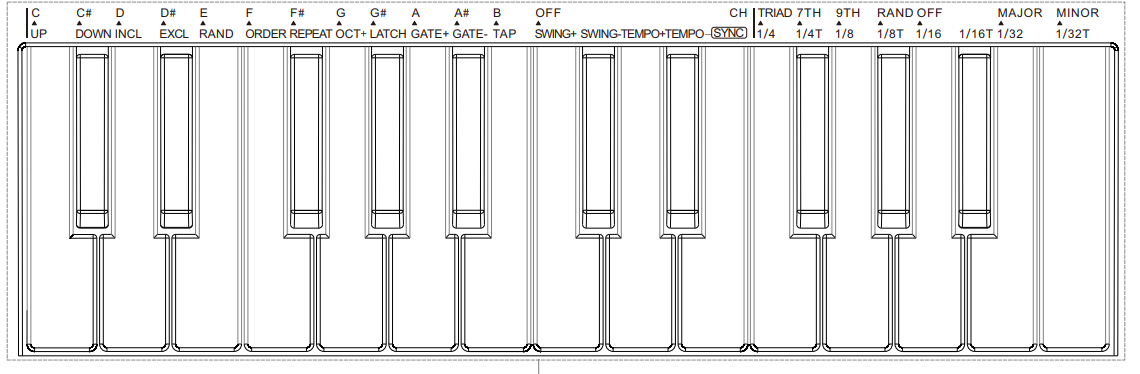LEKATO SMK-25 25-Keys MIDI Keyboard Controller

Packing list
- SMK-25 Midi Keyboard
- USB connection cable
- User manual
Making the connection
- USB Connection: Plug the cable into the USB port on the Windows/Mac. It will automatically be recognized. When plugged into Windows/Mac, the SMK-25 will be charging at the same time. (Red light: charging, Green light: charging complete)
- Wireless Connection: Press and hold the BT button. When the light is flashing, the wireless function is activated. When the light stays on, the connection is successful.
- Wireless Adapter: Plug Wireless Adapter B into Windows/Mac. Connection is successful when both lights stay on.
- Direct Wireless: Activate Bluetooth function of Windows/Mac/iOS/Android. Select SMK-25 on the list (Windows users need Bluetooth 5.0 and an extra BLE MIDI driver).
- MIDI OUT Connection: Cable Connection: Change the Pedal mode setting in software from Pedal to MIDI OUT. When it’s done, the port on the back of the keyboard can be used as a MIDI OUT port to connect to a device such as a hardware synthesizer.
- Wireless connection: Use a Five-Pin wireless MIDI adapter A to connect to a device such as a synthesizer or other device that supports MIDI IN.

Note: Wireless Adapters A and B are not included in the package and need to be purchased additionally.
Low battery notification: The digital tube will flash when there is insufficient power supply for the keyboard.
Presets Setup

Back of keyboard
- Power: Switch to turn on/off the MIDI keyboard.
- USB: USB-B connection port.
- Sustain: 1/4 inch sustain pedal connection port.

Pitch Stripe and Modulation Stripe
- Pitch Stripe: Slide the pitch stripe up and down to control the pitch bend. The center position is the original pitch of the sound. Lifting the finger will release the sound back to the original pitch.
- Modulation Stripe: Slide the modulation stripe to send a continuous MIDI CC message.

Note: (You can assign the modulation stripe using the MIDI Learn function of DAW)
Display area
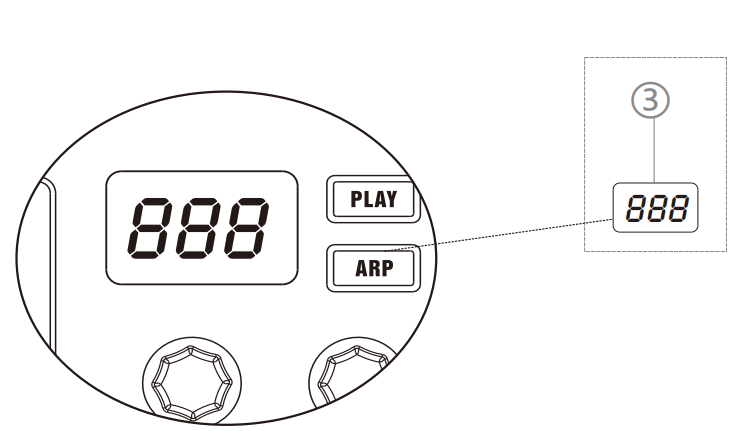
Button area
- PLAY: Control the Play function of the DAW.
- STOP: Control the Stop function of the DAW.
- RECORD: Control the Record function of the DAW. Note: To use transport control, you need to select the presets within the keyboard and set up inside the DAW correctly.
- BT: Press and hold the Bluetooth button to connect the MIDI keyboard with the receiver or your phone. When the light is flashing, the keyboard is connecting. When the light stays on, it is connected successfully.
- ARP: Press the ARP button to enable arpeggiator mode. Press and hold the ARP button and press the key to adjust the settings of the arpeggiator. (Go through more details in the ARP instructions)
- SC/CH: Press the button to enable smart scale/chord mode. Smart scale allows you to constrain the notes you play on the keyboard to a specified scale. Smart chord makes every single note you play become a chord whose root note is the key you pressed. (Go through more details in Smart Scale/Chord instructions)
- KNOB-B: Press the button to switch from Knob 1–8 to Knob 9–16.
- PAD-B: Press the button to switch from Pad 1–8 to Pad 9–16.
- KNOB-B + PAD-B: Hold these two buttons together to edit the velocity curve of the key and the pad.
- BT + PAD-B: Select presets inside the keyboard.

Oct+, Oct-
- These two buttons adjust the pitch range of the keyboard.
- Hold OCT+/OCT- and rotate the Transpose Knob to shift the pitch by one note per step.
- The higher the octave range of the keyboard, the faster the light of the OCT+ button will flash.
- The lower the octave range of the keyboard, the faster the light of the OCT button will flash.
- Press the OCT+ and OCT- simultaneously to reset the octave range to the original position.

Knobs
- Eight assignable 360-degree rotary encoders. These eight knobs can also send Aftertouch, MIDI CC, and Pitch information through settings inside the software.
- Hold the ARP button and rotate the knob to change the settings of ARP. For more details, check the Arpeggiator instructions.

Note: You can only change settings inside the software.
Pads
- Eight RGB back-lit pads with velocity-sensitive & aftertouch.
- Include Note, Midi CC, Program Change.

Note: You can only change settings inside the software.
Keys
- Twenty-five velocity-sensitive keys. Hold the ARP, SC/CH button and press the key to change different settings of the corresponding mode.

Arpeggiator instructions
Arpeggiator Types (Up, Down, Incl, Excl, Random, Order, Repeat)
Press and hold the ARP button or press the button and rotate the knob to change the way the arpeggiator works based on BPM/Tempo.
- Up: The pressed notes will play from the lowest to the highest.
- Down: The pressed notes will play from the highest to the lowest.
- Incl: The pressed notes will play from the lowest to the highest, and then back down. The lowest and highest notes will sound twice.
- Excl: The pressed notes will play from the lowest to the highest, and then back down. The lowest and highest notes will sound just once.
- Random: The pressed notes will play randomly as they were pressed.
- Order: The pressed notes will play in order as they were pressed.
- Repeat: The pressed notes and the pads will play repeatedly.
- Oct+: Shift the octave range of the arpeggiator. Press the key four times to return to the initial octave range.
- Latch: The arpeggiator will continue even after you lift your fingers.
- Gate+, Gate-: Set the length of each note being arpeggiated.
- Tap: Tap the key to adjust the tempo of the arpeggiator (display area shows the BPM).
- Swing+, Swing-: Set the deviation of notes. The longer the swing amount, the groovier the playing sounds.
- Tempo+, Tempo-: Set the tempo of the arpeggiator. You can hold the buttons to continuously increase or decrease the tempo.
- Sync: Synchronize the tempo to the DAW. To activate SYNC, you need to enable the external MIDI Controller sync function inside the DAW. Note: When Sync is activated, the Tempo+, Tempo-, and Tap functions are invalid.
- Time division: Set the rate of arpeggiator based on the tempo (1/4, 1/4T, 1/8, 1/8T, 1/16, 1/16T, 1/32, 1/32T).
Smart Scale/Chord instructions
Smart Scale Mode:
- Select the scale: Hold the button and press the notes C–B to select the scale.
- Major/Minor: After selecting the scale, hold the button and press Major or Minor to determine whether it is a major or minor scale. For example: If you want to select C minor scale, hold the button and press the C on the left side of the keypad and Minor on the right side of the keyboard. After setting correctly, all the keys played will fit within the C minor scale. To exit Smart Scale mode, press Off on the left side of the keyboard.
Note: If Smart Chord mode is activated, then it will just exit Smart Scale mode but preserve Smart Chord mode.
Smart Chord Mode:
- Chord Types: Press the notes on the keybed (Triad, 7th, 9th, Random) to select the type of chord.
- Major/Minor: Press the notes (Major, Minor) to select whether it’s a major or minor chord.
- Scale: Press the notes on the keyboard (C–B) to select the scale of the chord. To exit Smart Chord mode, press Off on the right side of the keybed. Note: If Smart Scale mode is activated, then it will just exit Smart Chord mode but preserve Smart Scale mode. For example: If you want to play chords that fit in C minor scale, hold the button and press the note on the right side of keybed, then select the type and tonality of the chord.
Software Support
- Please use your phone to scan the code to download the software. Attention: If your phone is iOS, you can download “Cubesuite” from the APP STORE. If your phone is Android, you can only use the phone browser to scan the code.
- You can go to our website https://lekatodeal.com/, seek out “Cubesuite”, then download it to your computer.
Technology Parameters
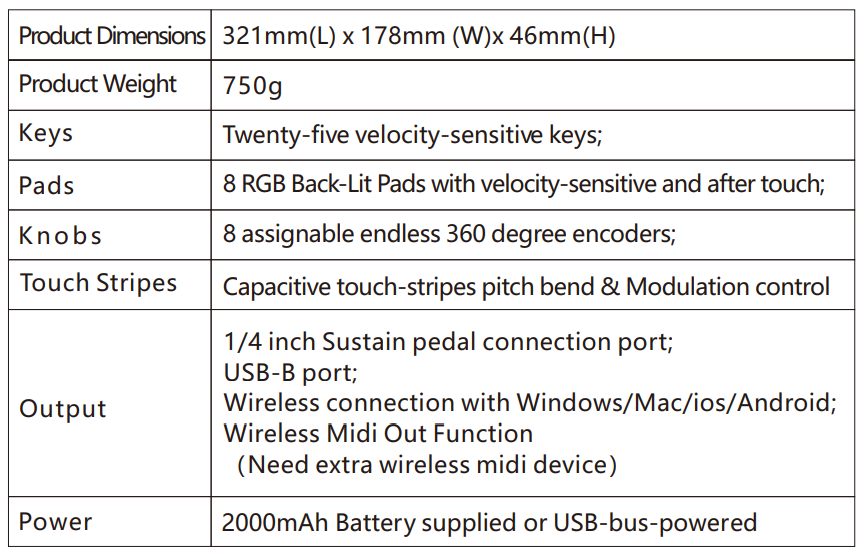
FCC Warning
FCC Warning Statement: Changes or modifications not expressly approved by the party responsible for compliance could void the user’s authority to operate the equipment. This equipment has been tested and found to comply with the limits for a Class B digital device, pursuant to Part 15 of the FCC Rules. These limits are designed to provide reasonable protection against harmful interference in a residential installation.
This equipment generates, uses, and can radiate radio frequency energy, and if not installed and used in accordance with the instructions, may cause harmful interference to radio communications. However, there is no guarantee that interference will not occur in a particular installation. If this equipment does cause harmful interference to radio or television reception (which can be determined by turning the equipment off and on), the user is encouraged to try to correct the interference by one or more of the following measures:
- Reorient or relocate the receiving antenna.
- Increase the separation between the equipment and receiver.
- Connect the equipment to an outlet on a circuit different from that to which the receiver is connected.
- Consult the dealer or an experienced radio/TV technician for help.
For More Manuals By LEKATO, Visit ManualsLibraryy.
LEKATO SMK-25 25-Keys MIDI Keyboard Controller-FAQs
What is a MIDI keyboard controller and how does it work?
A MIDI keyboard controller is a device that sends digital signals (MIDI data) to other music equipment or software to play sounds. When you press a key, it sends information about the note’s pitch, how long you hold it, and how hard you pressed the key (velocity), but it does not produce sound on its own.
How many keys does the LEKATO SMK-25 have and is that enough?
The LEKATO SMK-25 has 25 keys, which is ideal for playing synth leads, bass lines, or simple melodies. For larger piano pieces, keyboards with 49 or more keys might be better, but 25 keys are perfect for compact setups and portability.
Do I need external power to use the LEKATO SMK-25?
No, the LEKATO SMK-25 is USB-powered, which means it gets power directly from your computer or compatible device via the USB cable—no extra power supply is needed.
How can I connect the LEKATO SMK-25 to my computer or device?
Simply connect the keyboard to your computer or mobile device using the included USB cable. If your device supports Bluetooth, you can also connect wirelessly for more freedom of movement.
How do I check if my MIDI keyboard controller is working properly?
When connected, your computer or music software should recognize the device. Tap a key, and if you see visual feedback in the software or hear sound, it’s working. Some devices may also show LED indicators when MIDI signals are transmitted.
Can I use the LEKATO SMK-25 without a computer?
Yes, if you connect it to another MIDI-compatible device such as a sound module or a synthesizer, you can play sounds without a computer.
What is MIDI and why is it important for this keyboard?
MIDI stands for Musical Instrument Digital Interface. It’s a standard language that allows music hardware and software to communicate. The SMK-25 uses MIDI to send your key presses as data to other devices or software to generate sound.
How many MIDI devices can I connect at once?
You can connect multiple MIDI devices through your computer or MIDI hub, but the exact number depends on your software and hardware setup.