
Acoustic Research ARPS10 Waterproof Wireless Speaker

Unpack
Make sure the following items came in this package:
- (2) Stereo Waterproof Wireless Speakers
- (2) Charging Cables
Charge the speakers

Before you start using the speakers for the first time, it’s a good idea to charge them
completely.
- To charge each speaker: Open the DC 5V rubber door on the top of the speaker. Plug the included charging cable into the charging jack behind this door.
- Plug the other end of the charging cable into a USB power source
- The speaker’s indicator light is red while the speaker is charging. It turns blue when the speaker is fully charged.
Turn both speakers on
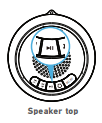
Press and hold the button on the top of each of the speakers to turn them on.
Connect the speakers for stereo mode
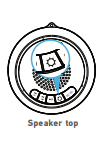
Give a quick double-press to the button on the top of one of the speakers to start stereo
pairing. After a few moments, the speakers beep to signal that stereo mode is ready.
Pair and connect to your phone
Enable Bluetooth on your smartphone or other device (if it isn’t already on). Make sure the speaker is on (the indicator light on the top of one of the speakers should be flashing blue). Choose AR Pool Speaker from the pairing options on your smartphone. (If it’s not in the list, choose “Scan” from your phone’s Bluetooth menu.) The speaker’s indicator light turns solid blue when the pairing process is complete. NOTE: The process of enabling Bluetooth and connecting varies from device to device. See your device’s owner’s manual for more information and specific instructions.
Bluetooth wireless connection tips
- Ensure that the Bluetooth capability of your device is enabled.
- For newer smartphone models, the Bluetooth wireless connection works up to a range of roughly 100 feet (30 meters). For older phones, it works up to 33 feet (10 meters). This range may vary, however, based on other factors, such as room layout, wall material, obstacles, your device’s Bluetooth performance, etc. If you’re having problems connecting to the speaker, move closer to it.
- If your device asks you for a password to connect, use “0000”. If you’re having trouble reconnecting, try the following solution:
- Find the device named AR Pool Speaker in the Bluetooth menu on your phone, and remove (or forget) this device. Then start the pairing process described in this section again to re-pair and connect.
Start playing music on your device
- Set your device’s volume for music to 75%. Start playing music or other audio on your device. Within seconds, the speaker starts streaming the audio wirelessly via Bluetooth.
- To adjust the volume of your audio: Press and hold the or button on the top of the speaker (or use the volume controls on your phone).
- To play/pause playback: Press the button on the top of the speaker.
- To go to the previous/next track: Give a quick press to the or button on the top of the speaker.
Using the light modes
Press the button on top of the speaker to start using that speaker’s light modes. The first light mode flashes in time with the music when playing. Keep pressing the button to try out all the light modes. The last press of the button turns light mode off.
Tour of the speaker
- increases volume (press and hold) for Bluetooth audio. button skips to the next track (press) or increases volume (press and hold) for Bluetooth audio.
- The button turns the speaker on and off (press and hold). It also functions as a play/pause button when Bluetooth audio is playing (press).
- The button turns on the speaker’s light modes and cycles through them. Double-press this button to set up the speakers in stereo mode.
- The charging jack (behind the DC5V door) connects to the charging cable provided to power or charge the speaker.
FOR MORE MANUALS BY Acoustic Research, VISIT MANUALSLIBRARYY
Acoustic Research ARPS10 Waterproof Wireless Speaker-FAQs
Q1. How do I turn on and connect the ARPS10 speaker?
Press and hold the Power/Pair button on the back until the light blinks blue. Enable Bluetooth on your phone or device, then select the speaker from the list to pair.
Q2. How do I put the speaker in pairing mode?
If the light is not already blinking rapidly, press and hold the Power/Pair button until it does. This means the speaker is ready to connect.
Q3. How do I charge the speaker?
Open the rubber cover on the back, plug the included USB cable into the DC IN port, and connect the other end to a computer or USB power adapter.
Q4. Can I connect two AR speakers together?
Yes. Turn on both speakers, then press and hold the Add Speaker button on one of them until the light flashes white. This will link them for stereo sound.
Q5. Why is my Bluetooth not playing sound?
Check that your phone’s volume is up, the speaker is selected for media audio, and no other paired device is using the connection.
Q6. Do I need Wi-Fi to use this speaker?
No. The ARPS10 connects directly to your phone or device using Bluetooth, so it works anywhere without internet.
Q7. How long does the battery last?
On average, the speaker provides 8–12 hours of playtime depending on volume level before needing a recharge.
Q8. Is the ARPS10 waterproof?
Yes. It’s built to be waterproof, making it safe for outdoor, poolside, or beach use.
Q9. How do I reset the speaker?
Turn it off, then press and hold the Power/Pair button for about 10–15 seconds until the light resets.

