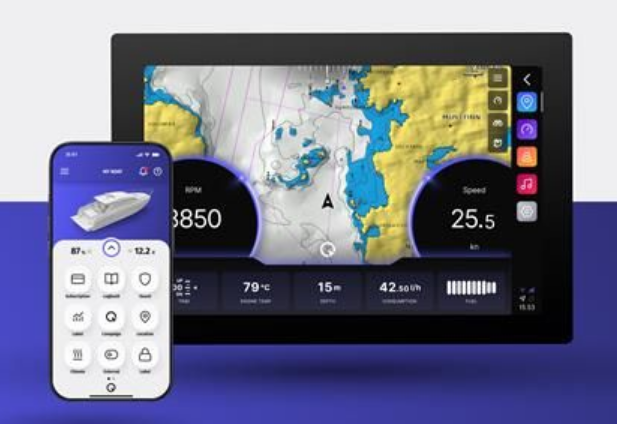The QExperience Q App

DOWNLOADING Q APP
On Android devices, Q App can be downloaded from the Play Store, while on iOS devices, it can be downloaded from the App Store. You can find it by writing “Q Experience” into the search bar, or by scanning the QR code provided below.
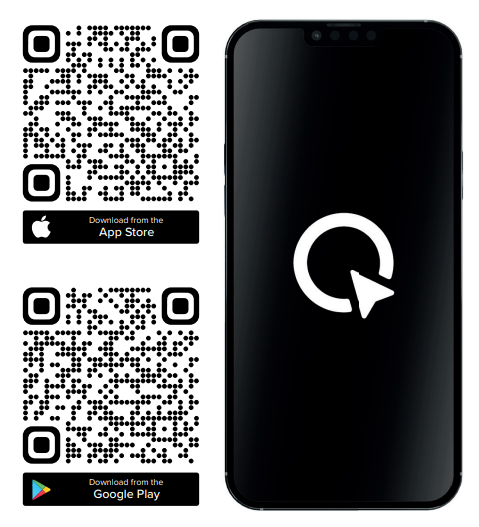
REGISTER
After installing the app, you are greeted by the welcome video. After closing the welcome video, you are taken to the login/register view.
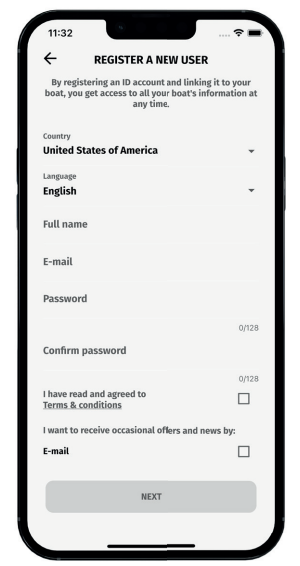
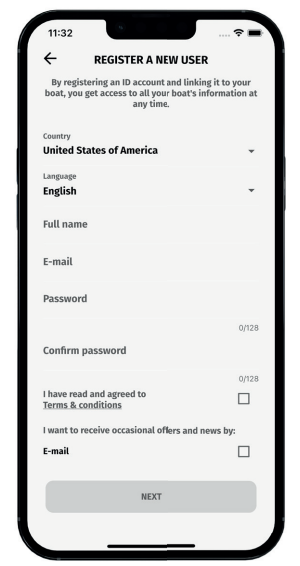
CREATE AND LINK NEW BOAT
The first time that you log into the app, it will ask you to create and then link your boat.
- Give the name and model name to the boat, then press the “Save” button.
- You will be prompted if you want to link the new boat. Press the link Q now to activate the QR code reader. You might need to grant Q Experience permission to use your phone’s camera.
- In your Q Display, navigate to “Home,» “Settings,» “Link mobile application,” and use the phone’s camera to read the QR code.
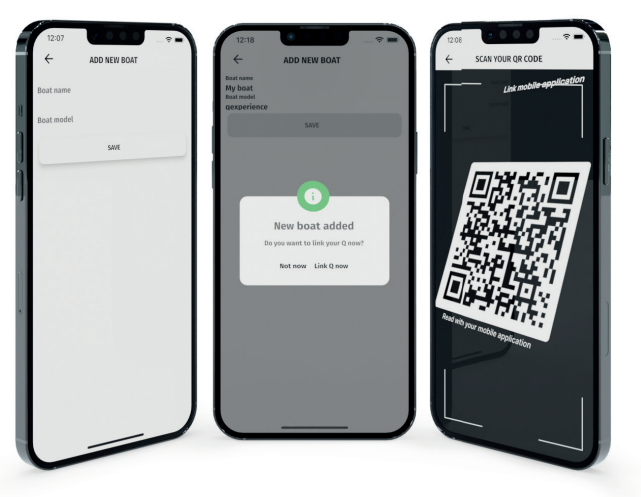
MY BOAT
My Boat view shows basic information about your boat and features available with your Q Display device. Available features may differ from the ones presented here, depending on your Q Display model.
The name of your boat is presented in the top bar of the My Boat view. Press the circular arrow button to expand the boat status. The expanded My Boat view shows the location of your boat, Guard feature status, and it has a button for additional information about your boat, which includes your Q Display serial number, its hardware and software version, manufacturer variant, and the IMSI of your SIM card.
The feature buttons are likely to be divided into multiple pages. In this case, small dots will be shown at the bottom of the screen. The black dot shows the current page, while the white dots are the other pages. Swipe left to move to tthenext page on the right and swipe right to move to the page on the left.

MAIN MENU
![]() Press the drawer button in the top left corner of the screen when in My Boat view to open the drawer menu. The main drawer menu has important submenus, such as Boats, which lists all your boats.
Press the drawer button in the top left corner of the screen when in My Boat view to open the drawer menu. The main drawer menu has important submenus, such as Boats, which lists all your boats.
PROFILE
Profile view, you can see your username and email address. You can also delete your account by pressing the Delete User button.
BOATS
Shows you all the created, linked, and archived boats. More about boats, on the next page.
FEATURES
Pressing a feature button in the Features view lets you hide/show features. Some features are automatically disabled if your Q Display model does not support them. You move feature buttons in the Boats view by dragging and dropping the buttons in Features view onto each other.
SETTING
The settings view is separated into the General section and Boat Boat-related settings section. General settings always apply, while the boat-related settings only apply to the currently selected boat.

BOATS
In the bottom right corner of the Boats view is a “Plus” button for adding new boats. Boats are separated into two tabs: Active and Archived boats. While active boats can be fully edited, archived boats exist only for viewing the past trips in their logbook. After a boat has been archived, no new trips will be added to its logbook.
Press the “Edit” button to open the Boat Settings view for that boat. The Settings tab of Boat Settings view shows the picture you have selected for the boat and other information about the boat. If you haven’t selected a picture, a default picture is used. Below the picture is your Q Display serial number if you have linked the device to your boat. Next to the serial number is a Detailed information button which lists additional information about a link Q Display. You can edit the boat name and boat model fields. After making any changes, press the “Save” button to keep the changes to these fields. You can change the picture of the boat by pressing the camera button. There are also buttons for archiving and removing boats, and linking and unlinking a Q Display.
Press the Select button to make the boat appear in My Boat view, replacing the currently selected one.
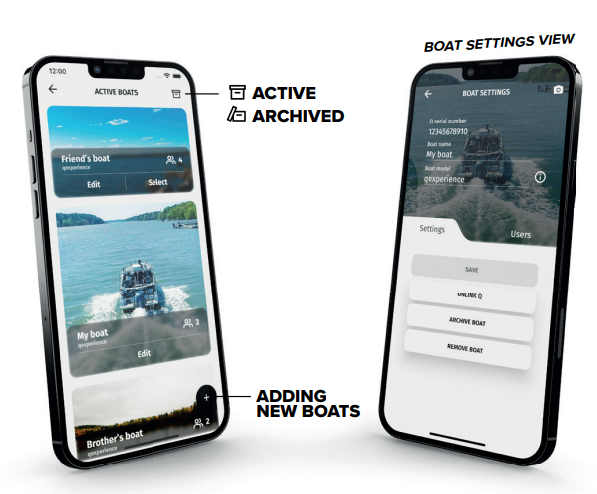
SETTINGS
The settings view is separated into the General section and Boat Boat-related settings section. General settings always apply, while boat-related settings only apply to the currently selected boat.
“Show feature labels” determines whether feature names are shown beneath the feature buttons.
“Show tooltips” determines whether features such as Lock show the tooltip about how to use the feature.
“Distance unit” and “Speed” unit dropdown menus allow you to choose what units are used to show these values.
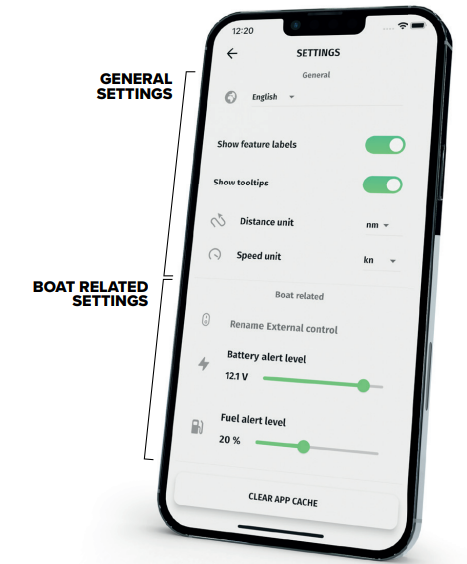
SUBSCRIPTION
![]()
The subscriptions view shows all the available subscription options. You can purchase a subscription plan to gain access to various features.
After completing your purchase, the button becomes the Manage Subscription button. Like the name suggests, it allows you to manage your subscriptions.
![]() “If your device doesn’t have a SIM card, we will be providing you with a free one. The SIM card will arrive at you through the postal service.”
“If your device doesn’t have a SIM card, we will be providing you with a free one. The SIM card will arrive at you through the postal service.”
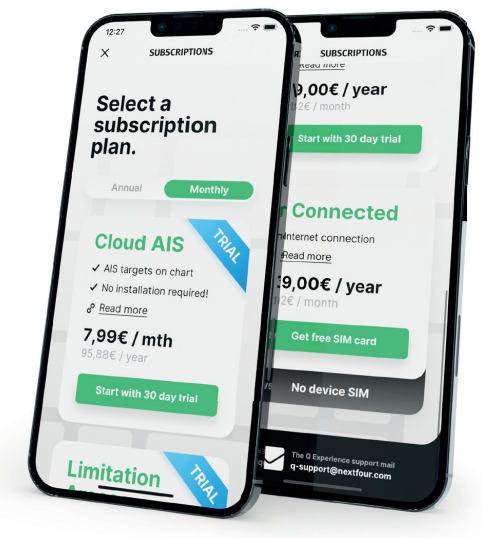
GUARD
![]()
The guard feature has four different types of alerts: Geofence, Battery, Bilge Level, and Engine Loop.
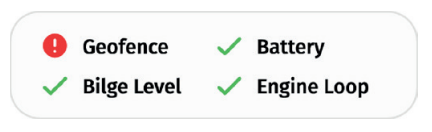
GeofenceMakes sure your boat stays where you left it. The Geofence function notifies you if your boat gets hauled away without authorization, or if it simply drifts away from the docking place.
Battery
Get notified if your battery is disconnected. Q Guard automatically switches to the built-in backup battery when power is lost, and continues to give you updates even without external power.
Bilge Level
Get notified if your bilge pump can not handle the water in the bilge — giving you a chance to get the boat before the water reaches compromising levels.
Engine Loop
The engine loop sets off a loud alarm and immediately notifies you if the engine is being stolen.
Each type of alert can be turned off individually in the Guard parameters window, opened by pressing the gear icon.
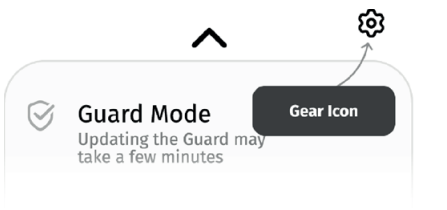
The Guard parameters window shows you what alert types are active and which will trigger the nonotificationAlerts can be turned off all at once by toggling Guard Mode off.
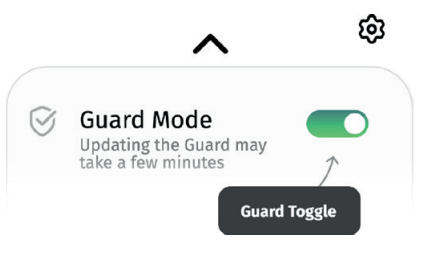
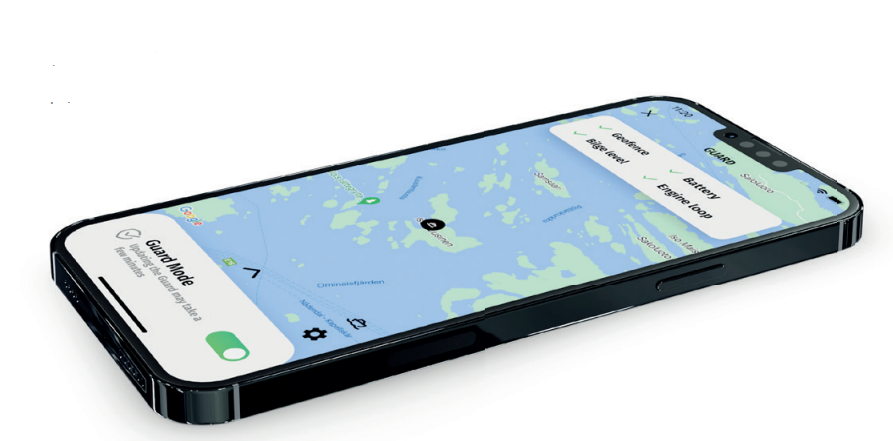
Press the uupward-pointingarrow arrow to view Guard Logs of past alerts. Press the Map Button next to a Guard log entry to view more information about the alert.
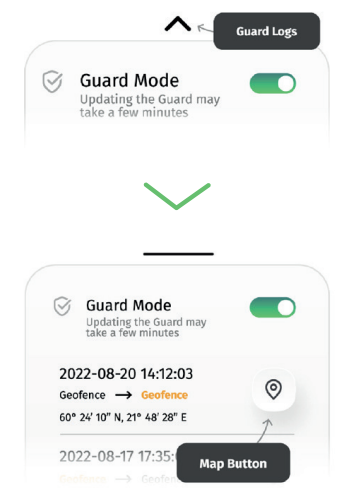
The entries include the alert type and the location of the boat when the alert happened. New entries are also created when alerts are turned off.
Alert types have three different color variations:
Orange – Warning
A warning can be related to the Geofence not getting your boat’s actual location, due to interference.
Red – Alert
An alert usually indicates an issue that would require your immediate attention.
Black – Normal
The normal state is where you want everything to be.
![]() “In map view via the Map Button, you can press the drawer button in the bottom right corner to share alert location or change the map mode.”
“In map view via the Map Button, you can press the drawer button in the bottom right corner to share alert location or change the map mode.”
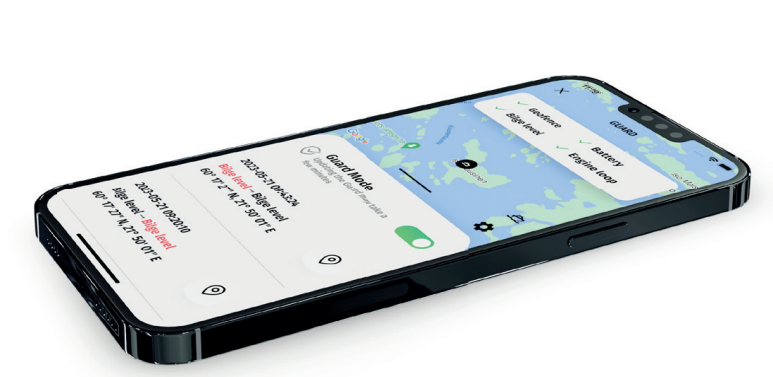
LOGBOOK

Logbook shows your past trips. Q Display saves the trip driven automatically when it is turned off. The dropdown menu at the top offers a list of filters.
Press on a trip to view more information about it, such as distance, time, and path.
![]() Press on the trashcan icon to delete a trip.
Press on the trashcan icon to delete a trip.
At the bottom is a drawer button to allow you to share your logbooks with anyone. The shared data will be based on your filter settings via the drop-down menu.
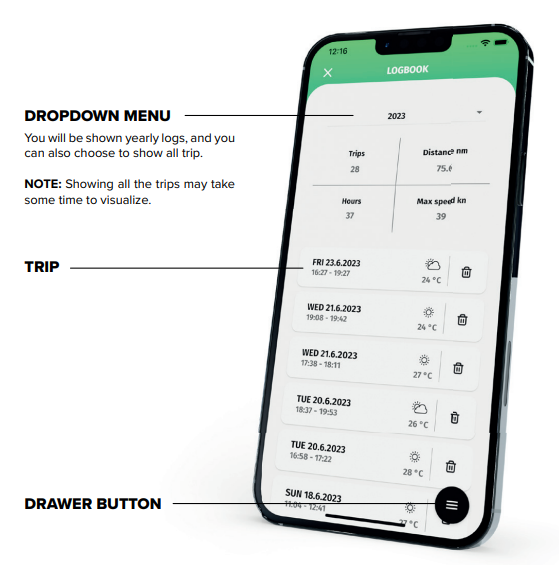
ENGINE
![]()
The engine view shows the engines in your boat, their usage hours, and any active alarms. It also has a list of all the service logs.
At the bottom of the view is the Engine alarm logs button that opens a list of past engine alarms.

LOCATION
![]()
Location view shows the current location of your boat and the fuel and battery capacity. The map can be moved by dragging with one finger.
Opening the drawer menu lets you change map mode, center the map on your boat, and share your boat location.
ZOOM-IN

Zoom in by moving two fingers away from each other.
ZOOM-OUT

Zoom out by moving the fingers towards each other.
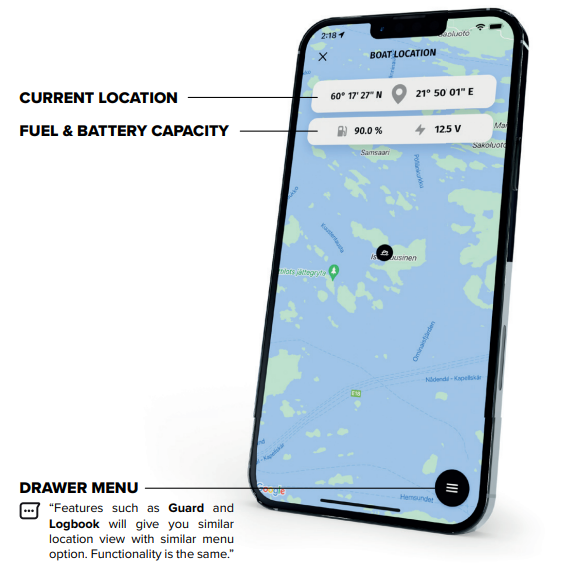
LOCK
![]()
You can lock the screen of your Q Display by using the Lock feature. In not inactive state, enter a 6-digit pin code for the toggle button to be enabled, and then press the toggle button to lock the screen.
The lock can be disabled by pressing the toggle button again while in active state, or by entering the pin code in the Q Display.
![]() “It may take a few minutes for Q App to update to not inactive state after you have unlocked the Q Display.”
“It may take a few minutes for Q App to update to not inactive state after you have unlocked the Q Display.”
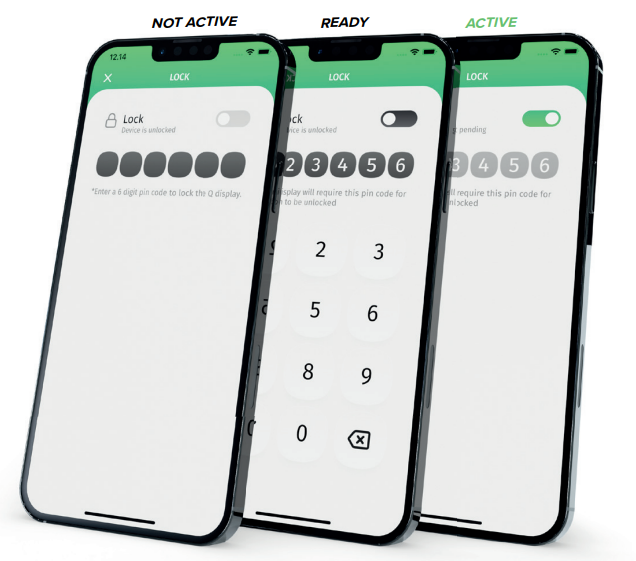
 CLIMATE &
CLIMATE &  EXTERNAL
EXTERNAL
Climate Control view has a single on/off button for remote control of a heater or cooler. The feature can only be activated if Q Display is turned off; otherwise, he feature is disabled.
After the button has been pressed, it takes some time to activate the feature, up to 15 minutes.
NOTE: Same settings apply to the feature called External.
![]() “The Q Experience is integrated with Wallas and Webasto heaters.”
“The Q Experience is integrated with Wallas and Webasto heaters.”
“In Q Display, you may connect to your External output a light, refrigerator, or any other device, and you can rename the External feature in Q App to suit your desire through the main menu’ settings.”
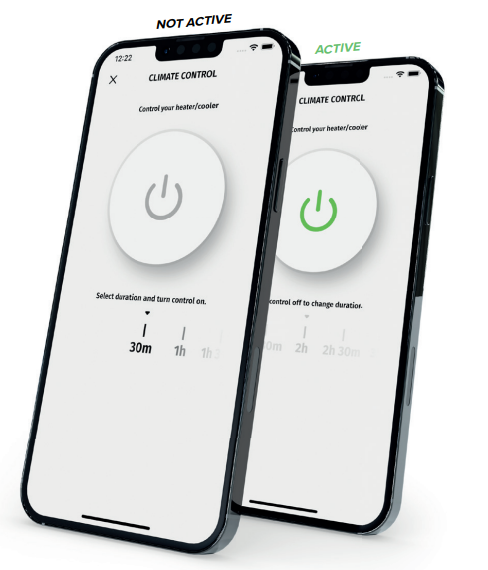
GUIDES
![]()
The Guides feature has the Q Display user guides, video guides, a troubleshooting section through info and information about boating in general. The PDF manuals can be opened in landscape mode.
![]() “You can fi nd also guide in the main menu with all the same options.”
“You can fi nd also guide in the main menu with all the same options.”
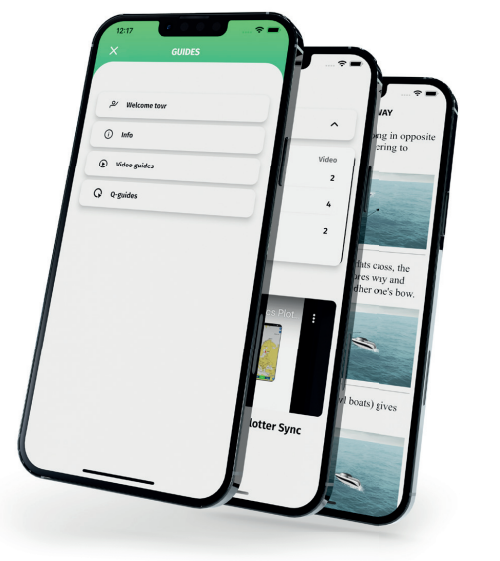
CAMPAIGN

Opens the Q Experience website in an in-app browser.
![]() “The in-app browser doesn’t let you change URL, and you can close the website by pressing the close button in the top left corner.”
“The in-app browser doesn’t let you change URL, and you can close the website by pressing the close button in the top left corner.”
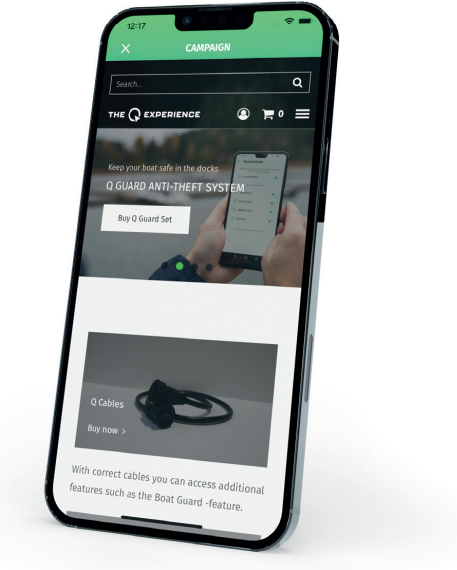
ABOUT
About view shows what version of the app you have, license information, privacy policy, and the terms & conditions. The “Welcome tour” button lets you rewatch the Welcome tour video that is shown when you start the app for the first time.
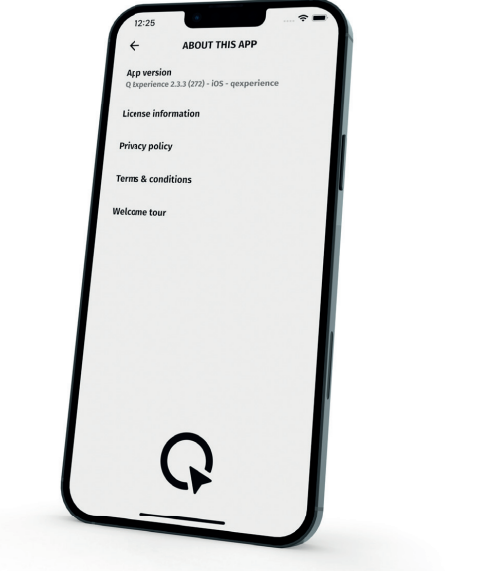
For more manuals by Blogs, visit ManualsLibraryy
The QExperience Q App- FAQs
What is the QExperience Q App?
The Q App is a smart platform that integrates navigation, entertainment, and boat control functions into one easy-to-use touchscreen system.
How do I use the Q-Park feature in the app?
Download the app, register your account, add your license plate and payment method. When you arrive at a Q-Park location, cameras scan your plate, the barrier opens, and payment is handled automatically.
How does the Q App work for parking?
Simply drive into a participating car park. The system records your entry and charges you when you leave, with no need for tickets or payment machines.
Does Q-Park use CCTV?
Yes, Q-Park facilities are monitored by CCTV for safety and security. Data is handled in line with legal requirements for confidentiality.
Can I get a receipt from Q-Park through the app?
Yes, you can request a receipt online or through the app. Processing usually takes a few working days.
What is Q-Learning in the context of the Q App?
Q-Learning is an AI concept, not directly part of the Q App. It refers to a machine learning method that helps systems improve decision-making based on rewards.
What are the benefits of the Q App for users?
It offers ticketless parking, secure payment, integration with navigation, and an all-in-one interface that simplifies travel and boat operations.
How do I check or save my parking location with the app?
The app can record your parking spot automatically. On supported devices, you can also save your location through Google Maps for easy navigation back.
Is VAT included in Q-Park charges?
Yes, standard parking tariffs include VAT. Additional services may list VAT separately on your invoice.
Can I leave and re-enter a Q-Park using the same booking?
No, once you leave the car park your booking ends. Returning requires a new booking, even if you are still within your reserved time.