
DigiTech JamMan Looper Phrase Sampler

Get Connected
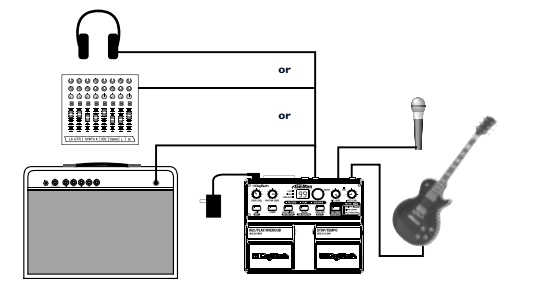
Before powering up your JamMan
a. Make Connections
- Connect a guitar or bass to the INSTRUMENT INPUT jack and/or a mic to MIC INPUT on the JamMan’s rear panel.
- Connect the JamMan’s OUTPUT to the input of an amplifier, a channel of a mixer, or to headphones.
b. Connect the Power Supply
- Start with your amplifier and the JamMan turned off or the mixer faders at their minimum position.
- Turn the LOOP LEVEL, RHYTHM LEVEL, Mic level, and inst level knobs all the way down on the JamMan.
- Connect the PS-0913B power supply to the POWER jack on the JamMan.
- Connect the other end of the PS-0913B power supply to an AC outlet.
- Turn your amplifier on and turn up its volume to a normal playing level or bring up the mixer’s faders to a nominal level.
c. Insert the CompactFlash® Card
Insert the included CompactFlash® card into the CompactFlash card slot (if it isn’t already inserted).
Select an Empty Loop
Rotate the SELECT knob until the L LED and the Sg LED are off
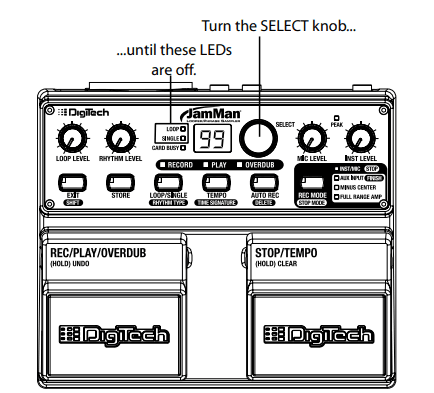
Select the Record Mode
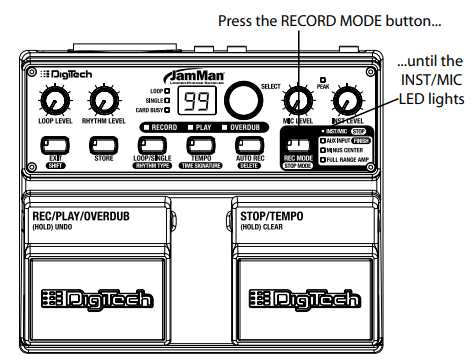
Press the RECORD MODE button repeatedly until the INST/MIC LED lights.
Adjust the Recording Level
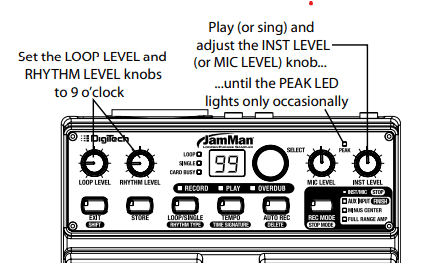
Play your guitar (or sing into the mic) at the level you will be recording. Adjust the I (or M L) knob until the Pak LED occasionally flickers on the loudest notes. Set the loop level and rhythm level knobs to the 9 o’clock position.
Start Recording
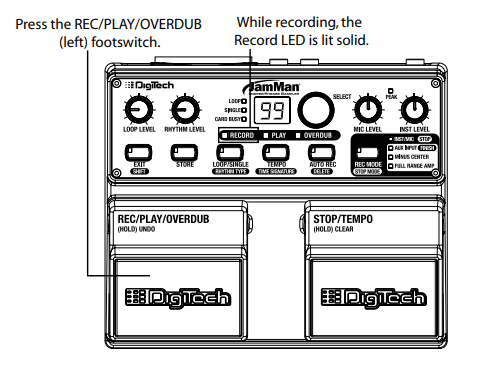
Press the REC/Pa/b (left) footswitch to start recording. While recording, the R LED remains lit.
Stop Recording, Start Playback
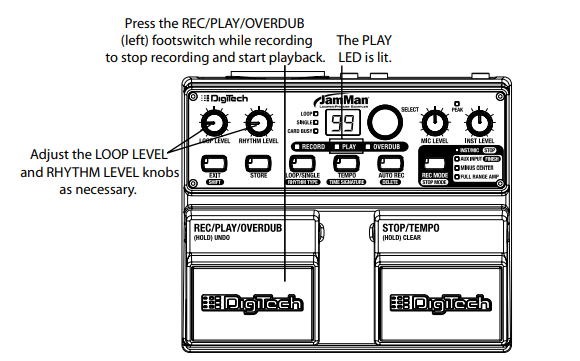
Press the /a/b (left) footswitch while recording to stop recording and start playing back from the beginning. The Pa LED lights. Adjust the and knobs as needed.
Stop Playback/Store the Loop

Press the / (right) footswitch to stop playback, then press the Store button twice to store the loop.
Guided Tour – Front Panel
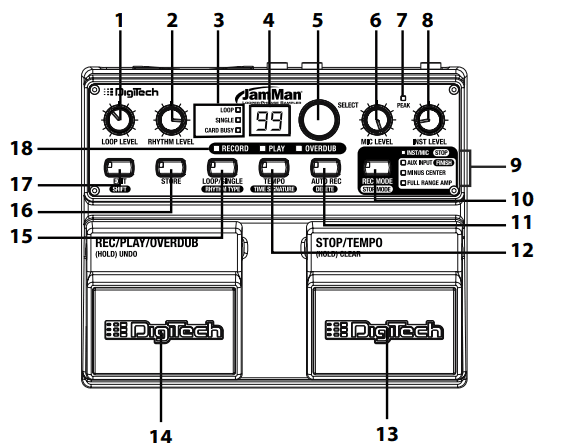
Guided Tour – Rear Panel
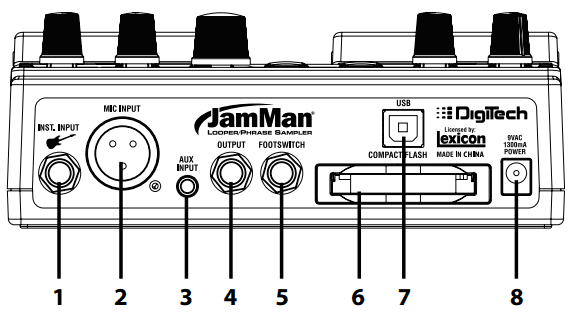
Making Connections
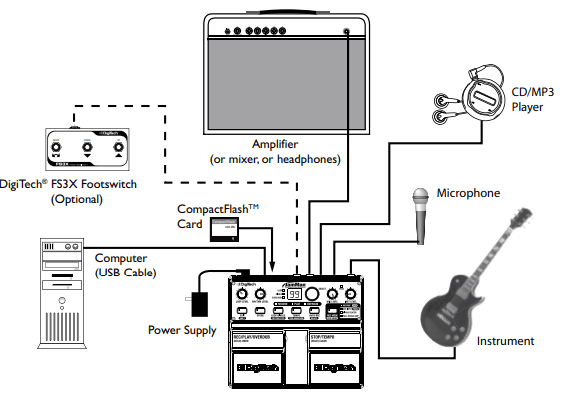
Instrument and Microphone
Connect a guitar, bass, or keyboard to the Instrument Input jack, or plug a microphone into the Mic Input jack.
CD/MP3 Player
You can connect an external line level audio source such as a CD or MP3 player to the Aux Input jack and record loops and samples from the external audio source. See page 17 to learn how to use the Aux Input Record Mode.
Amplifier/Mixer
Connect an amplifier, mixer, or headphones to the 1/4” Output jack.
Making Connections
DigiTech® FS3X Footswitch (Optional)
Connect the optional FS3X Footswitch to the 1/4” Footswitch jack using a TRS stereo cable. The FS3X provides hands-free loop selection and enables the Auto Record feature.
CompactFlash® Card
Insert a formatted Type I CompactFlash® card here (to learn how to format a CompactFlash card, see page 33). Most CompactFlash cards (except Micro drives) are Type I. The Jam Man® is compatible with Type I cards only, up to 2GB in size. Important: Never remove the CompactFlash card during recording, playback, overdub, or when the Card Busy LED is lit.
Computer
Plug in a standard USB cable here and connect it to your computer for loop transfer to and from the CompactFlash card.
Power Supply
Plug the Jam Man into a power source using the supplied power supply (PS- 0913B).
Recording an Instrument or Vocal/Acoustic Phrase
The Jam Man® is very simple to use once you set it up for your particular use. This section explains how to record an instrument or vocal/acoustic phrase and play it back as a continuous loop. You should have a guitar/instrument and/or a mic connected before proceeding.
- Select an empty memory location using the Select knob (the Loop and Single LEDs will be off).
- Select Inst/Mic as the recording mode using the Record Mode button.
- Play or sing and adjust the Inst Level or Mic Level knob so that the Peak LED lights only occasionally.
- (Optional) If you would like to perform to a click track, you must first set a tempo. The rhythm guide track will not be heard until a tempo has been set. You can set a tempo by tapping the Stop/Tempo footswitch or Tempo button at the tempo you want to play (see page 23). Adjust the rhythm level knob to a suitable volume.
- (Optional) Set the Time Signature to something other than 4/4, if desired. (See page 28 for more information about Time Signatures.)
- (Optional) Turn the Auto Rec button on if you want the Jam Man® to begin recording when you start playing.
- Press the Rec/Play/Overdub footswitch to start recording. If a tempo has been set, the Record LED will flash and there will be a single measure count-in before recording begins. The Record LED will then light solid and recording will start. If no tempo has been set, recording will begin instantly after the Rec/Play/Overdub footswitch is pressed. If Auto Record is enabled, the Record LED will flash after the footswitch is pressed indicating it is armed for recording. Recording will automatically begin once you start playing.
- When you are finished, press either the Rec/Play/Overdub footswitch to have the phrase play back in a repeating loop or press the Stop/Tempo footswitch to stop recording.
Once you are finished recording, the Store button will be lit indicating the phrase must be stored to memory to be recalled later (See the Storing/ Copying Phrases section on page 22). When stored, the Loop LED will light indicating there is now a phrase stored to the memory location.
Recording Overdubs
Once a loop phrase is recorded, you can add overdubs over the top of it. Overdubs can only be recorded to Loop phrases and not to Single phrases. If a phrase has had the tempo changed, it must first be stored to memory
before overdub recording can proceed.
- Select a previously recorded Loop phrase, or use a newly recorded phrase that has not yet been stored. The Loop LED must be lit if a previously recorded phrase is selected.
- Select the inputs you want to record using the Record Mode button.
- Play or sing and adjust the Inst Level and Mic Level knobs so that the Peak LED lights only occasionally if using the Instrument or Mic inputs. If using the Aux inputs, adjust the output level of the audio source so that the Peak LED lights only occasionally.
- Press the Rec/Play/Overdub footswitch. The Play LED will light and the phrase will begin playing.
- Press and release the Rec/Play/Overdub footswitch again to begin overdub recording. The Overdub LED will now light and any performance or audio introduced on the selected input will now be recorded along with the playback.
- When you have an overdub you are happy with, press the Rec/Play/ Overdub footswitch to end the overdub session and continue playback, or press the stop/tempo footswitch. If you want to undo the last overdub, press and hold the Rec/Play/Overdub footswitch for two seconds. This will remove the last overdub take that was recorded. Pressing and holding the footswitch again will redo the last overdub.
- You can continue adding overdubs by continuing to press the Rec/Play/ Overdub footswitch. Each time an overdub is added, the last overdub is merged with the original loop and it can no longer be undone using the Undo feature.
- Once you are finished, press the Stop/Tempo footswitch to stop playback/overdubbing.
Undo, Redo, and Clear
You can undo your last overdub anytime the current loop number selection remains unchanged. If you change your mind after undoing something, you can redo it.
Undo an Overdub
Press and hold the REC/play/overdub footswitch for two seconds to undo your last overdub. The Overdub LED flashes when the undo takes place.
Redo an Overdub
Press and hold the REC/play/overdub footswitch to redo the last undo; the Overdub LED flashes to indicate the action has been performed.
Clear Overdubs/Unsaved Phrases
Press and hold the stop/tempo footswitch for two seconds to clear the un stored recording/overdubs. The Record LED will flash to confirm the clearing. If the loop had been previously stored, the clear action will only clear unsaved phrases and overdubs but leave the original loop that had been stored untouched. Changing to a different loop also clears any unsaved phrases and overdubs.
Storing/Copying Phrases
Anytime a change is made to a loop memory location (Rhythm Type Tempo, Time Signature, Record, Overdubs etc.) the Store button LED will immediately light indicating that the changes will be lost unless a store procedure is performed before selecting a new loop memory location, turning off the power, or connecting to the computer via USB.
Store Changes to a Loop
- Stop any playback or recording activity using the STOP/TEMPO footswitch.
- Press the store button. The STORE button and the DISPLAY will begin to flash (the display shows the current loop memory location).
- (Optional)Turn the SELECT knob to select an empty loop memory location to store the loop with its changes (the LOOP or SINGLE LEDs are off), or press EXIT to abort.
- Press the STORE button again. The changes are now saved and the STORE button turns off.
Copy a Loop to a Different Memory Location
- Stop any playback or record activity using the STOP/TEMPO footswitch.
- Select a memory location that contains a loop (either the Loop or single LED is lit).
- Press the Store button. The display and the store button LED flash.
- Turn the select knob until an empty memory location is selected (the Loop and Single LEDs are off), or press exit to abort.
- Press the Store button again. The loop is now copied to the new memory location.
Setting a Loop Tempo for Recording
Before you begin recording a phrase, you may want to set a tempo at which you want to record the loop at. Setting the tempo in an empty loop memory location automatically starts playing the rhythm guide track (Rhythm Level must be turned up to hear it). You can use the rhythm guide track as a metronome for recording against to help keep a consistent tempo of your performance.
To set the tempo for recording, follow these steps:
- Select an empty loop memory location (LOOP and SINGLE LEDs are off).
- Tap the TEMPO button or STOP/TEMPO footswitch at least twice. The TEMPO button will flash at the tempo that has been tapped.
- Turn up the RHYTHM LEVEL (if it hasn’t been already) to hear the rhythm guide track.
- Begin recording by pressing the REC/PLAY/OVERDUB footswitch.
If you want to set up a memory location with a tempo but not record to it, you can just follow steps 1-3, but you must store the newly set tempo using the Store procedure (see page 22). When you return to the empty loop location, the tempo will already be set and the rhythm guide track will begin playing automatically.
Auto Record Mode
The AUTO REC (auto record) button starts recording when you start playing. Press this button on an empty track (you can’t auto-record on an existing track) and the button lights. Now when you press the REC/play/overdub footswitch, the Jam Man® is armed for recording but won’t start recording until you start playing (the Record LED will flash to show that the Jam Man is armed). The Jam Man monitors the input level and starts the recording when it detects an audio signal.
If you’ve tapped in a tempo, the rhythm guide track playback will restart at the beginning of recording. If not, the rhythm guide track playback will begin when you finish recording and begin loop playback. Once recording starts, the Auto Rec LED will turn off. Changing the loop number while AUTO REC is active will preserve the AUTO REC state on empty loops (the LED will turn off when an existing loop is selected). To turn off Auto Record, press the Auto Rec button until its LED is off.
Stop Modes
Loop Phrases can be stopped in two ways: Immediately stop when the Stop/Tempo footswitch is pressed or finish playing through to the end of the phrase and stop. These two Stop Modes are called Stop and Finish. To change Stop Modes, follow these steps:
- Press the button. It will now be lit.
- Press the Record Mode button. The two Stop Modes are labeled to the right of the Record Mode LEDs. Select the LED which is labeled with the Stop Mode you want to use.
- Press the Exit button.
- Press the store button twice to store the changes, if desired.
Loop / Single Phrases
Any phrase recorded into the Jam Man® can be played in two ways: either as a continuous Loop, or as a Single “one-shot” sample. Single phrases are designed to play through only once and stop. All phrases are recorded as loops first but they can be changed to a Single if desired and can always be changed back to Loops later without harming the phrase.
To change between Single and Loop, follow these steps:
- Select a previously recorded Loop phrase (Loop LED is lit) using the Select knob.
- Press the Loop/Single button. The Loop LED will turn off and the Single LED will now turn on indicating the phrase will now play back once when the Rec/Play/Overdub footswitch is pressed.
- The Store button will light to indicate this change must be stored if it is to be recalled later.
- Press the store button twice to store the changes, if desired. Single phrases cannot have overdubs added to them. Repeated presses of the Rec/Play/Overdub footswitch will just restart the Single phrase playback from the beginning.
USB File Transfer
The Jam Man® features a USB port which is used for file transfer of loops to and from your computer. We recommend only connecting the Jam Man to computers using Windows® XP and Mac® OS X operating systems. Once the Jam Man is connected to your computer with a CompactFlash® card inserted, it will appear as a removable hard drive in your system. The card that is shipped with the Jam Man will appear as a drive named “JAMMAN”.
Using other cards will not necessarily have the same name. When you double-click on this new drive, a JAMMAN directory/folder will be present. Inside the JAMMAN directory are all the loop phrase subdirectories named LOOP01 through LOOP99, depending on which memory locations have recorded phrases. Only loop memory locations that have recorded phrases will have directories available.
Each LOOPXX directory contains two files, a LOOP.WAV file which is the actual recorded data and a LOOP.XML which contains setup information. It is important that these are never separated as the .XML file has important information about how the Jam Man handles the LOOP.WAV file and what attributes are saved with it. You can freely exchange the LOOPXX directories back an forth between the Jam Man and the computer just as you would other files. Just be sure to move the whole LOOPXX directory and not the individual files inside.
Exchange Files Between Your Computer and the Jam Man®
Windows XP
- Stop any playback/recording/overdubbing on the Jam Man.
- Connect a USB cable from your computer to the USB jack on the Jam Man’s rear panel. The Jam Man Display will read CF, indicating it is now being used as a CompactFlash card reader.
- Double-click the My Computer icon on your computer’s desktop. There should be a new removable drive named JAMMAN.
- Double-click the JAMMAN drive. You will now see all the loop directories that have been recorded.
- To move them from the card to your computer, either drag them to your computer’s desktop or select the directories you wish to move and select Edit>Copy in the task bar.
- Open a different directory on your computer and select Edit>Paste. The loop directories copied will now be pasted in this location.
- Right-click the JAMMAN drive and select Eject before removing the CompactFlash® card or unplugging the USB cable. Moving loop directories from your computer is done in the same manner. Select the loop directory on the computer and move it into the JAMMAN directory by dragging or using the Copy/Paste commands.
Mac OS X
- Stop any playback/recording/overdubbing on the Jam Man®.
- Connect a USB cable from your computer to the USB jack on the Jam Man’s rear panel. The Jam Man Display will read CF, indicating it is now being used as a CompactFlash® card reader
- A new removable drive will appear on your computer’s desktop named JAMMAN
- Double-click the JAMMAN drive. You will now see all the loop folders that have been recorded.
- To move them from the card to your computer, either drag them to your computer’s desktop or select the folder(s) you wish to move and select File>Edit>Copy in the task bar.
- Open a different folder on your computer and select File>Edit>Paste. The loop folders copied will now be pasted in this location.
- Eject the JAMMAN drive before removing the CompactFlash card or unplugging the USB cable.
Moving loop folders from your computer is done in the same manner. Select the loop folder on the computer and move it into the JAMMAN directory by dragging or using the Copy/Paste commands.
Deleting Phrases
The Jam Man® has 99 memory locations and at some time you may need to delete the contents of a memory location so it may be reused. To delete a loop from a memory location, follow these steps:
- Press the SHIFT button. It will now be lit.
- Press the DELETE button. This button will now flash waiting for a delete confirmation. (Press exit at this point to abort the Delete procedure.)
- If you want to delete all contents from this memory location and return it to its default state, press and hold the DELETE button for two seconds. The Display will then read DE indicating the delete procedure is complete.
Warning: Deleting a memory location is irreversible and will erase any recorded information that resides here. Use the Delete function with caution.
Optional FS3X Footswitch

The optional FS3X Footswitch gives you hands-free control over loop selection and Auto Record functions.
Mode Switch
Turns the Auto Record feature on and off.
Down Switch
Selects the next lower memory location. Press and hold for two seconds to scroll through the memory locations more quickly.
Up Switch
Selects the next higher memory location. Press and hold for two seconds to scroll through the memory locations more quickly.
Multiple Loop Playback Using the FS3X
Another great feature of the Jam Man® is its ability to play different loops back to back during performance using the optional FS3X Footswitch. This lets you play a verse > chorus > verse > bridge progression seamlessly using
three different loops.
To set up multiple loops for verse/chorus/verse/bridge playback, follow these steps:
- Record the verse loop and store it to memory location 1.
- Record the chorus loop and store it to memory location 2.
- Record the bridge loop and store it to memory location 3.
To use these three loops in a performance, follow these steps:
- Select Loop 1 (verse loop) and press the Rec/Play/Overdub footswitch. Loop 1 will begin playing back.
- To switch to Loop 2 (chorus loop), press the Up footswitch on the FS3X at least two seconds before the end of Loop 1. Once Loop 2 is selected, the Display will show a flashing 2, indicating Loop 2 is cued up to play once Loop 1 finishes. Once Loop 2 begins playing, the Display will stop flashing.
- To select Loop 1 again, press the Down footswitch on the FS3X.
- After Loop 1 begins playing again, you can then select Loop 3 (bridge loop) by pressing the Up footswitch twice. The Display will show a flashing 3.
Memory locations 1, 2, and 3 are used for this example, but any memory locations can be used for multiple loop playback. (See page 22 for more information about storing loops.) Pressing either the Up or Down footswitch on the FS3X less than two seconds before the end of a loop that is playing will not give the Jam Man enough time to cue up the next loop and the current loop will play one more time.
If any overdubs were recorded during this type of performance, they will be lost when the next loop is selected and begins playing back. You can also use the Select knob to change loops during playback.
CompactFlash® Capacity
The Jam Man® supports Type I CompactFlash® cards up to 2GB. The following table shows approximate storage capacity in minutes for standard CompactFlash card sizes, based on 44.1 KHZ 16 bit mono audio files.
| Memory Size in MB | Record Time in Minutes* |
| 8 | 1.5 |
| 16 | 3 |
| 32 | 6 |
| 64 | 12 |
| 128 | 24 |
| 256 | 48 |
| 512 | 96 |
| 1024 | 193 |
| 2048 | 387 |
For more manuals by DigiTech visit, ManualsLibraryy
DigiTech JamMan Looper Phrase Sampler-FAQs
How do I reset the JamMan Looper?
To reset the JamMan Looper, disconnect the power, hold the Store button, reconnect the power, and wait for “FR” on the display. Release the Store button, then press and hold it again until “BU” appears, and release the button.
How do you reset a looper pedal?
To reset a looper pedal, hold the loop switch for 13 seconds. The Loop LED will blink orange and then red when the reset is complete. This will erase all existing data.
How do I reset my 720 Looper?
Press the STOP footswitch once to immediately stop playback. The loop will reset to the beginning.
How many loops can a looper pedal handle?
Some higher-end loopers can record and play up to 2 synchronized loops at once. Most users will use one loop at a time, but having 2 loops offers more control during live performances.
How do you turn off a looper pedal?
To stop loop playback or recording, press the footswitch twice in quick succession.
How much power does a 720 Looper draw?
The Stereo Looper 720 draws 60mA typical and 75mA maximum at 9VDC with a center-negative plug.
How do loopers work?
Most loopers work by pressing the record/play button to start recording your sounds, and pressing it again to stop and set the loop’s length. This determines the loop’s duration.
How many types of looping are there?
There are two types of loops in programming: entry-controlled loops and exit-controlled loops.
What is a bypass looper?
A true bypass looper allows you to control multiple pedals with fewer switches, making it ideal for complex pedal setups.
How do you use a looper pedal live?
To use a looper live, hit the record button to start, and press it again to stop recording. The loop will play immediately, and timing is crucial for syncing with the band or drummer.

