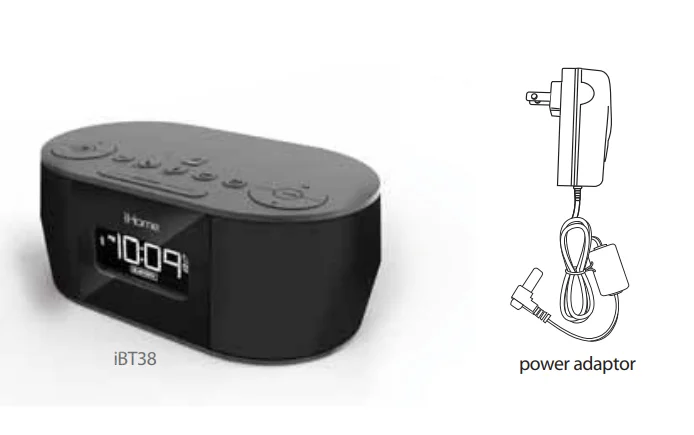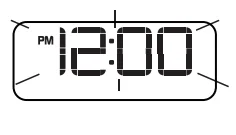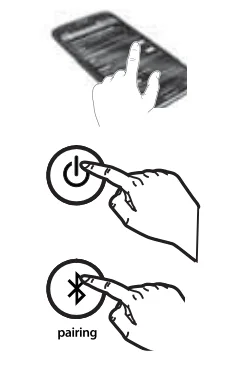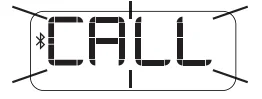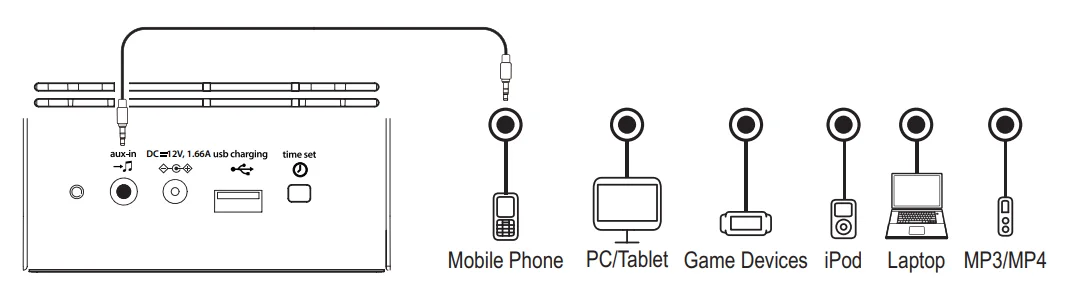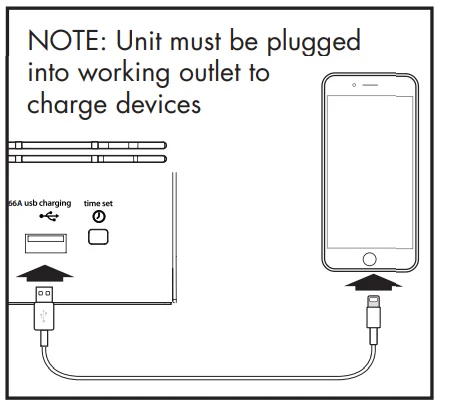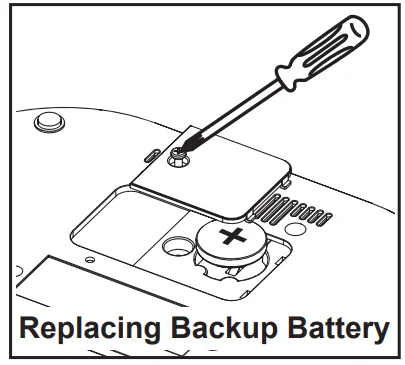iHome iBT38 Beadroom Clock With Wireless Charger

Introduction
Thank you for purchasing the iHome iBT38. This product is designed to provide high-quality wireless sound for your iPad, iPhone, iPod, or other Bluetooth audio device. This instruction booklet explains the basic operation and care of the unit. Please read it carefully and keep it for future reference.
Maintenance
- Place the unit on a level surface away from sources of direct sunlight or excessive heat.
- Protect your furniture when placing your unit on a natural wood or lacquered finish. A cloth or other protective material should be placed between it and the furniture.
- Clean your unit with a soft cloth moistened only with mild soap and water. Stronger cleaning agents, such as benzene, thinner, or similar materials, can damage the surface of the unit.
Included
- iBT38 system
- 100V-240V universal AC adaptor

Meet Your iBT38
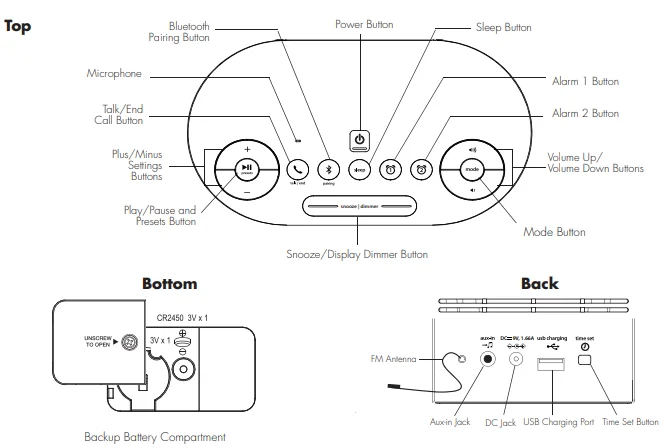
The Display
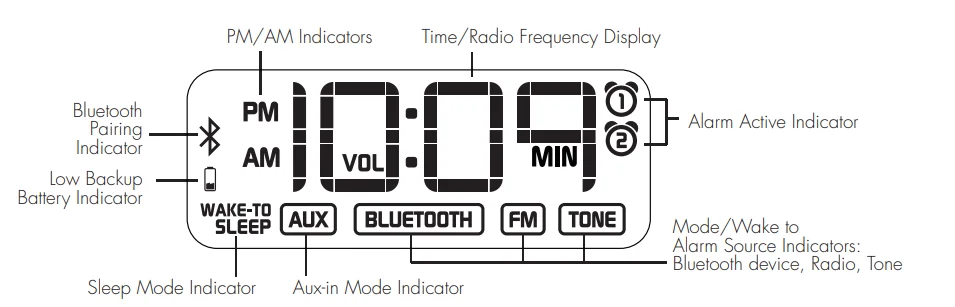
Setting Up the Unit
Connect the included AC adaptor to the DC jack located on the back of the unit and connect the other end to a working wall outlet. Extend the FM antenna. A CR2450 3V battery is included for battery backup. Install it in the backup battery compartment located on the bottom of the unit before using the unit. See page 13 for more on installing and replacing backup batteries.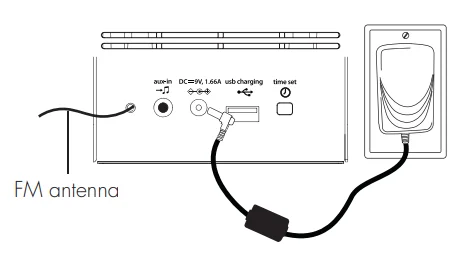
Setting the Clock
- Press and hold the
 Time Set Button located on the back of the unit for 2 seconds until the clock display flashes and a beep sounds.
Time Set Button located on the back of the unit for 2 seconds until the clock display flashes and a beep sounds. - Press the – or + Buttons to adjust the clock to the current time (hold for rapid setting). Make sure you set the correct AM/PM time. The AM and PM indicators appear to the left of the display.

- To toggle the clock display between standard 12-hour time and 24-hour (“military”) time display, press the Alarm or Alarm Button while the display is flashing during time setting.
- Press the Time Set Button to confirm the time and exit clock setting mode. Two beeps will confirm the clock setting is complete.
Setting and Using the Alarm
This unit features dual alarms, which can be set to different times and alarm sources. Each is set in the same way. Instructions are given as “Alarm Button”; use ![]() Alarm Button or Alarm Button
Alarm Button or Alarm Button ![]() to set respective alarms.
to set respective alarms.
Note: Each step must be completed while the display is flashing, or the step will time out with any changes saved.
- Press and hold the Alarm Button for 2 seconds until the time display and alarm icon flash. A beep sounds.
Press the – or + Buttons to adjust the alarm time to the desired time (hold for rapid setting). Make sure you set the correct AM/PM alarm time. The AM and PM indicators appear to the left of the display. - Press the Alarm Button to confirm the alarm time setting. The wake-to source will flash.
- Press the – or + Buttons to select the desired wake-to-alarm source: Bluetooth, radio, or tone.
- Wake to Bluetooth: You will wake to the currently linked Bluetooth device. If no device is detected, the alarm will default to the current tone.
- Wake to Radio: Press the Alarm Button to confirm. Press the Presets Button
 to select an FM preset to wake to, or press the – or + Buttons to tune to a desired wake-to station.
to select an FM preset to wake to, or press the – or + Buttons to tune to a desired wake-to station. - Wake to Tone: Press the Alarm Button to confirm. Press the – or + Buttons as needed to listen to and select one of the four built-in wake-to tones (1 – 4).
- Press the
 Alarm Button to confirm the alarm source. The volume display will flash.
Alarm Button to confirm the alarm source. The volume display will flash. - Press the or Buttons to adjust the alarm volume. Note that the alarm volume setting is stored separately from other volume settings.
- Press the Alarm Button to confirm the alarm settings and exit alarm setting mode. Two beeps will confirm the alarm setting is complete. The alarm icon will remain on the display, indicating the alarm is armed.
Previewing the Alarm and Turning the Alarm On/Off
- Press and release the Alarm Button to view the current alarm time.
- Press and release the Alarm Button as needed to toggle the alarm ON and OFF, indicated by the alarm icon and a beep.
FM Radio
- Press the ⏻ Button to turn the unit on.
- Press and release the Mode Button as needed until the FM indicator icon and current FM radio frequency appear on the display.

- Press the – or + Buttons to tune the radio to the desired station (hold to scan for the next clear station). Extend the FM antenna for the best reception.
- Press the
 Buttons to adjust the volume on the unit.
Buttons to adjust the volume on the unit. - When you are through listening, press the Button to turn the unit off.
Setting and Using FM Presets
The unit allows you to store up to 6 FM radio station presets.
- Press and release the Mode Button as needed until the FM indicator icon appears on the display.
- Press and release the Presets Button
 as needed until the preset number (P1 – P6) you wish to set is displayed, then press and hold the Presets Button
as needed until the preset number (P1 – P6) you wish to set is displayed, then press and hold the Presets Button  to enter setting mode.
to enter setting mode. - Press the – or + Buttons to tune the radio to the desired station (hold to scan for the next clear station).
- Press and release the Presets Button. Two beeps will sound to confirm the preset has been assigned. Repeat steps 2 – 4 until you have set up to 6 preset stations.
- To listen to a preset FM station at any time, follow steps 1 – 2 to turn on FM radio mode and cycle to the desired preset.
Using FM Radio in Other Countries
Different areas of the world use different FM frequency steps and ranges. By default, this unit is set to USA frequency steps. To use the radio outside the USA:
- Make sure the unit is OFF.
- Press and hold the Mode Button until “USA” appears in the display.
- Press and release the – or + Buttons to cycle to your location: Europe, Japan, Australia, China, or the USA.
- Press the Mode Button again to exit frequency setting mode. Two beeps will confirm the setting.
Snooze/Display Dimmer Button
- To program Snooze, press and hold the Snooze/Display Dimmer Button during normal operation (when no alarm is sounding).
- Press the – or + Buttons to select the desired snooze time (between 01 and 29 minutes).
- Press and release the Snooze/Display Dimmer Button to confirm the Snooze setting. Two beeps will sound.
- While the alarm is sounding, press and release the Snooze/Display Dimmer Button to temporarily silence the alarm for the set duration (9 minutes is the default). Snooze can be used several times during the alarm.
- To adjust the brightness of the display, press and release the Snooze/Display Dimmer Button during normal operation (when no alarm is sounding) to cycle through the brightness display settings.
Sleep Mode
This unit allows you to sleep to the current sound source for a set time before turning the unit off.
- To set Sleep time, press and release the Sleep Button as needed to cycle to the desired sleep duration: 120, 90, 60, 30, or 15 minutes, or OFF (turns the unit off).
- Press the
 Buttons to adjust the sleep volume on the unit. Note that the sleep volume setting is stored separately from other volume settings.
Buttons to adjust the sleep volume on the unit. Note that the sleep volume setting is stored separately from other volume settings.
Pairing Your Device via Bluetooth
Whenever AC power is connected, the iBT38 will attempt to autolink to a previously paired device.
- Turn on your Bluetooth device and make it “discoverable” by turning on Bluetooth mode (check in Options or Settings).
- Press the ⏻Button to turn on the iBT38. The first time the unit is powered on, it will enter pairing mode automatically. After this, you will need to pair using the Pairing Button after powering on (see step 3 below).
- Press and hold the Pairing Button
 on top of the iBT38 for 2 seconds. The iBT38 will beep and the BT
on top of the iBT38 for 2 seconds. The iBT38 will beep and the BT icon will flash on the display, indicating the iBT38 is in pairing mode.
icon will flash on the display, indicating the iBT38 is in pairing mode.
- “iHome iBT38” should appear in your device’s Bluetooth menu. If “Not Paired”, “Not Connected”, or a similar message appears, select “iHome iBT38” to connect it. If prompted for a passcode, enter “1234” on your device’s keypad.

- If pairing is successful, two beeps will sound and the BT icon
 will appear solid, indicating the iBT38 is ready to play music. There should also be an indication on your device. If no device is successfully paired within 3 minutes, the iBT38 will default to the previous mode. Once the iBT38 is paired to a device, it will attempt to autolink when the device is within range (about 33 feet).
will appear solid, indicating the iBT38 is ready to play music. There should also be an indication on your device. If no device is successfully paired within 3 minutes, the iBT38 will default to the previous mode. Once the iBT38 is paired to a device, it will attempt to autolink when the device is within range (about 33 feet).
Playing Audio via Bluetooth
- Press the ⏻ Button to turn the unit ON.
- Press and release the Mode Button as needed until the BT icon
 appears on the display.
appears on the display. - Press the Presets Button
 on the unit to play audio from your linked Bluetooth device.
on the unit to play audio from your linked Bluetooth device. - Press the – or + Buttons to go to the previous or next track.
- Press the or Buttons to adjust the volume on the unit.
- When done listening, press the ⏻ Button to turn the unit off.
Using the Speakerphone Feature
Note: The unit must be powered on and linked to a Bluetooth phone to receive a call.
- When a call is received, playing music is muted to hear the ringtone. “Call” will flash on the display. Press the Talk/End Button to answer the call; press and hold the 🕻 Talk/End Button to ignore the call. For the call waiting function, press the 🕻 Talk/End Button to place a currently active call on hold and answer a new call; press the 🕻 Talk/End Button to switch between the calls.

- When a call is completed, press the 🕻 Talk/End Button to end the call and resume the previous function.
Playing Audio via Aux-In
- Connect one end of a standard stereo 3.5mm audio cable (not included) into the aux-in jack on the back of the unit and the other end into the headphone or output jack of your audio device.
- Press the ⏻ Button on the unit to turn it on.
- Press and release the Mode Button as needed until the AUX indicator icon appears on the display.
- Place your audio device in play mode. Navigate tracks and adjust output volume on the device.
- Press the
 Buttons to adjust the volume on the unit.
Buttons to adjust the volume on the unit. - When done listening, press the ⏻ Button to turn the unit off. Remember to turn off your audio device, too.

Charging Devices via USB Port
- Connect the standard-size end of a USB cable (not included) to the USB Port on the back of the unit and connect the other end to the charging port on your device.
- Monitor the charging on your device. Some devices use a proprietary charging method and will not charge using the USB Port. If this happens, you must charge your device using the charger that came with it.

Replacing and Installing Clock Backup Battery
The unit comes with one CR2450 backup battery installed to provide continuous alarm operation and clock settings in the event of a power failure. Remove the battery pull tab before use. When the Battery Low Icon located on the lower right of the display is flashing, it is time to replace the backup battery. The battery compartment is located at the bottom of the unit.
- Please make sure the AC adaptor is connected; otherwise, all settings may be lost during battery replacement.
- Use a Phillips screwdriver to remove the battery compartment cover located on the bottom of the unit.
- Remove the exhausted battery. Insert one CR2450 battery, checking that the + side is facing you. Replace the compartment door. Do not overtighten.

Note: Make sure you dispose of the battery properly (see your local regulations).
Warning: Lithium batteries can explode or cause burns if disassembled, shorted, recharged, exposed to water, fire, or high temperatures. Do not place loose batteries in a pocket, purse, or other container containing metal objects, mix with used or other battery types, or store with hazardous or combustible materials. Store in a cool, dry, ventilated area. Follow applicable laws and regulations for transport and disposal.
Troubleshooting
Unit doesn’t respond (no sound)
- Check that all connections are correct and properly plugged in.
- Make sure your device is properly paired with the iBT38.
- Make sure the Power is ON.
- Make sure the volume is up on your Bluetooth device and on the unit.
Unit doesn’t respond (locked up or frozen)
- The unit may need to be reset. To do so, unplug the unit from the power source and remove the backup battery. Let the unit stand for 2 minutes. Reinstall the backup battery and connect the unit to the power source. You will need to reset the clock, radio, and any other settings.
Trouble pairing the device/computer with the iBT38
Bluetooth implementation varies depending on your device’s hardware and operating system. Please see our website for updates on pairing.
- When you power ON the unit, it will automatically link with the last previously paired Bluetooth device if the device is still within range (about 33 feet).
- Make sure your device is working properly. Check your device’s manual for details on Bluetooth pairing and linking.
- To clear all Bluetooth devices, press and hold the Bluetooth Button for 6 seconds when the unit is not in pairing mode. A long beep will sound, and the current firmware version will appear on the display.
For further information and to see the latest instructions, visit www.ihome.com/support.
FCC Information
This device complies with Part 15 of the FCC Rules. Operation is subject to the following two conditions:
- This device may not cause harmful interference, and
- This device must accept any interference received, including interference that may cause undesired operation.
FCC Radiation Exposure Statement
This equipment complies with FCC RF radiation exposure limits set forth for an uncontrolled environment.
- Warning: Changes or modifications to this unit not expressly approved by the party responsible for compliance could void the user’s authority to operate the equipment.
Note: This equipment has been tested and found to comply with the limits for a Class B digital device, pursuant to Part 15 of the FCC Rules. These limits are designed to provide reasonable protection against harmful interference in a residential installation. This equipment generates, uses, and can radiate radiofrequency energy and, if not installed and used in accordance with the instructions, may cause harmful interference to radio communications.
However, there is no guarantee that interference will not occur in a particular installation. If this equipment does cause harmful interference to radio or television reception, which can be determined by turning the equipment off and on, the user is encouraged to try to correct the interference by one or more of the following measures:
- Reorient or relocate the receiving antenna.
- Increase the separation between the equipment and receiver.
- Connect the equipment into an outlet on a circuit different from that to which the receiver is connected.
- Consult the dealer or an experienced radio/TV technician for help.
CAN ICES-3 (B)/NMB-3(B)
IC Statement
This device complies with Industry Canada license-exempt RSS standard(s). Operation is subject to the following two conditions:
- This device may not cause interference, and
- This device must accept any interference, including interference that may cause undesired operation of the device.
Limited 1-Year Warranty
iHome Products, a division of SDI Technologies Inc. (hereafter referred to as SDI), warrants this product to be free from defects in workmanship and materials, under normal use and conditions, for a period of one (1) year from the date of original purchase. Should this product fail to function in a satisfactory manner, it is best to first return it to the store where it was originally purchased.
Should this fail to resolve the matter and service still be required by reason of any defect or malfunction during the warranty period, SDI will repair or, at its discretion, replace this product without charge. This decision is subject to verification of the defect or malfunction upon delivery of this product to the Factory Service Center authorized by Customer Service. If service is required, please call Customer Service at 1-800-288-2792 to obtain a Return Authorization Number and shipping instructions.
Disclaimer of Warranty
Note: This warranty is valid only if the product is used for the purpose for which it was designed. It does not cover
- products which have been damaged by negligence or willful actions, misuse, or accident, or which have been modified or repaired by unauthorized persons;
- cracked or broken cabinets, or units damaged by excessive heat;
- damage to digital media players, CDs, or tape cassettes (if applicable);
- The cost of shipping this product to the Factory Service Center and its return to the owner.
This warranty is valid only in the United States of America and does not extend to owners of the product other than the original purchaser. In no event will SDI or any of its affiliates, contractors, resellers, their officers, directors, shareholders, members, or agents be liable to you or any third party for any consequential or incidental damages, any lost profits, actual, exemplary, or punitive damages. (Some states do not allow limitations on implied warranties or exclusion of consequential damages, so these restrictions may not apply to you.)
This warranty gives you specific legal rights, and you may also have other rights which vary from state to state. Your acknowledgment and agreement to fully and completely abide by the above-mentioned disclaimer of warranty is contractually binding to you upon your transfer of currency (money order, cashier’s check, or credit card) for the purchase of your SDI product.
© 2016 SDI Technologies, Inc. All rights reserved. Questions? Visit www.ihome.com or call 1-800-288-2792 Toll-Free.
For More Manuals By iHome, Visit ManualsLibraryy.
iHome iBT38 Beadroom Clock With Wireless Charger-FAQs
What does the iHome iBT38 do?
The iHome iBT38 is a multifunctional alarm clock that features Bluetooth connectivity, a built-in wireless charging pad, and clear audio playback for music or calls. It’s designed to keep your bedside organized and your devices powered up.
How do I set the time on the iHome iBT38?
Press and hold the Time Set button for about 2 seconds until the clock display flashes and you hear a beep. Then, use the + or – buttons to adjust to the correct time and press Time Set again to confirm.
How do I set the alarm on the iHome iBT38?
Press and hold the Alarm button for 2 seconds until the display and alarm icon flash. Use the + or – buttons to choose your desired alarm time, then press Alarm again to save the setting.
How do I connect my phone to the iHome via Bluetooth?
Press and hold the Bluetooth button until you hear a beep or see the pairing indicator. On your phone, go to Settings > Bluetooth, enable it, and select “iHome iBT38” from the list of available devices.
Does the iHome iBT38 have Bluetooth?
Yes. The iHome iBT38 includes Bluetooth for wireless audio streaming from your smartphone, tablet, or laptop. You can play music, podcasts, or make hands-free calls directly through the speaker.
How long does it take to fully charge the iHome battery?
For optimal performance, charge the unit for about 4 to 6 hours before first use.
What type of battery does the iHome iBT38 use?
It comes with one CR2450 backup battery pre-installed. This battery ensures your clock and alarm settings are saved even if the main power supply is disconnected.
Why is the red light blinking on my iHome clock?
A blinking red LED light indicates that the backup battery is low and needs replacement. The iHome iBT38 uses a CR2450 battery to maintain clock and alarm settings during power outages.
Why is my wireless charger not working?
Check that your phone is properly aligned on the pad and that it supports Qi wireless charging. Also, ensure there’s no metal case or thick cover blocking the connection.