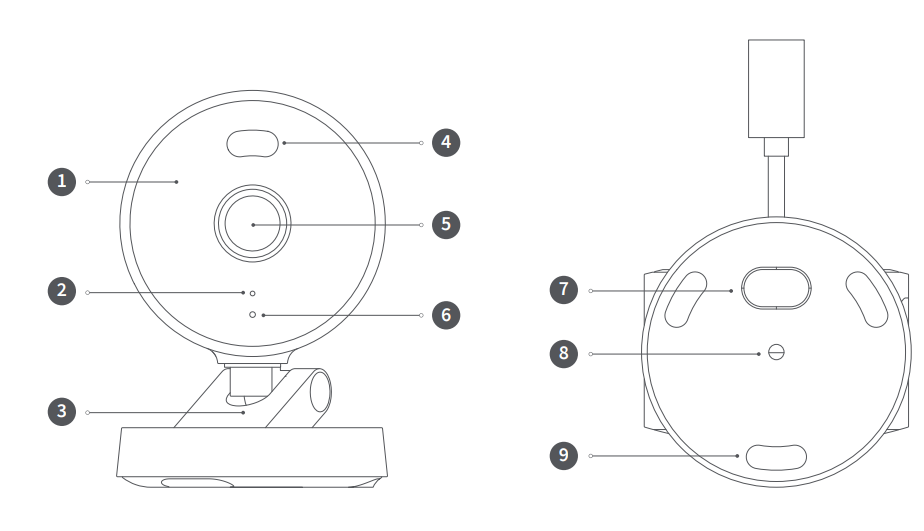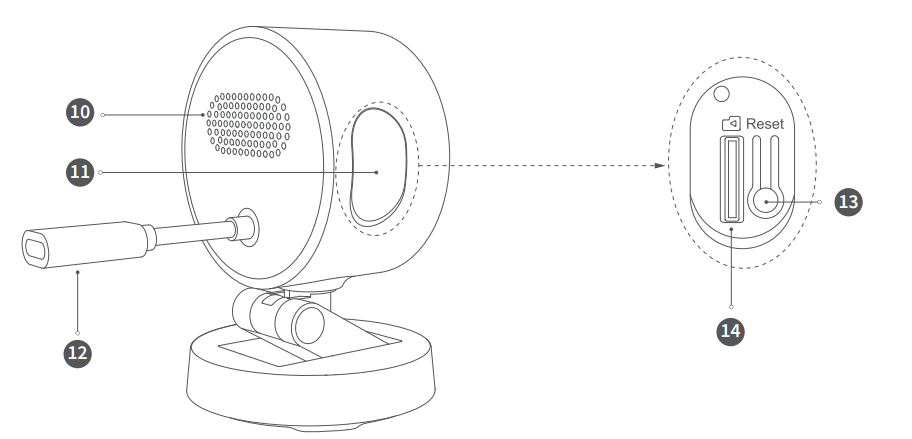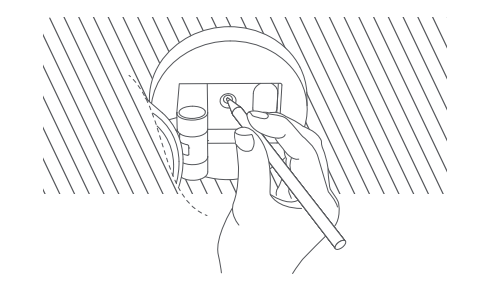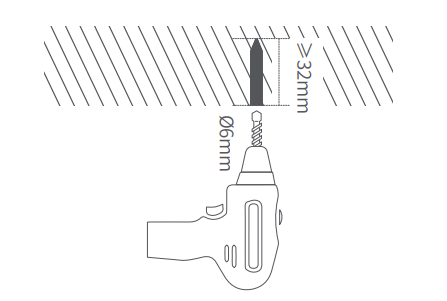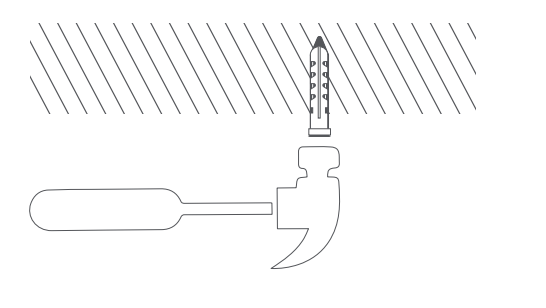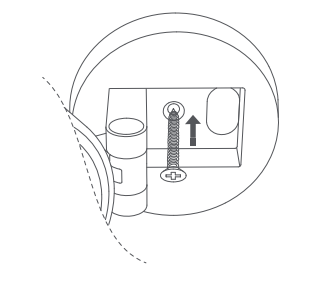Aqara G100 Security Camera Product Introduction
Product Introduction
The camera G100 is weather-resistant and suitable for outdoor use. Its resolution is 3MP and is equipped with a wide-angle FOV of 140° (diagonal). It has two night vision modes: black and white or spotlight color night vision. The black and white night vision uses 940nm invisible infrared fill light, while the spotlight color night vision is achieved by activating a white light for stable color imaging at night..
It supports 2.4GHz Wi-Fi 6 wireless connectivity and allows for local video storage via a MicroSD card. The G100 supports motion and human detection, as well as custom ringtones, RTSP streaming, and NAS storage. With an IP65 rating for water and dust resistance, the camera can operate in temperatures ranging from -10℃ to +40℃. Additionally, it is compatible with third-party ecosystems and Works with Apple Home.
What is in the Box
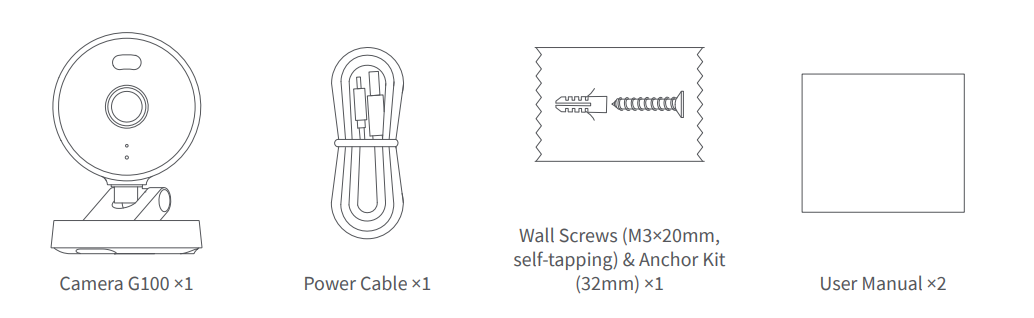
- RLED
- Indicator
- Bracket
- Spotlight
- Lens
- Mic
- Power cord-hidden dismantling hole
- Wall-mounted screw holes
- Foot pad

- Speaker
- Waterproof Silicone Plug
- Power Port Extension Cable
- Reset Button
- MicroSD Slot

Reset Button Instructions:
- Long-press for 10 seconds: Reset the network and unbind the device.
- Press 10 times in a row: Restore to factory settings.
Device Installation
Select Installation Position
You can mount the device on any flat surface, the ceiling, or the wall. Instructions are as follows:
Flat Surface:
Once a suitable flat surface location is selected, connect it to the Aqara Home App. After the product is successfully connected to the App, its tilt angle and left/right rotation angle can be manually adjusted based on real-time images, aiming the lens at the position that needs to be monitored.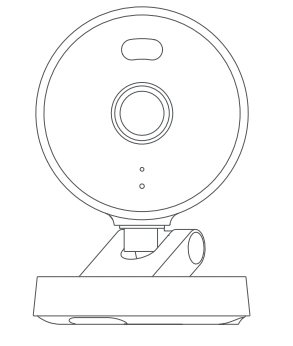
Wall Mounting and Ceiling Mounting:
- It is recommended to install this camera at a height of 2-3 meters above the ground, attach the bracket to the selected installation position on the wall, and mark the punching points.

- Use a Ø6 mm drill bit to drill holes according to the marked positions, with the hole depth ≥ 32 mm.

- Use the tool to hammer the expansion plug into the drilled holes, ensuring a flat surface.

- Use the self-tapping screws from the accessory pack to secure the bracket to the wall.

Connecting the Device
Download the App
Search for “Aqara Home” in the Apple App Store, Google Play, Xiaomi GetApps, HuaweiApp Gallery, or scan the following QR code to download the Aqara Home app.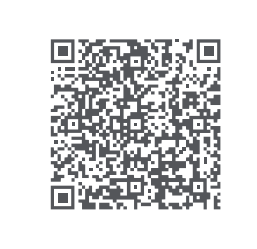
Add the Product to Aqara Home
Power on the camera, when the status indicator light starts flashing, open the Aqara Home App, then the camera will be automatically discovered and displayed on the app. Click on the discovered device and follow the app’s instructions to complete the device binding operation. Alternatively, click on the “+” icon in the upper right corner of the App homepage and select “Camera G100” to bind. After a successful connection, the status indicator light of the repeater will remain on with a blue light.
- If the indicator light is not flashing after powering on, please long-press the function button for 10 seconds or quickly press the reset button 10 times to reset the device.
- During the network setup, make sure that the mobile phone is connected to the Wi-Fi network in the same LAN as the camera.
- During the network setup, it is necessary to scan the Aqara pairing QR code on the product or enter the 8-digit pairing code. Please follow the instructions on the App.
- If the device fails to connect after 10 minutes of being on, it will enter a cut-off state with a steady white light. To restart the process, please unplug the power and reconnect it, or long-press the reset key for 10 seconds to reset the network. When the indicator light begins flashing rapidly, you can reconnect to the network.
Add Product to HomeKit
Open the Apple “Home” app. Click the “+” in the upper right corner to go to the page of Add Accessories. Scan or manually enter the HomeKit setting code (HomeKit QR code) on the camera, and bind the device to HomeKit. Common HomeKit add failures are as follows: Prompt “Unable to add accessory”. Repeated connection failures have caused error information in the iOS cache to be unresolved.
Please restart the iOS device (iPhone or iPad) and reset the camera, and try again. Prompt “Accessory added”. Please restart the iOS device and reset the camera, then manually enter the HomeKit setup code to add the camera. Prompt “Accessory not found”. Please reset the camera, wait for 3 minutes, and add it again by manually entering the HomeKit setup code.
Note: Please keep the QR code in a safe place. If adding fails, please press and hold the reset button for 10 seconds to reset the network, and then try adding the device again.
Other functions
For more device functions, please log in to the Aqara Home app for use.
Indicator status
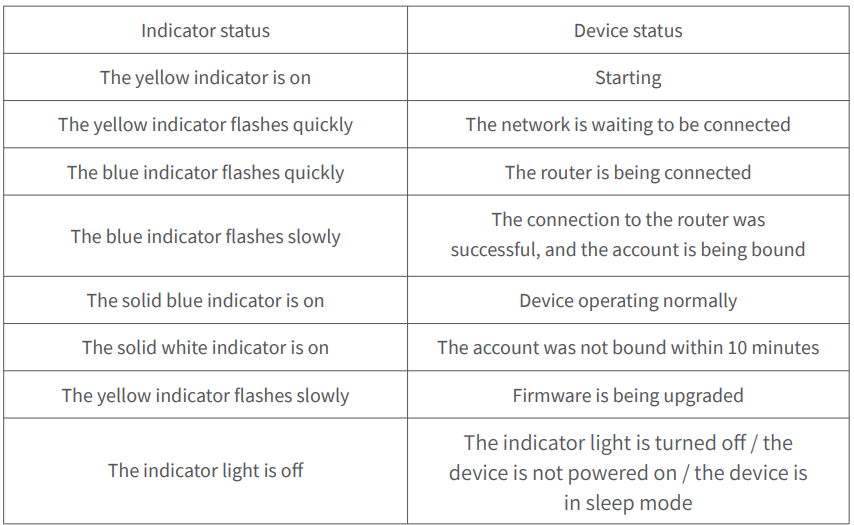
Basic Parameters
- Model: CH-C08E/CH-C08D
- Video Resolution: 2304×1296
- Viewing Angle: 140°(diagonal)
- Encode: H.264
- Power Input: 5V⎓1A
- Local Storage: MicroSD card (not included). CLASS 10 or above is supported, up to 512GB storage
- Wireless Protocols: Wi-Fi IEEE 802.11 b/g/n/ax 2.4GHz, Bluetooth
- Operating Temperature: -10°C~40°C (14°F~104°F)
- Operating Humidity: 0~95% RH, no condensation
Notes
- This product is not a toy; please keep children away from this product.
- Avoid installing the product in any position that may block the lens or spotlight. When adjusting the lens orientation, please avoid pointing it in the direction of direct sunlight to avoid irreversible hardware damage to the image sensor.
- When the spotlight is turned on and adjusted to maximum brightness, do not stare at the light to avoid damaging your eyes.
- The black and white night vision or the spotlight color night vision modes are optional. When switching to the spotlight color night vision mode in a low-light environment, please turn on the spotlight.
- Please do not try to repair this product by yourself, as it will void the after-sales warranty service. 6. Please select an adapter with a minimum output of 5V⎓1A to use with this product.
Notice
Use of the Works with Apple badge means that an accessory has been designed to work specifically with the technology identified in the badge and has been certified by the developer to meet Apple performance standards. Apple is not responsible for the operation of this device or its compliance with safety and regulatory standards. A 10-day recording history from your Camera G100 is securely stored in iCloud and available to view in the Apple Home app on your iPhone, iPad, or Mac.
You can add one camera to a 50GB plan, up to five cameras to a 200GB plan, or an unlimited number of cameras to a 2TB plan at no additional cost. Camera recordings don’t count against your iCloud storage limit. Apple, Apple Watch, HomeKit, HomePod, HomePod mini, Siri, iPad, iPad Air, and iPhone are trademarks of Apple Inc., registered in the U.S. and other countries.
Online Customer Service: www.aqara.com/support
Manufacturer: Lumi United Technology Co., Ltd.
Address: Room 801-804, Building 1, Chongwen Park, Nanshan iPark, No. 3370, Liuxian
Avenue, Fuguang Community, Taoyuan Residential District, Nanshan District,
Shenzhen, China.
Email: [email protected]
Made in China
For More Manuals By Aqara, Visit ManualsLibraryy.
Aqara G100 Security Camera-FAQs
What is the Aqara Camera G100 Select?
The Aqara Camera G100 Select is a 2K all-weather smart camera suitable for both indoor and outdoor use. It features an f/1.8 lens, spotlight, IR night vision, and supports local storage via microSD, NAS, or optional cloud storage.
How do I connect my Aqara G100 camera to Wi-Fi?
Open the Aqara Home app, tap “Add Device,” choose the camera model, and follow the on-screen steps to connect it to your Wi-Fi network.
Is the Aqara G100 camera secure?
Yes. Aqara ensures your privacy with encryption, secure cloud storage (optional subscription), and advanced data protection features.
How do I reset the Aqara camera?
Press and hold the reset button on the camera with a pin for about 10 seconds until the indicator blinks. Then reconnect it through the app.
Where does the Aqara G100 store video recordings?
The camera supports local microSD cards, NAS storage, and optional cloud storage for flexible recording options.
Does Aqara G100 work with smart assistants?
Yes. It works with Google Assistant, Amazon Alexa, and Apple Siri, allowing voice control and smart home integration.
What is the viewing angle of the G100?
The Aqara G100 records in 2K resolution with a 140° wide-angle field of view for clear and wide coverage.
What is the difference between Aqara G100 and G5 Pro?
The G100 features both IR and spotlight night vision, while the G5 Pro offers full-color night vision with slightly higher resolution (2.6K). The G100 is more compact and cost-effective.
Which country is Aqara from?
Aqara is a brand of Lumi United Technology, founded in 2009 in China. It is now one of the largest smart home solution providers worldwide.


 Product Introduction
Product Introduction