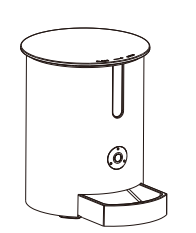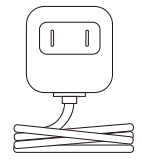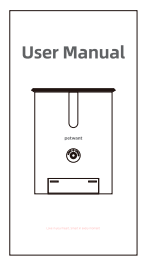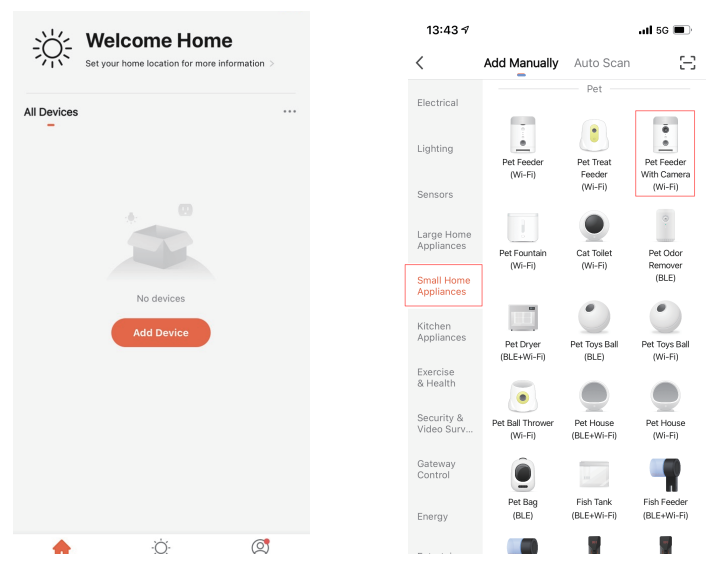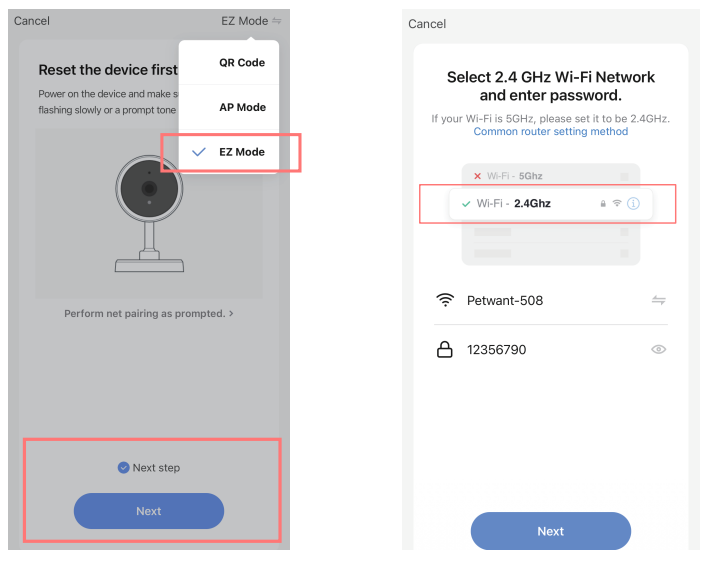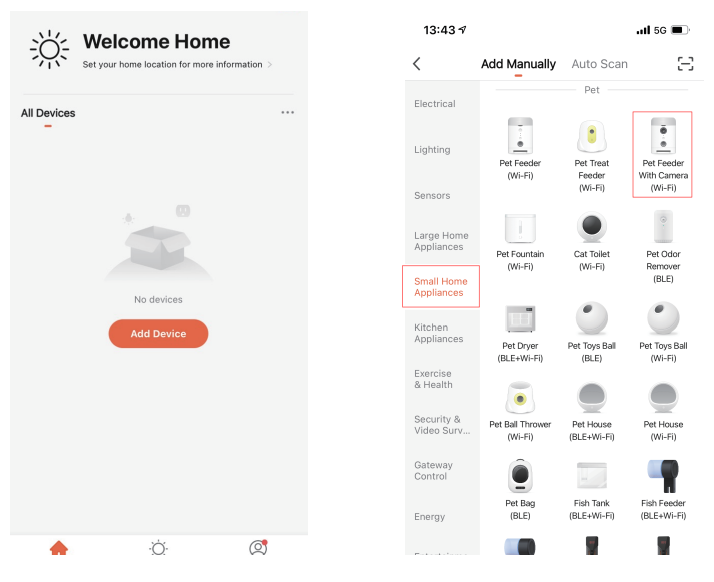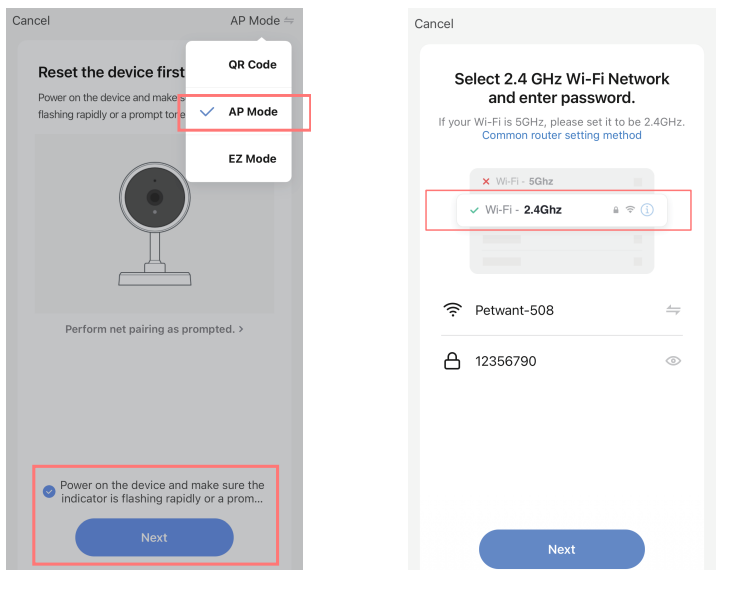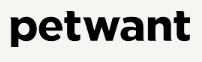
Petwant F3-C Smart Pet Feeder with Camera

Important safety instructions
Read all of the instructions below before using this product. Do not make any changes or create settings that are not described in this manual. If physical injury, loss of data, or damage is caused by failure to follow instructions, the warranty does not apply.
- This product can be used by children aged 12 years and above, and persons with reduced physical, sensory, or mental capabilities, or a lack of experience and knowledge, if they have been given supervision or instruction concerning the use of this product in a safe way and understand the hazards involved.
- Do not place anything on the top of the product.
- Do not expose the product to temperatures lower than 20°c.
- Ensure the desiccant package is intact before use to avoid it mixing with food.
- The product can only hold dry pet food with a diameter of 5 to 20mm.
- If the adapter is getting wet, cut off power. Never unplug the glove without insulating gloves. Contact our Customer Support to purchase a replacement.
- To avoid electric shock, do not place the power cord or plug in water or other liquids. Only use a power cord that is recommended or sold by the product manufacturer.
- Dispose of packaging properly. Some components may be packed in poly bags, which can cause suffocation. Keep them away from children and pets.
- When the batteries are running low, replace them immediately; o,r the battery corrosion will damage the product
Meet Your Smart Cat Feeder
- Main Body

- Power Adapter

- User Manual

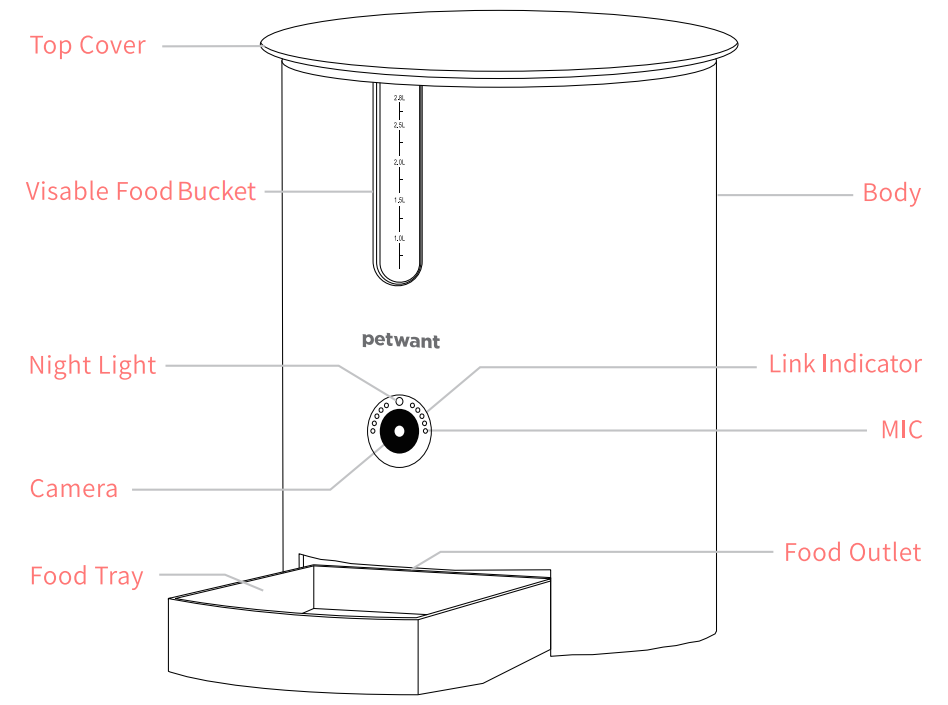
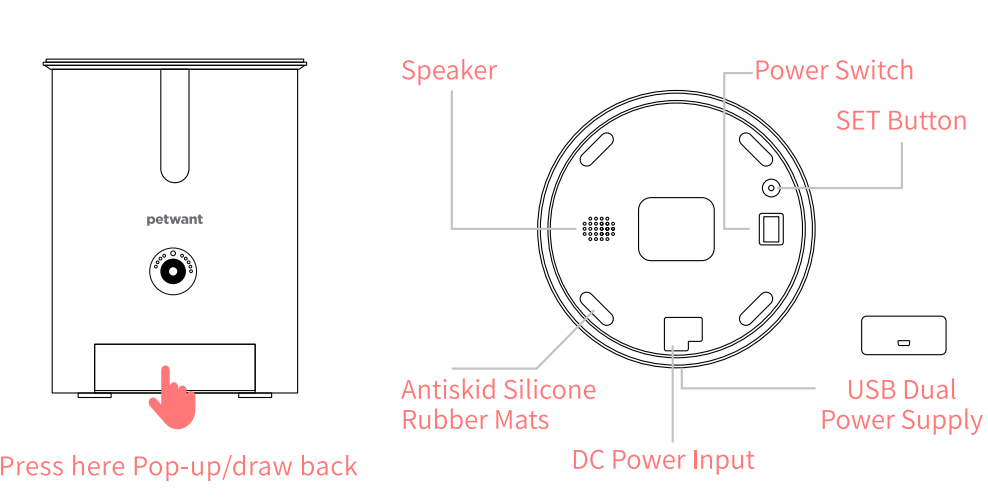
Assemble & Disassemble Notice
Food Bucket:
- Use both palms and lift the food bucket to take it out
- Press down the food bucket and rotate the impeller to fix the food bucket in the bottom slot
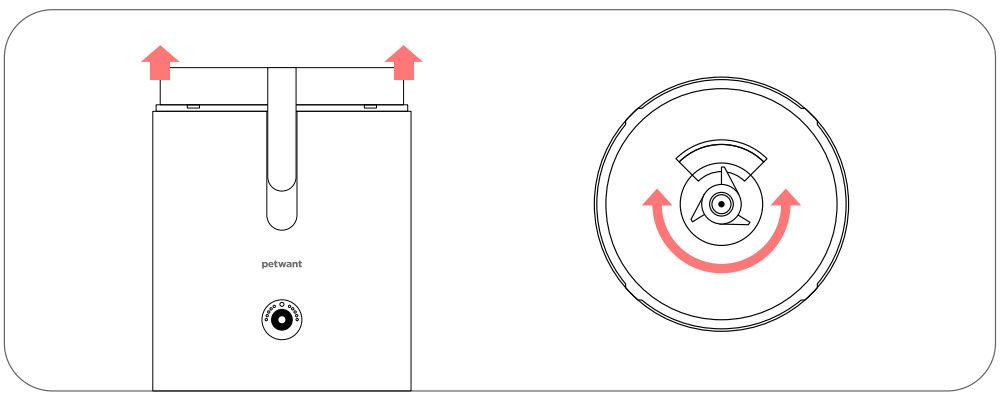
Food Tray:
- Lean back the pet feeder and align the food tray with the buckle inside.
- Push the food tray in the pet feeder direction and get it fixed.
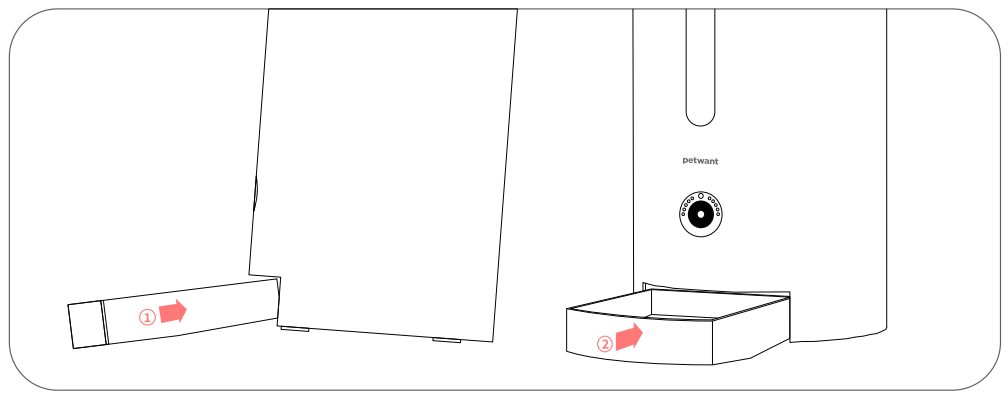
Attention:
- Power off and unplug the pet feeder before cleaning.
- Use the semi-wet cloth to wipe the pet feeder.
- Food tray and food bucket are supported.
- Do not use the water to clean the base and control panel directly, or it will cause the electronic part to break.
- Keep the food bucket dry before assembling it.
Download “Tuya Smart”
Scan the QR code to download Tuya Smart
Please scan the following QR code to download the Tuya Smart application. Please allow network access and location access for normal use.
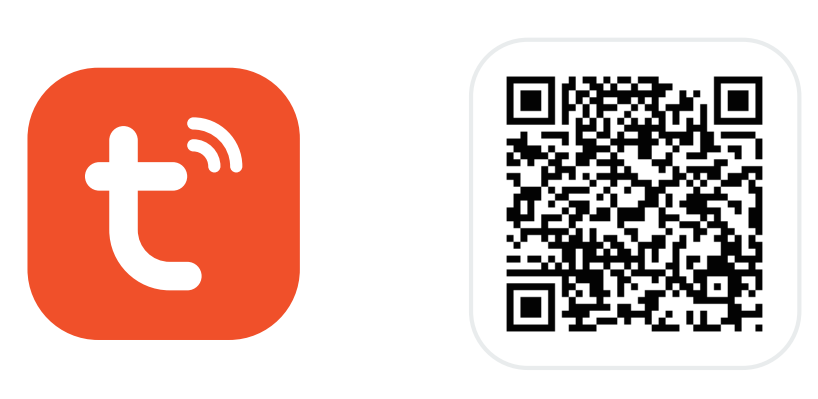
Register your account
Click register to create a new account, followed by the instructions in the App.
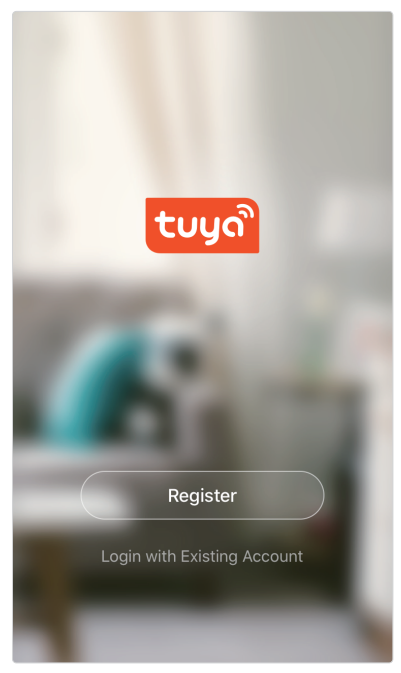
Check Before Using
- Please ensure you have received all the accessories mentioned in the Package Contents
- Please ensure that you are using a 2.4G Hz WiFi frequency while trying to get the configuration
- If you do not know how to open the 2.4 GHz WiFi frequency, please follow the instructions below:
- a. Please enter the router setting page through your phone or computer.
- b. Find the network settings or frequency settings option.
- c. Switch on 2.4 GHz WiFi frequency and save settings.
- The default pairing mode will be EZ mode. Please ensure the link indicator is quickly flashing in Meanwhile, you will hear EZ Mode by voice notice.
- If you fail to get connected through EZ mode, please long-press the “SET” button to switch the pairing mode to AP mode, then you will hear AP Mode by voice notice.
Add Device- EZ mode
- Click Add Device
- Find Small Home Appliances and select Pet Feeder With Camera(Wi-Fi)

- Select EZ MODE from the drop-down menu in the upper right corner. Then tap next.
- Please ensure you have successfully connected to 2.4G WiFi and entered the correct password. Then tap next.

- It will take you 1-2 mins while configuring, please wait patiently.
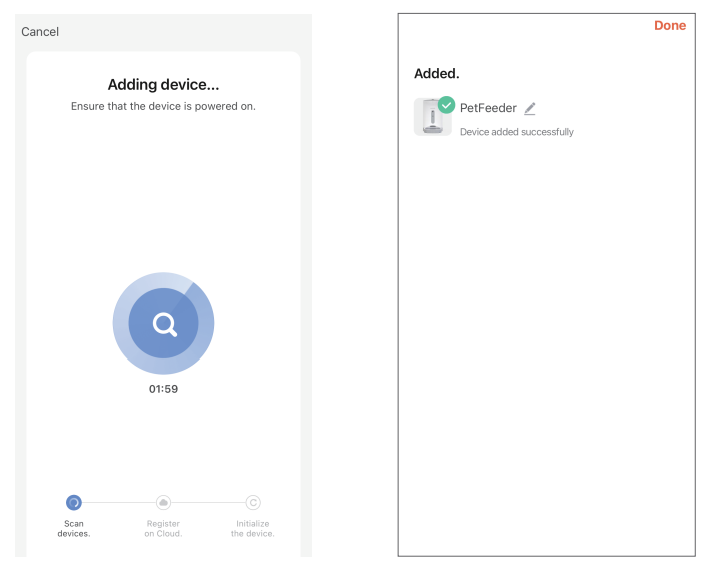
Add Device- AP Mode
- Click Add Device
- Find Small Home Appliances and select Pet Feeder With Camera(Wi-Fi)
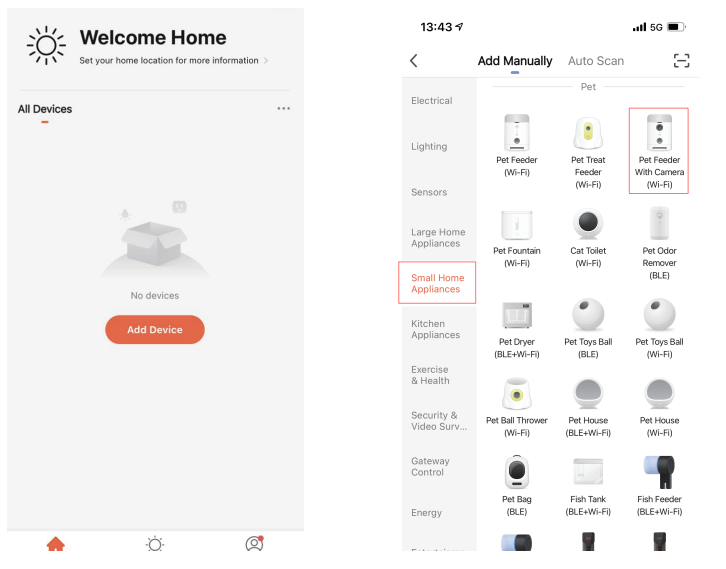
Mode Switch:
- a) If you fail to get the feeder connected, please long-press for 3 seconds, and you will hear “AP Mode”.
- b) Please wait for 30 seconds and then follow the instructions below to get connected with your pet feeder in AP Mode.
- c) Also, you can long-press the set button again to switch to the EZ Mode; you will hear “EZ Mode” as well.
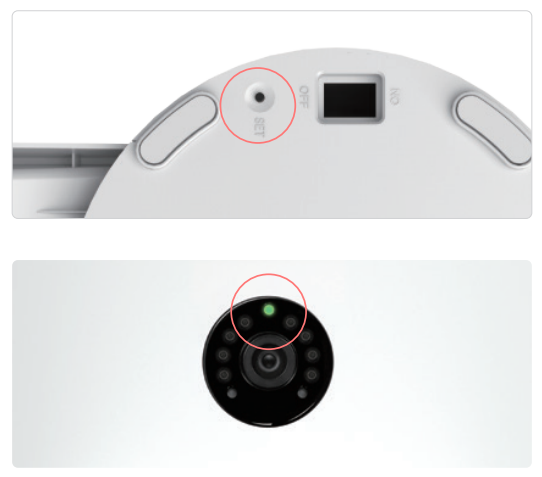
Add Device- AP Mode
- Click Add Device
- Find Small Home Appliances and select Pet Feeder With Camera(Wi-Fi)

- Select AP MODE from the dropdown menu in the upper right corner. Then click “Power on the device…flashing rapidly” and click Next.
- Please ensure you have successfully connected to 2.4G WiFi and entered the correct password. Then tap next.

- Click “Go to Connect” and select “Smartlife-XXX” in the WLAN page.
- Wait until the Hotspot is connected to your phone, and then go back to the APP. (You may wait for around 1 min to complete the configuration).
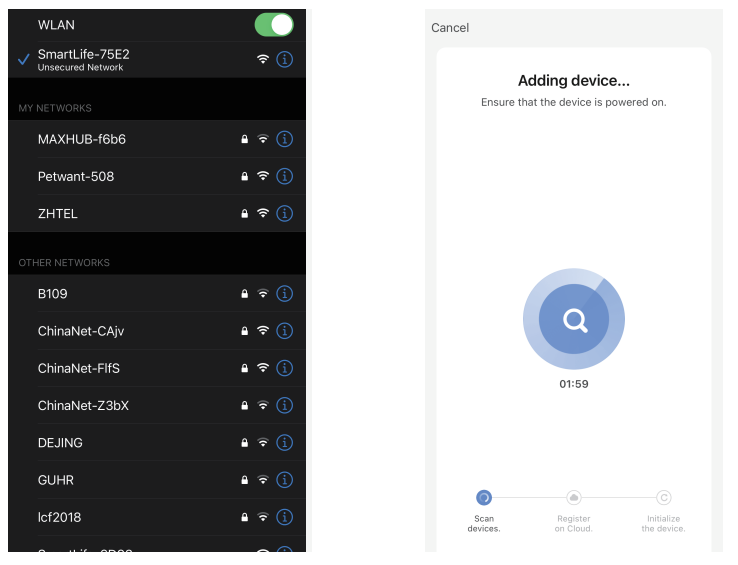
The pet feeder should be placed near (max. distance 3m) your router while the connection is established. At the same time, your smartphone should be quite close (max. distance 1 m) to the feed dispenser.

Program Your Feedings
Click “Schedule” to add feeding times. Here you can set different feeding times and portions. You can set up to meals and portions per meal. In the overview of all feeding times, you can simply activate or deactivate individual feeding times.
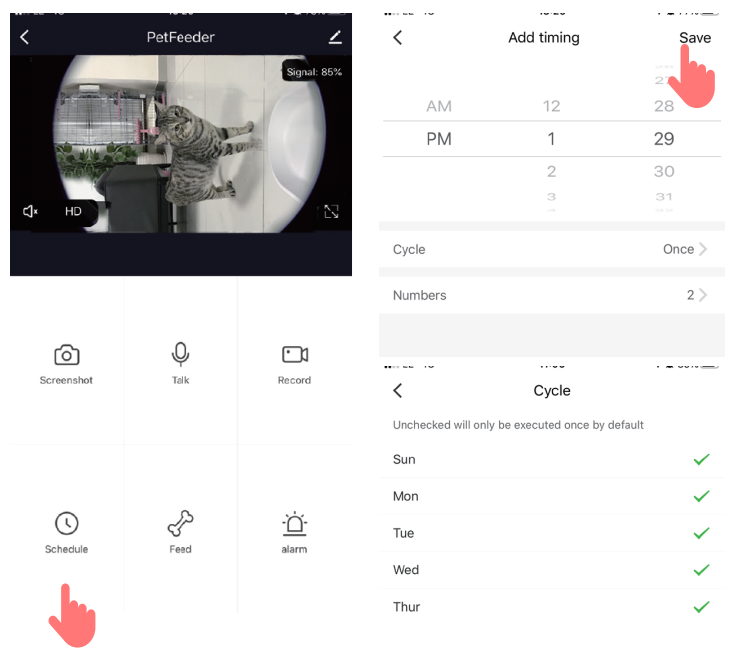
Manual feeding
- Press “Feed” and choose the number of portions that you want to give out right now.
- By pressing “Short Record,” you can record a 10-second-long audio message. This is played at mealtime to get your pet’s attention.
Motion detection
Under “Alarm,” you can activate the motion detection of your camera to receive a notification when your pet approaches the dispenser.
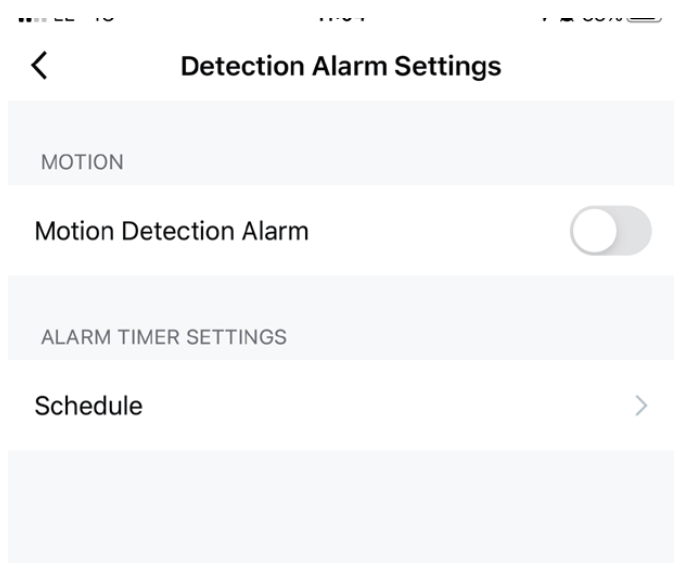
Other settings
You can access additional features by going into the settings menu. These are:
- Checking the feeder’s status.
- Activating IR (night) vision
- Activating and deactivating motion detection
- Flipping the display on the screen
- Sharing your device with others
- You can also set the audio mode to one-way or two-way
Notifications centre
Under “Me” and “Message Centre”, you can activate or deactivate notifications and manage these. If you activate notifications, you get messages at each feeding time or if the feed container is empty, and also when your pet approaches the feeder.
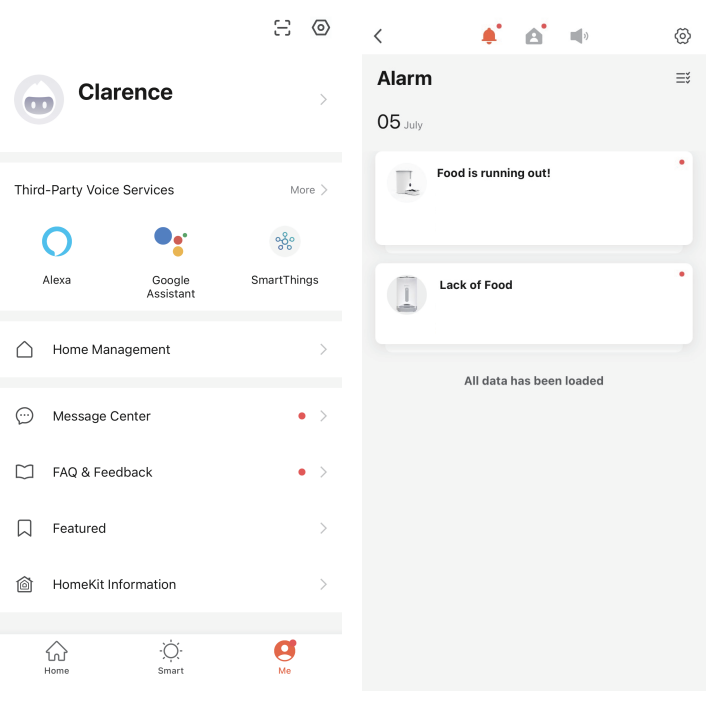
FOR MORE MANUALS BY PETWANT, VISIT MANUALSLIBRARYY
Petwant F3-C Smart Pet Feeder with Camera-FAQs
How do I connect the Petwant F3-C feeder to Wi-Fi?
Plug in the power supply and turn on the switch. Hold the reset button until the signal light blinks, then connect the feeder to your 2.4GHz Wi-Fi using the mobile app. Ensure your phone is also on the same network during setup.
Why won’t my Petwant feeder connect to Wi-Fi?
Check that you are using a 2.4GHz Wi-Fi network (not 5GHz). Place the feeder close to your router, remove Wi-Fi extenders if necessary, and ensure the password is entered correctly.
How do I reset the Petwant F3-C Smart Feeder?
Press and hold the “Feed” button on the front for about 5 seconds until you hear a beep. This restores the feeder to factory settings.
How do I use the feeder’s camera feature?
Once connected to Wi-Fi and paired with the app, you can access the live camera feed, record videos, or take photos directly from your smartphone.
How does the automatic feeding work?
The feeder dispenses food based on schedules you set in the app. It releases precise portions at chosen times, ensuring your pet never misses a meal.
Can I use the feeder without Wi-Fi?
Yes, basic timed feeding works without Wi-Fi. However, remote control, camera access, and app features require a Wi-Fi connection.
How do I clean the Petwant F3-C feeder?
Detach the food container and feeding tray, then wash them with warm, soapy water. Wipe the main unit with a damp cloth—avoid submerging the device.
Can the feeder support multiple pets?
Yes, the 6L storage and portion control make it suitable for feeding more than one pet, though supervision may be needed to ensure fair sharing.