
Aqara Smart Dimmer Switch H2 US

Product Introduction
Agara Dimmer Switch H2 US is based on the Thread/Zigbee wireless communication protocol and can work with or without a neutral wire. It is compatible with a variety of lamps, including incandescent lamps, halogen lamps, dimmable LEDs, dimmable CFLs and ELV. Users can switch between the forward phase and reverse phase dimming mode based on load type to achieve brightness adjustment and switch control. It allows for remote control via the app, scheduling, power monitoring, power statistics, and other functions. Additionally, it can be used with other smart devices to achieve various interconnected control effects.
*To use the device with a particular Matter ecosystem, a Matter Controller of this ecosystem and a Thread Border Router are required. In most cases, a Thread Border Router is integrated in your Matter Controller, combining both functions in one device.
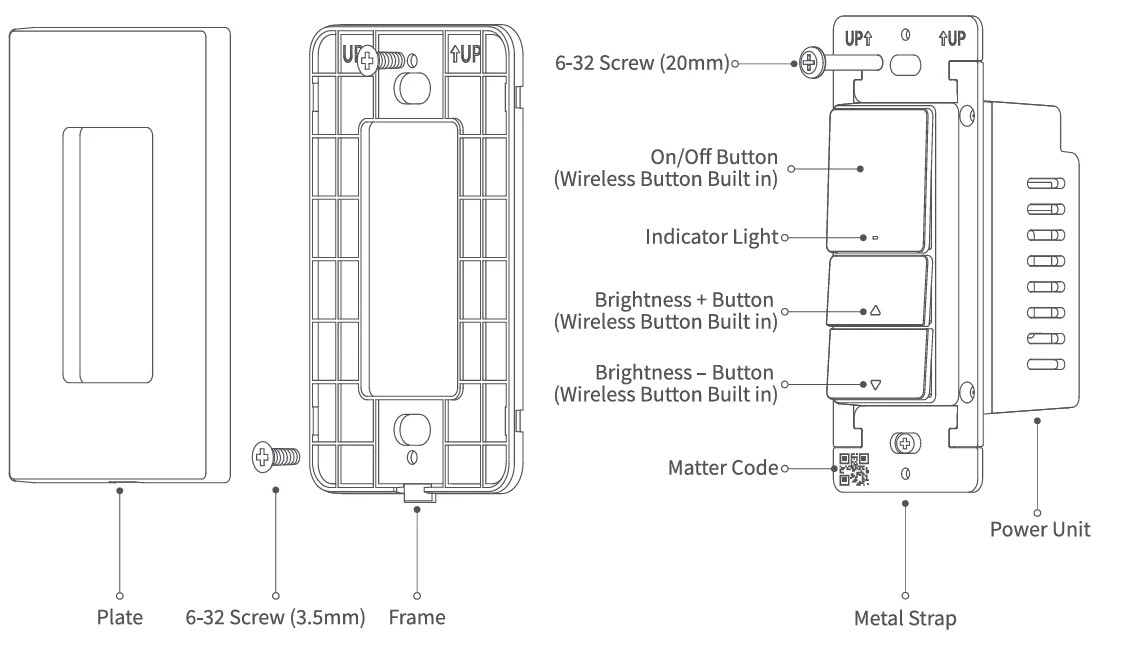
Warnings
- This product is not a toy. Please keep it away from children.
- This product is designed for indoor use only.
- Do not use in humid environments or outdoors.
- Moisture will damage the product. Do not spill water or other liquids onto the product.
- Do not place this product near a heat source. Do not place it in an enclosed area unless there is adequate ventilation.
- Do not attempt to repair this product by yourself. All repairs should be performed by an authorized professional.
- This product is suitable for home monitoring and smart home integration. The manufacturer is not responsible for any risks or property losses caused by misuse or failure to follow the product instructions.
Installation Method
- Please make sure that the power at the circuit breaker or fuse box is turned off before wiring!

- For single-pole use of Dimmer Switch H2 US, please follow the corresponding wiring methods according to your product model. It is recommended to seek assistance from a professional electrician to complete this step.
 * This product does not support wired 3-way control (light controlled from two locations).
* This product does not support wired 3-way control (light controlled from two locations). - Mount the switch unit to the electrical box with the attached screws. Then mount the frame to the switch unit with screws, and attach the faceplate cover to the frame.

- Turn on the power at the circuit breaker and test the switch by pressing the On/Off and Dimming Buttons. If the wired light can be controlled by the On/Off and Dimming Button, the switch is functioning correctly.

- In the Agara Home app, tap Add Accessory, choose Dimmer Switch H2 US. Scan the Matter Code on the printed manual to add the device to the app. The following Quick Setup section will introduce the pairing methods for both Zigbee and Thread protocols.
*If the QR code on the paper manual is lost, you can remove the plastic cover frame and scan the QR code on the mounting bracket of the product.
Quick Setup
To use the device with a particular Matter ecosystem (Thread Mode), a Matter Controller of this ecosystem and a Thread Border Router are required.
- Double-press any button, then press and hold it for 5 seconds until the green indicator light starts blinking. This indicates that the device is in pairing mode.
- Open the app that supports Matter, scan the Matter code on the manual or product, or enter the setup code to add the device to the app.
- Proceed following the app’s instructions.
To use the device in Aqara Home (Thread Mode), an Aqara Hub with border router function (for example, Hub M3) is required:
- Double-press any button, then press and hold it for 5 seconds until the green indicator light starts blinking. This indicates that the device is in pairing mode.
- In the Aqara Home app, tap Add Accessory, choose Dimmer Switch H2 US, or keep your phone close to the device, and Dimmer Switch H2 US will appear in the app’s discovery section (at the top left). Scan the Matter code on the manual or product, or enter the setup code to add the device to the app. Select Thread on the Switch Protocol page.
- Proceed by following the app’s instructions.
To use the device in Agara Home (Zigbee Mode), an Agara Zigbee Hub is required:
- Double-press any button, then press and hold it for 5 seconds until the yellow indicator light starts blinking. This indicates that the device is in pairing mode.
- In the Aqara Home app, tap Add Accessory, keep your phone close to the device, and Dimmer Switch H2 US will appear in the app’s discovery section (at the top left). Tap the icon and select Zigbee on the Switch Protocol page.
- Proceed by following the app’s instructions.
How to use
- Minimum/Maximum Brightness Setting
This feature helps prevent issues such as the LED bulb not lighting up or flickering at the lowest or highest brightness levels. It also allows users to set brightness limits according to personal preferences.
* Matter firmware versions below 1.0.5.0 support only minimum brightness adjustment. Please update to the latest firmware to access the maximum brightness setting.- Step 1: Enter Brightness Setting Mode:
- To set minimum brightness:
→ Turn on the light→Double press the ON/OFF button →Press the Brightness button within 3 seconds
→The indicator will flash yellow rapidly.
→Proceed to Step 2.
- To set maximum brightness:
→Turn on the light→Double press the ON/OFF button→Press the Brightness+ button within 3 seconds
→The indicator will flash green rapidly.
→Proceed to Step 2.
- To set minimum brightness:
- Step 2: Adjust to the minimum brightness via button operation:

- Step 3: Save the Brightness
Single press the On/Off button to save the current brightness as the minimum or maximum level. Double-press the On/Off button to cancel and exit this mode.
- Step 1: Enter Brightness Setting Mode:
- 0n/Off Transition SettingThis function can prevent the lamp from abruptly turning on at full brightness, which can cause unnecessary light pollution or eye irritation, and can also extend the life of the lamp. Users can adjust these parameters through the dimmer setting interface according to their personal preferences and actual needs. Some lights require a certain power impulse in order to start below 100% brightness. You can set the brightness level and the time at which the Dimmer Switch H2 US will turn on. Brightness range: 1- 100%, Time range: 1 – 10.55. Default: 500ms.
- Phase SelectionForward Phase is the default setting.
- Press five times to enter the phase selection mode (ON/OFF button)
- Press to switch the phase (red: Forward Phase, green: Reverse Phase), long press to confirm the setting
Forward/Reverse Phase Dimming
Forward Phase: Used for Incandescent, LED, CFL ,and some Fluorescent controls (certain fluorescent controls require forward phase.)
Reverse Phase: Used for LED, CFL, ELV (Electronic Low Voltage), and some LED drivers or Incandescent loads. (ELV requires reverse phase dimming.) Note: Please always follow our load-specific recommendations for optimal Dimmer Switch H2 US performance and safety.
Note: Please always follow our load-specific recommendations for optimal Dimmer Switch H2 US performance and safety.
- Dual Protocol (Thread/Zigbee) Switching
Switch From Thread Protocol to Zigbee Protocol- Install the Aqara Home app, and enable Wi-Fi and Bluetooth.
- Reset the device network (double-press any button, then press and hold it for 5 seconds until the green indicator light flashes quickly), or reset to factory settings (press any button 10 times continuously) to enter network setup (the first time you add the device it will automatically begin pairing), with its green indicator light flashing quickly.
- In the Agara Home app, tap Add Accessory, scan the Matter code on the manual or product, then select Zigbee on the Switch Protocol page. Proceed by following the app’s instruction.
Switch From Zigbee Protocol to Thread Protocol
- Install the Aqara Home app, and enable Wi-Fi and Bluetooth.
- Reset the device network (double-press any button, then press and hold it for 5 seconds until the yellow indicator light flashes quickly), or reset the device to factory settings (press any button 10 times continuously until yellow indicator light flashes quickly).
- Inthe Aqara Home app, tap Add Accessory, keep the phone close to the device, and the Dimmer Switch H2 US will show in the app’s discovery section (at the top left). Tap the icon and select Thread in the Switch Protocol page. Proceed by following the app’s instruction.
Button Description
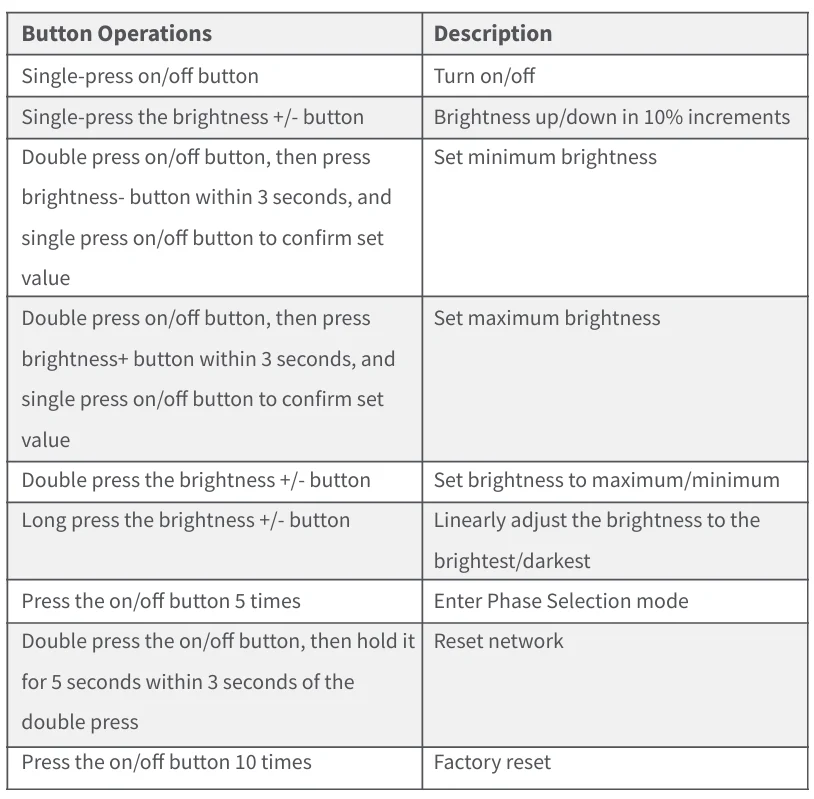
Description of Indicator Lights
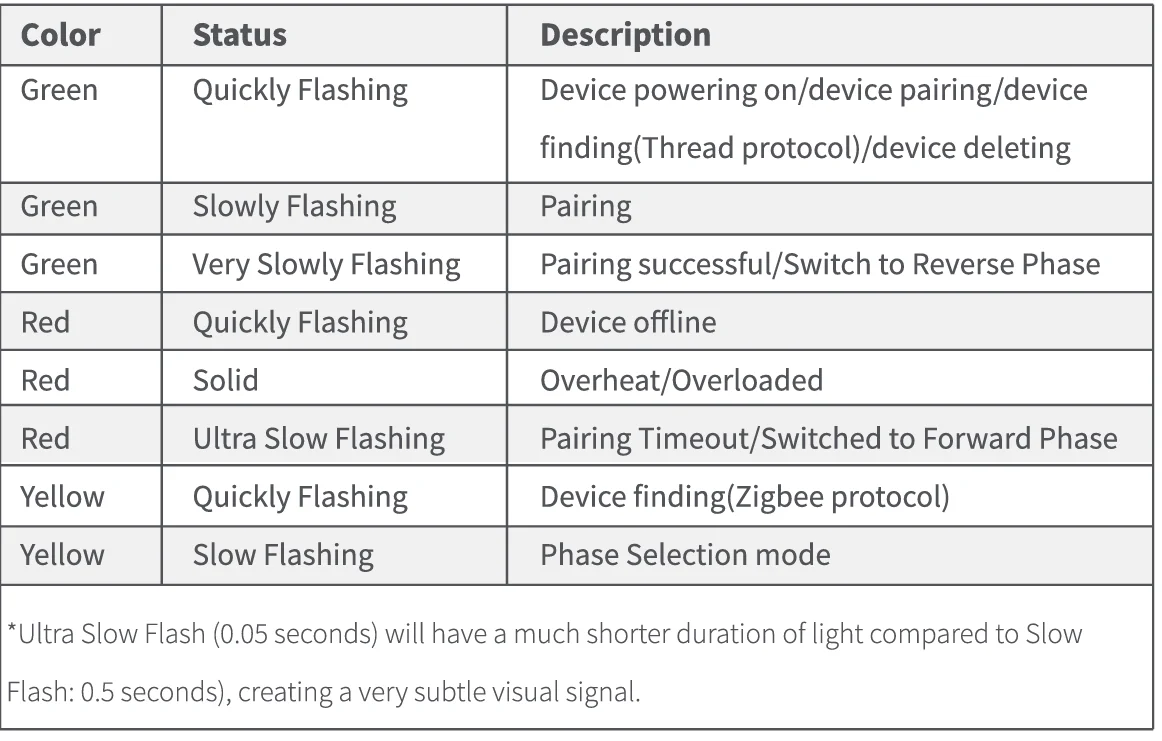
Product Specifications
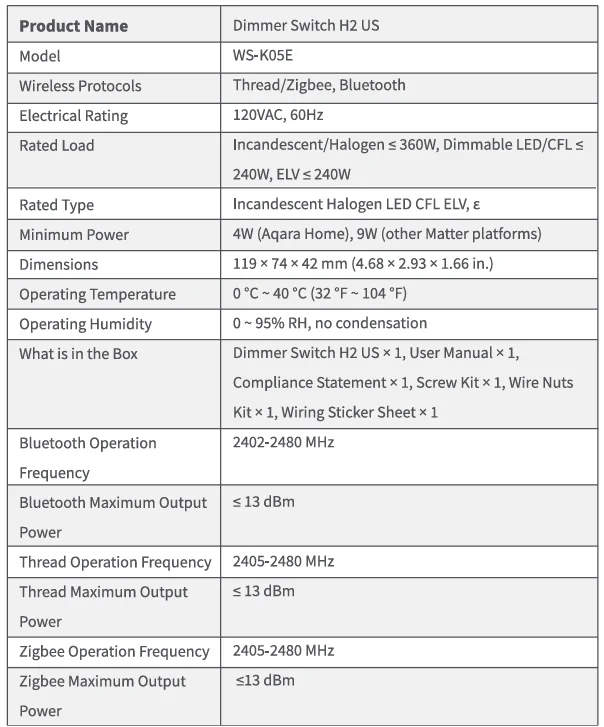
For more manuals by Aqara, visit ManualsLibraryy
Aqara Smart Dimmer Switch H2 US-FAQs
How do I reset the Aqara H2 Dimmer Switch?
Double-click the switch, then press and hold the dial for 5 seconds. The indicator light will flash, confirming a successful reset.
Why is my dimmer switch not working?
It could be due to a worn-out toggle, broken internal spring, loose wiring, or physical damage. Turn off power before inspecting.
Are Aqara dimmer switches compatible with all lights?
The H2 supports incandescent, halogen, and dimmable CFL/LED bulbs with leading or trailing edge dimming.
What happens if the dimmer is overloaded?
Overloading can cause overheating, poor dimming performance, or permanent damage to the switch. Always check the total wattage of connected bulbs.
How do I put my Aqara H2 in pairing mode?
Double-press any button, then hold it for 5 seconds until the blue indicator blinks. Use the app to scan the code or enter the setup code to connect.
How long does a dimmer switch last?
With normal use, dimmer switches can last several years up to a decade, often outlasting their warranty.
Can a faulty dimmer switch be dangerous?
Yes. Incorrect installation, overloading, or internal faults may cause lights to flicker or, in rare cases, pose a fire hazard.
Why are my LED lights flickering on the dimmer?
This usually happens when using non-dimmable LEDs or a mismatched dimmer type. Ensure compatibility with your bulbs.
How do I know if my dimmer switch is bad?
Signs include flickering lights, no response to adjustments, warmth, unusual sounds, or visible damage. Replacement may be necessary if issues persist.

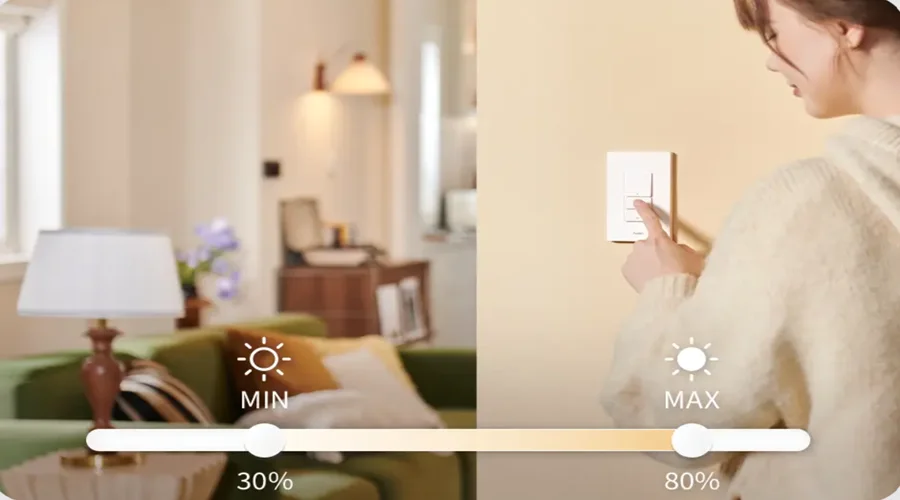
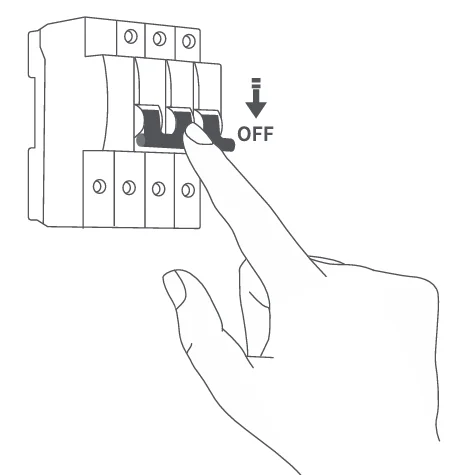
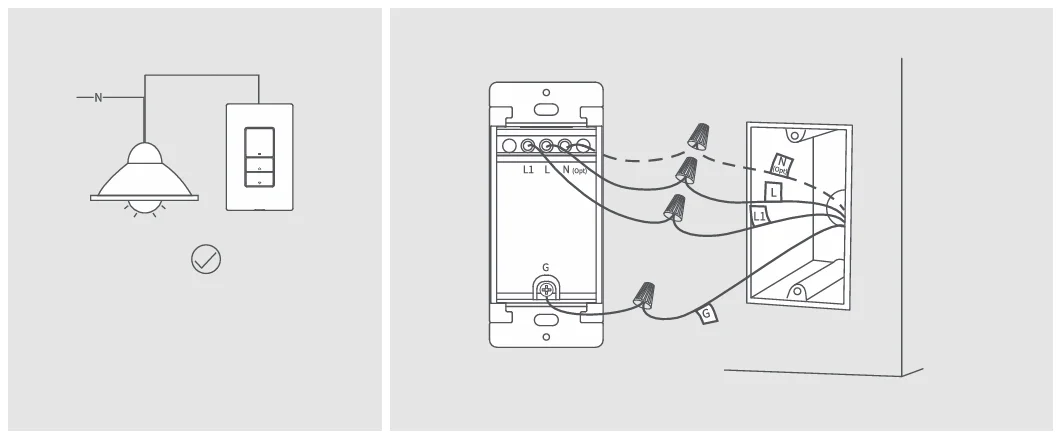 * This product does not support wired 3-way control (light controlled from two locations).
* This product does not support wired 3-way control (light controlled from two locations).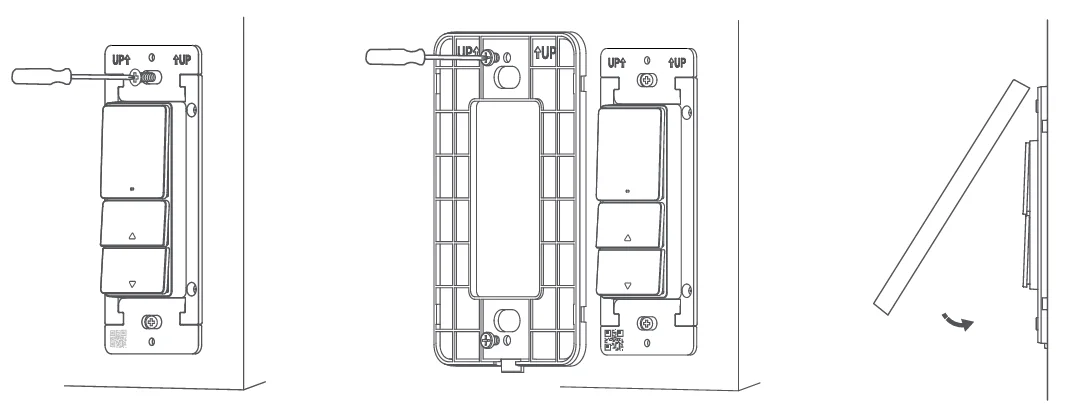
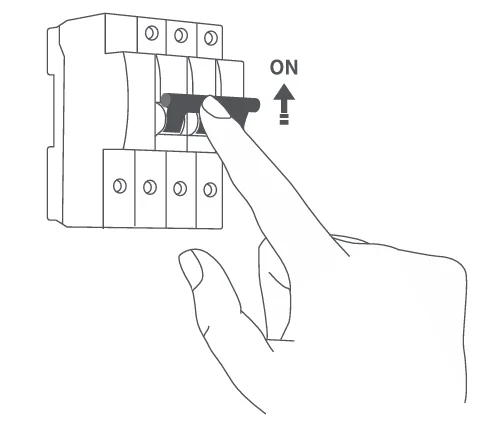
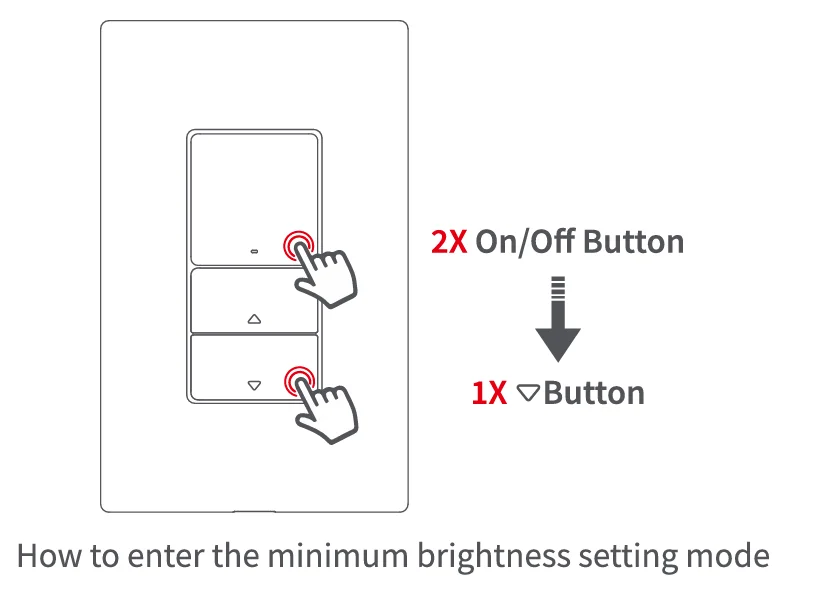
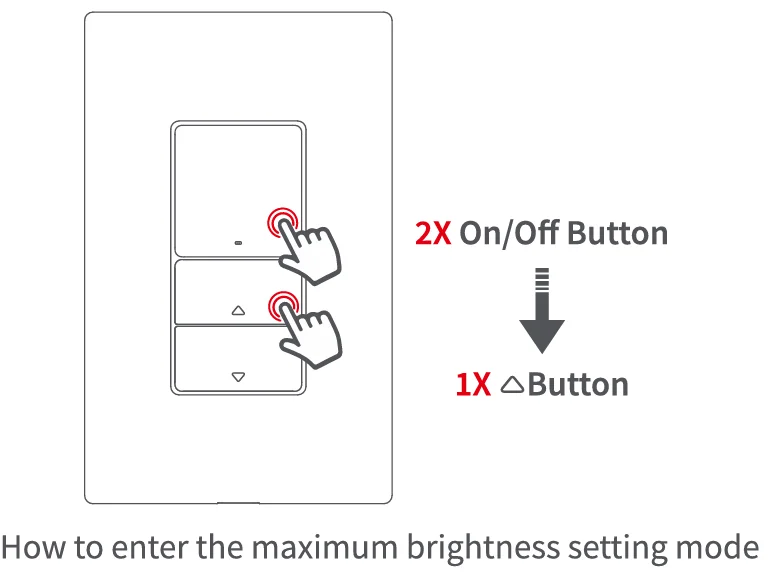
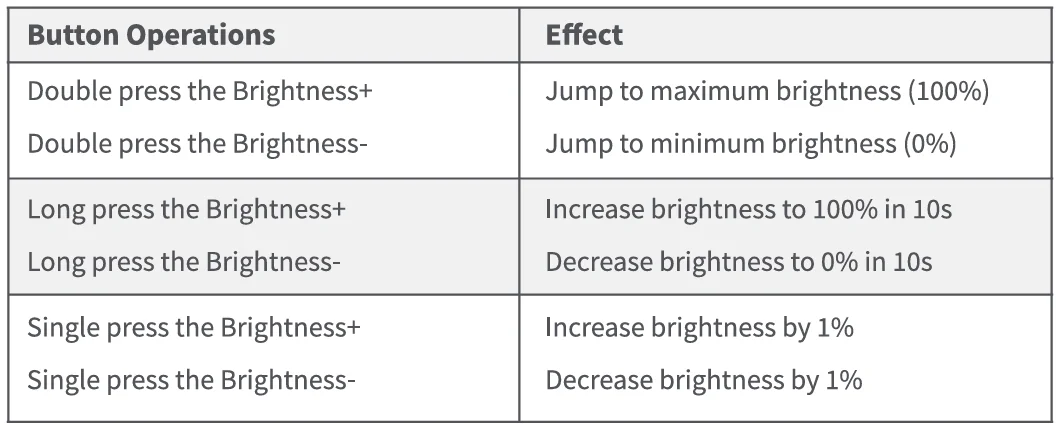
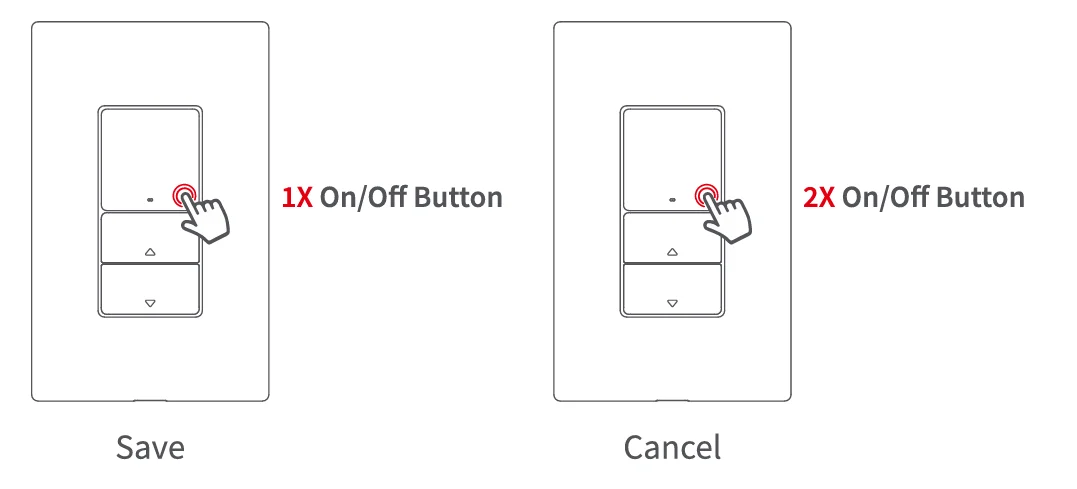
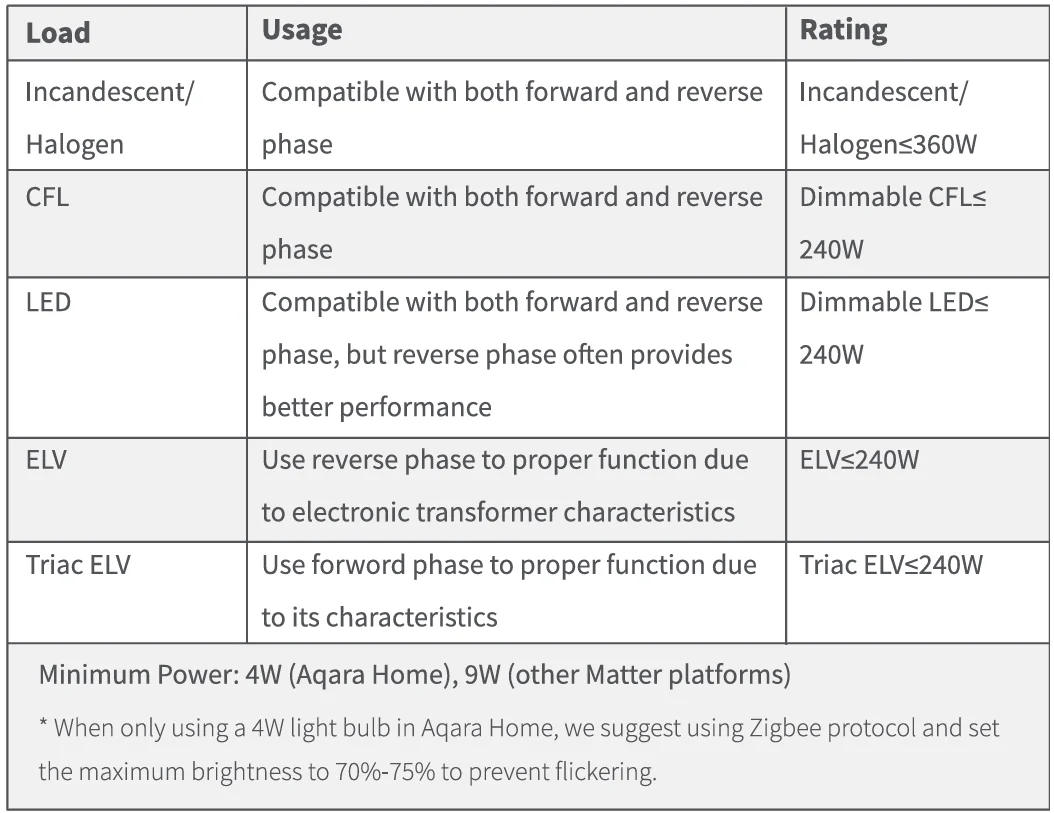 Note: Please always follow our load-specific recommendations for optimal Dimmer Switch H2 US performance and safety.
Note: Please always follow our load-specific recommendations for optimal Dimmer Switch H2 US performance and safety.