
Acoustic Research AWSF6RBK Sedona Rechargeable Wireless Speaker

Unpack
Make sure the following items came in this package:
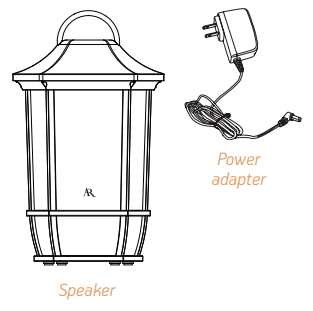
- (1) Rechargeable Wireless Speaker
- (1) Power adapter
Charge the speaker
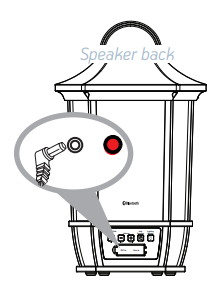
Before you start using the speaker for the first time, it’s a good idea to charge it completely. To charge the speaker: Open the rubber door covering the jacks on the back of the speaker. Plug the included power adapter into the DC IN jack behind this door. Plug the other end of the power adapter into a power outlet. The charging indicator is red while the speaker is charging. It turns green when it’s fully charged.
Turn the speaker on
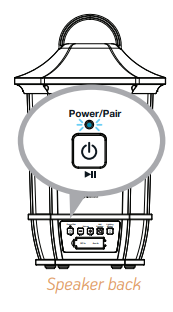
- Press and hold the button on the back of the speaker to turn it on.
- The Power/Pair indicator starts blinking blue.
Pair and connect to your phone
- Enable Bluetooth on your smartphone or other device (if it isn’t already on). Make sure the Power/Pair indicator on the speaker is blinking rapidly. (If it isn’t, give a quick double press to the button. The speaker gives an audio signal.)
- Choose AR Sedona from the pairing options on your smartphone. (If it’s not in the list, choose“Scan” from your phone’s Bluetooth menu.)
- The speaker gives an audio signal when it’s finished pairing and connecting to your smartphone.
- The Power/Pair indicator turns solid blue.
Bluetooth Wireless Connection Tips
- Ensure that the Bluetooth capability of your device is enabled.
- Ensure that nothing is plugged into the speaker’s AUX IN jack when attempting to use Bluetooth.
- The Bluetooth wireless connection works up to a range of roughly 33 feet (10 meters). This range may vary, however, based on other factors, such as room layout, wall material, obstacles, your device’s Bluetooth performance, etc. If you’re having problems connecting to the speaker, move closer to it.
- If your device asks you for a password to connect, use “0000”. If you’re having trouble reconnecting, try the following solutions:
- Find the device named “AR Sedona” in the Bluetooth menu on your phone, and remove (or forget) this device. Then start the pairing process described in this section again to re-pair and connect.
- With the speaker on, press and hold the Volume – and Volume + buttons for 6 seconds until the speaker gives an audio signal and turns off. This resets the speaker. Then, remove “AR Sedona” from your phone’s Bluetooth devices and repeat the pairing process.
Start playing music on your device.
Set your device’s volume for music to 50%. Start playing music or other audio on your device. Within seconds, the speaker starts streaming the audio wirelessly via Bluetooth.
To adjust the volume of your audio: Give a quick press to the speaker’s Volume + or – button(on the back panel) or use the volume controls on your phone.
Adding Speakers (Stereo Mode)
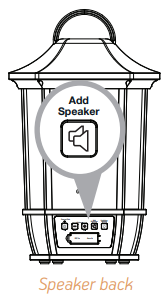
If you have a second AR Sedona wireless speaker, you can use it together with this one in stereo mode. To use 2 AR Sedona speakers together in stereo mode:
- Turn on both speakers. (Press and hold the Power/Pair button on the
back of each.) - Press and hold the Add Speaker button on the back of the first speaker until the Power/Pair light starts flashing white.
- Press and hold the Add Speaker button on the back of the second speaker until its Power/Pair light starts flashing white.
- The speakers announce “left connected” and “right connected” when they’re ready to play in stereo. Once the speakers are connected, the left speaker will try to pair to your phone (its Power/Pair light will blink fast). Find the AR Sedona in your phone’s Bluetooth menu and connect to it. Once the speakers are connected to your phone, the right speaker’s Power/Pair light will go solid white. The left’s Power/Pair light also goes solid white and blinks off every 5 seconds. Keep your phone close to the left speaker—that’s the one it’s connected to!
Using the Lighting Modes
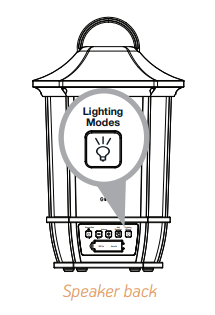
The Lighting Mode button gives you control over this speaker’s built-in flame lighting. You can use the lighting whether the speaker’s on or off. Press the Lighting Modes button to cycle through the multiple lighting modes:
- Big Flame and Small Flame provide different levels of the speaker’s flame lighting effect.
- Pulsing Flame provides a flame effect that pulses to the beat of your music.
- White Light provides a soft white light.
- Off turns the speaker’s lighting turns off.
Using the AUX input
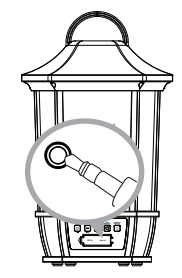
Use a mini-jack audio cable (not included) to connect the audio output from your device to the Aux In audio input on the speaker’s back panel (open the rubber door to access the jack). The speaker automatically switches to the Aux In audio. (For two-speaker setups, plug into the one whose Power/Pair light is blinking every 5 seconds.) To listen to Bluetooth audio again, unplug the cable from the speaker’s Aux In jack.
Tour of the wireless speaker
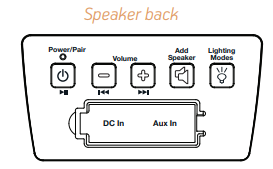
Power/Pair indicator shows the connection status of the speaker:
- Solid blue—the speaker is connected via Bluetooth.
- Fast blinking blue—the speaker is ready to pair via Bluetooth.
- Slow blinking blue—the speaker is reconnecting via Bluetooth.
- Solid white—(single speaker), an audio cable is plugged into the
- Aux In jack or (stereo speaker). The right speaker is linked for stereo sound.
- Slow blinking white—the two speakers are trying to link for stereo sound.
- Fast blinking white (left speaker only) means this speaker is ready to pair via Bluetooth.
- Button turns the speaker on and off (press and hold), initiates pairing with a
- Bluetooth device (double press), or initiates reconnection with a previously paired device (single press). It also functions as a play/pause button when Bluetooth audio is playing.
Volume – and + adjust the speaker’s volume (quick press). They also function as skip back and forward buttons when Bluetooth audio is playing (press and hold).
Add Speaker pairs two AR Sedona speakers to work in stereo. Press and hold on one speaker, then the other to set up. The Lighting Modes button turns lighting on/off and cycles through the lighting modes.
The DC in the jack connects to the power adapter provided to power or charge the speaker.
Aux In jack lets you connect directly to the speaker to listen to an audio source.
The charging indicator is red when the speaker is charging and turns solid green when the speaker is charged.
FOR MORE MANUALS BY Acoustic Research, VISIT MANUALSLIBRARYY
Acoustic Research AWSF6RBK Sedona Rechargeable Wireless Speaker-FAQs
Q1. How do I turn on the Sedona speaker?
Press and hold the Power/Pair button until the LED light comes on. This means the speaker is ready for use.
Q2. How do I pair the speaker with my phone?
Enable Bluetooth on your phone, search for available devices, and select “AR Sedona” to connect.
Q3. Can I link two Sedona speakers together?
Yes, press the Add Speaker button on both units to sync them for stereo or dual playback.
Q4. How do I charge the Sedona speaker?
Use the supplied USB charging cable. Plug it into the port on the back of the speaker and connect it to a power source.
Q5. How long does the battery last after charging?
A full charge provides about 6–12 hours of playtime depending on your volume level and usage.
Q6. How do I know when the battery is running low?
The LED light will blink red, or you may hear a warning tone to indicate low battery.
Q7. Is the Sedona speaker weatherproof?
Yes, the speaker is designed with a weather-resistant build, making it suitable for outdoor use.
Q8. Can I use the speaker while charging?
Yes, you can continue listening to music while the speaker is plugged in and charging.
Q9. What should I do if Bluetooth pairing fails?
Turn Bluetooth off and on, reset the speaker by holding the Power button, and then try pairing again.

