
Apple A1296 Magic Bluetooth Wireless Laser Mouse

Quick Start
Your wireless Apple Magic Mouse comes with two AA batteries installed and uses Bluetooth® technology to connect to your Mac.
Read these instructions to set up your mouse with a new Mac, replace your USB mouse, pair your mouse with a different Mac, and replace the batteries.
Updating Your Software
To use your Apple Magic Mouse and its full range of features, update your Mac to Mac OS X version 10.5.8 or later and install the Wireless Mouse Software Update 1.0; or update to Mac OS X version 10.6.2 or later.
To update to the latest version of Mac OS X, choose Apple (![]() ) > Software Update from the menu bar, and follow the onscreen instructions. When installation is complete and you restart your Mac, use Software Update again to make sure all of the available updates are installed.
) > Software Update from the menu bar, and follow the onscreen instructions. When installation is complete and you restart your Mac, use Software Update again to make sure all of the available updates are installed.
About the Indicator Light
The indicator light displays the status of your Apple Magic Mouse and the batteries.
- When you first turn your mouse on, the indicator light glows steadily for 5 seconds, indicating the batteries are good.
- If your mouse isn’t paired with a Mac, the light blinks, indicating your mouse is in discovery mode and ready to pair (pairing means your mouse and Mac are wirelessly connected to each other and ready to communicate).
- If you don’t pair your mouse with your Mac within 3 minutes, the light and mouse turn off to preserve battery life. Slide the On/off switch on the bottom of your mouse to turn it on again, allowing you to pair it with your Mac.
- When your mouse is on and paired, with the batteries charged, the light glows steadily.
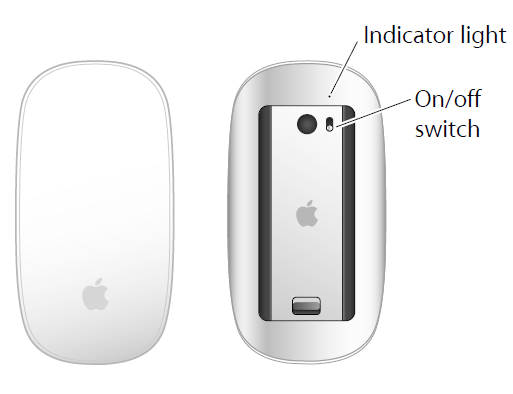
Pairing with a New Mac
Follow the instructions in the user guide that came with your Mac to set it up. Skip the instructions for connecting a USB mouse.
The first time you start up your Mac, Setup Assistant guides you in pairing your Apple Magic Mouse with your Mac.
To pair your mouse with a new Mac
- Slide the On/off switch on the bottom of your mouse to turn it on (see page 3).
- Turn on your Mac and follow the onscreen instructions in Setup Assistant.
- Once your mouse is paired with your Mac, use Software Update again to make sure you have The latest software installed (see page 2).
Replacing a USB Mouse
Use your existing USB mouse to pair your Apple Magic Mouse with your Mac. You can also use this information to pair your mouse with a portable Mac.
To replace a USB mouse
- Slide the On/off switch on the bottom of your Apple Magic Mouse to turn it on (see page 3).
- Choose Apple (
 ) > System Preferences, and then click Mouse.
) > System Preferences, and then click Mouse. - Click “Set Up Bluetooth Mouse …” in the lower right corner.
- Select your mouse, and then follow the onscreen instructions to pair it with your Mac.
- Disconnect the USB mouse from the USB port.
Pairing with A Different Mac
After you pair your Apple Magic Mouse with a Mac, you can pair again with a different Mac. To do this, remove the existing pairing, and then pair the mouse again.
To pair with a different Mac
- Choose Apple (
 ) > System Preferences, and then click Bluetooth.
) > System Preferences, and then click Bluetooth. - Select your mouse in the Bluetooth preferences pane.
- Click the Delete (–) button in the lower left corner.
To pair your mouse again, see “Replacing a USB Mouse” on page 4.
Using Your Apple Magic Mouse
Your Apple Magic Mouse has a seamless Multi-Touch surface you can use to right-click, leftclick, scroll, and swipe. To set up Multi-Touch gestures and customize the way your mouse works, choose Apple (![]() ) > System Preferences, and then click Mouse.
) > System Preferences, and then click Mouse.
Replacing the Batteries
Your Apple Magic Mouse comes with two AA batteries installed. You can use alkaline, lithium, or rechargeable AA batteries in your mouse. Dispose of batteries according to your local environmental laws and guidelines.
To replace the batteries
- Slide the latch down and remove the battery cover.
- Insert the batteries with the positive (+) end facing up, as shown in the illustration.
- Replace the battery cover.
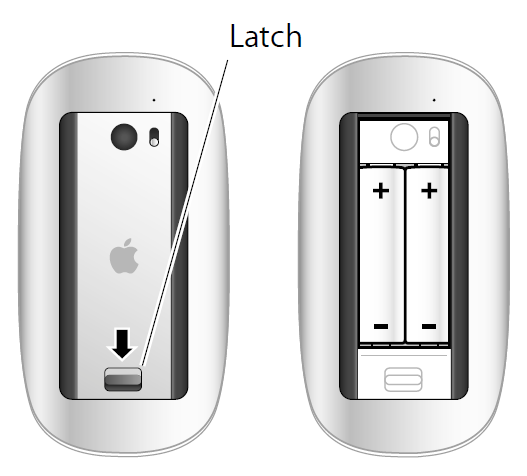
You may have to click your Apple Magic Mouse once to reconnect it with your Mac.
WARNING: Replace both batteries at the same time. Don’t mix old batteries with new batteries or mix battery types (for example, alkaline and lithium batteries). Don’t open or puncture the batteries, install them backwards, or expose them to fire, high temperatures, or water. Don’t charge the nonrechargeable AA batteries that came with your mouse. Keep batteries out of the reach of children.
Battery Level Indicator
To check the battery level, choose Apple (![]() ) > System Preferences, and then click Mouse. The battery level indicator is in the lower-left corner.
) > System Preferences, and then click Mouse. The battery level indicator is in the lower-left corner.
Note: When you aren’t using you mouse, it goes to sleep to conserve battery power. If you won’t be using your mouse for an extended period, turn it off.
Cleaning
To clean the outside of your mouse, use a lint-free cloth that’s been lightly moistened with water. Don’t get moisture in any openings or use aerosol sprays, solvents, or abrasives.
Ergonomics
For information about ergonomics, health, and safety, visit the ergonomics website at www.apple.com/about/ergonomics.
More Information
For more information about using your mouse, open Mac Help and search for “mouse.” For support and troubleshooting information, user discussion boards, and the latest Apple software downloads, go to: www.apple.com/support
Regulatory Compliance Information
Compliance Statement
This device complies with part 15 of the FCC rules. Operation is subject to the following two conditions:
- This device may not cause harmful interference, and
- This device must accept any interference received, including interference that may cause undesired operation.
See instructions if interference to radio or television reception is suspected.
Radio and Television Interference
This computer equipment generates, uses, and can radiate radio-frequency energy. If it is not installed and used properly— that is, in strict accordance with Apple’s instructions—it may cause interference with radio and television reception.
This equipment has been tested and found to comply with the limits for a Class B digital device in accordance with the specifications in Part 15 of FCC rules. These specifications are designed to provide reasonable protection against such interference in a residential installation. However, there is no guarantee that interference will not occur in a particular installation.
You can determine whether your computer system is causing interference by turning it off. If the interference stops, it was probably caused by the computer or one of the peripheral devices.
If your computer system causes interference to radio or television reception, try to correct the interference by using one or more of the following measures:
- Turn the television or radio antenna until the interference stops.
- Move the computer to one side or the other of the television or radio.
- Move the computer farther away from the television or radio.
- Plug the computer into an outlet that is on a different circuit from the television or radio. (That is, make certain the computer and the television or radio are on circuits controlled by different circuit breakers or fuses.)
If necessary, consult an Apple Authorized Service Provider or Apple. See the service and support information that came with your Apple product. Or, consult an experienced radio/television technician for additional suggestions.
Important: Changes or modifications to this product not authorized by Apple Inc. could void the EMC compliance and negate your authority to operate the product.
This product has demonstrated EMC compliance under conditions that included the use of compliant peripheral devices and shielded cables between system components. It is important that you use compliant peripheral devices and shielded cables (including Ethernet network cables) between system components to reduce the possibility of causing interference to radios, television sets, and other electronic devices. Turn the television or radio antenna until the interference stops.
Responsible party (contact for FCC matters only):
Apple Inc. Corporate Compliance
1 Infinite Loop, MS 26-A
Cupertino, CA 95014
Industry Canada Statements
Complies with the Canadian ICES-003 Class B specifications. This device complies with RSS 210 of Industry Canada. This Class B device meets all requirements of the Canadian interference-causing equipment regulations.
Europe—EU Declaration of Conformity
For more information, see www.apple.com/euro/compliance.
Apple Magic Mouse Class 1 Laser Information
The Apple Magic Mouse is a Class 1 laser product in accordance with IEC 60825-1 A1 A2 and 21 CFR 1040.10 and 1040.11 except for deviations pursuant to Laser Notice No. 50, dated July 26, 2001.
Caution: Modification of this device may result in hazardous radiation exposure. For your safety, have this equipment serviced only by an Apple Authorized Service Provider.

A Class 1 laser is safe under reasonably foreseeable conditions per the requirements in IEC 60825-1 AND 21 CFR 1040. However, it is recommended that you do not direct the laser beam at anyone’s eyes.
Apple and the Environment
Apple Inc. recognizes its responsibility to minimize the environmental impacts of its operations and products. More information is available on the web at www.apple.com/environment.
Disposal and Recycling Information
When this product reaches its end of life, please dispose of it according to your local environmental laws and guidelines.
For information about Apple’s recycling programs, visit: www.apple.com/environment/recycling
Battery Disposal Information
Dispose of batteries according to your local environmental laws and guidelines.
For more manuals by Apple, visit ManualsLibraryy
Apple A1296 Magic Bluetooth Wireless Laser Mouse- FAQs
Q1. What are the main features of the Apple Magic Mouse A1296?
The Magic Mouse A1296 is wireless, Bluetooth-enabled, and features a smooth Multi-Touch surface that supports gestures like swiping and scrolling.
Q2. Which generation is the Apple Mouse A1296?
The A1296 is the first-generation Magic Mouse, introduced in 2009, and was Apple’s first mouse with Multi-Touch functionality.
Q3. Does the Magic Mouse A1296 need batteries?
Yes. It uses two AA batteries (alkaline, lithium, or rechargeable). Unlike newer models, it does not have a built-in rechargeable battery.
Q4. How do I connect the Apple Magic Mouse A1296 via Bluetooth?
Go to Apple Menu > System Preferences > Bluetooth on your Mac, turn on the mouse, and select it when it appears in the list.
Q5. How long do the batteries last in the Magic Mouse A1296?
Battery life varies depending on use, but typically lasts 1–2 months with regular usage before replacement or recharging is needed.
Q6. Can the Magic Mouse be used while charging?
The A1296 model does not support charging, since it uses replaceable AA batteries. Only newer rechargeable Magic Mice require charging.
Q7. Can I use the Apple Magic Mouse A1296 with Windows?
Yes. It can connect via Bluetooth on Windows PCs, though some Multi-Touch features may not work without additional drivers.
Q8. How do I know when my Magic Mouse battery is low?
Your Mac will show a battery level indicator in the Bluetooth menu or system status bar, warning you when the charge is low.
Q9. Does the Magic Mouse require a USB receiver?
No. It connects directly via Bluetooth, so no USB dongle is needed.
Q10. How do I scroll or right-click with the Magic Mouse?
You can scroll by sliding one finger on the surface and right-click by tapping on the right side of the mouse.

