
Apple AirPods Pro 2 Wireless Earbuds

Connect to other devices
With AirPods in the case and lid open, press the button until the light blinks. Then go to Bluetooth settings and choose AirPods.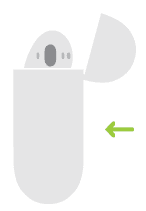
Control AirPods
Double-tap AirPods to play or skip forward. Say “Hey Siri” to do things like play a song, make a call, or get directions.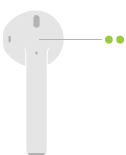
Check charge status
Light shows the charge status of AirPods when they’re in the case. Otherwise, the light shows the charge status of the case.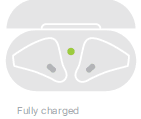
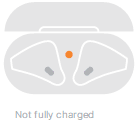
Charge
AirPods charge while in the case.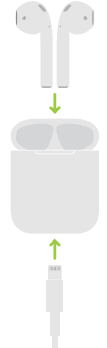
To connect to iPhone with the latest version of iOS, follow steps 1–3
For all other devices, see the back of this guide.
Turn on Bluetooth
Connect to Wi-Fi and turn on Bluetooth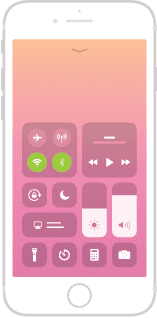
Connect AirPods
Open the case, hold it near the unlocked iPhone, then follow the onscreen instructions.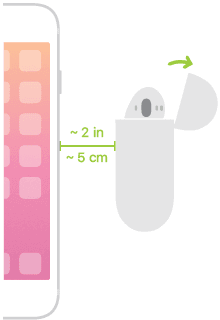
Start listening
Place in ears and adjust until you hear the tone. AirPods are ready to play.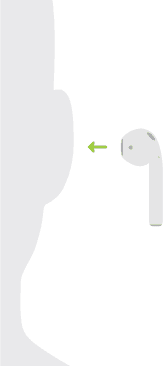
Use with your other Apple devices
AirPods now work with your other devices signed in to iCloud. Select AirPods in Control Center (iOS) or menu bar (macOS)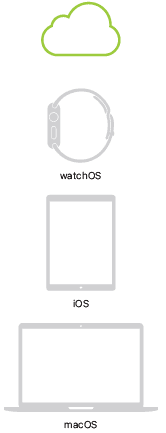
For more Manuals by Apple, visit ManualsLibraryy
Apple AirPods Pro 2 Wireless Earbuds-FAQs
How do I adjust the volume on AirPods Pro 2?
Place your thumb on the stem of either AirPod and swipe up or down with your index finger to raise or lower the volume using Touch Control.
What features does the AirPods Pro 2 offer?
AirPods Pro 2 includes advanced Active Noise Cancellation, Adaptive Audio, Transparency Mode, Personalized Spatial Audio, and hearing health features like a built-in Hearing Test, Hearing Aid support, and Loud Sound Protection.
How can I use the noise cancelling feature?
On your Mac, click the AirPods icon in the menu bar and select a noise control mode. On your iPhone or iPad, go to Settings > Bluetooth, tap your AirPods’ name, and choose between Noise Cancellation, Transparency, or Off.
What are some extra features of AirPods Pro 2?
AirPods Pro 2 reduces noise 48,000 times per second and includes a full hearing health toolkit. You can run a hearing test, use hearing aid-like functionality, and enable loud sound protection via a free iOS/iPadOS update.
Can I name my AirPods something fun?
Yes! Get creative—name them things like Buddy’s Beats, Thor’s Thunder, or Vulcan Voice. You can customize the name in your iPhone’s Bluetooth settings.
How do I limit the maximum volume on my AirPods?
Go to Settings > Sound & Haptics > Headphone Safety on your iPhone. Turn on Reduce Loud Sounds and set a maximum volume limit.
How do I set a volume limit on my earbuds from any device?
Check your device’s settings for audio or headphone options. There should be volume control or limit settings you can adjust or disable for higher volume output.
What is noise control in earbuds?
Noise-cancelling earbuds use microphones to detect outside sounds and create opposite sound waves, canceling out background noise for a clearer listening experience.

