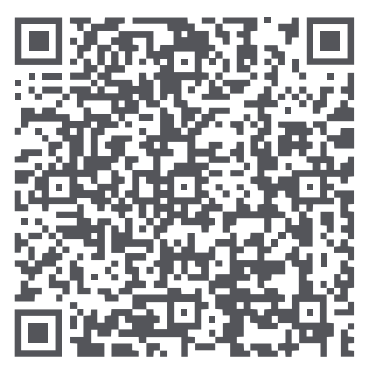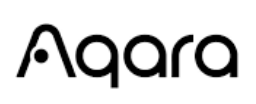
Aqara 2K Indoor Security Camera E1

Production Introduction
Camera E1 is an intelligent product that supports Wi-Fi 6 and Bluetooth 5.2. It supports 2K (2304×1296p) resolution with pan & tilt, and other functions such as video intercom, human tracking, Micro SD card recording, NAS storage, and privacy
zone coverage. In addition, its rich features can be used for automation applications to realize functions such as home guard and smart control. It also supports HomeKit Secure Video.
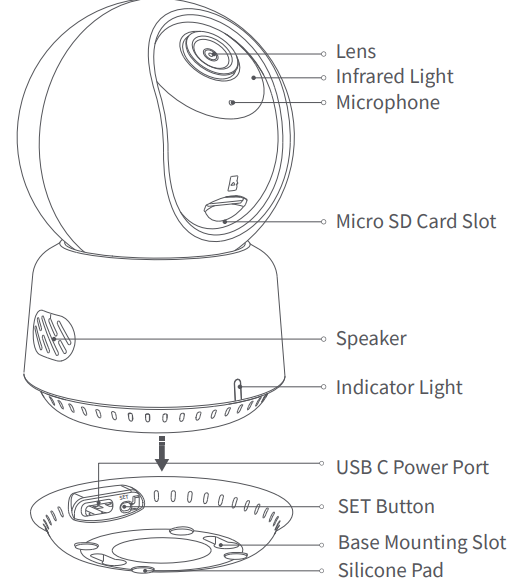
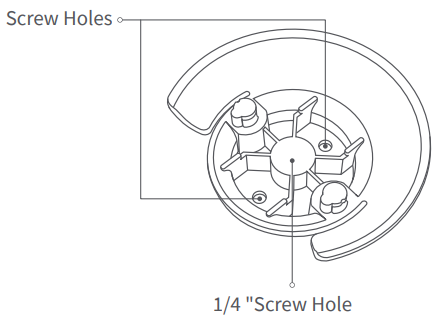
Description of button:
- Hold down the Set button for 5 seconds to reset the camera’s network.
- Quickly press the Set button 10 times to restore the camera to its factory settings.
- Press the Set button once to turn off the alarm when the camera is sounding an alert.
Preparation Before Use
- A smartphone or tablet that supports Wi-Fi or a cellular network (with iOS or Android system) is required.
- Please ensure that there is a Wi-Fi connection and your internet connection is stable.
Quick Setup
- Download the Aqara Home App: Search for “Aqara Home” in the Apple App Store, Google Play, Xiaomi GetApps, Huawei App Gallery, or scan the following QR code to download the Aqara Home app:

- Power up and turn on the Camera E1
- Select the Installation Location for the Camera. Ensure a stable connection between the camera and the router by avoiding any interference. Metal obstacles between the camera and the router, or near the camera, should be avoided.
- Connect the Power. Locate the power interface at the back of the product. Plug in the USB-C Cable to connect the power adapter. When the Camera E1 is powered on, the status indicator will turn red and flash quickly. Ensure that the Bluetooth function on your mobile phone is activated.
- Add the product to the Aqara Home App: Please open the Aqara Home app, tap “Home” and then tap “+” in the top right corner to enter the “Add Device (Accessory)” page, select “Camera E1”, and add it according to instructions in the Aqara Home app. After a successful connection, the status indicator of the device will turn blue and keep the light constant.
- Connect to Apple HomeKit: Open the Apple Home app, click “+” on the upper-right corner, and then enter the “Add Accessory” page. Scan or manually enter the HomeKit Setup Code at the bottom of the camera to bind the camera to HomeKit. Troubleshooting Adding the Camera to HomeKit:
- “Failed to add accessory”. Due to multiple adding failures, the error information of the iOS cache cannot be removed. Please restart the iOS device and reset the camera.
- “Accessory already added”. After restarting the iOS device and resetting the camera, you can manually enter the HomeKit setup code and add it again.
- “Accessory not found”. Please wait for 3 minutes after resetting the camera. You can manually enter the HomeKit setup code and add it again.
If the device addition fails, please confirm the following points:
- The Wi-Fi name or password contains an unsupported special character, such as @, #, %, -, $, etc., which prevents connecting to the router. Please change it to a commonly used character and try again.
- If the camera cannot recognize the QR code generated by the mobile phone. Please make sure that the screen size of the mobile phone is not less than 4.7 inches, and make sure that you don’t use the backlight of camera to shoot the QR code.
- Check whether the router has enabled the Wi-Fi anti-squatter setting, which causes the camera to be unable to connect to the Internet.
- Check whether the router has enabled AP isolation, which leads to the failure to search for the camera on the mobile phone in the LAN.
Product Installation
- Please make sure the camera is added successfully, and then install it onto the wall.
- You can place the camera on a horizontal surface, such as a desk, table, bookcase, or so on.
- There is a package of screw accessories inside the packaging, which you can use to fix the camera to the wall surface you want to fix.
- There is a base accessory in the package, which can be used to support the wall mount with a 1/4″ screw size for the camera installation. Firstly, remove the 3M tape on the base accessory, then fix the accessory to the bottom of the camera according to the structure holes and apply pressure on the contact area between the base accessory and the 3M adhesive at the bottom of the camera to make the 3M adhesive stick firmly. At this point, the camera can be installed on the wall mount through the base accessory. Please note that the wall mount is not provided in the package, and you need to purchase it separately.
Warnings:
- This product is NOT a toy. Please keep children away from this product.
- This product is designed for indoor use only. Do NOT use in humid environments or outdoors.
- Beware of moisture; do NOT spill water or other liquids onto the product.
- Do NOT place this product near a heat source or strong electromagnetic interference sources.
- Do NOT place it in an enclosure unless there is normal ventilation.
- Do NOT attempt to repair this product by yourself. All repairs should be performed by an authorized professional.
- This product is only suitable for improving the convenience of your home life and reminding you about the status of your devices. It should NOT be used as security equipment for homes, buildings, warehouses, or any other places. If a user violates the product use instructions, the manufacturer will NOT be liable for any risks and property losses.
- The design of this product is suitable for wall installation. To prevent falling off and possibly causing personal injury, we recommend that the installation of the device be less than 2 meters.
- Please make sure the installation position is within the coverage range of the Wi-Fi and that there are no obstacles around the device.
- This product does not come with a power adapter by default. Please purchase a separate adapter from a regular source.
Description of Indicator Lights
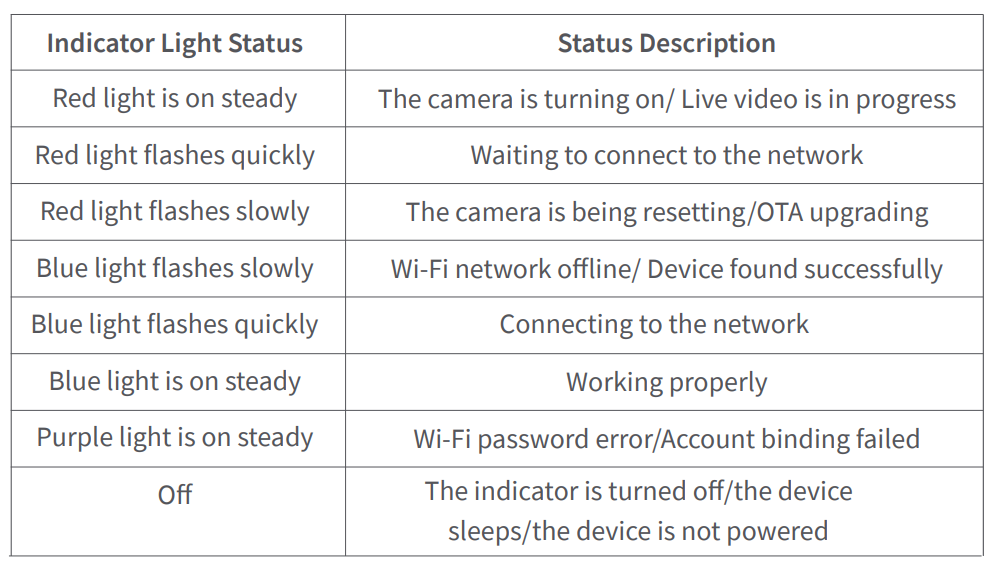
Product Specifications
- Camera E1
- Model: CH-C01E
- Video Resolution: 1296p
- Video Coding: H.264
- Ports: USB-C
- Input Power: 5V 2A
- Viewing Angle: 101°(diagonal)
- Wireless Protocols: Wi-Fi IEEE 802.11 b/g/n/ax 2.4 GHz, Bluetooth 5.2
- Dimensions: 69 × 69 × 104 mm (2.72 × 2.72 × 4.09 in.)
- Operating Temperature: -10 °C ~ 45 °C (14 °F ~ 113 °F)
- Operating Humidity: 0 ~ 85% RH, no condensation
- Local Storage:
- Micro SD card (not included). CLASS 4 or above is supported, up to 512 GB storage
- What is in the Box: Camera E1 × 1, User Manual × 1, USB-A to USB-C Cable × 1, Plastic Base × 1, Screw Kit × 1
For more details, please scan the QR code below to view the electronic version of the manual
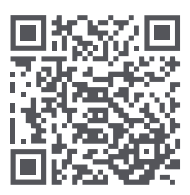
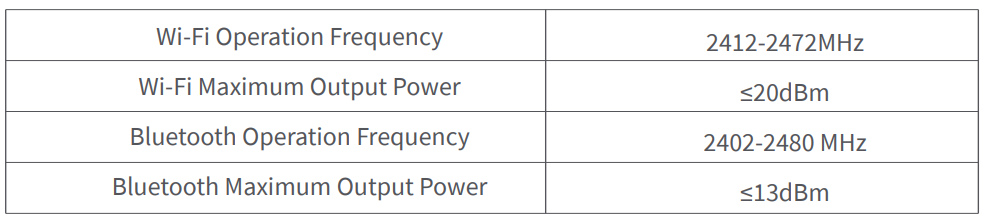
Under normal use conditions, this equipment should be kept at a separation distance of at least 20cm between the antenna and the body of the user.
FOR MORE MANUALS BY AQARA, VISIT MANUALSLIBRARYY
Aqara 2K Indoor Security Camera E1-FAQs
How do I program the Petwant F14-L Automatic Pet Feeder?
Use the control panel to set meal times and portions. Follow the step-by-step instructions in the app or manual to customize feeding schedules for your pet.
How do I connect my Petwant feeder to Wi-Fi?
Open the Petwant/ROJECO app, tap “Add Device”, and select Pet Feeder. Enter your Wi-Fi password and press the feeder’s setting button until the green light blinks. The app will confirm a successful connection.
What should I do if my feeder goes offline?
Remove the feeder from the app, unplug it for about 30 seconds, then plug it back in. Hold the reset button until you hear a beep and the Wi-Fi light starts blinking. Reconnect it through the app.
Why is my feeder not dispensing food?
Check the power supply first—ensure the cord is plugged into a working outlet. If running on batteries, remember they are for backup only. Also make sure the food tray isn’t jammed.
How can I reset the Petwant feeder to factory settings?
Press and hold the feed/reset button on the feeder for about 5 seconds until you hear a beep. The LED will flash, confirming the reset.
Can I use wet food in the Petwant F14-L feeder?
Yes, this model supports wet food. Use the stainless-steel food tray provided, and clean it regularly to maintain freshness and hygiene.
How long can I leave my cat alone with this feeder?
With enough dry or wet food and fresh water, the feeder can keep your cat supplied for 2–3 days. Longer than that is not recommended without daily check-ins.
How often should I clean the Petwant feeder?
Clean the food tray and lid at least once a week. For wet food, clean after each use to prevent odors and bacteria. Wipe the main unit with a damp cloth but avoid soaking electronic parts.