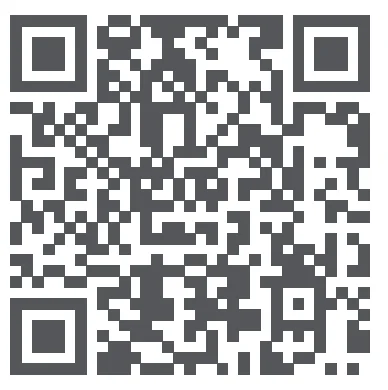Aqara Hub M1S Gen 2 Smart Home Alarm System

Product Introduction
Aqara Hub M1S Gen 2 is a smart home control center that connects Zigbee devices to a Wi-Fi network. At the same time, it can manage and control smart scenes, and can conveniently control smart devices, such as plugs, switches, bulbs, curtains, and so on.
* For more details about Aqara products, please visit www.aqara.com.
Quick Setup
- Download the app
Scan the QR code, or search for “Aqara Home” in the app store. Download and install the Aqara Home app.

- Add Hub M1S Gen 2
- Plug the hub into the socket and wait until the yellow light blinks quickly. Make sure your mobile phone is connected to a 2.4 GHz Wi-Fi network.
*If you are using a dual-band router, please disable the 5 GHz Wi-Fi network.
*Keep your phone close to the hub and make sure both of them are connected to the same Wi-Fi network.
- Please open the Aqara Home app, click “+” in the upper right corner, select “Hub M1S Gen 2”, and follow the instructions to complete adding the hub.
* iOS user: Follow the instructions to scan the product box or manually enter the HomeKit code on the hub, and complete the setup. Once it is added successfully, you can check the hub in the Apple Home app. Please keep the HomeKit code in a safe place in case you need to add the hub again. - If you failed to add the hub, please press the button on the hub for more than 10 seconds until the yellow light flashes quickly, and then add it again.
If the device could not be added, please follow these steps:
* Please make sure the device is connected to the 2.4GHz Wi-Fi network.
* Wi-Fi name or password may contain special characters. Please replace them with ordinary characters and try again.
* Please check whether the router turns on the Wi-Fi connection watcher function, which causes network connection failures.
* Please check whether the router turns on the AP isolation function, which causes the phone to not be able to search for the hub within the LAN.
* It is recommended not to connect it to a bridge network.
Trouble adding to HomeKit :
* ”Failed to add accessory”. Due to multiple adding failures, the error information of the iOS cache cannot be removed. Please restart the iOS device and reset the hub.
* ”Accessory already added”. After restarting the iOS device and resetting the hub, you can manually enter the HomeKit setup code and add it again.
* ”Accessory not found”. Please wait for 3 minutes after resetting the hub. You can manually enter the HomeKit setup code and add it again.
- Plug the hub into the socket and wait until the yellow light blinks quickly. Make sure your mobile phone is connected to a 2.4 GHz Wi-Fi network.
- Add bridge accessories
After the hub is connected, please open the Aqara Home app, go to the “Accessories” page, tap “+” in the top right corner, and select the accessory to add to the hub according to instructions. Please refer to the bridge accessory quick start guide for more details.
Installation
- To ensure steady communication between the hub and its accessories, it is recommended to install the hub at the center of the area where the accessories are located.
- Depending on the local environment, the indoor transmission distance reaches up to 30 meters between the hub and bridge accessories without barriers, such as walls.
Indicator Light Description
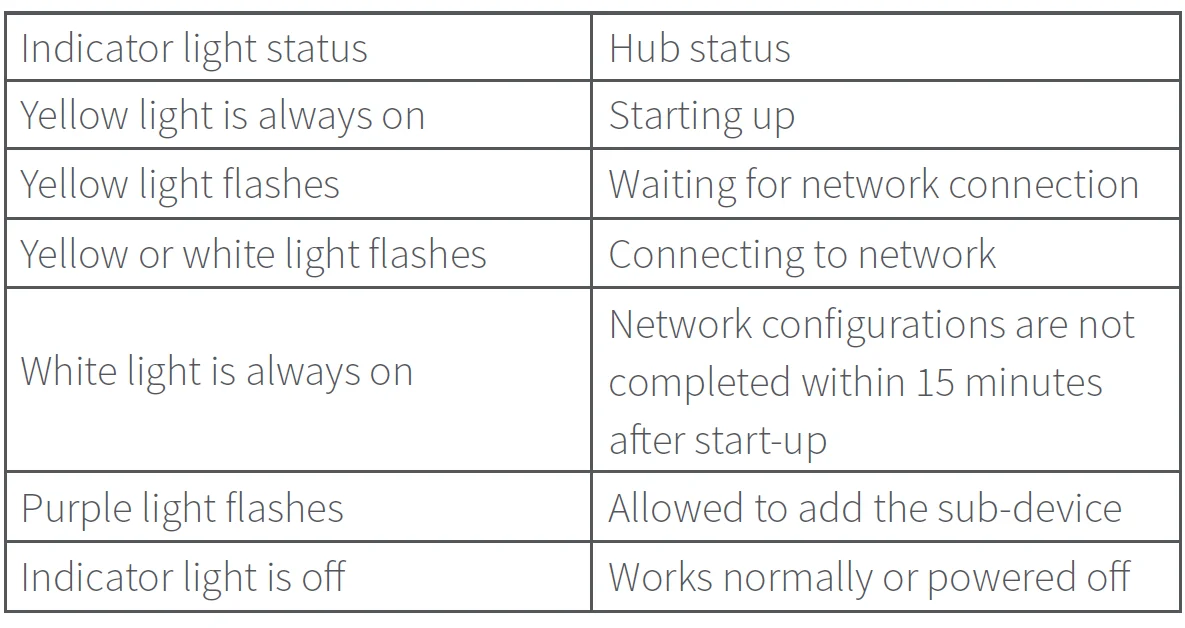
Notice
- A customer who owns an Apple TV (4th generation or later) with tvOS 10 or later, an iPad with iOS 10 or later, or a HomePod can control HomeKit-enabled accessories away from home and automatically through triggers such as time of day, location, sensor detection, or the action of an accessory.
- Communication between iPhone, iPad, Apple Watch, HomePod, or Mac and the HomeKit-enabled Aqara Hub is secured by HomeKit technology.
- Use of the Works with Apple badge means that an accessory has been designed to work specifically with the technology identified in the badge and has been certified by the developer to meet Apple performance standards. Apple is not responsible for the operation of this device or its compliance with safety and regulatory standards.
Specifications
- Model: HM1S-G02
- Dimensions: 80 × 80 × 41.5 mm (3.15 × 3.15 × 1.63 in.)
- Wireless Protocol: Wi-Fi IEEE 802.11 b/g/n 2.4 GHz, Zigbee
- Input: 100-240V~, 50/60Hz, 0.2A;120V~, 60Hz, 0.2A(For North America)
- Operating Temperature: -10°C —+40°C (14°F—104°F)
- Operating Humidity: 0% – 95% RH, no condensation
- Wi-Fi Operation Frequency: 2412-2472 MHz
- Wi-Fi Maximum Output Power:$% 20 dBm
- Zigbee Operation Frequency: 2405-2475 MHz
- Zigbee Maximum Output Power: % 13 dBm
* Maximum Transmit Power and Working Frequency for EU only. - Online Customer Service: www.aqara.com/support
- Email: [email protected]
- Manufacturer: Lumi United Technology Co., Ltd.
- Address: Room 801-804, Building 1, Chongwen Park, Nanshan iPark, No. 3370, Liuxian Avenue, Fuguang Community, Taoyuan Residential District, Nanshan District, Shenzhen, China
Warnings
- This product is NOT a toy. Please keep children away from this product.
- This product is designed for indoor use only. Do NOT use in humid environments or outdoors.
- Beware of moisture; do NOT spill water or other liquids onto the product.
- Do NOT place this product near a heat source. Do NOT place it in an enclosure unless there is normal ventilation.
- Do NOT attempt to repair this product by yourself. All repairs should be performed by an authorized professional.
- This product is only suitable for improving the convenience of your home life and reminding you about the device status. It should NOT be used as security equipment for a home, building, warehouse, or any other place. If a user violates the product use instructions, the manufacturer will NOT be liable for any risks and property losses.
- The mains plug is used asa disconnect device and it should remain readily operable during intended use.In order to disconnect the apparatus completely, the main plug should be disconnected from the main socket outlet.
FCC ID: 2AKIT-HM1S-G02
Federal Communications Commission (FCC) compliance statement:
- This device complies with part 15 of the FCC Rules. Operation is subject to the following two conditions:
- This device may not cause harmful interference, and
- This device must accept any interference received, including interference that may cause undesired operation.
- Changes or modifications not expressly approved by the party responsible for compliance could void the user’s authority to operate the equipment.
Note: This equipment has been tested and found to comply with the limits for a Class B digital device, pursuant to part 15 of the FCC Rules. These limits are designed to provide reasonable protection against harmful interference in a residential installation. This equipment generates, uses, and can radiate radio frequency energy and, if not installed and used in accordance with the instructions, may cause harmful interference to radio communications. However, there is no guarantee that interference will not occur in a particular installation. If this equipment does cause harmful interference to radio or television reception, which can be determined by turning the equipment on! and off, the user is encouraged to try to correct the interference by one or more of the following measures:
- Reorient or relocate the receiving antenna.
- Increase the separation between the equipment and receiver.
- Connect the equipment into an outlet on a circuit different from that to which the receiver is connected.
- Consult the dealer or an experienced radio/TV technician for help.
RF Exposure statement: This equipment complies with FCC radiation exposure limits set forth for an uncontrolled environment. This equipment should be installed and operated with a minimum distance of 20 cm between the radiator and your body. This transmitter must not be co-located or operating in conjunction with any other antenna or transmitter.
IC: 22635-HM1SG02
IC NOTICE TO CANADIAN USERS
This device contains licence-exempt transmitter(s)/receiver(s) that comply with Innovation, Science and Economic Development Canada’s licence-exempt RSS(s). Operation is subject to the following two conditions:
- This device may not cause interference.
- This device must accept any interference, including interference that may cause undesired operation of the device.
This Class B digital apparatus complies with Canadian ICES‐003. This device complies with RSS‐247 of Industry Canada. Operation is subject to the condition that this device does not cause harmful interference. This equipment complies with IC radiation exposure limits set forth for an uncontrolled environment. This equipment should be installed and operated with a minimum distance of 20 cm between the radiator and your body. This transmitter must not be co-located or operating in conjunction with any other antenna or transmitter.
All products bearing this symbol are waste electrical and electronic equipment (WEEE as in directive 2012/19/EU), which should not be mixed with unsorted household waste. Instead, you should protect human health and the environment by handing over your waste equipment to a designated collection point for the recycling of waste electrical and electronic equipment, appointed by the government or local authorities. Correct disposal and recycling will help prevent potential negative consequences to the environment and human health. Please contact the installer or local authorities for more information about the location, as well as the terms and conditions of such collection points. Under normal use conditions, this equipment should be kept at a separation distance of at least 20cm between the antenna and the body of the user.
For more manuals by Aqara, visit ManualsLibraryy
Aqara Hub M1S Gen 2 Smart Home Alarm System-FAQs
What is the Aqara Hub M1S Gen 2 used for?
It connects and controls Aqara smart devices, works as a home alarm hub, and enables automation through the Aqara Home app and supported platforms.
Does the Hub M1S Gen 2 support multiple smart platforms?
Yes, it works with Apple HomeKit, Google Assistant, Amazon Alexa, and IFTTT for flexible smart home integration.
How does the built-in alarm system work?
When paired with Aqara sensors, the hub can trigger its 95dB speaker and flashing LED ring light to alert you of motion, door/window opening, or other events.
Can I connect the hub via Wi-Fi?
Yes, the hub supports 2.4GHz Wi-Fi networks for easy setup and remote control through the Aqara Home app.
How many devices can be connected to the Hub M1S Gen 2?
You can pair up to 128 Aqara Zigbee devices with one hub, allowing you to expand your smart home system easily.
Does the Aqara Hub M1S Gen 2 have a night light feature?
Yes, it has a built-in RGB light ring that works as a night light and can be customized for brightness and color in the app.
How do I reset the Aqara Hub M1S Gen 2?
Press and hold the reset button on the hub until the yellow indicator light flashes, then follow the app instructions to reconnect.
Is the Hub M1S Gen 2 safe to use if Wi-Fi is disconnected?
Yes, automations between connected Zigbee devices still function locally even without internet, but remote access and app control will be unavailable.