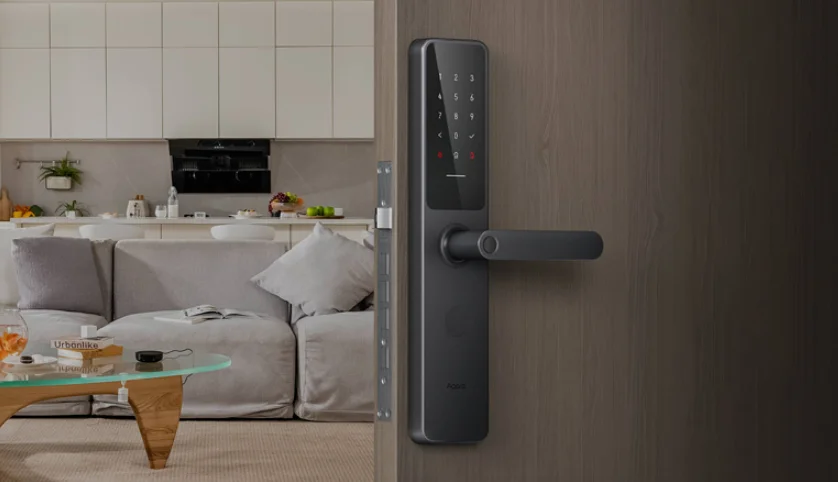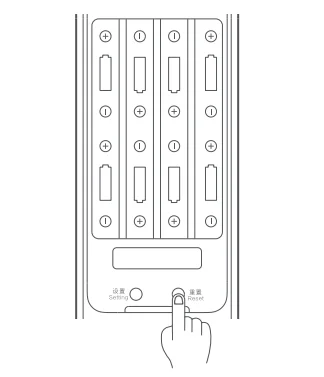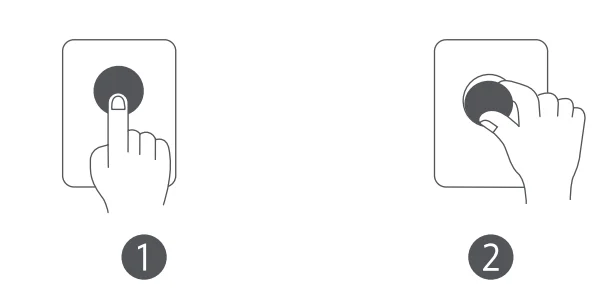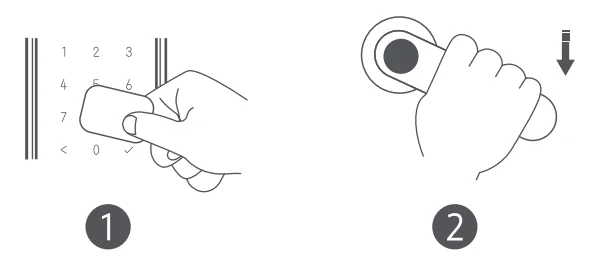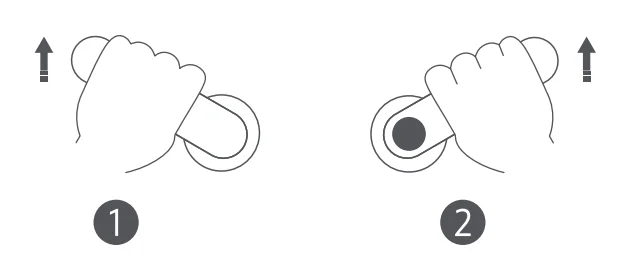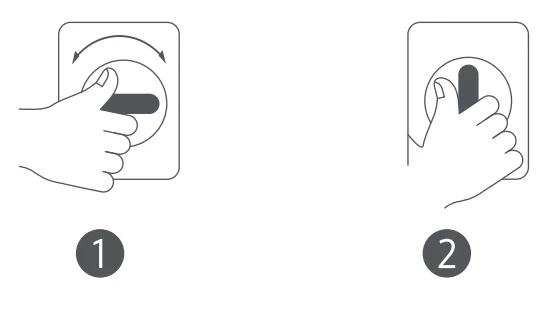Aqara Smart Door Lock A100 Zigbee

Product Overview
Aqara Smart Door Lock A100 can be unlocked with fingerprint, password, temporary password, NFC card, app control, Apple Home Key, and (emergency) mechanical key. It supports functions such as low-battery reminder, lock pry warning, repeated verification failure warning, door unclosed/unlatched warning, etc. Working with the Aqara family of devices, the Smart Door Lock A100 becomes an integral piece in various smart user scenarios, providing improved safety and an enhanced smart home experience. A hub is required for automations and other functions.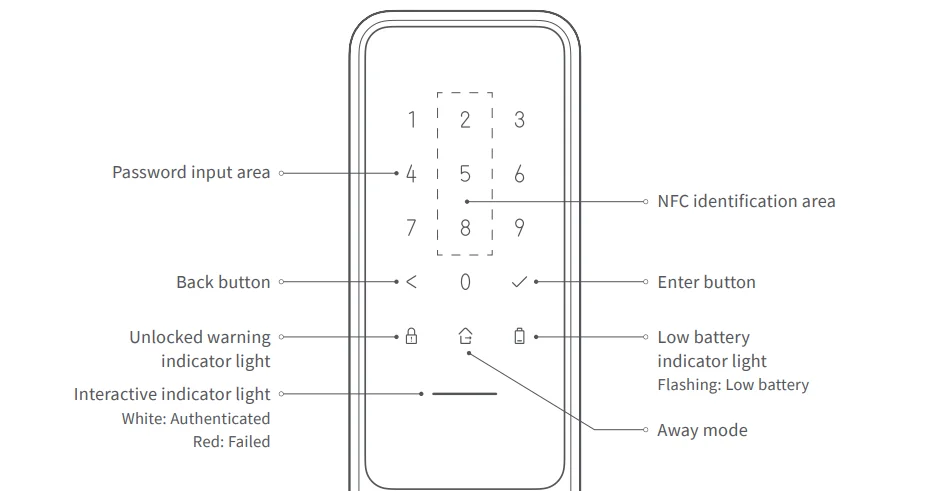
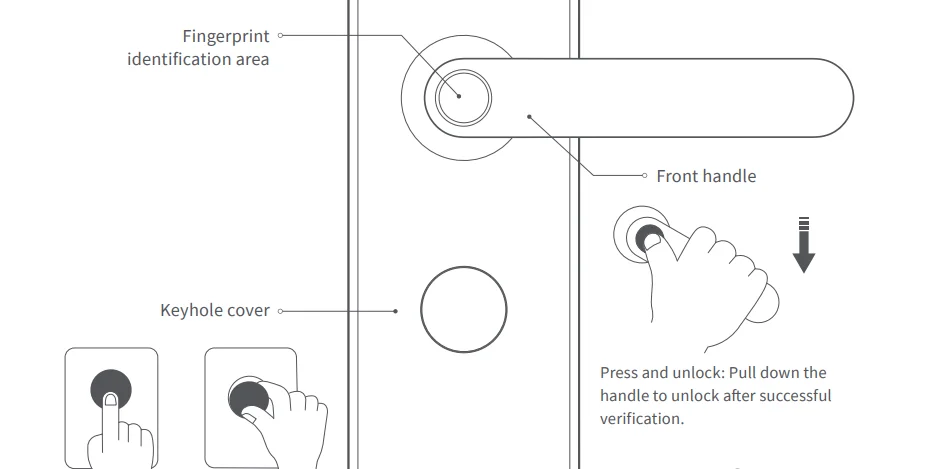
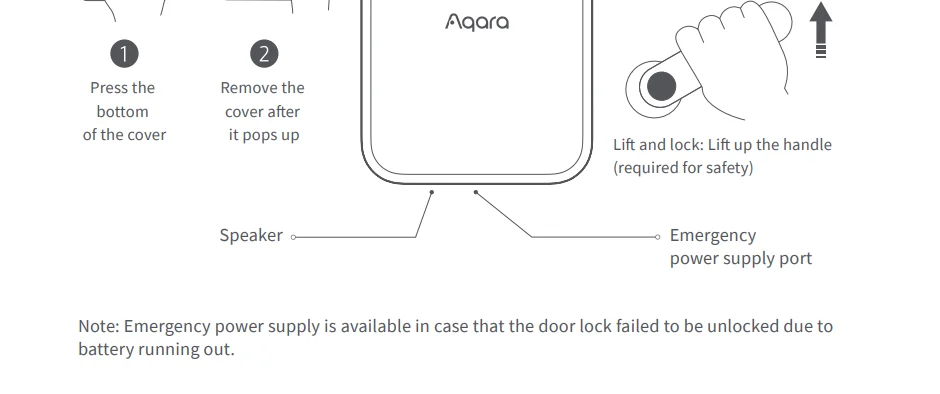


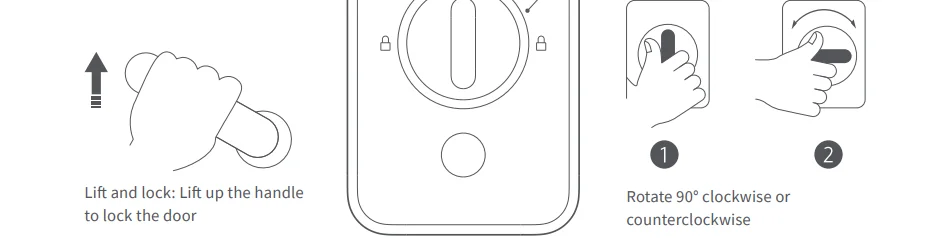
Lock Installation
Please hire professionals to install the lock, as dangerous professional tools should be used in the process of installation.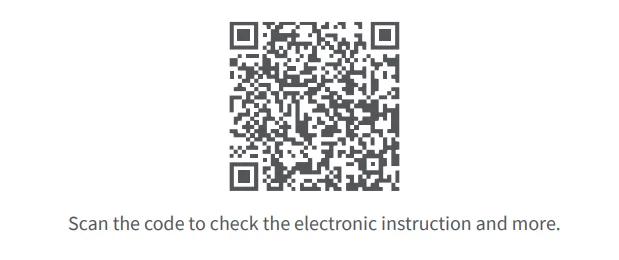
Preparation for Use
- Please open the battery cover and install 8 AA dry batteries. Note: It is recommended to use original batteries, as others may leak and cause damage to the product when used for a long time. [Warning] Please replace the battery in a timely manner when it is low; otherwise, the power running out will lead to the failure to open the door by authentication. In this case, you can use the Type-C emergency power supply or the mechanical key to unlock.

- Press and hold the “Reset” button for 5 seconds, release it after hearing the voice prompt, and the resetting is finished. Note: The user information will be cleared after resetting; thus, the door will be unable to be locked. Please finish the door lock setting according to these instructions as soon as possible.
Quick Setup
Add the device to the Aqara Home app.
Aqara Home app supports all the existing functions of A100, and connects it to the Aqara family of smart devices. You can download “Aqara Home” from Apple App Store, Google Play, Xiaomi GetApps, etc., or scan the QR code below. Open the app, tap “+” in the upper right corner of the “Add Accessories” page. Choose “Smart Door Lock A100” and then follow the instructions to add the device.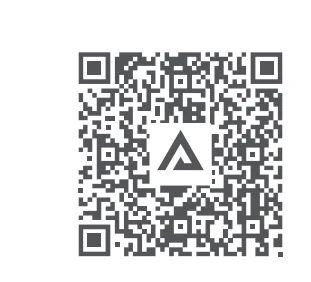
Note: The effective communication range of Bluetooth is 10 meters, but it may be affected by obstacles such as walls. Due to the upgrade and update of Aqara Home, practical operations may differ from the above description. Please operate following the instructions of the Aqara Home app.
Add users
Enter the device page and follow the instructions of the app to add the first user, who is the owner by default. Note: The door lock cannot be locked normally without users added.
Add the device to HomeKit (for iOS users)
There are two ways to add A100 to HomeKit:
- Open Apple’s Home app, click “+” in the upper right corner, select “Add Accessory.”
- In the smart lock page in the Aqara Home app, go to “General Settings,” click “Bind with HomeKit,” and scan/input the HomeKit setting code according to the prompt (you can find your lock’s HomeKit code after opening the battery compartment cover). HomeKit supports functions such as lock/unlock, automation setups, and door unclosed/unlatched warnings.
Add Apple Home Key (for iOS users)
After your lock has connected with HomeKit, you can find an automatically generated key in your Apple Wallet app. iPhone/Watch can be used as devices to activate Apple Home Key by putting them into range of A100.
User Instructions:
- This device works with HomeKit technology. Controlling this HomeKit-enabled accessory away from home or for automation requires an Apple Home hub, which is an Apple TV (generation 4 with tvOS 12.0+), an iPad (with iOS 12.0+), or a HomePod. An Apple user device (iPod/iPhone/iPad with iOS 12.0+) is also required.
- In order to use Apple Home Key, you need an iPhone with iOS 15.0+ or a Watch with watchOS 8.0+.
- Use of the “Works with Apple HomeKit” badge means that an accessory has been designed to work specifically with the technology identified in the badge and has been certified by the developer to meet Apple performance standards. Apple is not responsible for the operation of this device or its compliance with safety and regulatory standards.

How to Use
Successful authentication: The Interactive indicator flashes in white with the authentication sound prompt in case of no silent mode enabled.
Authentication failed: The Interactive indicator flashes in red with a failed sound prompt in case of no silent mode enabled.
Unlock by Fingerprint
- Attach the finger to the fingerprint identification area.
- After passing the authentication, pull down the handle to open the door.

Unlock by Password
- Enter the password and press the Enter button.
- After passing the authentication, pull down the handle to open the door.

Unlock by Emergency Key
- Press down to open the cover plate of the emergency keyhole.
- Insert the key and turn it to unlock.

Note: Do not put the emergency key in the house, but keep it in a safe and accessible place for use in case of emergency.
Unlock by NFC Card
- Hold the added card to the recognition area.
- After passing the authentication, pull down the handle to open the door.

Lift and Lock from Indoor/Outdoor
- Indoor: Lift up the handle after closing the door.
- Outdoor: Lift up the handle after closing the door.

Note: For maximum security, please ensure to lift up the handle to lock when you are in or out.
Double Lock from Inside Using the “Night Latch”
- Engage Double Lock: Turn the knob 90° clockwise or counterclockwise to the horizontal direction to enable the double lock.
- Release Double Lock: Turn the knob 90° clockwise or counterclockwise to the vertical direction to disable the double lock.

Note: When the double lock is engaged, A100 cannot be unlocked by regular users’ permissions (fingerprints/passwords/NFC cards) or the mechanical key. However, it can be unlocked by admin users’ permissions, app controls, and Apple Home Key. When you pull down the handle from inside, the door also unlocks. For more use instructions and product information, please scan the QR code in the chapter “Door Lock Installation,” or operate as guided by the app.
Local Settings Mode
In case of any inconvenience in using the Aqara Home app, briefly press the “Settings” button under the battery cover of the door lock, and verify the admin’s fingerprint or password to set up the following:
- Add/remove normal users
- Set the door lock volume
- Reset and bind to HomeKit
Note: Prior to entering the local setting mode, please finish the operation of adding the door lock and users through the Aqara Home app.
Specifications
- Name: Smart Door Lock A100
- Dimensions: 375 × 77 × 23.6 mm
- Operating Temperature: -25° ~ 55°
- Operating Humidity: 0 ~ 93% RH, no condensation
- Model: ZNMS02ES
- Net Weight: 3.6 kg
- Power Supply: 8 AA dry batteries (6V), Type-C Emergency Power Supply (5V)
- Wireless Protocol: Bluetooth 5.0, Zigbee, NFC
The Bluetooth® word mark and logos are registered trademarks owned by Bluetooth SIG, Inc., and any use of such marks by Lumi United Technology Co., Ltd. is under license. Other trademarks and trade names are those of their respective owners.
Please read this manual carefully before using the product and keep it properly.
Online Customer Service: www.aqara.com/support
E-mail: [email protected]
Manufacturer: Lumi United Technology Co., Ltd.
Address: Room 801-804, Building 1, Chongwen Park, Nanshan iPark, No. 3370, Liuxian Avenue, Fuguang Community, Taoyuan Residential District, Nanshan District, Shenzhen, China
See www.aqara.com for more information on the product.
For More Manuals By Aqara, Visit ManualsLibraryy.
Aqara Smart Door Lock A100 Zigbee-FAQs
How long does the battery of the Aqara A100 Zigbee last?
On a full charge, the lock can run for several months, depending on usage frequency and features enabled.
How many fingerprints can I register on this lock?
The Aqara A100 Zigbee supports multiple fingerprint registrations, making it convenient for families or shared access.
Is it safe to install this lock on a bedroom or main door?
Yes, it is designed with advanced security features, making it safe for both bedroom and main entry doors.
Can I unlock it with a physical key if needed?
Yes, besides smart unlocking methods, it includes a mechanical key option for backup access.
Does the lock support temporary passcodes?
Yes, you can set temporary or one-time passcodes for guests, cleaners, or deliveries.
Can I keep the lock active all day?
Yes, it can remain in standby mode continuously without affecting performance.
Where should I install the Aqara A100 Zigbee lock?
It should be installed on a flat, stable door surface, ideally on main or frequently used entry points.
Does this smart lock improve home security?
Yes, with features like fingerprint access, passcodes, and Zigbee connectivity, it enhances both convenience and overall home safety.