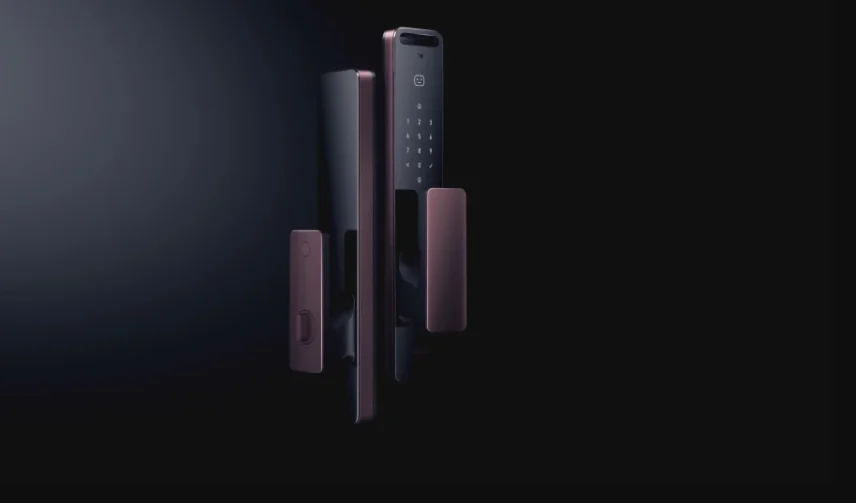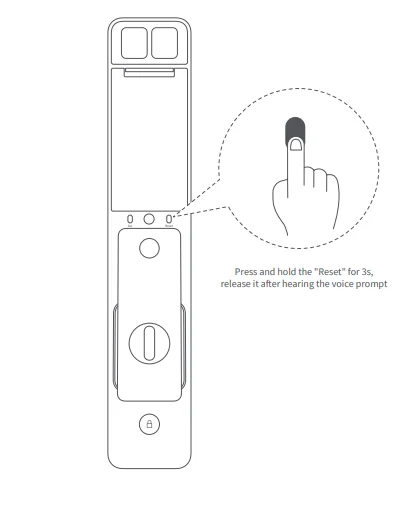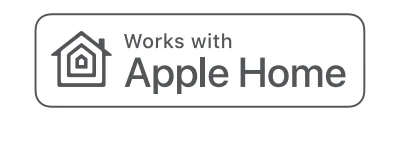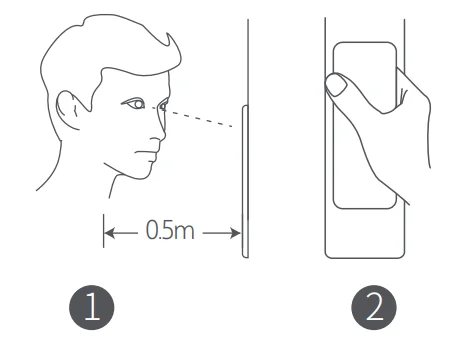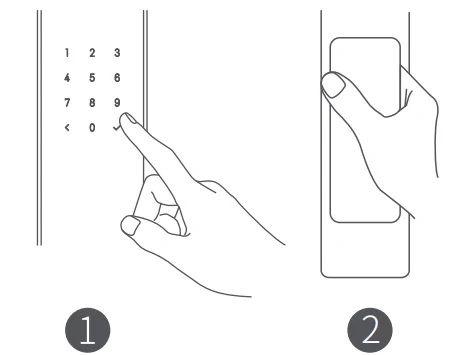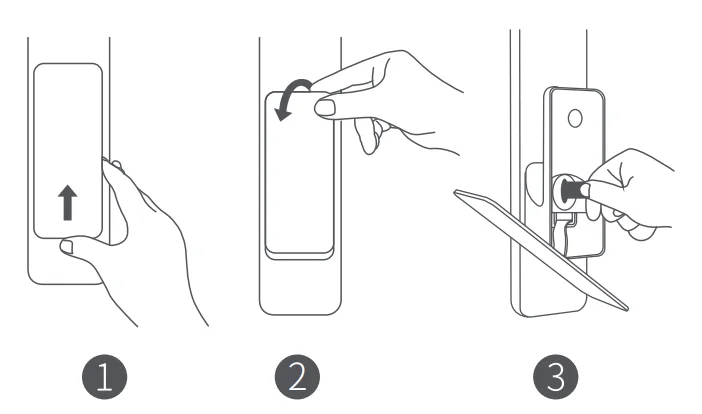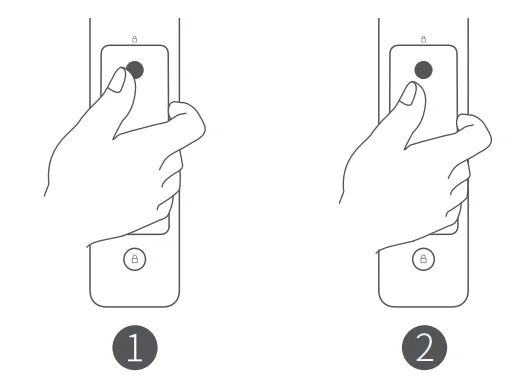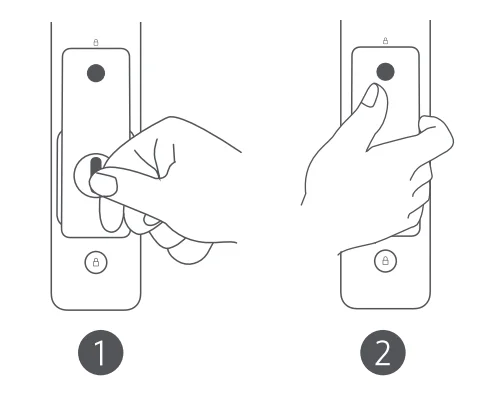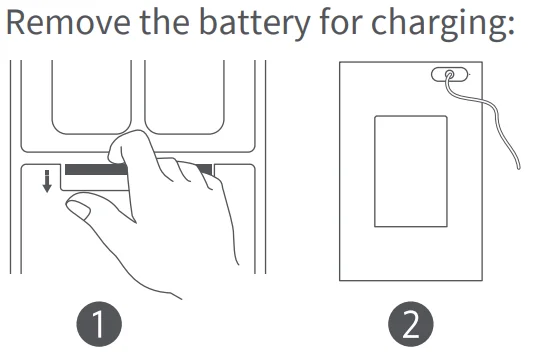Aqara Smart Lock D200i
Product Introduction
Aqara Smart Lock D200i is a fully automatic smart door lock that supports multiple unlocking methods, including face recognition, Apple Home key, password, Bluetooth, NFC, and mechanical key. It can perform instant unlocking through face recognition, indoor one-key unlocking, and automatic unlocking after the door is closed. It also utilizes 3D structured light face recognition technology to achieve high-accuracy verification.
The door lock has functions like state detection, low battery reminder, lockpicking alarm, and trial-and-error alarm. Meanwhile, it is compatible with Aqara Home and Apple Home smart home ecosystems, allowing for smart linkage control and alarms along with other Aqara and HomeKit smart devices, as well as other smart home applications.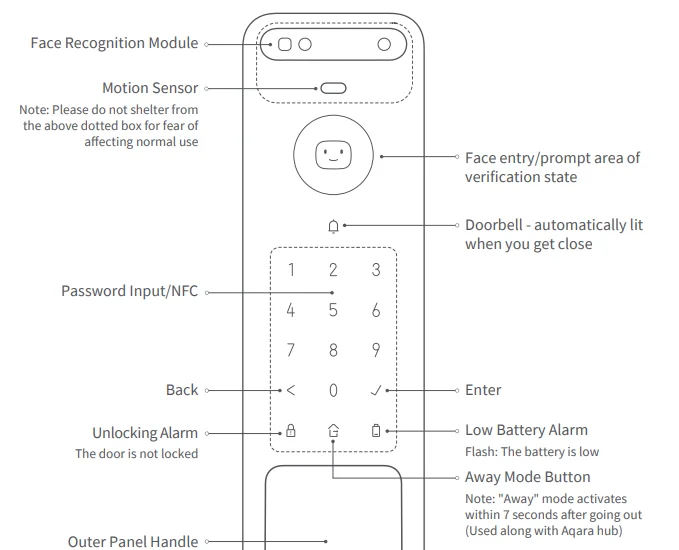
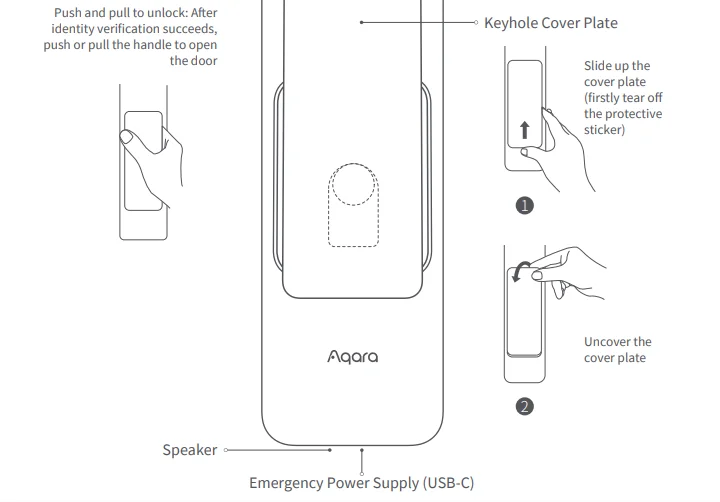
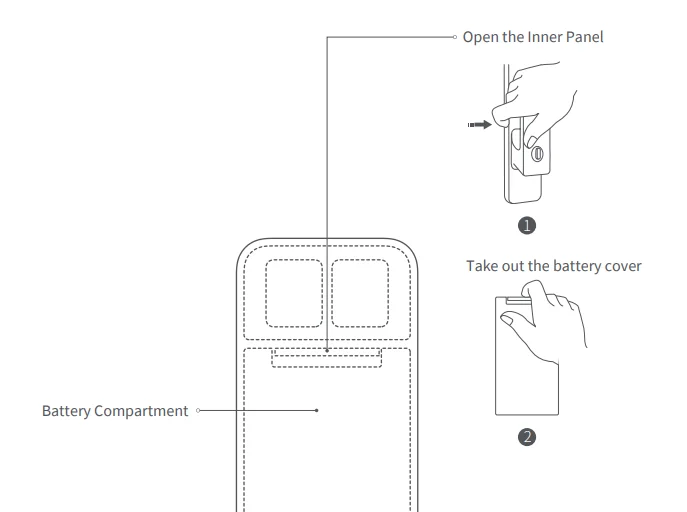
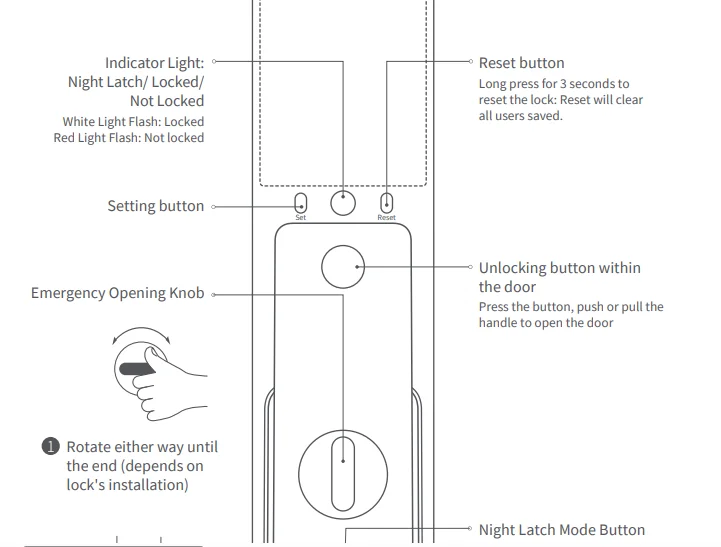
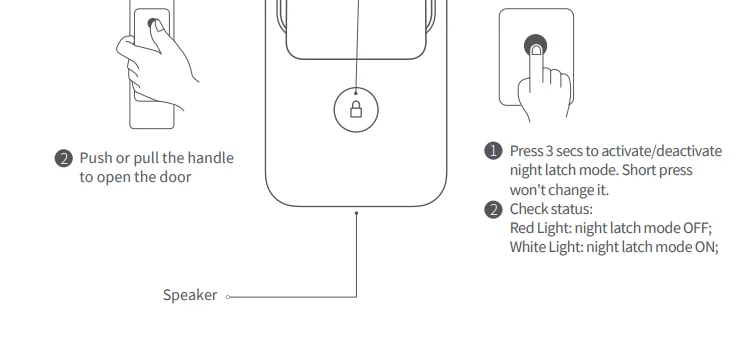
Door Lock Installation
When installing the door lock, it’s recommended to use professional tools and have the installation done by professionals.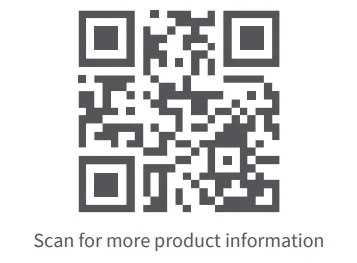
Preparation Before Use
- Please open the battery cover and install the lithium battery. Please replace the battery when it is low. Otherwise, verification and door opening will fail when the battery runs out. In this case, you can charge the lock with a USB-C emergency power supply or unlock it with the mechanical key.
- Long-press the reset button for 3 seconds and release the button after you hear the voice prompt. Then the reset completes.

Note: The door lock cannot be locked normally, as the user information will be cleared after reset. Please set the door lock by following the instructions as soon as possible.
Device Binding & Initialization
Add the product to the Aqara Home app.
Search for “Aqara Home” in the Apple App Store, Google Play, Xiaomi GetApps, Huawei App Gallery, or scan the following QR code to download the Aqara Home app. Please open the Aqara Home app, tap “Home,” and then tap “+” in the top right corner to enter the “Add Device (Accessory)” page, select “Smart Lock D200i,” and add it according to instructions in the Aqara Home app.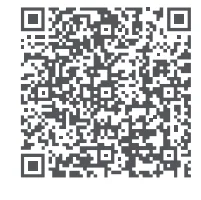
Notice: The Bluetooth communication can take effect within 10 meters, and its distance may be affected by walls and other obstacles.
Add the User
Add the user by entering the door lock device page to add the owner (administrator by default) as the app instructs.
Note: The lock will not be locked normally without adding the user.
Add the Device to HomeKit (for iOS users)
After the door lock is powered on for the first time, click “+” at the upper right corner of the Apple Home app in iOS, select “Add Accessory” or open the Aqara Home app. Tap “Bind HomeKit” in the “General Settings” column of the settings on the detail page of the door lock.
Scan or manually input the HomeKit code as prompted (HomeKit code can be found when you open the battery cover of the indoor door lock). Then add users according to the instructions. HomeKit only supports lock and unlock, smart automation settings, and Apple Home Key.
Add Apple Home Key
Once HomeKit is successfully bound, a key card will be automatically added to the “Wallet” app in the iOS system. After the card is added successfully, you can use your iPhone or Apple Watch as an NFC device to unlock.
Instructions
- This product is a HomeKit accessory. To use it remotely or create automation scenes, you need an Apple TV (4th generation and tvOS 12.0 or above), an iPad (iOS 12 or above), or a HomePod as the home center. It can then work with your iPod, iPhone, or iPad (iOS 12 or above).
- Communication between this product and iPhone, iPad, and iPod is secured by HomeKit technology.
- The “Works with Apple” badge indicates that an accessory has been designed to work specifically with the technology identified in the badge and has been certified by the developer to meet Apple performance standards. Apple is not responsible for the operation of this device or its compliance with safety and regulatory standards.
- Apple, Apple Watch, HomeKit, HomePod, HomePod mini, Siri, and iPhone are trademarks of Apple Inc., registered in the U.S. and other countries.
- To use the key function of Apple Wallet, an iPhone (installed with iOS 15.0 or higher) or an Apple Watch (watchOS 8.0 or higher) is required.

How to Use
Verification succeeded: Face entry/prompt area of verification state shows the icon of successful verification; there is a sound reminder of success under the mute state. Verification failed: Face entry/prompt area of verification state shows the icon of verification failure; there is a sound reminder of failure under the mute state.
1. Face recognition unlocking
- Stand naturally at 0.5m in front of the door and position your face directly opposite the door lock after your face has been entered. Start face recognition when the face icon appears on the screen. Take out the lithium battery and charge it with a USB-C charging cable.
- After opening the back panel cover, press down the battery cover to disassemble the switch and open the battery cover. After passing verification, push or pull the handle to open the door.

Note: After the door is opened or closed (15 seconds by default), face recognition is disabled. At this time, if you need to use the face recognition function, you may activate the face recognition function by touching the password keyboard.
2. Unlock by password
- Enter the password and press the Enter button.
- After passing authentication, push or pull the handle to open the door.

3. Unlock with the emergency key
- Slide up the cover plate to reveal the keyhole.
- Uncover the keyhole by removing the cover plate.
- Insert the key into the keyhole. After inserting the key, turn it to unlock.

Notes: Do not store the emergency key inside the house. Keep it in a safe and accessible place for use in case of an emergency.
4. Unlock from indoors
- Press the locking button within the door.
- Push or pull the handle to open the door.

5. Open the door through the indoor emergency unlocking knob
- Rotate the indoor emergency unlocking knob clockwise or counterclockwise (rotate opposite to the extension direction of the spring bolt, and the specific direction is subject to the installation of the door lock).
- Push or pull the handle to open the door.

6. Charge the lithium battery
- After opening the back panel cover, press down the battery cover to disassemble the switch and open the battery cover.
- Take out the lithium battery and charge it with a USB-C charging cable.

Note: Please charge the battery using the 5V/2A charger. Exceeding this input parameter may cause battery damage or danger.
Disclaimer: Aqara will not bear any legal liability for any battery damage, electric leakage, or fire caused by not following these instructions.
Warnings
When opening the door, hold the side of the door handle away from the door frame to prevent accidental pinching of your hand.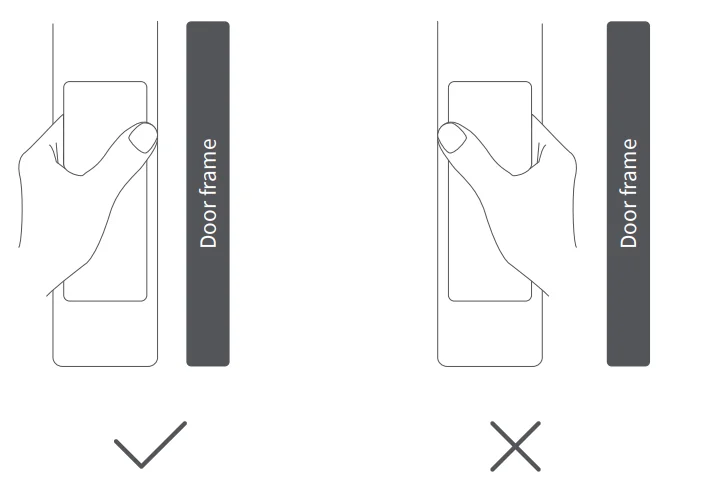
Local Settings Mode
To enter Local Settings Mode, press the “Set” button under the battery cover of the lock and verify the administrator’s fingerprint or password. In this mode, the following operations can be performed:
- Add/remove common users;
- Set the volume of the door lock
- Reset and bind to HomeKit;
- Set the voice and language of the door lock (Chinese/English).
Note: Before entering Local Settings Mode, please add the door lock and users through the Aqara Home app.
Specifications
- Product Name: Smart Lock D200i
- Model: ML-D01D
- Dimensions: 406 × 77 × 20 mm (Outer Panel), 406 × 77 × 26 mm (Inner Panel)
- Net Weight: 4.4 kg
- Power Supply Modes: Replaceable Lithium-ion Battery (7.5V 1.5A), USB-C Emergency Power Supply (5V 2A)
- Wireless Protocols: Bluetooth 5.1, Zigbee, Wi-Fi, NFC
- Operating Humidity: 0 ~ 93% RH, non-condensing
- Operating Temperature: -10°C ~ 55°C
The Bluetooth® word mark and logos are registered trademarks owned by Bluetooth SIG, Inc., and any use of such marks by Lumi United Technology Co., Ltd. is under license. Other trademarks and trade names are those of their respective owners.
Please read this User Manual carefully before using the product and keep it properly.
Service Website: www.aqara.com/support
Service e-mail: [email protected]
Manufacturer: Lumi United Technology Co., Ltd.
Address: Room 801-804, Building 1, Chongwen Park, Nanshan iPark, No. 3370, Liuxian Avenue, Fuguang Community, Taoyuan Residential District, Nanshan District, Shenzhen, China
For more details, please visit www.aqara.com
For More Manuals By Aqara, Visit ManualsLibraryy.
Aqara Smart Lock D200i-FAQs
What are the main of Aqara D200i?
The D200i offers 3D facial recognition, automatic locking, Apple Home Key support, PIN codes, NFC cards, and one-time passwords for secure and convenient access.
How do I charge the Aqara D200i?
Connect a powered USB-C cable to the lock’s USB-C port. You’ll receive low-battery alerts on the device and app.
How do I calibrate the Aqara D200i?
Open the Aqara Home app, go to Settings > Calibrate Lock, and choose automatic or manual calibration. You can also long-press the Set Button on the lock for 3 seconds for auto-calibration.
How do I reset the Aqara D200i?
Open the battery cover, press and hold the Reset button for 3+ seconds, and follow prompts to verify admin identity.
What is the battery life of the Aqara D200i?
The rechargeable battery lasts up to 4 months and includes an extra battery for quick replacement.
How do I unlock the Aqara smart lock?
You can unlock via facial recognition, PIN, NFC cards, Apple Home Key, one-time passwords, or through compatible smart assistants like Siri, Google Assistant, or Alexa.
Does the Aqara D200i require Wi-Fi?
Wi-Fi is not required for basic unlocking, but it’s needed for remote control and app notifications.
How do I add a new user or fingerprint?
Use the Aqara Home app to register fingerprints, PINs, or NFC cards for new users easily.