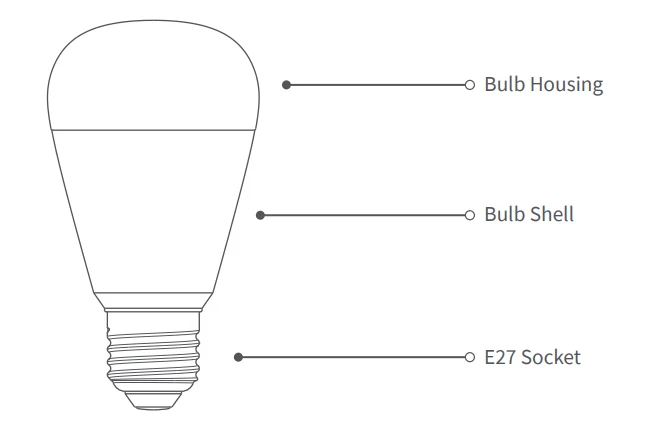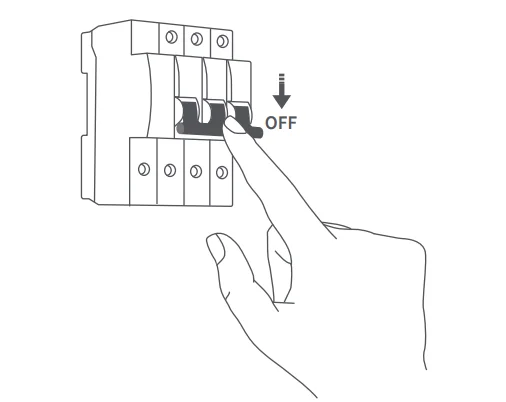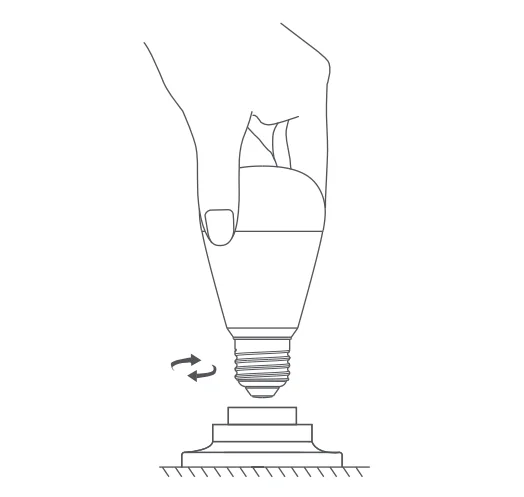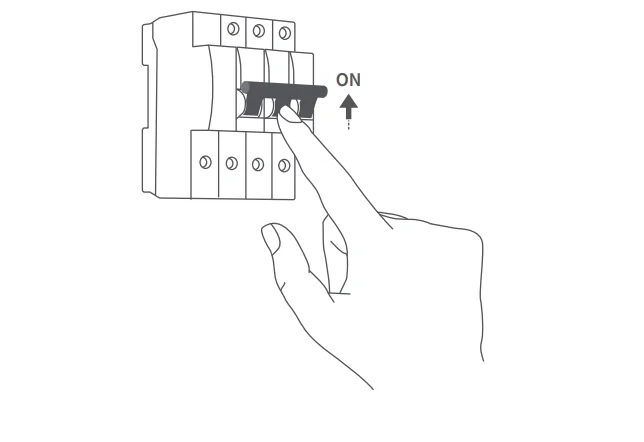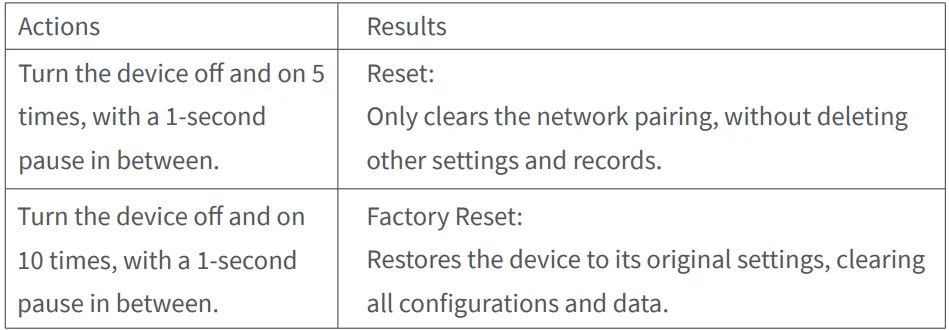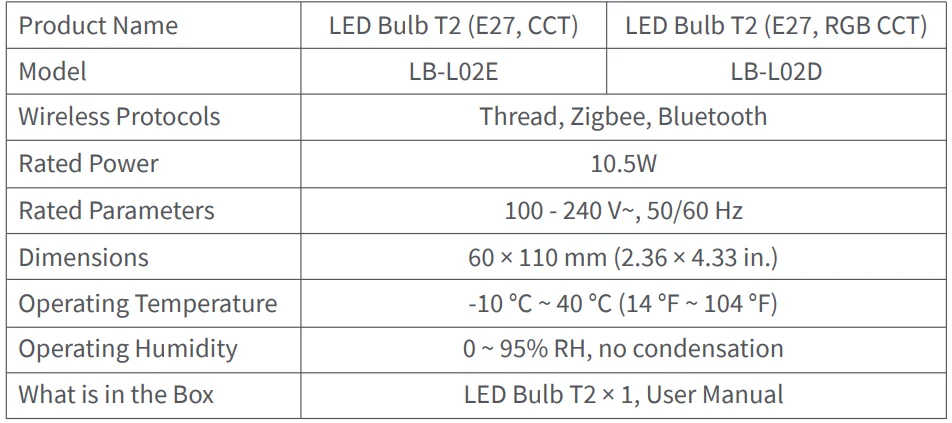Aqara T2 Smart LED Bulb
Product Introduction
The LED Bulb T2 is a smart bulb that offers versatile dual-protocol support, seamlessly bridging Zigbee and Thread to meet diverse user needs. In Zigbee mode*, users can access exclusive Aqara features and Matter compatibility via an Aqara hub. In Thread mode**, the bulb integrates directly with Matter-enabled ecosystems, including Apple Home, Google Home, and Alexa, providing robust, low-latency connectivity. The T2 adapts effortlessly to your smart home setup, whether you prefer Aqara’s unique features or the broad connectivity of Thread.
- To use in Zigbee mode with Aqara Home, a compatible Aqara hub is required.
- To use the device with a particular Matter ecosystem, a Matter Controller and Thread Border Router of this ecosystem is required.

Device Installation
- Before installing the light bulb, make sure to turn off the main power supply or switch off the power to the lighting fixture where the bulb will be installed.

- Hold the bulb firmly and align its base with the socket. Rotate the bulb clockwise to secure it. After installation, check the stability of the fixture to ensure it is secure and won’t topple.

- Once the power supply is restored or the light fixture is switched on, the bulb will go through two breathing cycles (fading in and out) before staying on at a constant brightness, indicating it has entered pairing mode.

Device Binding & Initialization
Download the Aqara Home app
Search for “Aqara Home” in the Apple App Store, Google Play, Xiaomi GetApps, Huawei App Gallery, or scan the following QR code to download the Aqara Home app: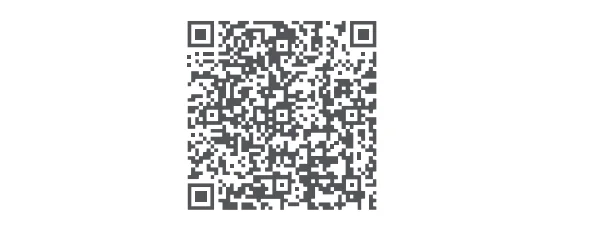
To use the device with a particular Matter ecosystem (Thread Mode), a Matter Controller and Thread Border Router of this ecosystem are required:
- Power on the bulb, and it will complete two breathing cycles (fading in and out) before remaining on at a constant brightness, indicating it has automatically entered pairing mode.
- Open the Matter-compatible app, scan the Matter code from the manual or product, or enter the setup code to add the device to the app.
- Proceed following the app’s instructions
To use the device in Aqara Home (Thread Mode), an Aqara Hub with a border router function (for example, Hub M3) is required:
- Power on the bulb, and it will complete two breathing cycles (fading in and out) before remaining on at a constant brightness, indicating it has automatically entered pairing mode.
- In the Aqara Home app, tap “Add Accessory” and select “LED Bulb T2.” Keep your phone close to the device, and the bulb should appear in the app’s discovery section. If the device is not found, scan the Matter code from the manual or product, or enter the setup code to add the device to the app.
- Proceed following the app’s instructions.
To use the device in Aqara Home (Zigbee Mode), an Aqara Zigbee Hub is required:
- Power on the bulb, and it will complete two breathing cycles (fading in and out) before remaining on at a constant brightness, indicating it has automatically entered pairing mode.
- In the Aqara Home app, tap Add Accessory, keep the phone close to the device, and the LED Bulb T2 will show in the app’s discovery section. If the device is not found, scan the Matter code from the manual or product, or enter the setup code to add the device to the app. Then tap “Switch Protocol” and select “Zigbee protocol.” Note that the device defaults to Thread protocol, and switching to Zigbee may take a few minutes.
- Proceed following the app’s instructions.
Use of the Works with Apple badge means that an accessory has been designed to work specifically with the technology identified in the badge and has been certified by the developer to meet Apple’s performance standards. Apple is not responsible for the operation of this device or its compliance with safety and regulatory standards.
How to Switch Protocol:
To switch protocols, you can either remove the device from the Aqara Home app or turn the device off and on 5 times to reset it. Then, repeat the pairing process, and on the device pairing screen, tap “Switch Protocol” and select the desired protocol. Follow the app’s instructions to complete the setup.
Note: Switching protocols is equivalent to restoring factory settings and will erase all settings and data.
Reset the device:
Product Specifications
Manufacturer: Lumi United Technology Co., Ltd.
Address: Room 801-804, Building 1, Chongwen Park, Nanshan iPark, No. 3370, Liuxian Avenue, Fuguang Community, Taoyuan Residential District, Nanshan District, Shenzhen, China.
Email: [email protected]
Online Customer Service: www.aqara.com/support
For More Manuals By Aqara, Visit ManualsLibraryy.
Aqara T2 Smart LED Bulb-FAQs
Does Aqara make light bulbs?
Yes, Aqara offers smart LED bulbs in standard sizes that fit most light fixtures. Always check the product specifications to ensure compatibility.
What is the Aqara T2 bulb?
The T2 is a compact smart LED bulb that supports tunable white light and can be controlled via the Aqara Home app or compatible smart hubs.
How do I reset my Aqara T2 bulb?
Turn the bulb ON and OFF five times consecutively using the wall switch. The bulb flashes twice quickly and then stays on, indicating a successful reset.
How do I pair the Aqara T2 bulb with the app?
Turn on the bulb. It will pulse twice (breathing cycle), then stay on. Open the Aqara Home app, tap “Add Accessory,” and the T2 bulb will appear for pairing.
Does the Aqara T2 require a hub?
Yes, the T2 bulb requires a compatible Aqara Zigbee hub to connect with smart home apps and voice assistants like Alexa, HomeKit, or Google Assistant.
Can Aqara bulbs work with other smart home brands?
Yes, through hubs and apps like Home Assistant or Alexa routines, Aqara devices can interact with other smart devices, including Philips Hue lights.
What is the lifespan of Aqara T2 bulbs?
The T2 bulb is an LED, designed to last between 15,000–25,000 hours, roughly 10–15 years depending on usage.
Do smart bulbs use a lot of electricity?
No. LED smart bulbs are energy-efficient and consume far less electricity than traditional incandescent bulbs.
Can I control the Aqara T2 bulb without Wi-Fi?
Yes, as long as it is connected to a Zigbee hub, you can control the bulb locally via the hub even without Wi-Fi.
How long do Aqara batteries last?
For Aqara devices that use batteries (like sensors or locks), expect 6–12 months of life. The T2 bulb itself is mains-powered.