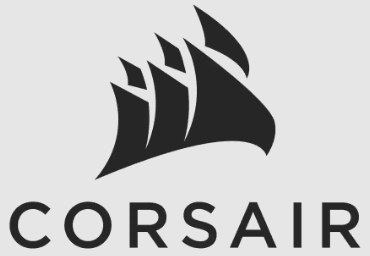
Corsair NIGHTSWORD RGB Gaming Mouse

GETTING TO KNOW YOUR MOUSE
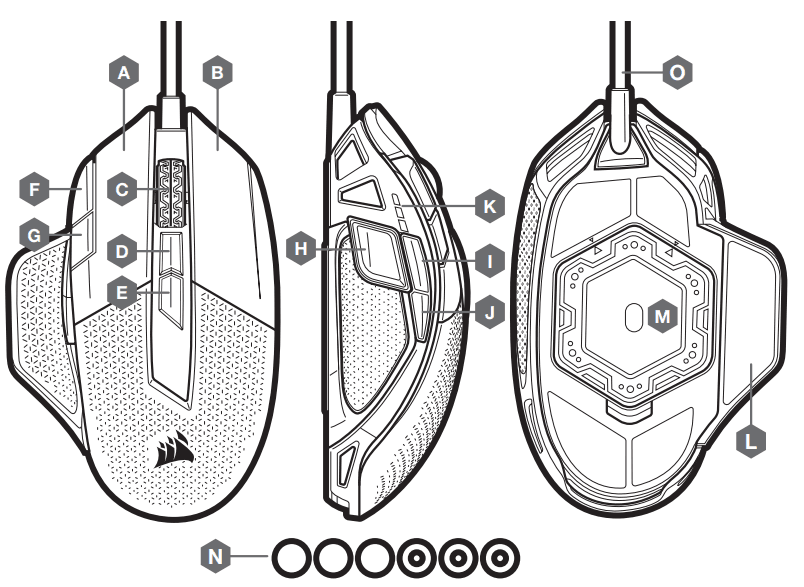
- LEFT CLICK BUTTON
- RIGHT CLICK BUTTON C
- MIDDLE CLICK BUTTON D
- PROFILE UP BUTTON
- PROFILE DOWN BUTTON
- DPI UP BUTTON
- DPI DOWN BUTTON
- SNIPER BUTTON
- FORWARD BUTTON
- BACKWARD BUTTON
- DPI LED INDICATOR
- PTFE GLIDE PADS
- OPTICAL GAMING SENSOR
- WEIGHT SYSTEM
- USB CONNECTION CABLE
SETTING UP YOUR MOUSE
- Turn on your computer and connect the mouse to available USB 2.0 or USB 3.0 port on your computer.
- Download the iCUE software from www.corsair.com/downloads.
- Run the installer program and follow instructions for installation.
ADJUSTING THE MOUSE WEIGHT SYSTEM
The weight of your NIGHTSWORD RGB can be customized with the help of the next-generation, patent-pending smart tunable weight system. It automatically detects the type and location of your weights in real-time, allowing you to adjust mouse weight between 115g and 137g and fine-tune its center of mass. To adjust the weight and center of mass of your NIGHTSWORD RGB, please follow the steps below:
- Hold the mouse firmly, turn it over and open the hexagon-shaped weight door cover.
- Place up to six weights (three 4.5g and three 2.8g) in any configuration that is right for you.
- The CORSAIR iCUE software will auto-detect each weight and its position as well as provide update to total weight and location of your mouse’s new center of mass in real-time.
- Close the weight door once you find the weight configuration that fits your playstyle.
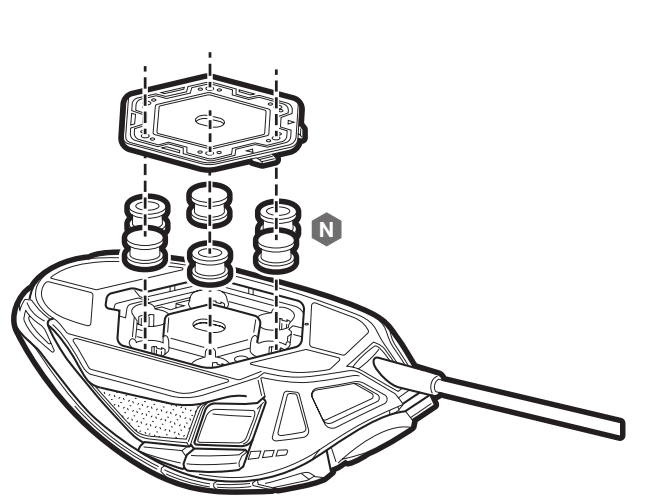
FOR MORE MANUALS BY CORSAIR, VISIT MANUALSLIBRARYY
Corsair NIGHTSWORD RGB Gaming Mouse-FAQ’s
How can I tell when my Corsair mouse is fully charged?
The multi-purpose LED indicator will pulse green while charging and turn solid green once the battery is fully charged.
What is the response time of the Corsair NIGHTSWORD?
The NIGHTSWORD offers adjustable polling rates of 1000, 500, 250, and 125 Hz, translating to response times of 1ms, 2ms, 4ms, and 8ms. You can also fine-tune the DPI from 100 to 18,000 in 1-CPI increments.
How do I change the RGB lighting on my Corsair mouse?
Open Corsair iCUE software, select your mouse, go to Lighting Effects, and click the + button to add or customize lighting layers.
How long does it take to charge the mouse fully?
It typically takes about 2 hours to fully charge, providing up to 70 hours of wireless use with continuous movement.
Why is my Corsair mouse double-clicking on single clicks?
This could be due to driver or software conflicts. Ensure your drivers are up to date. If the issue persists, try reinstalling the Corsair iCUE software.
Is the Corsair mouse suitable for FPS gaming?
Yes, Corsair mice like the SABRE RGB series are highly recommended for FPS gamers due to their lightweight design and ergonomic shape.
What software do I need for my Corsair mouse?
You’ll need Corsair iCUE software to customize lighting, DPI, macros, and performance settings.
How can I turn off the RGB lighting on my Corsair mouse?
In iCUE, go to Lighting Effects, select Static Color, and set the RGB values to 0. The lighting will turn off shortly after.

