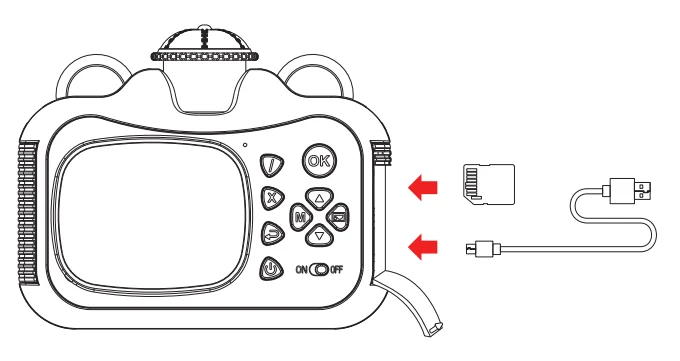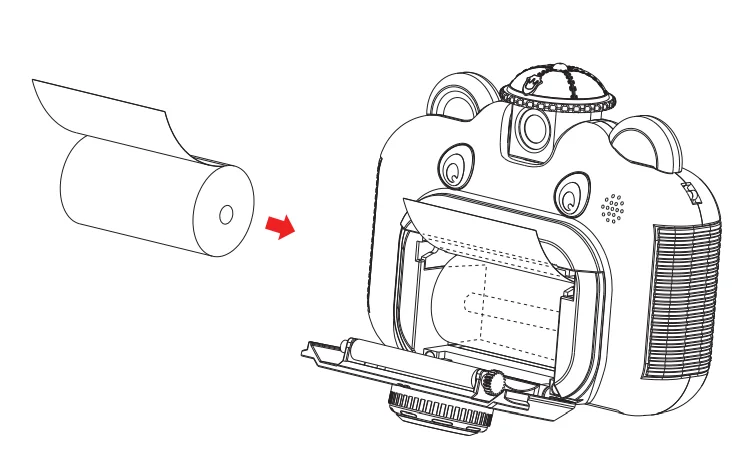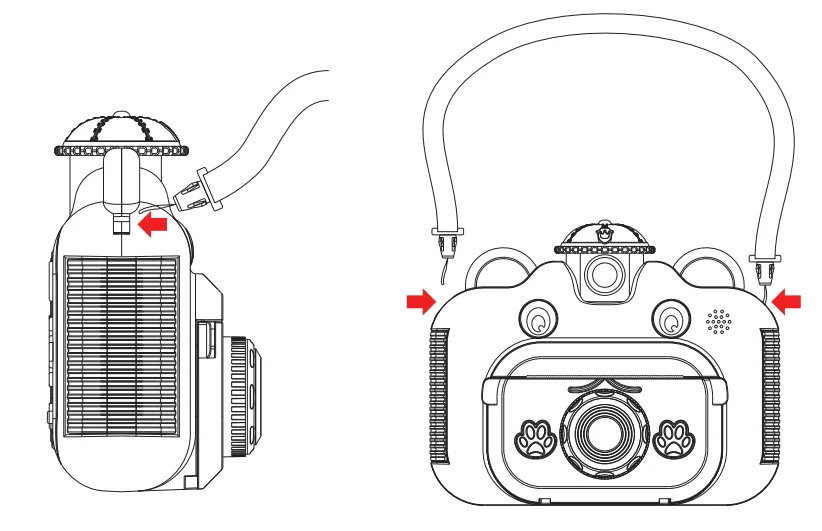Dartwood Instant Print Camera for Kids

In the Box
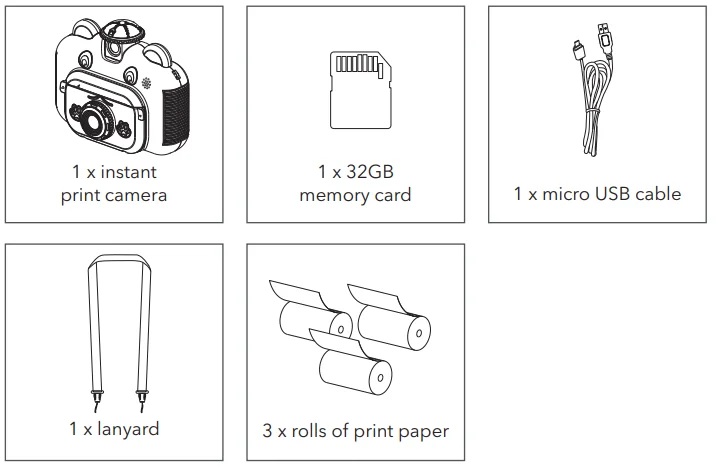
Safety Information
- Read this manual carefully and keep it in a safe place for future reference.
- This camera contains small parts. To avoid the danger of choking or suffocation, keep away from small children.
- This camera is not suitable for children under 3 years old.
- Do not immerse the camera or any of its parts in water.
- Do not get close to a fire or heat source while using the camera.
- Do not disassemble or modify the battery without authorization.
- This product must be used under adult supervision.
- Only use the recommended parts with this camera.
- Fully charge the battery before storage.
Introduction to Parts
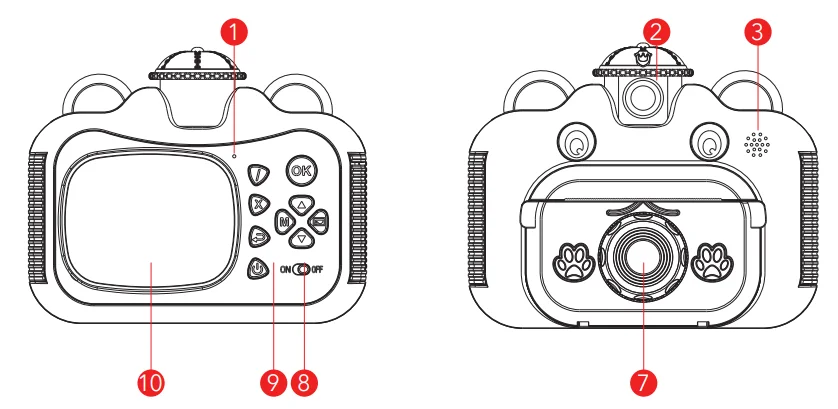
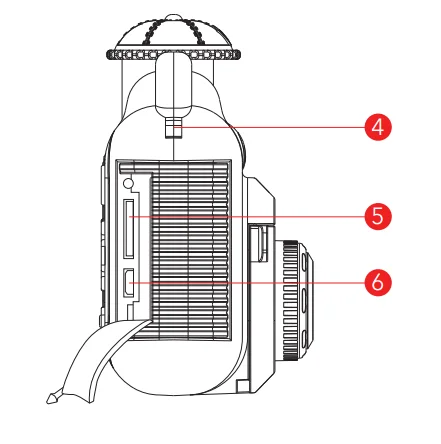
- microphone
- rotatable camera lens
- speaker
- lanyard eyelets
- SD card slot (32GB max.)
- USB port
- print paper door
- print on/off switch
- button panel
- screen
Introduction to Buttons
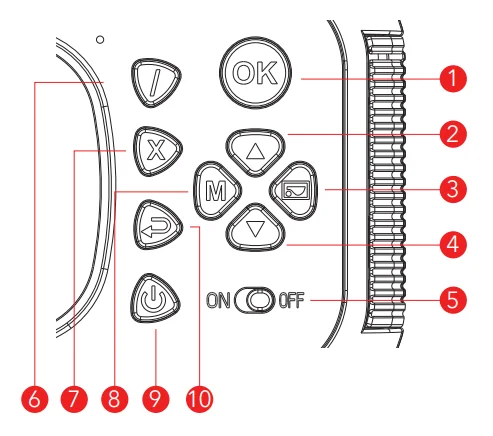
- shutter button / confirm
- up / zoom out
- right / photo album
- down / zoom in
- print on / off switch
- photo/video mode switch
- delete
- left / photo sticker moded
- power
- return
Before You Use
- Remove the protective film on the screen, lens, and other packaging materials.
- Insert the SD card into the slot. Charge the camera before first use. Use only the provided cable with the camera.
( Note: do not use adapter output above 5V 2A)
- Insert the print paper as shown. Make sure the paper outside faces up. It will not print in the opposite direction.

- Connect the lanyard to both sides of the camera. We recommended using the lanyard at all times when children are playing with the camera.

How to Use
Turn on / off and main menu
Press and hold the ![]() button to turn the camera on/off. Press once to return to the main menu.
button to turn the camera on/off. Press once to return to the main menu.
Take photos/videos.
Press the ![]() button to switch between photo/video mode. Then, press
button to switch between photo/video mode. Then, press ![]() the button to take photos/videos.
the button to take photos/videos.
Printing
To print photos, flip on the print switch before taking photos. To print from the album, press the ![]() button. Then click the
button. Then click the ![]() button and select print from the screen.
button and select print from the screen.
Take selfie
On top of the camera, gently turn the lens 180 degrees, so it clicks into place and is facing behind the camera.
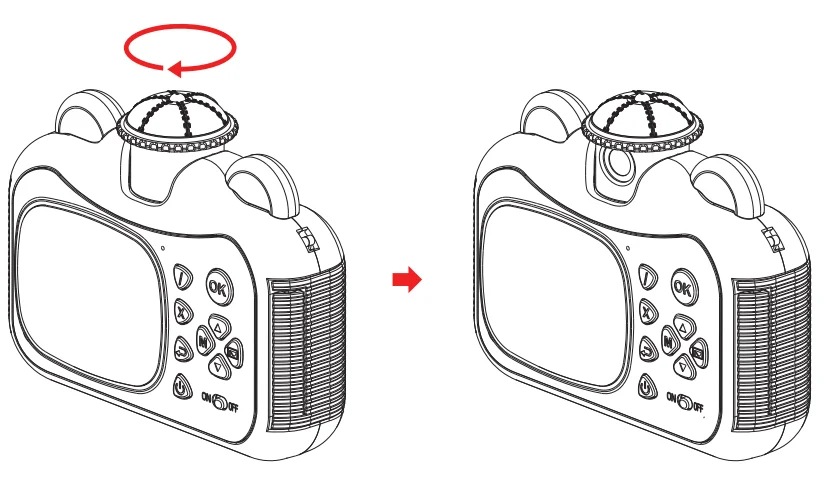
User cartoon frame
Press the ![]() button to use the frame. Use the up/ down button to select a frame.
button to use the frame. Use the up/ down button to select a frame.

Settings
Press the ![]() button to enter the main menu, then select the settings icon to enter the menu.
button to enter the main menu, then select the settings icon to enter the menu.
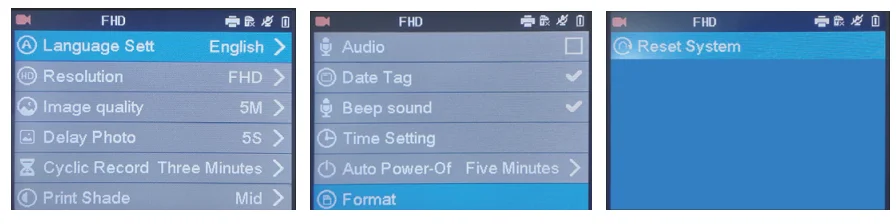
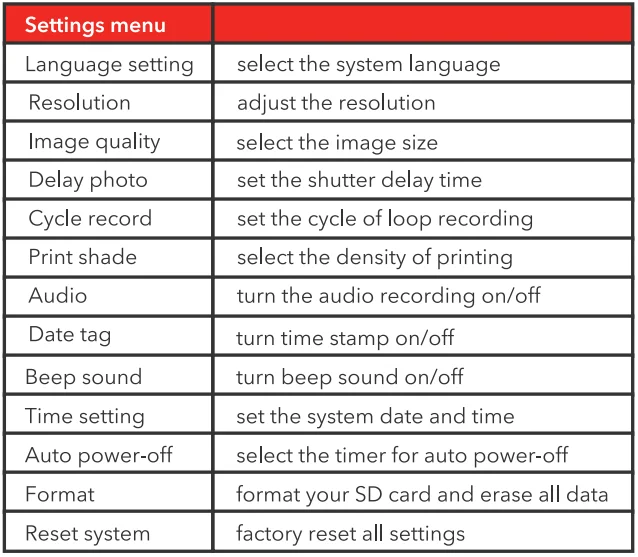
Tips
- After you turn on the camera, print 1 2 times to let the printer warm up.
- A picture with higher contrast (nearly black and white) will have better printing results.
- Only refill with thermal print paper size 2.25 x 1.2 in (57 x 30mm).
Specifications
- Display Screen: 2.4 in LCD screen
- Print Paper Size: 2.25 × 1.2 in
- Picture Resolution: 15M, 8M, 10M, 12M
- Video resolution: 720P / 1080P
- Print Shade: Low / Medium / High
- Battery: 1,200 mAh lithium battery
- Charging input: DC 5V 2A
- Charging time: 140 mins
- Memory card: Micro SD card 32 GB (Max)
- Operating temperature: 23 °F to 104 °F
- Size: 5.1 x 4.1 x 2.3 in
- Weight: 0.58 lb
Get More Support
Scan the QR code below or email us at [email protected]
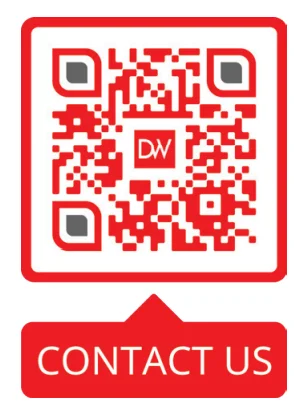
For more manuals by Dartwood, visit ManualsLibraryy
Dartwood Instant Print Camera for Kids- FAQs
What is the Dartwood Instant Print Camera for Kids?
The Dartwood Instant Print Camera is a fun, kid-friendly digital camera that lets children capture photos and print them instantly on thermal paper — no ink required. It’s lightweight, easy to use, and perfect for encouraging creativity.
How does a kids’ instant print camera work?
The camera uses ink-free thermal printing technology. After taking a picture, the built-in printer instantly produces a black-and-white photo using special heat-sensitive paper — no cartridges or messy ink refills needed.
Do kids’ instant print cameras need ink or film?
No. Dartwood cameras use thermal paper rolls instead of traditional ink or film. This makes printing quick, clean, and cost-effective.
Is thermal printing safe for kids?
Yes. The Dartwood camera uses BPA-free and BPS-free thermal paper, ensuring safe and non-toxic printing for children.
How long do printed photos last?
With proper care, thermal prints can last 5–8 years. Keep photos away from direct sunlight, heat, and moisture to preserve image quality.
How many photos can be printed before recharging?
On a full battery charge, the Dartwood camera can print approximately 100 photos, depending on usage and printing frequency.
Can the Dartwood Instant Print Camera to a computer?
Yes. You can transfer saved photos and videos to a computer using the included USB cable for viewing, editing, or storage.
Can photos be edited before printing?
Yes. The camera allows simple edits like frames, filters, and fun effects before printing, helping kids customize their photos.
What age is suitable for using this camera?
It’s designed for children aged 3 and up. The easy button layout, durable body, and simple interface make it ideal for beginners.
How do I charge the Dartwood Instant Print Camera?
Use the provided USB cable to charge the built-in battery. A full charge typically takes about 2 hours and provides several hours of use.