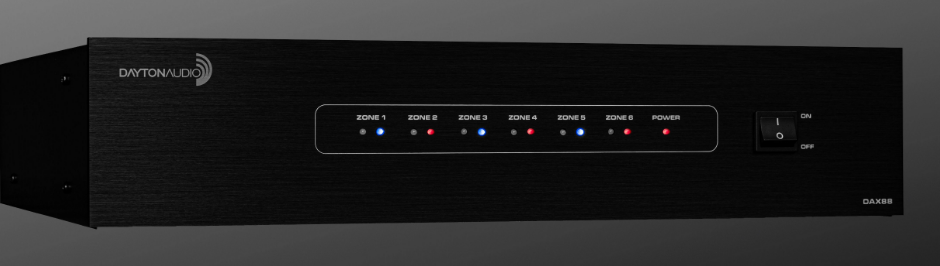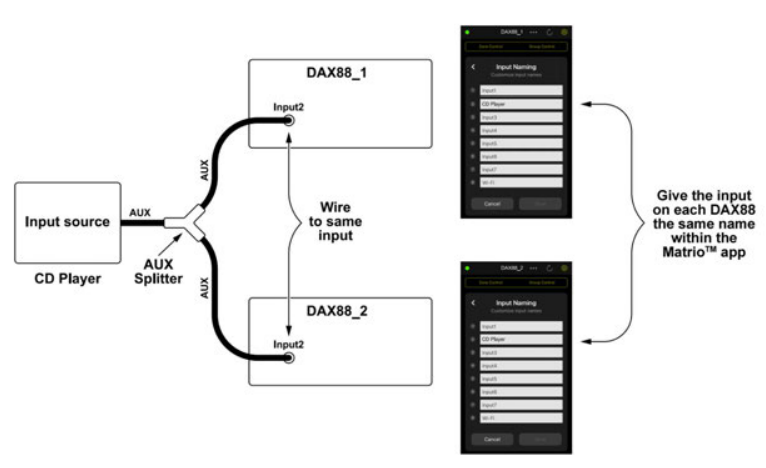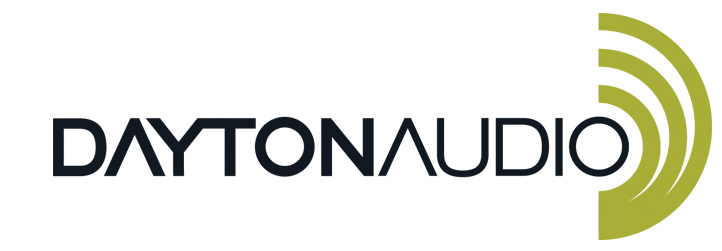
Dayton Audio DAX88 Bridgeable Distributed Audio Amplifier
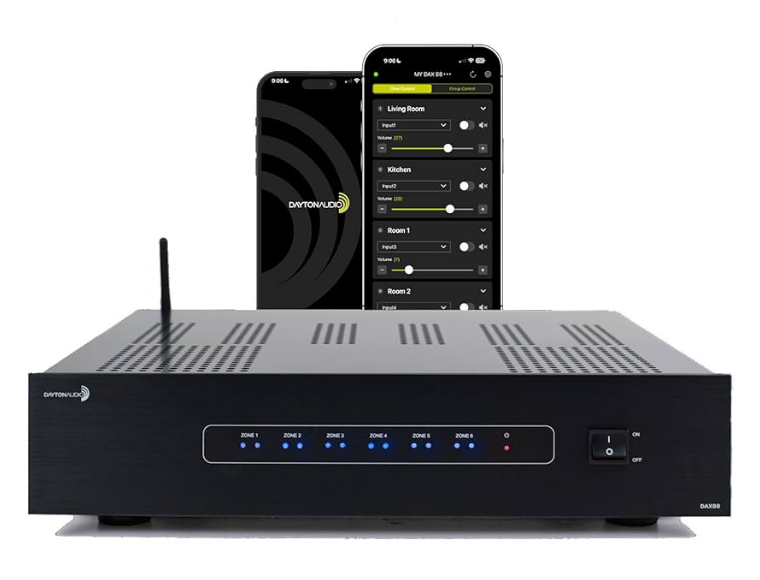
FCC Statement
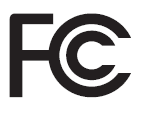
FCC Statement
- This device complies with Part 15 of the FCC Rules. Operation is subject to the following two conditions:
- This device may not cause harmful interference.
- This device must accept any interference received, including interference that may cause undesired operation.
- FCC Radiation Exposure Statement: Mobile device.
This equipment complies with FCC radiation exposure limits set forth for an uncontrolled environment. In order to avoid the possibility of exceeding the FCC radio frequency exposure limits, human proximity to the antenna shall not be less than 20cm (8 inches) during normal operation. Changes or modifications not expressly approved by the party responsible for compliance could void the user’s authority to operate the equipment.
NOTE: This equipment has been tested and found to comply with the limits for a Class B digital device, pursuant to Part 15 of the FCC Rules. These limits are designed to provide reasonable protection against harmful interference in a residential installation. This equipment generates and uses can radiate radio frequency energy and, if not installed and used according to the instructions, may cause harmful interference to radio communications. However, there is no guarantee that interference will not occur in a particular installation. If this equipment does cause harmful interference to radio or television reception, which can be determined by turning the equipment off and on, the user is encouraged to try to correct the interference by one or more of the following measures:
- Reorient or relocate the receiving antenna.
- Increase the separation between the equipment and receiver.
- Connect the equipment into an outlet on a circuit different from that to which the receiver is connected.
- Consult the dealer or an experienced radio/TV technician for help.
Overview
The DAX88 8-Source 8-Zone Distributed Audio System provides ultimate audio control for six amplified zones and two line-level zones. Perfect for whole home audio systems or for business, the DAX88 is a true matrix audio system that delivers an extensive list of features for professional and residential installations. The DAX88 was designed for ease of installation by the integrator and simple operation for the end user. The DAX88 is fully controllable with the iOS and Android-compatible Dayton Audio MatrioTM mobile application and is also controllable with optional wall keypads and an IR remote control. The wide range of analog and digital inputs, as well as the integrated Wi-Fi /AirPlay streaming option, makes the DAX88 compatible with almost every input source. The unit will enter standby mode after two hours of inactivity to save on operational costs.
The DAX88 kit includes the following components:
- 1 x DAX88 Master Controller/Amplifier
- 1 x Rack Mounting Kit
- 1 x Installation Guide/Operation Manual
- 6 x Phoenix Connector Plugs for Speaker Connection
The following optional accessories are available and can be purchased separately.
- DAX88KP – Wall-mountable keypads that will allow control of all basic functions for each zone, such as volume, source selection, and bass/treble adjustment.
- DAX88HUB – Rack Mountable Keypad Hub to connect all keypads to the DAX88 via a single cable.
- DAX88IR – IR Remote Control for operating DAX88 Keypad functions.
Dayton Audio MatrioTM Mobile App

The Dayton Audio MatrioTM app allows for complete control of any and all of the DAX88 units on your network. The Zone Control menu allows for individual control over each zone of your system. The Group Control menu is an advanced feature that lets you send commands to many or all zones at once, even zones on separate units. The settings menu has controls for custom-naming your inputs, zones, and even the device name itself. For more detailed information about Dayton Audio MatrioTM for DAX88 mobile control, see the dedicated MatrioTM section of this guide, and also download the free app from the iOS or Android app store. The app can be fully explored in demo mode without a DAX88 unit.
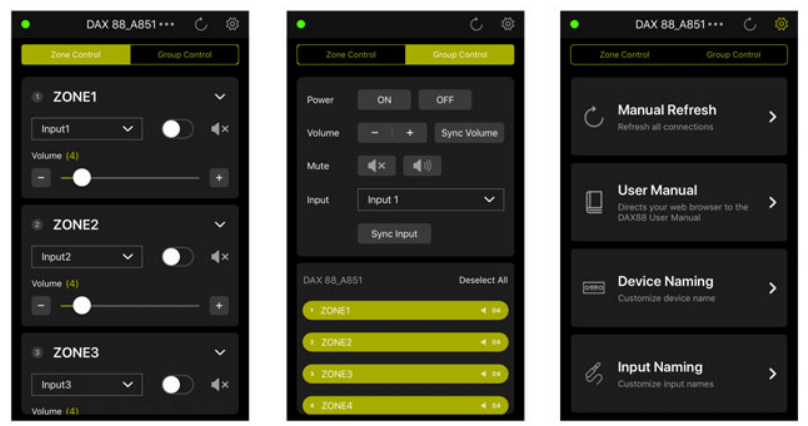
DAX88 Front Panel
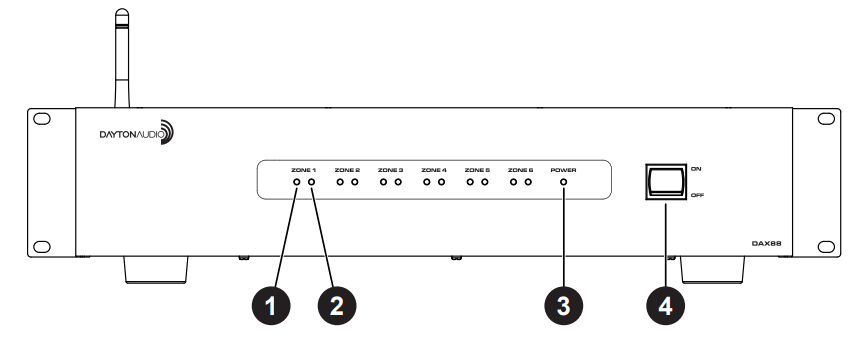
- Zone Signal LED – If the input that is assigned to the corresponding zone has audio playing, the LED will be BLUE. The LED will be OFF if the input is not currently playing audio, or if the wrong input is selected for the zone.
- Zone Status LED – Displays RED if the current zone is off. Displays BLUE if the zone is toggled on with the MatrioTM mobile app or a corresponding keypad.
- Power LED – Indicates the power status of the DAX88. The LED displays RED if the DAX88 is connected to power and the power switch is ON; otherwise, the LED is OFF.
- Power ON/OFF – Toggles the DAX88 ON and OFF.
DAX88 Rear Panel
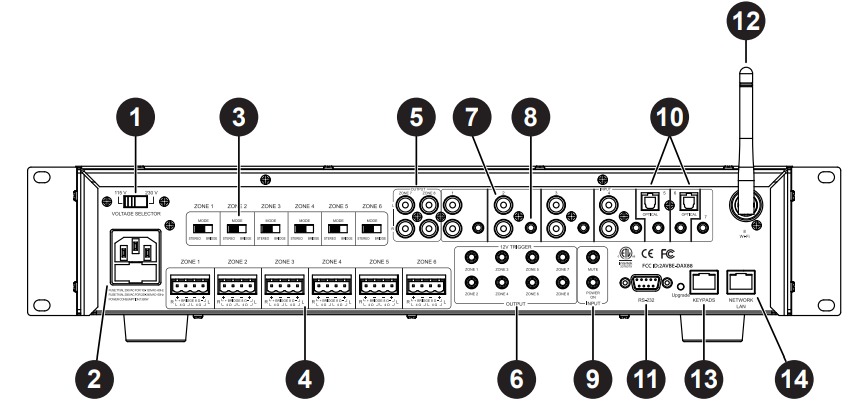
- Voltage Selection – The unit is set at the factory for 115V operation. For 230V operation, move the voltage selector switch to the 230V position. When operating at 230V, the internal fuse located in the IEC socket should also be changed. In most 230V applications, a separate power cord will be required and is not included.
- AC Input – The unit comes with an IEC jack that permits removal of the AC power cord. This allows the flexibility of changing the power cord for different countries. The IEC socket also houses the main fuse holder. Plug the power cord supplied with the amplifier into the amplifier and the wall outlet or appropriate surge protector.
- Mode Switch: Bridge / Stereo – By changing this switch to bridge mode, the left and right channels for a zone will be combined into a single mono channel to thereby increasing the total power output for that zone. This is helpful when extra power is needed in certain areas. The minimum impedance for bridged channels is 8 ohms. Also, please observe the proper speaker wiring when bridging channels.
- Speaker Output Connections – Zones 1 – 6 on the DAX88 are stereo, powered speaker outputs for directly powering speakers. The DAX88 uses Phoenix Type Connectors (5 mm pitch) for the speaker connections. The minimum impedance for stereo channels is 4 ohms.
- Zone 7 & 8 Preamp Outputs – Zone 7 and 8 on the DAX88 are Preamp outputs and represented on the back of the DAX88 as stereo RCA jacks. These zones are useful if you wish to add MatrioTM and/or keypad control to an external amplifier.
- 12VDC Trigger Outputs – Useful for automation systems, each zone has a corresponding 12V trigger that will output 12V when the zone is on, and 0V when the zone is off. This can be used to trigger other equipment, like video screens and window blinds in the zone, to turn on or off automatically along with the zone.
- Stereo RCA Inputs – Inputs 1 – 4 have stereo RCA jacks for connecting any analog input source like TVs, DVD players, CD Players, etc.
- Stereo 3.5mm Inputs – Every input has a stereo 3.5mm jack for connecting analog input sources like computers, iPads, mobile phones, and Bluetooth receivers.
- 12VDC Trigger Inputs –Applying 12V to the Mute Trigger will mute all zones, and will unmute all zones if the signal is removed. Applying 12V to the Power On Trigger will turn on all zones. The zones will remain on if the 12V signal is removed.
- Channels 5 & 6 Digital Optical TOSLINK Inputs – The TOSLINK inputs are useful to attach input devices to the DAX88 that are able to output a digital signal through optical TOSLINK, such as a TV or digital audio receiver.
- Serial Port for RS232 Control and Device Updates – This port allows RS232 commands to be sent to and from the DAX88, which can be useful for automation systems. This port can also be used to upgrade the firmware on the DAX88. See page 41 for a list of control commands and command structure..
- Wi-Fi Antenna – Allows the DAX88 to connect to your network through a wireless connection. Wi-Fi connection should only be used if a hardwired Ethernet connection is not possible and if only a single DAX88 is to be installed on the network. If multiple DAX88 units are to be installed on a single network, you must use a hardwired connection to your network for each DAX88.
- Keypads Connection – This RJ45 jack allows the DAX88HUB Keypad Hub to be connected to the DAX88 via a standard Ethernet patch cable.
- Network LAN Connection – This RJ45 jack allows the DAX88 to be connected to your network via a standard Ethernet patch cable.
DAX88HUB- Keypad Hub (Optional)
The DAX88HUB Keypad Hub allows up to eight keypads, one per zone, to be hooked up to your DAX88. The keypad hub connects to the DAX88 unit through a single Ethernet patch cable.
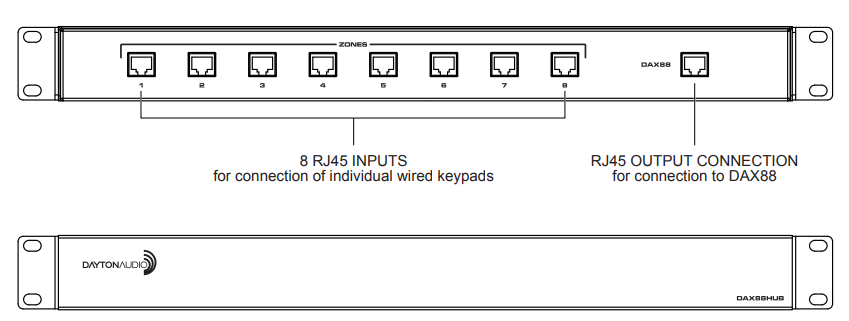
DAX88IR – IR Remote for Keypads (Optional)
The DAX88IR Infrared Remote Control provides complete zone control through the built-in IR receiver on the DAX88 keypads. All keypad functions can be accessed using the DAX88IR. In addition to the keypad functions, the DAX88IR has a mute button to temporarily mute audio in the corresponding zone. Once the mute function is activated, the keypad’s LED display will flash, indicating that the mute status is active. To deactivate mute, press the mute button again on the DAX88IR Remote, or disable mute with the MatrioTM mobile app.

DAX88KP – Keypad (Optional)
The DAX88KP Keypad is designed for ease of use, providing always accessible control over the corresponding DAX88 zone. Soft-touch backlit buttons and a backlit LED display provide convenient control of the zone with the following options: ON/ OFF, source 1 – 8 selection, volume, treble adjustment, and bass adjustment. The built-in IR target or an external IR target connected to the EXT-IR terminals on the rear of the keypad can relay commands to the DAX88 main unit by using a DAX88IR IR Remote. Each DAX88KP will control only one zone at a time. The zone number is assigned with configurable dip switches on the back of the keypad.
Five LEDs on the keypad face indicate the operational function of the keypad. The EXT LED indicates that the system is receiving a trigger command from an external IR target.
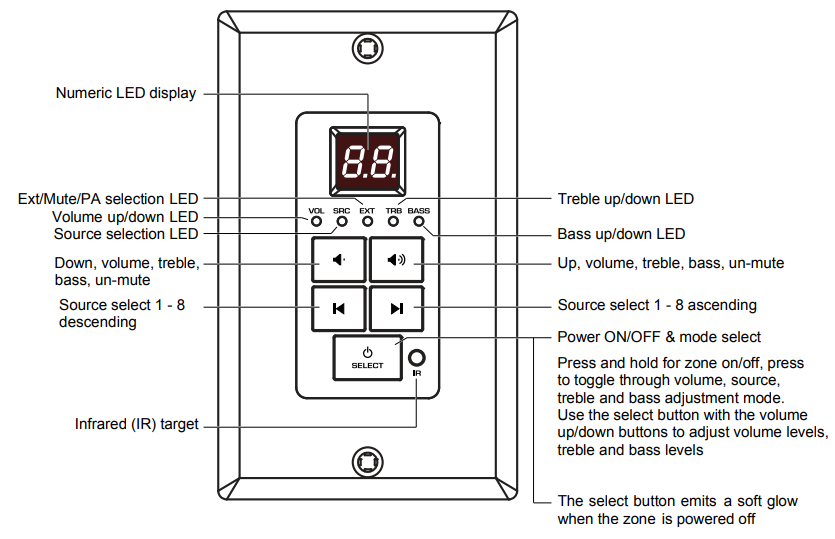
Installation – DAX88
Install the DAX88 in a well-ventilated location; do not block the vents on the sides or top of the chassis. Proper ventilation is required for normal operation. Do not expose the unit to excessive dust, do not allow dust to build up on the unit, and do not block the vent holes in the chassis. Do not place the DAX88 above or below heat-generating components such as another audio amplifier. Be sure to leave at least two inches of space to the sides of the chassis with open air flow above and below the unit. Due to the weight of the unit, use four-post racks at a minimum when installing into a standard A/V equipment rack.
Overview
- The DAX88 and DAX88HUB Keypad Hub can be mounted in a standard 19” A/V equipment rack using the included rack mount kit.
- When possible, test that all of your speakers and input devices are working properly before attaching them to your DAX88.
- Plan on installing your DAX88 in a location where you will have wired network access. This means you can install the DAX88 near a network switch, or plan to run a Cat6 network wire from your router to the network port of your DAX88. Although it is possible to configure the DAX88 to the network using Wi-Fi, it is not recommended. More details about network configuration are found in the sections below.
- Ensure that you have a robust and stable wireless network before installing your DAX88. Control of the DAX88 through the MatrioTM mobile app will not work properly without a working and reliable wireless network.
- Plan to have a secure wireless network where only trusted devices will be on. With the MatrioTM app, any user on the same network as the DAX88 will be able to make changes to the system.
- Always disconnect AC power before making connections to the DAX88.
- Use high-quality 12 or 14 AWG stranded copper speaker wire for all speaker connections.
- The DAX88 uses an optional keypad hub to connect all of your optional keypads to the DAX88. We recommend Cat5e (or better) cabling to connect your keypad to the keypad hub, and also to connect the keypad hub to the DAX88. Since RJ45 connectors are used for all keypad connections, buying Ethernet patch cables pre-terminated with RJ45 connectors might be desirable if you do not want to terminate the wires yourself.
- Following installation of your DAX88 unit, speakers, inputs, and other accessories, the power switch on the front of your DAX88 device will need to be switched to the ‘ON’ position before it can be used. Make sure that the voltage switch is set correctly on the back of the unit according to your country’s electrical voltage before turning it on. Plugging the amplifier into 230V power while the voltage switch is set to 115V mode WILL damage the device.
- It is highly recommended to label all of your wires during the installation process, which will make it much easier to fully set up your device in the MatrioTM app following installation.
Installing Multiple DAX88 Units
Due to the intelligent design of the app that controls the DAX88, Dayton Audio MatrioTM, there is no limit to the number of DAX88 devices that can be used on a single network. The app will seamlessly add any DAX88 units it can find on the network with no additional setup. The Group Control mode of the app can even control multiple zones from different DAX88 units at the same time. To use multiple DAX88 units, simply connect each of your units to the same network, and the MatrioTM app will handle the rest. If you are installing multiple units onto your network, it is important to hardwire all units to your network with Ethernet patch cables instead of Wi-Fi. Do not connect any of your DAX88 units to your network with Wi-Fi if you are using more than one DAX88 on a single network. More information about network connectivity can be found in the network section of this guide.
Installation – Speakers
Speakers
- Use good quality 12 or 14 AWG stranded copper speaker wire. Most jurisdictions require the use of CL2-rated in-wall speaker wire. Refer to your local building code enforcement office for the proper cable type for your installation.
- If speaker wires must be run parallel to AC wires, try to keep the speaker wires and AC wires at least 10 inches apart to avoid hum or interference. If you must cross AC wires, always cross at a 90-degree angle.
- The DAX88 amplifiers are capable of driving 4 – 8 ohm speaker loads in STEREO mode, and 8 ohm loads in BRIDGE mode.
- When possible, ensure that your speakers are working properly before attaching them to the DAX88.
- Improper speaker installation can damage the amplifiers and void the warranty. If you are unsure how to connect speakers to the DAX88, contact a qualified technician.
- Never connect more than two 8-ohm speakers wired in parallel to a single amplifier channel in STEREO mode.
- Never connect more than one 8-ohm speaker to a single channel in BRIDGE mode.
- Never connect the Left & Right channels of the amplifier or combine the (–) negative channels of the amplifier.
- Remove the terminal block connector and make sure that all contacts are open by turning each set screw counterclockwise. This helps ensure that the speaker wire will not fray when inserted into the terminal. After inserting the speaker wire into the terminal, turn each set screw clockwise until tightly connected.
- Pay special attention to the polarity (+ and -) so the speakers are wired correctly in phase. If your left and right channels are connected ‘out of phase’, sound will still come out of both speakers, but in most cases, the interaction between the two speakers will cause unwanted cancellations of your audio, especially in the bass region. (Now is a good time to double-check your connections to make sure you do not have frayed speaker strands that will cause a short at the connector.)
Connecting speakers to the DAX88 in STEREO MODE
Set the amplifier mode switch to STEREO. Remove approximately five inches from the speaker cable jacket, strip 1/4″ of insulation from the speaker wire, and twist the copper strands. Insert the speaker wires into the connector per the label below the output terminals and tighten the set screws. Repeat for the remaining zones.
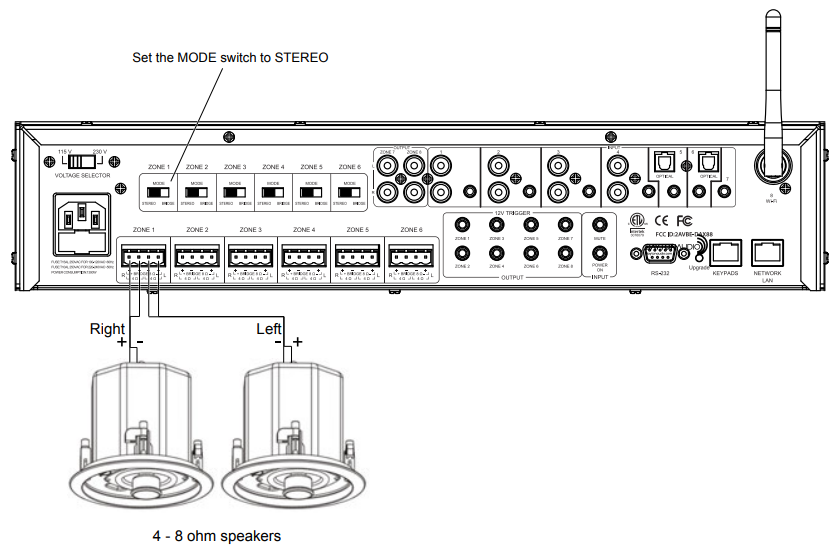
Connecting speakers to the DAX88 in BRIDGE MODE
In BRIDGE mode, the amplifier LEFT and RIGHT outputs are combined into a more powerful MONO output, thus doubling the output power into 8 ohms (minimum speaker load in bridge mode is 8 ohms. Remove approximately five inches from the speaker cable jacket, strip 1/4″ of insulation from the speaker wire, and twist the copper strands. Insert the speaker wires into the connector per the label below the output terminals and tighten the set screws. Repeat for the remaining zones. It is permissible to mix STEREO and BRIDGED mode zone outputs on one DAX88. For example, Zone 1 – 4 could be in BRIDGED mode, while Zone 6 – 7 are in STEREO mode.
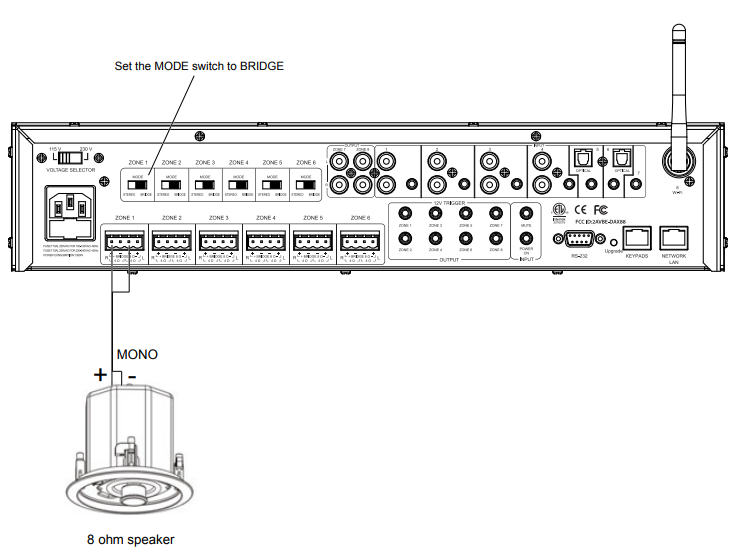
Installation – Preamp Outputs
Using DAX88 Preamp Outputs
Zones 7 and 8 of the DAX88 are Preamp Zones and are represented on the unit as stereo RCA jacks for each zone. These Preamp Zones can be used for connecting external amplifiers, or could even be used to add a powered subwoofer to the location of another zone. These Preamp outputs could also be used to feed an audio signal into another DAX88 unit.
The DAX88 can be used as the master controller in large commercial audio systems with constant voltage 25/70V amplifiers connected to these Preamp outputs. The Preamp output levels are variable and are controlled from the MatrioTM app, DAX88 keypad, or even RS232 from an automation system. For best performance, the Preamp output cables should be less than 25 feet long and be high-quality, shielded cables.
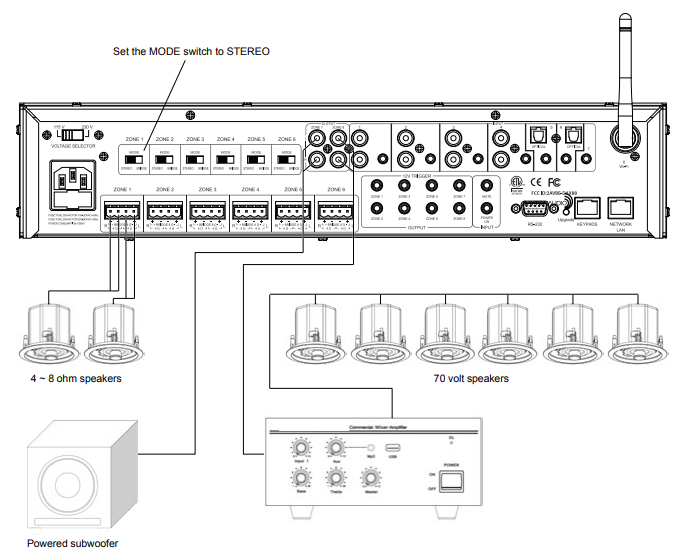
Installation – Audio Sources
The DAX88 provides eight source inputs that can be accessed by any zone.
- Inputs 1 – 4 are stereo, unbalanced, line-level source inputs via RCA-style female connectors or a female 3.5mm jack. If both inputs are present, the audio from each will mix.
- Inputs 5 – 6 have options for TOSLINK (optical) input, or analog audio input through a 3.5mm jack.
- If using TOSLINK, make sure to use “PCM-Stereo” or Auto Detect setting on your source device. Your device should be set to auto detect by default and work properly, but if not, you can usually find these settings in settings -> Audio -> S/PDIF or something similar. Refer to the user manual of your source device. You will know if your settings are correct or not, because if they are incorrect, the sound will be digital noise rather than proper audio. Keep the volume of any zones set to this input very low until you have verified the audio is correct and not digital noise.
- The 3.5mm jack will take priority over the TOSLINK input, meaning that if anything is plugged into the 3.5mm jack, the TOSLINK input will be disabled.
These inputs will NOT mix.
- Input 7 is a 3.5mm jack for analog, stereo audio.
- Input 8 is Wi-Fi streaming, and is represented on the back of the DAX88 with a wireless antenna. More information about wireless streaming can be found in the “Wi-Fi Streaming” section of this guide.
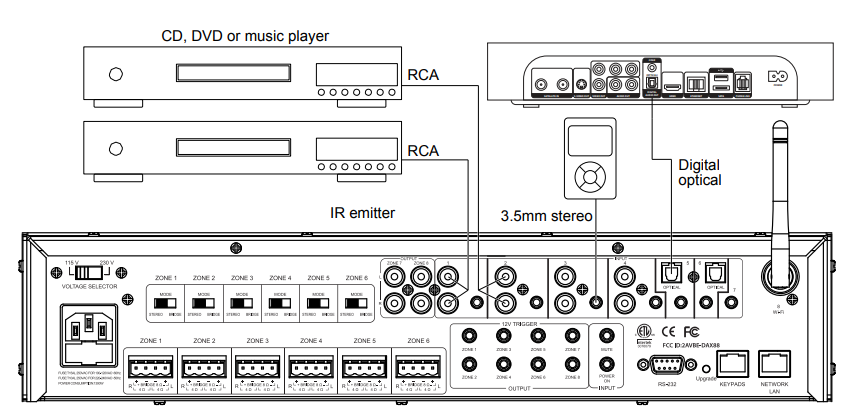
How to Wire Inputs to Multiple Devices
If you have multiple DAX88 units and want to use the same input on both of them, you have two options.
- The preferred option is to split your input source and route it to both devices. There are many devices and cables available from your Dayton Audio retailer that will split an analog or TOSLINK signal so you can connect it to multiple DAX88 devices. You will need to name both inputs the same name within the MatrioTM app for each DAX88 unit to ensure that group control input switching works correctly. See the diagram below, which is an example using a CD player as an input connected to DAX88_1 and DAX88_2 using an aux splitter (male 3.5mm to dual female 3.5mm).

- Because Zones 7 and 8 are Preamp outputs on the DAX88, these zones could be used to route an audio signal into your second DAX88. For example, if you are streaming music using the Wi-Fi input of your first DAX88, set either zone 7 or 8 of your first DAX88 to input 8 (Wi-Fi), and then connect zone 7 or 8 to one of the inputs on your second DAX88. This will effectively share the input between your devices. (Note that you will need to have zone 7 or 8 switched on for this to work.)
Installation – Keypads
In addition to control with the MatrioTM app, each DAX88 zone can be controlled with keypads that can be mounted into a standard single-gang wall plate. Up to eight keypads (one per zone) can be installed on the DAX88 with the help of the DAX88HUB keypad hub. Keypads offer convenient control for volume, source input, bass adjustment, and treble adjustment. The keypads also feature an IR sensor that can be used with the DAX88IR Remote Control.
- Use high-quality Cat5e (or better) cable between the DAX88, DAX88HUB, and DAX88KP keypads. Proper installation techniques will guarantee that the keypads will work properly up to 600 feet from the DAX88. The use of RJ45 (typical Ethernet) connectors on the keypads and keypad hub means that pre-terminated cables can be easily sourced, and the equipment to terminate the cabling yourself can be easily found, if necessary. The typical keypad installation will utilize a DAX88HUB Keypad Hub attached to the DAX88, and up to eight keypads attached to the HUB.
- If you are crimping your own RJ45 jacks, the ‘B’ configuration should be used. This is the ‘standard’ configuration, and is how a typical Ethernet patch cable you would buy from a retailer is wired.
- A standard IR target can be attached to the back of the keypad to the green port with labels +5V, GND, and Data. This can be useful if you want to be able to point the remote in a different direction than where the keypad is.

- Use standard electrical boxes or low-voltage rings to mount the keypads. Connect the DAX88HUB to the master controller/amplifier using a standard Ethernet patch cable.
- Although the DAX88HUB is labeled with 1 – 8 for each of the eight zones, the dip switches on the back of the keypads must be set so they correspond to the correct zone, as the chart below shows. Plugging the keypads into the 1 – 8 labels of the hub does NOT determine which zone each keypad controls. Setting the dip switches gives each keypad a distinct address. The up position is ‘ON’, whereas the down position is ‘OFF’. This chart is also found on each keypad for ease of installation. The example on the right has the correct settings for “Zone 3”. IMPORTANT: If you do not complete this step for each keypad, your keypads will not control the correct zone.

DAX88 Specifications
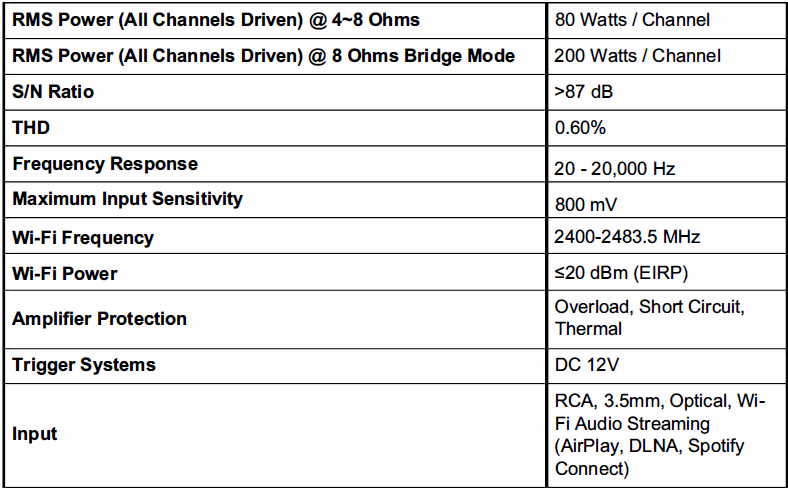

Troubleshooting
The MatrioTM app will not connect to my DAX88 even though I have set it up on my network.
Carefully re-read the network connection section of this guide. If that does not solve the problem, try the following solutions.
- Your DAX88 is not switched on or connected to power.
- Your Wi-Fi network is not working properly, or your DAX88 is not configured to your network.
- Your mobile device is not connected to the same network as your DAX88.
- Your mobile device is connected to a different Wi-Fi network, or a different Wi-Fi zone or hotspot that is not configured to be on the same network as your DAX88.
- Your mobile device has Wi-Fi turned off.
- You are out of range of your Wi-Fi network.
- If you have connected your DAX88 to your network with Wi-Fi, try instead to connect it to your network with a hardwired Ethernet connection. If you have set up the DAX88 with Wi-Fi, factory reset the device after re-entering the MatrioTM app. Connecting your DAX88 with both Wi-Fi and Ethernet can cause network stability issues in the MatrioTM app. After the factory reset, your Ethernet connection will continue to work, and the Wi-Fi settings will be erased.
- Try using the MatrioTM app on a different mobile device to see if your current mobile device is causing the issue.
- Reset the DAX88 by turning the device off and then on again after a few moments.
The MatrioTM app frequently says it cannot find my DAX88 unit on my network, but sometimes it connects and works fine.
This could be a symptom of a few different problems with your setup.
- Your DAX88 is not connected to your network with an Ethernet cable, but is instead connected over Wi-Fi.
- Hard-wiring the device with Ethernet to your network will usually resolve stability issues. Before or after making your Ethernet connection, factory reset your device to remove all Wi-Fi connection settings. This is necessary because connecting your DAX88 with both Ethernet and Wi-Fi can cause stability issues.
- You are trying to access the MatrioTM app in a location where your Wi-Fi signal strength is poor.
- If you have multiple DAX88 units, make sure they are ALL hardwired to your network.
- Your mobile device has issues with its Wi-Fi antenna. You can test this by trying a different mobile device with the MatrioTM app in the same location.
- Your mobile device is switching Wi-Fi networks as you move around the locations of your home or business. This will not happen with a properly configured network, but it is possible depending on the Wi-Fi configuration.
- You have your DAX88 connected to the network with both Ethernet and Wi-Fi
I am not getting sound out of my speakers.
There are many reasons this could be happening. The best way to fix the problem will be to re-read this guide’s sections about setup and carefully follow the instructions.
An additional list of things to check for follows.
- Make sure you have made a proper connection to your speakers and that you have wired the green phoenix connectors correctly.
- Check that the zone you are trying to use is on by either using the MatrioTM app or a corresponding keypad.
- Make sure that you have routed your desired input to the correct zone using the MatrioTM app or corresponding keypad.
a. If you are trying to use Wi-Fi streaming, make sure you are set to input 8 in the current zone. - Check that your input source is working correctly.
- If streaming with Wi-Fi, make sure that your Wi-Fi network is working well. If a network is too congested with other traffic, it might have problems streaming music.
My DAX88’s Wi-Fi is password-protected, but it is not configured to my network.
The easiest way to solve this issue is to move the DAX88 to a location where it can be directly connected to your network with an Ethernet cable. Once this connection is made, the DAX88 unit can be factory reset through the MatrioTM app. This will remove the Wi-Fi password.
Spotify does not display the DAX88 as an available streaming device.
- Once the DAX88 is configured to a network, Spotify should display it as an available streaming device, no matter which platform you are using it on (iOS, Android, Windows, Mac). If Spotify does not recognize the DAX88 and you are confident you are on the same network as your DAX88, please install the Dayton Audio Hi-Fly app from the Android or iOS app store. Once installed, select your DAX88 device and then select Spotify, and then press “open in Spotify”. If you do not see your DAX88 device in the Hi-Fly app, this means your mobile device is not on the same network as your DAX88, or you have not properly configured your DAX88 to your network.
- If the above step does not work, try giving your DAX88 a different custom name (one you have never used before on any other Wi-Fi device) through the Settings menu, and make sure that you do not have two DAX88 units with the same name. You might need to close and re-open your Spotify app or even restart your mobile device for this change to work.
When streaming music over Wi-Fi, the sound from the speakers goes in and out / on and off.
Streaming dropout issues are caused by your wireless network in most cases, and this is much more likely to occur if you have set up your DAX88 to connect to your network over Wi-Fi instead of with an Ethernet cable. Otherwise, make sure that the device you are streaming from (a phone, tablet) has a strong Wi-Fi signal. If the sound drops out as you move around your house or business, there are likely spots where your signal strength is poor, or someone or something else on your network is using all of the network’s bandwidth, for example, by streaming high-resolution video or by downloading a game.
If this is a consistent issue, contact your internet provider for options to improve your network.
The volume is not loud enough or as loud as I expect.
- Check if your source volume can go higher, either on a source device or in a streaming app.
- Check that you are adjusting the correct zone’s volume
- Your speakers could be wired out of phase. More information can be found in the “Installation – Speakers” section.
- If you tried to wire two 8-ohm speakers in parallel to create a 4-ohm load (do not do this in bridged mode, as the minimum is an 8-ohm load for bridged mode), you might have instead accidentally wired them in series and created a 16-ohm load.
The sound from my speakers is distorted.
- The speakers themselves are damaged, or their power handling is too low to achieve the volume levels you desire.
- The output voltage from your input device is too high. The DAX88 can only handle up to 2V from an analog input before it will start to distort the audio. Otherwise, the distortion could be coming from your input device.
- If you are using an optical connection, check the user manual of your source device to set the audio mode to “PCM”. Auto Detect should work as well, but set to PCM if it is not working properly.
Noise / Hum
- Cables routed near AC line cables and/or transformers can have noise induced into them.
- Speaker wires run next to AC wires for long distances can have noise induced into them.
- Electronically noisy devices (motors, etc.) are operating on the same circuit or nearby.
- Poor equipment ground. Make sure that all AC grounds are connected.
- Make sure that all components in the audio chain are connected to the same ground.
For more manuals by Dayton Audio, visit ManualsLibraryy
Dayton Audio DAX88 Bridgeable Distributed Audio Amplifier- FAQs
Q1. What does “bridgeable” mean in the DAX88?
It means two amplifier channels can be combined to deliver higher power to a single speaker.
Q2. How do I bridge speakers on the DAX88?
Connect the speaker across the positive terminal of one channel and the negative terminal of the paired channel, as shown in the wiring diagram.
Q3. How do I connect speakers to the amplifier?
Match the positive (+) and negative (–) terminals of the amplifier and speakers, then secure the connections firmly.
Q4. How many speakers can I connect to the DAX88?
You can connect up to 8 zones with multiple speakers, but ensure proper impedance matching to avoid overload.
Q5. What is the warranty on the DAX88?
The DAX88 includes a 5-year manufacturer’s warranty.
Q6. What is speaker impedance?
It’s the electrical resistance of a speaker, measured in ohms (Ω). Correct impedance matching ensures safe operation and good sound quality.
Q7. How many watts does the DAX88 provide?
It delivers 75W per channel at 8 ohms, and up to 180W per channel in bridged mode.
Q8. What type of cables should I use for the speakers?
Use high-quality speaker cables of the correct gauge (thickness) based on the distance of the run to maintain sound quality.
Q9. Can I connect multiple speakers in one zone?
Yes, but use parallel wiring carefully and confirm that total impedance stays within the amplifier’s supported range.