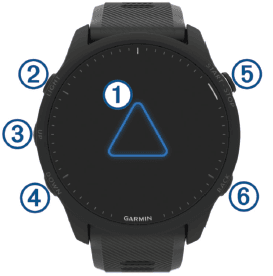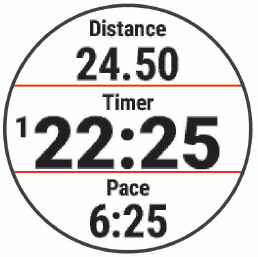Garmin Forerunner 955 GPS Running Smartwatch

Introduction
WARNING
See the Important Safety and Product Information guide in the product box for product warnings and other important information. Always consult your physician before you begin or modify any exercise program.
Setting Up Your Watch
To take full advantage of the Forerunner features, complete these tasks.
- Pair the Forerunner watch with your phone using the Garmin Connect™ app.
- Set up Wi‑Fi® networks.
- Set up safety features.
- Set up music.
- Set up your Garmin Pay ™ wallet.
Overview
Touchscreen
- Tap to choose an option in a menu.
- Tap to open the glance to view more data.
- Swipe up or down to scroll through the glance loop and menus.
LIGHT
- Press to turn the watch on.
- Press to turn the backlight on and off.
- Hold to view the controls menu for quick access to frequently used functions.
UP
- Press to scroll through the glances, data screens, options, and settings.
- Hold to view the menu.
- Hold to change sports manually during an activity.
DOWN
- Press to scroll through the glances, data screens, options, and settings.
- Hold to open the music controls.
START · STOP
- Press to start and stop the activity timer.
- Press to choose an option or to acknowledge a message.
BACK
- Press to return to the previous screen.
- Press to record a lap, rest, or transition during an activity.
Enabling and Disabling the Touchscreen
You can customize the touchscreen for general watch use and for each activity profile.
NOTE: The touchscreen is not available during swim activities. The touchscreen setting for each activity profile (such as run or bike) applies to the corresponding leg of a multisport activity.
- To enable or disable the touchscreen during general use or activities, hold UP, select System > Touch, and select an option.
- To customize a hot key to temporarily enable or disable the touchscreen, hold UP, select System > Hot Keys.
Using the Watch
- Hold LIGHT to view the controls menu.
The controls menu provides quick access to frequently used functions, such as turning on Do Not Disturb mode, saving a location, and turning the watch off.
- From the watch face, press UP or DOWN to scroll through the glance loop.
- From the watch face, press START to start an activity or open an app.
- Hold UP to customize the watch face.
Tips for Recording Activities
- Charge the watch before starting an activity.
- Press BACK to record laps, start a new set or pose, or advance to the next workout step.
- Press UP or DOWN to view additional data screens.
- Swipe up or down to view additional data screens.
Stopping an Activity
- Press STOP.
- Select an option:
- To resume your activity, select Resume.
- To save the activity and view the details, select Save, press START, and select an option.
NOTE: After you save the activity, you can enter self-evaluation data.
- To suspend your activity and resume it at a later time, select Resume Later.
- To mark a lap, select Lap.
- To navigate back to the starting point of your activity along the path you traveled, select Back to Start > TracBack.
NOTE: This feature is available only for activities that use GPS.
- To navigate back to the starting point of your activity by the most direct path, select Back to Start > Route.
NOTE: This feature is available only for activities that use GPS.
- To measure the difference between your heart rate at the end of the activity and your heart rate two minutes later, select Recovery Heart Rate and wait while the timer counts down.
- To discard the activity, select Discard.
NOTE: After stopping the activity, the watch saves it automatically after 30 minutes.
Outdoor Activities
The Forerunner device comes preloaded with outdoor activities, such as running and cycling. GPS is turned on for outdoor activities. You can add new activities based on default activities, such as walking or rowing. You can also add custom activities to your device.
Going for a Run
The first fitness activity you record on your watch can be a run, ride, or any outdoor activity. You may need to charge the watch before starting the activity.
The device records activity data only while the activity timer is running.
- Press START and select an activity.
- Go outside and wait while the watch locates satellites.
- Press START.
- Go for a run. NOTE: On a Forerunner music watch, hold DOWN while in an activity to open the music controls.

- After you complete your run, press STOP.
- Select an option:
- Select Resume to restart the activity timer.
- Select Save to save the run and reset the activity timer. You can select the run to view a summary.

Controls
The controls menu lets you quickly access watch features and options. You can add, reorder, and remove the options in the controls menu.
From any screen, hold LIGHT.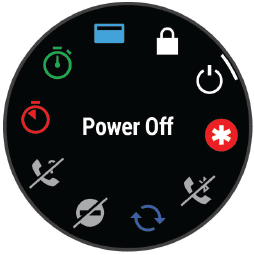
Viewing the Controls Menu
The controls menu contains options such as the stopwatch, locating your connected phone, and turning the watch off. You can also open the Garmin Pay wallet.
NOTE: You can add, reorder, and remove the options in the controls menu.
- From any screen, hold LIGHT.
- Press UP or DOWN to scroll through the options.
TIP: You can also drag the touchscreen to rotate the options.
Training
Training for a Race Event
Your watch can suggest daily workouts to help you train for a running event if you have a VO2 max estimate.
- On your phone or computer, go to your Garmin Connect calendar.
- Select the day of the event and add the race event. You can search for an event in your area or create your own event. NOTE: You can add and view cycling race events, but daily suggested workouts are not available.
- Add details about the event, and add the course if it’s available.
- Sync your watch with your Garmin Connect account.
- On your watch, scroll to the primary event glance to see a countdown to your primary race event.
- From the watch face, press START and select a running activity.
NOTE: If you have completed at least 1 outdoor run with heart rate data or 1 ride with heart rate and power data, daily suggested workouts appear on your watch.
Race Calendar and Primary Race
When you add a race event to your Garmin Connect calendar, you can view the event on your watch by adding the primary race glance. The event date must be in the next 365 days. The watch displays a countdown to the event, your goal time or predicted finish time (running events only), and weather information.
NOTE: Historical weather information for the location and date is available right away. Local forecast data appears approximately 14 days before the event.
If you add more than one race event, you will be prompted to choose a primary event.
Depending on the available course data for your event, you can view elevation data, the course map and add a PacePro plan.
Activity Tracking
The activity tracking feature records your daily step count, distance traveled, intensity minutes, floors climbed, calories burned, and sleep statistics for each recorded day. Your calories burned include your base metabolism plus activity calories. The number of steps taken during the day appears on the steps glance. The step count is updated periodically.
For more information about activity tracking and fitness metric accuracy, go to garmin.com/ataccuracy.
Clocks
Setting an Alarm
You can set multiple alarms. You can set each alarm to sound once or to repeat regularly.
- From the watch face, hold UP.
- Select Alarm Clock > Add Alarm.
- Follow the on-screen instructions to set the time.
- Select the alarm for more options:
- Select Status to turn the alarm on or off.
- Select Time to edit the time.
- Select Repeat, and select when the alarm should repeat.
- Select Sound and Vibe and select a type of notification.
- Select Backlight to turn on the backlight with the alarm.
- Select Label, and select a description for the alarm.
Deleting an Alarm
- From the watch face, hold UP.
- Select Alarm Clock.
- Select an alarm.
- Select Delete.
Starting the Countdown Timer
- From any screen, hold LIGHT.
- Select Timer.
NOTE: You may need to add this item to the controls menu.
- Enter the time.
- If necessary, select an option:
- Select Options > Save Timer to save the countdown timer.
- Select Options > Restart > On to automatically restart the timer after it expires.
- Select Options > Sound and Vibe and select a type of notification.
- Select START.
Device Information
Viewing Device Information
You can view device information, such as the unit ID, software version, regulatory information, and license agreement.
- Hold UP.
- Select System > About.
Viewing E-label Regulatory and Compliance Information
The label for this device is provided electronically. The e-label may provide regulatory information, such as identification numbers provided by the FCC or regional compliance markings, as well as applicable product and licensing information.
- Hold UP.
- From the system menu, select About.
Charging the Watch
WARNING
This device contains a lithium-ion battery. See the Important Safety and Product Information guide in the product box for product warnings and other important information.
NOTICE
To prevent corrosion, thoroughly clean and dry the contacts and the surrounding area before charging or connecting to a computer.
- Plug the small end of the USB cable into the charging port on your watch.

- Plug the large end of the USB cable into a USB charging port. The watch displays the current battery charge level.
Tips for Solar Charging
To maximize the battery life of your watch, follow these tips.
- When you are wearing the watch, avoid covering the face with your sleeve.
- Regular outdoor use in sunny conditions can extend your battery life.
NOTE: The watch protects itself from overheating and stops charging automatically if the internal temperature exceeds the solar charging temperature threshold.
NOTE: The watch does not solar charge when connected to an external power source or when the battery is full.
Tips for Charging the Watch
- Connect the charger securely to the watch to charge it using the USB cable. You can charge the watch by plugging the USB cable into a Garmin-approved AC adapter with a standard wall outlet or a USB port on your computer. Charging a fully depleted battery takes up to two hours.
- Remove the charger from the watch after the battery charge level reaches 100%.
Device Care
NOTICE
- Avoid extreme shock and harsh treatment because it can degrade the life of the product.
- Avoid pressing the buttons underwater.
- Do not use a sharp object to clean the device.
- Never use a hard or sharp object to operate the touchscreen, or damage may result.
- Avoid chemical cleaners, solvents, and insect repellents that can damage plastic components and finishes.
- Thoroughly rinse the device with fresh water after exposure to chlorine, salt water, sunscreen, cosmetics, alcohol, or other harsh chemicals. Prolonged exposure to these substances can damage the case.
- Do not store the device where prolonged exposure to extreme temperatures can occur because it can cause permanent damage.
Cleaning the Watch
CAUTION
Some users may experience skin irritation after prolonged use of the watch, especially if the user has sensitive skin or allergies. If you notice any skin irritation, remove the watch and give your skin time to heal. To help prevent skin irritation, ensure the watch is clean and dry, and do not overtighten the watch on your wrist.
- Wipe the watch using a cloth dampened with a mild detergent solution.
- Wipe it dry.
- After cleaning, allow the watch to dry completely.
TIP: For more information, go to www.garmin.com/fitandcare.
Changing the Bands
You can replace the bands with new Forerunner bands or compatible QuickFit® 22 bands.
- Use the pin tool to push in the watch pin.
- Remove the band from the watch.
- Select an option:
- To install Forerunner bands, align one side of the new band with the holes on the device, push in the exposed watch pin, and press the band into place. NOTE: Make sure the band is secure. The watch pin should align with the holes on the device.
- To install the QuickFit 22 bands, remove the watch pin from the Forerunner band, replace the watch pin on the device, and press the new band into place.NOTE: Make sure the band is secure. The latch should close over the watch pin.
- Repeat the steps to change the other band.
Troubleshooting
Product Updates
Your device automatically checks for updates when connected to Bluetooth or Wi‑Fi. You can manually check for updates from the system settings. On your computer, install Garmin Express (www.garmin.com/express). On your phone, install the Garmin Connect app.
This provides easy access to these services for Garmin devices:
- Software updates
- Map updates
- Course updates
- Data uploads to Garmin Connect
- Product registration
Setting Up Garmin Express
- Connect the device to your computer using a USB cable.
- Go to www.garmin.com/express.
- Follow the on-screen instructions.
Getting More Information
- Go to support.garmin.com for additional manuals, articles, and software updates.
- Go to buy.garmin.com or contact your Garmin dealer for information about optional accessories and replacement parts.
- Go to www.garmin.com/ataccuracy.
This is not a medical device. The pulse oximeter feature is not available in all countries.
Activity Tracking
For more information about activity tracking accuracy, go to garmin.com/ataccuracy.
My daily step count does not appear
The daily step count is reset every night at midnight.
If dashes appear instead of your step count, allow the device to acquire satellite signals and set the time automatically.
My step count does not seem accurate
If your step count does not seem accurate, you can try these tips.
- Wear the watch on your non-dominant wrist.
- Carry the watch in your pocket when pushing a stroller or lawn mower.
- Carry the watch in your pocket when actively using your hands or arms only.
NOTE: The watch may interpret some repetitive motions, such as washing dishes, folding laundry, or clapping your hands, as steps.
Acquiring Satellite Signals
The device may need a clear view of the sky to acquire satellite signals. The time and date are set automatically based on the GPS position.
TIP: For more information about GPS, go to www.garmin.com/aboutGPS.
- Go outdoors to an open area. The front of the device should be oriented toward the sky.
- Wait while the device locates satellites. It may take 30–60 seconds to locate satellite signals.
My headphones will not connect to the watch.
If your Bluetooth headphones were previously connected to your phone, they may connect to your phone automatically instead of connecting to your watch. You can try these tips.
- Turn off Bluetooth technology on your phone. Refer to the owner’s manual for your phone for more information.
- Stay 10 m (33 ft.) away from your phone while connecting headphones to watch.
- Pair your headphones with your watch
My music cuts out, or my headphones won’t stay connected
When using a Forerunner 955 watch connected to Bluetooth headphones, the signal is strongest when there is a direct line of sight between the watch and the antenna on the headphones.
- If the signal passes through your body, you may experience signal loss, or your headphones may become disconnected.
- If you wear your Forerunner 955 watch on your left wrist, you should make sure the headphones’ Bluetooth antenna is on your left ear.
- Since headphones vary by model, you can try wearing the watch on your other wrist.
- If you are using metal or leather watch bands, you can switch to silicone watch bands to improve signal strength.
For more Manuals by Garmin, visit ManualsLibraryy
Garmin Forerunner 955 GPS Running Smartwatch-FAQs
How do I adjust the volume on the Garmin Forerunner 955?
Open the music controls, then select the volume icon to adjust sound levels. You can also browse playlists and play/pause audio from this menu.
What are the standout features of the Garmin Forerunner 955?
It offers multiband GPS, full onboard maps, accurate heart rate monitoring, advanced training and recovery tools, long battery life, offline Spotify, Garmin Pay, solar charging (optional), and a slim, lightweight design with both touchscreen and real buttons.
How does GPS work on the Forerunner 955?
The watch uses built-in GPS receivers to connect with satellites, determining your location without requiring any subscriptions or internet connection.
What is Power Mode on the Garmin 955?
Power Modes let you adjust system, GPS, and activity settings to extend battery life. You can customize different modes depending on your usage needs.
Is the Garmin Forerunner 955 screen always on?
Yes, but it depends on your settings. With Always On enabled, the screen stays dimly lit when idle. If disabled, the screen will turn off when not in use.
How do I charge the Forerunner 955?
Connect the USB charging cable to a Garmin-approved adapter or a computer. A full charge from 0% takes about 2 hours. Unplug once it hits 100%.
Can I answer calls on the Forerunner 955?
You can see incoming call notifications on the watch and accept or decline them. However, you’ll need to use your phone to actually talk to the caller.
Is the Forerunner 955 waterproof?
Yes, it’s water-resistant up to 50 meters, making it safe for swimming, showering, or running in the rain.
How do I use GPS on the Garmin 955?
Go to Activities & Apps, select your desired activity, then go to activity settings and choose the GPS mode (e.g., GPS only or multiband).