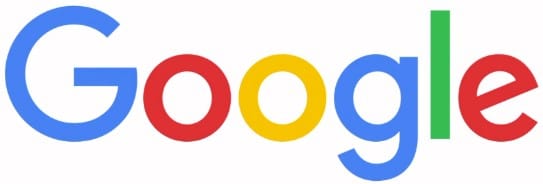
Google Home Mini Smart Speaker

Introduction
The Google Home Mini is a compact, voice-activated smart speaker powered by Google Assistant. Use it to play audio, control compatible smart devices, ask questions, set timers and reminders, manage your calendar, make hands-free calls (where supported), and more. This manual is written for end users who want comprehensive, practical instructions for setup, operation, privacy controls, and troubleshooting. If your device is the newer Nest Mini (2nd gen), some steps and LED behaviors differ slightly; where relevant, this manual includes notes.
Safety, Warnings & Legal
Important: Read before use.
- Use only the power adapter included with the device or an official Google replacement rated for the Home Mini. Using unapproved adapters may damage the device or create a fire risk.
- Do not expose the device to water or heavy moisture. Keep away from bathtubs, sinks, or areas with high humidity.
- Place the device on a flat, stable surface. Do not block vents or speaker holes.
- Keep the device away from heat sources (radiators, ovens, direct sunlight).
- If the power cable or adapter is damaged, stop using the device and replace the cable/adapter.
- For electrical safety and regulatory details, consult the warranty/regulatory booklet included with the product or view Google support pages.
What’s in the Box
- Google Home Mini speaker (fabric top)
- Power adapter & cable (region-specific plug)
- Quick Start card/setup leaflet
- Safety & regulatory booklet
- Optional (retained by retailer): retail packaging and warranty card.

Device Overview (Physical Features & LEDs)
Top Surface
Soft fabric cover housing the speaker. Tap areas (left, center, right) respond to touch for volume/playback control (see Section 8).
Microphone Mute Switch
There is a small switch on the side that toggles the microphones on/off. When muted, the device will not listen for the wake word. The device will show an orange (or amber) LED when the mic is muted.
Power Port (micro-USB / USB-C depending on revision)
Plug in the supplied cable and adapter.
LEDs
The Home Mini uses multi-dot LEDs on the top. The LED patterns vary for listening, processing, volume changes, and updates. See Section 17 for the LED guide and what each pattern usually means.
Note (Nest Mini): Nest Mini has a dedicated wall mount option and improved bass; the location and behavior of reset/mute functions and certain LED patterns differ slightly from the Home Mini.
Quick Start — 5-Minute Setup
- Plug in the Home Mini and place it near your router and where you use it most (living room, kitchen, bedside).
- Install the Google Home app (Android: Google Play / iOS: App Store).
- Sign in with your Google Account in the Google Home app.
- In the app: Tap + → Set up device → New device and follow on-screen steps. When the app finds your device, follow the pairing prompts to connect to Wi-Fi, choose a home and room, and configure basic settings.
- Test by saying: “Hey Google, what’s the weather?”
If the device does not appear in the app, move it closer to the router, restart the device (unplug and replug the power), and try again.
Detailed Setup (Step-by-Step)
Prepare
- Ensure a stable Wi-Fi network (2.4 GHz or 5 GHz supported by many routers). Keep the SSID and password handy.
- Have your smartphone on the same Wi-Fi network and Bluetooth enabled for initial pairing.
- Sign in to the Google Account you want linked to the Home Mini.
Install Google Home App
- Android: open Play Store, search Google Home, install.
- OS: open App Store, install Google Home.
Add Device in Google Home App
- Open the Google Home app.
- Tap + (Add) → Set up device → New device.
- Choose your Home (or create one).
- The app will scan for nearby devices. When your Home Mini is discovered, tap Yes to connect.
- A sound will play from the Mini — verify you heard it.
- Choose the Wi-Fi network and enter the password if required.
- Assign the device to a room (Living Room, Bedroom, etc.).
- Configure Google Assistant preferences (Voice Match, Voice & Audio Activity, linked services).
Choose Default Services & Link Accounts
- Music services: set default (Spotify, YouTube Music, Pandora) via Settings → Services → Music.
- Video services & casting: Link accounts if you plan to cast to Chromecast/TV.
- Voice Match (optional): Train the Assistant to recognize your voice to access personal info (calendar, reminders).
Test Basic Commands
- “Hey Google, play some music.”
- “Hey Google, set a timer for 5 minutes.”
- “Hey Google, turn on the living room lights.” (if you have smart bulbs configured)
Account, Privacy, and Assistant Settings
Microphone & Privacy
Use the side microphone mute switch to immediately disable the microphones. The device will not respond to “Hey Google” while muted. You can view and delete Assistant audio in your Google account. Open myactivity.google.com or use the Google Home app → Account → My Activity.
Voice & Audio Activity
An assistant can save voice snippets to improve recognition. You can turn this off in your Google account settings.
Guest Mode
Guest mode lets visitors cast to your device using a PIN without joining your Wi-Fi. Enable via Device settings → Guest mode.
Data Shared with Third-Party Services
When linking services (Spotify, Philips Hue, etc.), Google will share limited data necessary for the integration. Review permission prompts during linking.
Daily Use — Voice Commands & Gestures
Wake Phrases
Say “Hey Google” or “OK Google” to start an interaction.
Touch Gestures (Home Mini)
- Tap center: Play/Pause music or stop alarms and timers.
- Tap right: Volume up (one tap increments; press & hold to continuously raise).
- Tap left: Volume down (same behavior as above).

Common Command Categories
- Information: “What’s the weather?”, “How do I tie a tie?”
- Timers & alarms: “Set a timer for 10 minutes.”
- Calendar & reminders: “Add dentist appointment to my calendar.”
- Smart home control: “Turn off the bedroom light.”
- Entertainment: “Play jazz on Spotify.”
- Communication: “Call Mom” (requires Voice Match & linked contacts; availability varies by region).
Media, Music, Podcasts, and Casting
Default Music Service
Set via Google Home app under Settings → Services → Music.
Playing Media
- Use voice commands: “Hey Google, play [song/artist/genre] on [service].”
- Specify device: “Play lo-fi on the Kitchen speaker.”
Casting Audio & Video
- To cast audio/video from a phone or Chrome browser, use the Cast icon inside supported apps and pick your Home Mini (audio) or Chromecast (video).
- For phones, open the streaming app (YouTube, Spotify) → tap Cast → select the device.
Podcasts & Audiobooks
- “Play the latest episode of [podcast name].”
- Audiobooks from Google Play Books or linked services work via voice commands if available in your region.
Smart Home Control & Works with Google
Supported Device Types
Smart bulbs, plugs, thermostats, cameras, doorbells, locks, switches, blinds, and more.
Linking a Device
- Open Google Home app → + → Set up device → Works with Google.
- Choose the brand (e.g., Philips Hue, TP-Link Kasa) and sign in to link accounts.
- Assign devices to rooms for contextual voice control.
Device Naming Best Practices
Use simple names (“living room lamp”, “kitchen light”) to reduce misunderstanding. Avoid duplicate names.
Troubleshooting Device Control
If a linked device fails to respond, check the third-party app, verify the device is online, and relink if necessary. See Troubleshooting (Section 16).
Routines, Scheduled Actions, and Shortcuts
Routines
Create routines in the Google Home app or Google Assistant settings. Routines allow a single trigger (voice or scheduled time) to run multiple actions (turn on lights, read the weather, start a news briefing).
Creating a Routine
- Google Home app → Routines (or Assistant settings → Routines).
- Create new routine: set trigger (voice phrase or schedule) → add actions (“turn on living room lights”, “play morning playlist”).
- Save and test.
Shortcut Quick Actions
Some simple commands can be saved as Assistant shortcuts for faster access. Use the Assistant settings to add shortcuts.
Multi-Room Audio and Speaker Groups
Create a Speaker Group
Google Home app → Devices → Create speaker group → select speakers. Name the group (e.g., “Downstairs”).
Playback Control for Groups
- Use voice: “Hey Google, play on Downstairs.”
- Group playback is subject to network quality; prefer wired backhaul or strong Wi-Fi for consistent sync.
Bluetooth Pairing and Audio Playback
Pairing a Phone or Tablet
- Put the Home Mini in pairing mode via Google Home app → Device settings → Audio → Paired Bluetooth devices → Enable pairing.
- On your phone, enable Bluetooth and select the Home Mini to pair.
- To unpair, remove the Bluetooth device from the paired list in the app.
Playing via Bluetooth
Once paired, set Home Mini as the output and play any audio from your device.
Google Home Mini — Quick Reference Card
Quick Setup
- Plug in your Google Home Mini.
- Download the Google Home app (Android/iOS).
- Open the app → Tap + → Set up device → New device.
- Connect to Wi-Fi and sign in with your Google account.
- Test: Say “Hey Google, what’s the weather?”
Touch Gestures
- Tap center: Play/Pause or stop alarms.
- Tap right: Volume up.
- Tap left: Volume down.
- Side switch: Mute/unmute microphone.

Troubleshooting Quick Fix
- Device not found: Restart the device & phone, ensure the same Wi-Fi.
- No sound: Check volume, reboot.
- Wi-Fi drops: Move closer to the router, reboot the router.
For More Manuals By Google, Visit ManualsLibraryy.
Google Home Mini Smart Speaker-FAQs
How do I set up a Google Home Mini speaker?
Plug in your Google Home Mini and open the Google Home app on your smartphone. Tap Add → Device → Set up new device, and follow the in-app steps to connect your speaker to Wi-Fi and your Google account.
What can I do with a Google Home Mini?
You can ask Google Assistant for weather updates, news, traffic, reminders, or to play music. It can control compatible smart lights, TVs, and appliances — all with simple voice commands.
Does Google Home Mini have a monthly fee?
No subscription or monthly fee is required to use the Google Home Mini. However, you may need paid streaming accounts (like Spotify or YouTube Music Premium) for certain services.
What is the difference between Google Home and Google Home Mini?
The main difference is sound quality. Google Home has a larger, more powerful speaker, while the Mini is compact and designed for smaller rooms with decent sound performance.
Does Google Home Mini require Wi-Fi?
Yes. The Mini must be connected to Wi-Fi to perform most tasks such as streaming music, answering questions, or controlling smart home devices.
Can Google Home Mini be used as a regular speaker?
Yes. You can pair it via Bluetooth with your smartphone or tablet to play music, podcasts, or other audio just like a standard wireless speaker.
Can I use Google Home Mini by itself?
Yes. Once set up with the Google Home app on your phone, the Mini can work independently to respond to commands, play music, set reminders, or control smart devices.
Does Google Home Mini need to stay plugged in?
Yes. It does not have a built-in battery and must remain plugged into a wall outlet to operate.
Can Google Home Mini make phone calls?
Yes. You can use Google Assistant to make calls to friends, family, or businesses. Just say, “Hey Google, call [name],” after setting up your preferred calling method in the Google Home app.
Can I use Google Home Mini as a TV speaker?
Yes. Enable Bluetooth pairing mode by saying, “Hey Google, Bluetooth pairing mode.” Then connect your TV via its Bluetooth settings to stream audio through your Mini.





