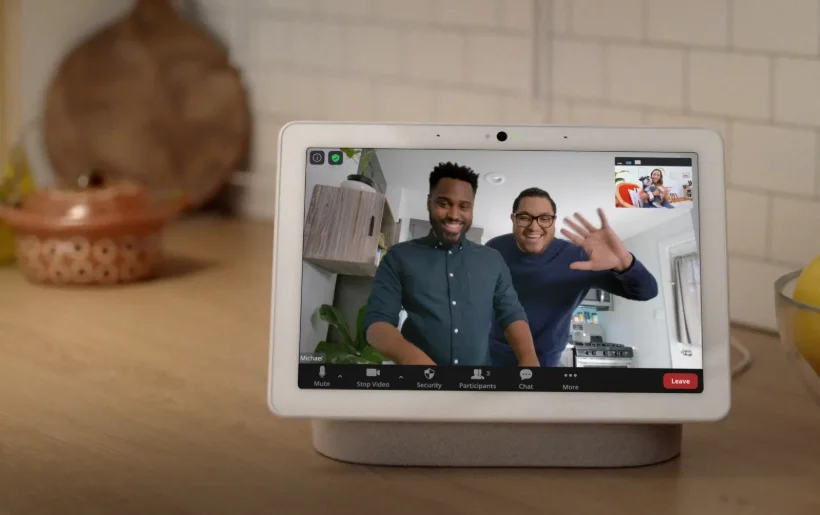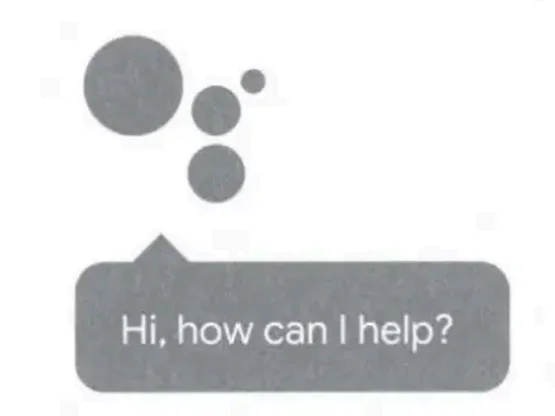Google Nest Hub Max Smart Display
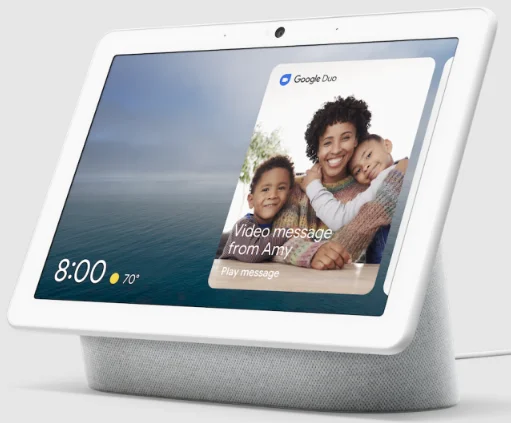
Being part of your home means respecting your privacy.
When it comes to privacy, you know what’s right for you and your family. Here’s how to control your experience on Google Nest Hub Max.
Microphones
Nest Hub Max uses built-in microphones so you can ask the Google Assistant for help using just your voice. Audio is only sent to Google when Nest Hub Max detects that you’re asking the Assistant for help, such as when you say, “Hey Google,” or if you use a feature that needs it (for example, Duo video calling). You’ll see a visual indicator on the front of Nest Hub Max when this happens. You can review and delete your query data whenever you like at myactivity.google.com.
Camera
Nest Hub Max also has a built-in camera for features like video calling and home monitoring. You’re in control of which camera features you turn on. Whenever your camera sends video to Google, you’ll see a green light on the front of Nest Hub Max. As Google adds new features to make your Nest Hub Max even more helpful, you’ll be in full control. Any new features that use the camera or microphones and send audio or video to Google will be off until you choose to turn them on.
How to turn off the mics and camera
To physically turn off the microphones, camera, and the features that rely on input from them, slide the mic + camera switch on the back of Nest Hub Max. This switch, which cannot be accessed remotely, makes the microphones and camera completely inoperable. When the camera and mics are turned off, you’ll see an orange light on the front of Nest Hub Max. To turn everything back on, you’ll need to slide the switch back.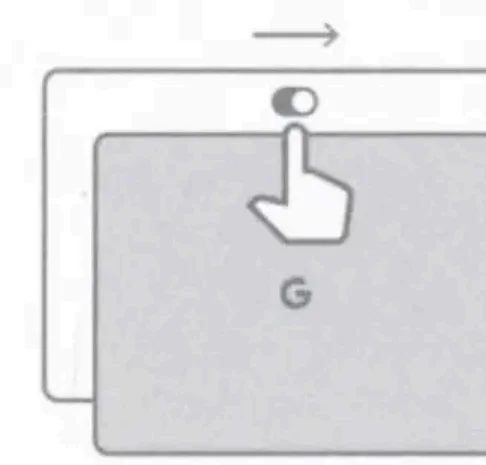
How to turn off the camera only
To turn off just the camera, swipe up from the bottom of the screen on Nest Hub Max and tap the camera icon. You’ll always see an indicator on the screen when the camera is turned off. You can still talk to your Assistant, but the camera and features that rely on it will remain off. For more on how Google respects the privacy of your home, visit g.co/hubmax/privacy.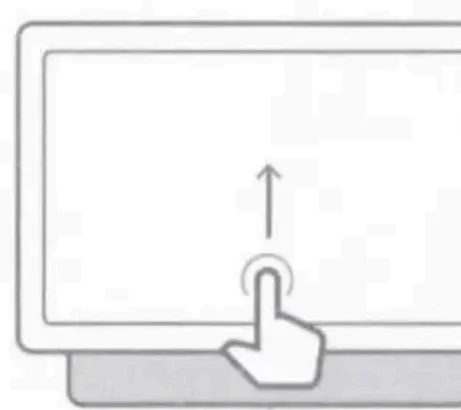
To learn about your Google Nest Hub Max,
Just say, “Hey Google, what can you do?”
To get help with your Google Nest Hub Max, visit g.co/hub/help. Google Nest Hub Max, Google Home, and Google Play are trademarks of Google LLC. App Store is a service mark of Apple Inc., registered in the U.S. and other countries.
Let’s get started.
 Connect the power adapter to your Google Nest Hub Max.
Connect the power adapter to your Google Nest Hub Max. Download the Google Home app from the Google Play Store or Apple App Store on a compatible phone or tablet. Then finish setup up the app.
Download the Google Home app from the Google Play Store or Apple App Store on a compatible phone or tablet. Then finish setup up the app.
Safety, Warranty, & Regulatory Guide for Google Nest Hub Max
This booklet provides important safety, regulatory, and warranty information that you should read before using your Google Nest Hub Max. You can find an online version of this document at g.co/hub/legal.
Google Nest Hub Max and your Family and Friends: If you make your Google Nest Hub Max available for others to use, please be sure to let them know that their interactions may be stored by Google. More information about this is available at g.co/home/guests. In the link, you can also find information and tips about others being able to access the information you make available to the Google Nest Hub Max.
Basic Safety
WARNING: HEALTH AND SAFETY INFORMATION
To avoid damaging your device, accessories, or any connected devices, and to reduce the risk of personal injury, discomfort, property damage, or other potential hazards, follow the precautions below and those found in the Google Nest Hub Max Safety, Warranty & Regulatory Manual at g.co/hub/legal.
- Handle your Google Nest Hub Max with care. You may damage the device if you disassemble, drop, bend, burn, crush, or puncture your device. Do not use your device if the screen is cracked or broken. Don’t expose your Google Nest Hub Max to liquids, which can cause a short circuit and overheating. If it gets wet, do not attempt to dry it using an external heat source. Do not use your Google Nest Hub Max in the bathroom. Do not expose your Google Nest Hub Max to direct sunlight. Google Nest Hub Max and its power adapter are designed to work best in ambient temperatures between 32° and 95°F (0° and 35°C) and should be stored between ambient temperatures of -4° and 140°F (-20° and 60°C). Do not expose Google Nest Hub Max to temperatures above 140°F (60°C) as this may damage the product or pose a risk of fire.
- Be sure the power adapter and device are well ventilated when in use. Using damaged cables or power adapters, or using them when moisture is present, can cause fire, electric shock, injury, or damage to the device or other property. Make sure the power adapter is plugged into a socket near the device and is easily accessible. This product is intended for use with a certified Limited Power Source (LPS) rated 24 Volts DC, maximum 1.25 Amp. Only power your Google Nest Hub Max with the included power adapter and cable or compatible accessories. Failure to use compatible accessories can cause fire, electric shock, injury, or damage to the device and the accessories.
- Maintain a distance of 8 inches (20 cm) from your body to be consistent with how the device is tested for compliance with RF exposure requirements.
- Contact customer service and do not use your Google Nest Hub Max if it isn’t working properly or has been damaged.
Proper Handling and Usage
Follow these guidelines when cleaning your Google Nest Hub Max:
Care and Cleaning: Unplug the device and adapter before cleaning, during storms, or when unused for extended periods of time. Use a clean, soft cloth to clean the device and power adapter. Do not use any chemical detergent or chemical agents (such as alcohol or benzene) to clean the Google Nest Hub.
Service & Support
- For online help and support, visit g.co/hub/help.
- To reach an expert, visit g.co/hub/support.
Regulatory Information
Regulatory information, certification, and compliance marks specific to Google Nest Hub Max can be found on your device. Additional regulatory and environmental information can be found at g.co/hub/legal. Manufacturer address: Google LLC, 1600 Amphitheatre Parkway, Mountain View, CA 94043, USA.
EMC Compliance
Important: This device and power adapter have demonstrated Electromagnetic Compatibility (EMC) compliance under conditions that included the use of peripheral devices and shielded cables between system components. It is recommended that you use compliant peripheral devices and shielded cables between systems to reduce the possibility of causing interference to radios, televisions, and other electronic devices. Changes or modifications to this product not authorized by Google could affect electromagnetic compatibility (EMC) and wireless compliance and negate your authority to operate the product.
FCC & IC Regulatory Compliance
This device complies with Part 15 of the FCC Rules. This device complies with Innovation, Science and Economic Development Canada (IC or ISED) license-exempt RSS standard(s). Operation is subject to the following two conditions:
- This device may not cause harmful interference.
- This device must accept any interference received, including interference that may cause undesired operation.
Google LLC. All rights reserved. Google and Google Nest Hub Max are trademarks of Google LLC.
Google Hardware Limited Warranty – USA/Canada
This Limited Warranty applies only if you purchased your Google product (“Google Product”) in the United States or Canada.
What does this warranty cover, and how long does it last?
Google warrants that a new Google Product (including any ancillary parts that may be packaged with it) will be free from defects in materials and workmanship under normal use in accordance with Google’s published user documentation for one year from the date of original retail purchase in its original packaging by you.
If a Google Product has been refurbished, Google warrants that the Google Product (including any ancillary parts that may be packaged with it) will be free from defects in materials and workmanship under normal use in accordance with Google’s published user documentation for ninety days from the original date of retail purchase by you (these warranties are collectively referred to as our “Limited Warranty”).
What will Google do? (THIS IS YOUR EXCLUSIVE REMEDY)
If a defect covered by this Limited Warranty arises and you return your Google Product during the Limited Warranty period (which is one year for new Google Products and ninety days for refurbished Google products), Google will, in its sole discretion and to the extent permitted by law, repair your Google Product using new or refurbished parts, replace your Google Product with a new or refurbished Google Product functionally at least equivalent to yours, or accept the return of your Google Product in exchange for a refund of the purchase price you paid.
If Google repairs or replaces your Google Product, the repaired or replaced Google Product will continue to be warranted for the remaining time of the original warranty period. All returned parts for which you have received a replacement will become the property of Google. Repair or replacement may result in loss of data. Nothing in this Limited Warranty will reduce or otherwise affect your statutory rights.
THE LIMITED WARRANTY WRITTEN ABOVE IS THE ONLY EXPRESS WARRANTY GOOGLE PROVIDES FOR YOUR GOOGLE PRODUCT, AND THE ABOVE REMEDY IS YOUR SOLE REMEDY. TO THE MAXIMUM EXTENT PERMITTED BY APPLICABLE LAW, GOOGLE EXPRESSLY DISCLAIMS ALL OTHER WARRANTIES AND CONDITIONS OF ANY KIND, WHETHER STATUTORY OR IMPLIED, ARISING FROM COURSE OF CONDUCT OR OTHERWISE, REGARDING YOUR GOOGLE PRODUCT,
EXCEPT THAT ANY IMPLIED WARRANTIES OF MERCHANTABILITY, FITNESS FOR A PARTICULAR PURPOSE, AND NON-INFRINGEMENT ARE LIMITED IN DURATION TO THE PERIOD OF THE EXPRESS WARRANTY ABOVE (EITHER ONE YEAR OR NINETY DAYS, DEPENDING ON WHETHER YOUR GOOGLE PRODUCT IS NEW OR REFURBISHED). Some states, provinces, or territories do not allow limitations on how long an implied warranty lasts, so the above limitation may not apply to you.
What does this warranty not cover?
This Limited Warranty is only valid and enforceable in locations where the Google Product is sold and will apply only if you purchased your Google Product from Google or its authorized sellers. This Limited Warranty only applies to hardware components (and not any software elements) of the Google Product, and does not cover damage caused by:
- Normal wear and tear.
- Accidents.
- Misuse (including failure to follow product documentation).
- Neglect.
- Disassembly.
- Alterations.
- Servicing other than by Google-authorized technicians.
- External causes such as, but not limited to, water damage, exposure to sharp objects, exposure to excessive force, anomalies in the electrical current connected to the Google Product, and extreme thermal or environmental conditions. This Limited Warranty does not guarantee that use of the Google Product will be uninterrupted or error-free.
YOU EXPRESSLY UNDERSTAND AND AGREE THAT, TO THE MAXIMUM EXTENT PERMITTED BY APPLICABLE LAW, GOOGLE AND ITS SUBSIDIARIES AND AFFILIATES (COLLECTIVELY “GOOGLE PARTIES”) SHALL NOT BE LIABLE UNDER ANY THEORY OF LIABILITY (WHETHER CONTRACT, TORT (INCLUDING NEGLIGENCE), BREACH, OR FAILURE OF ANY WARRANTY OR OTHERWISE) FOR ANY INDIRECT,
INCIDENTAL, SPECIAL, CONSEQUENTIAL, OR EXEMPLARY DAMAGES THAT MAY BE INCURRED BY YOU IN CONNECTION WITH THE GOOGLE PRODUCT OR THESE TERMS, INCLUDING ANY LOSS OF DATA, WHETHER OR NOT A GOOGLE PARTY OR ITS REPRESENTATIVES HAVE BEEN ADVISED OF OR SHOULD HAVE BEEN AWARE OF THE POSSIBILITY OF SUCH LOSSES ARISING. YOU EXPRESSLY UNDERSTAND
AND AGREE THAT, TO THE MAXIMUM EXTENT PERMITTED BY APPLICABLE LAW, THE GOOGLE PARTIES’ TOTAL LIABILITY IN CONNECTION WITH YOUR GOOGLE PRODUCT UNDER THIS LIMITED WARRANTY WILL NOT EXCEED THE AMOUNT YOU ACTUALLY PAID GOOGLE FOR YOUR GOOGLE PRODUCT. Some states, provinces, or territories do not allow the exclusion or limitation of incidental or consequential damages, so the above limitation or exclusion may not apply to you.
How do you make a claim?
To make a claim under the Limited Warranty, contact Google Product Support at g.co/hub/support. You must provide your name, contact information, and the serial number of your Google Product to receive support. You may also be required to provide a purchase receipt. No vendor, seller, authorized reseller, employee, or representative of Google or its affiliates or any third party is authorized to make any modification, extension, or addition to this Limited Warranty. If any part of this Limited Warranty is held to be illegal or unenforceable, the remainder of this Limited Warranty will remain in full force and effect.
How state, province, territory, and other laws apply to you:
This warranty gives you specific legal rights, and you may also have other rights that vary from jurisdiction to jurisdiction. This Limited Warranty is given by Google LLC, organized in the State of Delaware, whose principal place of business is at 1600 Amphitheatre Parkway, Mountain View, CA 94043, United States.
Hard Reset GOOGLE Nest Hub Max
How to factory reset the GOOGLE Nest Hub Max? How to wipe all data in the GOOGLE Nest Hub Max? How to bypass screen lock in GOOGLE Nest Hub Max? How to restore defaults in THE GOOGLE Nest Hub Max?
The following tutorial shows all methods of master reset for the GOOGLE Nest Hub Max. Check out how to accomplish a hard reset using by hardware keys and settings. As a result, your GOOGLE Nest Hub Max will be as new and your core will run faster.
First method:
- Your GOOGLE Nest Hub Max needs to be turned on to proceed with a Hard Reset.

- Find Volume Keys located on the rear side of the GOOGLE Nest Hub Max, click them together and hold.

- GOOGLE Nest Hub Max will display on-screen countdown from 10 seconds to 1; during this time, keep both Volume Up and Volume Down pressed.
- After 10 seconds, the GOOGLE Nest Hub Max will play a voice message about continuing the factory reset process. You can release the buttons now.
- The GOOGLE Nest Hub Max will reboot, then you need to configure Google Assistant voice control again.
- Very nice! Now all settings are brought back to their defaults, and the GOOGLE Nest Hub Max will restore full functionality.
For More Manuals By Google Nest, Visit ManualsLibraryy.
Google Nest Hub Max Smart Display-FAQs
What is Google Nest Hub Max used for?
The Google Nest Hub Max helps you manage your day and stay connected. You can make video calls, watch YouTube or Netflix, control smart home devices, check your calendar, and display Google Photos — all with voice commands using Google Assistant.
Does Google Nest Hub Max have a camera?
Yes. It comes with a built-in Nest Cam that lets you check your home remotely through live view and receive motion alerts when activity is detected.
Can I watch Netflix or YouTube TV on the Nest Hub Max?
Yes. You can stream Netflix, YouTube, YouTube TV, and other supported apps directly on the Nest Hub Max or cast them from your phone.
Does the Nest Hub Max work as a security camera?
Yes. The built-in Nest Cam allows you to monitor your home when you’re away. However, note that it does not support night vision.
Does Google Nest Hub Max need Wi-Fi?
Yes. It must be connected to your home Wi-Fi network to use features like streaming, video calls, smart home control, and software updates.
Can I make video calls with Google Nest Hub Max?
Yes. You can make video calls using Google Meet or Zoom. The camera on the Hub Max allows you to both send and receive video.
Can I use the Nest Hub Max to control my smart home devices?
Absolutely. You can control lights, locks, thermostats, cameras, and other compatible smart devices with simple voice commands or through the display.
Does the Nest Hub Max display personal photos?
Yes. You can sync it with your Google Photos account and enjoy a digital photo frame experience that automatically updates your favorite memories.
Is there a monthly fee for using Google Nest Hub Max?
The device itself has no monthly fee, but you can subscribe to Nest Aware (starting at $6/month) to access additional video history and smart alerts for your Nest Cam.