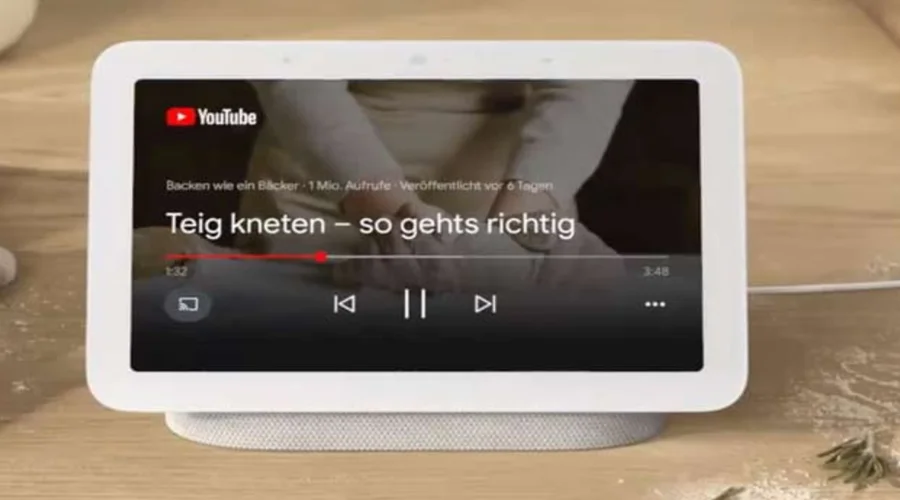Google Nest Hub
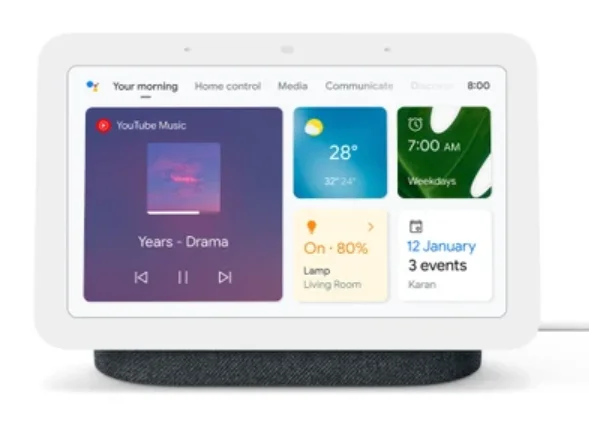
Google Nest Hub provides help at a glance in any room at home. With the Google Assistant built in, you’ll always get your best and latest shots from Google Photos. Plus, view and control your connected devices from a single dashboard. Simply use your voice to watch YouTube and play songs from YouTube Music on a crystal clear speaker. And with Voice Match, get your personalized calendar, commute, answers from Google, and more. Hub helps with the little moments so you can enjoy the big moments.
The ultimate digital photo frame
With Google Photos, get your best and latest pictures of loved ones, automatically. Plus, use your voice to show your photos.
Control your connected home
View and control compatible lights, cameras, TVs, and other devices from a single dashboard. Works with Nest along with thousands of smart devices from popular brands.
Play videos and songs from YouTube
Watch YouTube, and play songs and music videos from YouTube Music, and listen to Spotify and Pandora.
Get hands-free help from Google Assistant
Get your personalized schedule, commute, reminders, and more with Voice Match. Plus, get visual answers from Google and watch helpful videos from YouTube.
Designed for any room at home
Google Nest Hub fits naturally in any room at home. With Ambient EQ, Hub adjusts to match the colors and lighting in its environment, so photos on Hub seamlessly blend in with your home decor.
Note: In the US and Canada, Google-supported calling is available for domestic calls only, not including 911 calls and premium numbers.
Important: As of mid-December 2020, if you’re in the UK, you’re no longer able to make Google-supported calls on your Google Nest speaker or display. You can till make audio or video calls through Duo
Set up your Google Nest or Home speaker or display
The Google Home app will walk you through the steps to set up your Google Nest or Home speaker or display.
Android User
- What you need to get started
- A speaker or display.
- The latest version of the Google Home app.
- The latest version of the Google app.
- A Google Account.
- A mobile phone or tablet that:
- Has Android 8.0 or later.
- Works with 2.4 GHz and 5 GHz Wi-Fi networks (a WPA-2 Enterprise network won’t work).
- Has Bluetooth been turned on?
- An Internet connection and a secure wireless network.
- If you already use Duo for video calling, make sure that you use the same Google Account in Duo and in the Google Home app.
- Get started
- Plug in your speaker or display.
- If the device has been used before, factory reset your speaker or display before you continue.
- On your phone or tablet, open the Google Home app.
- Tap the Add icon, Set up device, New device, and follow the in-app steps.
- If the Set up devices button is not on the screen:
- To set up your first device in the Home app, tap Get started, Set up new devices, Create another home. Next, enter a home nickname and address.
Note: You’ll need to enter a nickname, but you can choose not to enter your address. - To set up all other devices, at the top left, tap the Add icon, Set up device, New device.
- Follow the remaining steps.
- You’ll be able to opt out of some settings, like Voice Match or personal results. You can change these settings at any time after you complete setup.
- To set up your first device in the Home app, tap Get started, Set up new devices, Create another home. Next, enter a home nickname and address.
- If the Set up devices button is not on the screen:
- Plug in your speaker or display.
iPhone & iPad
- What you need to get started
- A speaker or display.
- The latest version of the Google Home app.
- The latest version of the Google Assistant app.
- A Google Account.
- A mobile phone or tablet that:
- Has iOS 14.0 or later.
- Works with 2.4 GHz and 5 GHz Wi-Fi networks (a WPA-2 Enterprise network won’t work).
- Has Bluetooth been turned on?
- An internet connection and a secure wireless network.
- Note: You may need to enter your Wi-Fi password during setup.
- If you already use Duo for video calling, make sure to use the same Google Account in Duo and in the Google Home app.
- Get started
- Plug in your speaker or display.
- If the device has been used before, factory reset your speaker or display before you continue.
- Open the Google Home app
 .
. - Tap the Add icon +›Set up device
 ›New device›follow the in-app steps.
›New device›follow the in-app steps.- If the Set up devices button is not on the screen:
- To set up your first device in the Home app›tap Get started›Set up new devices›Create another home›Next›enter a home nickname and address.
Note: You’ll need to enter a nickname but you can choose not to enter your address. - To set up all other devices, at the top left, tap the Add icon +›Set up device
 ›New device›.
›New device›. - Follow the remaining steps.
- To set up your first device in the Home app›tap Get started›Set up new devices›Create another home›Next›enter a home nickname and address.
- If the Set up devices button is not on the screen:
- You’ll be able to opt out of some settings, like Voice match or Personal results. You can change these settings at any time after you complete setup.
- Plug in your speaker or display.
What to do next
- Explore what you can do on your speaker or display: Learn how to play podcasts, make phone calls, control smart devices, and much more.
- Change your device settings: Change language, Personal results, accessibility, and other device settings.
- Set up Voice Match.
- Change your Google Assistant settings: Set up your music, TV, and news services.
- Change your Google Account settings: Set up and customize Google Account information and features.
- Listen to music on your speaker or display.
Plug in your Google Nest or Home speaker or display
You can plug in your Google Nest or Home speaker or display by following these two steps:
- Plug the power cable into your speaker or display.
- Plug the power adapter into a wall outlet.
It’s important to only use the power cable that came in the device. Once the device is plugged in, set up your Google Nest or Home device.
Important: The device must be plugged into a wall outlet at all times to work. It doesn’t have a battery.
Control your Google Nest display
Your Google Nest display screen shows a wealth of information like notifications, weather forecasts, activities, and alarms. For most actions, you can control the screen with your hands or your voice.
Use your screen
- Wake up your screen: Tap it or say “Hey Google.”
- Go back to the previous screen: From the left edge of the screen, swipe right or say “Hey Google, go back.”
- Go to Home Control: From the top of the screen, swipe down.
- Start Photo frame: On the Home screen, swipe right.
- Turn off your screen: To make the screen dark, say “Hey Google,” then “off” or “turn off.”
- (US only) Show apps: While on the Photo frame screen, from the bottom of the screen, swipe up to find apps for your display. To find all apps, tap See all. To close, from the top of the screen, swipe down.
Use pages
Your screen can display pages with touch controls and important information about your day, your linked devices, and more. To open the page’s Navigation menu, tap the display screen when it shows photos or when it’s in Ambient mode.
- Tap the name of the page you want to open.
- Or, from the right edge of the screen, swipe left.
Available pages
- Your morning, your afternoon, or your evening: This page shows you your schedule, the weather, and more. The title and content of the page change depending on the time of day.
- Wellness: Shows Sleep Sensing info about your last night’s sleep, weekly sleep trends, suggested sleep schedules, and personalized coaching and tips. The “Wellness” page is currently available only on Nest Hub (2nd gen).
- Home control: Use this page to control smart devices that are linked in the Google Home app.
- Media: This page shows you music, videos, podcasts, news recommendations, and your ongoing media activities. You can control media from this page.
- Communicate: You can make voice and video calls, broadcast messages to other speakers and displays in your home, and check your household contacts from this page.
- Discover: Discover relevant content and new features on this page.
Remove cards
To remove cards from your screen, press and hold a card. Note: You can dismiss some cards, but not all of them. If you dismiss cards for alarms, timers and local media playback sessions on your Nest display, you end these activities. If you dismiss cards for remote playback sessions on other speakers or smart displays, you don’t end the playback session. When you’re ready, you can end the playback session on the remote device, or you can retrieve the media controls through the Media page. Or, on the Home control page, tap the “Speakers and TVs” card to control media that plays on any device in your home.
Change your screen settings
Brightness
From the top of the screen, swipe down to open the Quick settings menu, then tap Brightness![]() . To adjust the brightness, swipe the slider left or right. To turn Ambient EQ on or off, tap Brightness
. To adjust the brightness, swipe the slider left or right. To turn Ambient EQ on or off, tap Brightness![]() again.
again.
Volume
From the top of the screen, swipe down to open the Quick settings menu, then tap Volume![]() . To adjust the media volume, swipe the slider left or right. To change alarm volume, tap Expand
. To adjust the media volume, swipe the slider left or right. To change alarm volume, tap Expand![]() , then swipe the alarm slider left or right. You can also adjust media volume with voice commands such as “Hey Google, turn it up” or “Hey Google, turn it down.” Additionally, you can adjust the volume with the buttons on the back of your Nest display’s screen.
, then swipe the alarm slider left or right. You can also adjust media volume with voice commands such as “Hey Google, turn it up” or “Hey Google, turn it down.” Additionally, you can adjust the volume with the buttons on the back of your Nest display’s screen.
Silence incoming calls and notifications
From the top of the screen, swipe down to open the Quick settings menu, then tap Do Not Disturb![]() . You should find missed notifications on the home screen.
. You should find missed notifications on the home screen.
Note: Alarms and timers still work when Do Not Disturb is on.
Alarms
Set an alarm
From the top of the screen, swipe down to open the Quick settings menu, then tap Alarms![]() ›Set an Alarm›select the time›tap Set. You can customize your alarm to make the alarm repeat, change the alarm tone, include a sunrise alarm, or play your morning routine. When finished, tap Done.
›Set an Alarm›select the time›tap Set. You can customize your alarm to make the alarm repeat, change the alarm tone, include a sunrise alarm, or play your morning routine. When finished, tap Done.
Set alarm defaults
From the top of the screen, swipe down to open the Quick settings menu, then tap Alarms![]() ›Settings
›Settings![]() .
.
Adjust alarm volume
Swipe up, then tap Volume![]() ›Expand
›Expand![]() ›to adjust the volume of your alarm.
›to adjust the volume of your alarm.
Set and manage alarms
D. Turn Motion Sense on or off
On Nest Hub (2nd gen), you can turn Motion Sense on or off to start or stop detecting movement. Note: Motion Sense needs to be on to perform Quick Gestures and Sleep Sensing.
- From the bottom of your Nest Hub (2nd gen) display, swipe up.
- Tap Settings
 ›Motion Sense
›Motion Sense .
.
E. Turn Sleep Sensing on or off
On Nest Hub (2nd gen) displays, you can quickly pause and unpause Sleep Sensing. This will prevent Sleep Sensing from activating when you are in your sleep spot. Sleep Sensing must be set up and calibrated to pause Sleep Sensing on your display.
- From the bottom of your display, swipe up.
- Tap Sleep Sensing
 . Tap again to turn it back on.
. Tap again to turn it back on.
If instead, you’d like to deactivate Sleep Sensing, learn how to change Sleep Sensing settings.
F. Factory reset Google Nest or Home speakers or displays
A factory reset will reset your Google Nest or Home speaker or display to its default factory settings. Note: This action will clear your data from the device and can’t be undone. On the back of Nest Hub, press and hold both volume buttons together for about 10 seconds. Your Nest Hub will let you know that it’s resetting.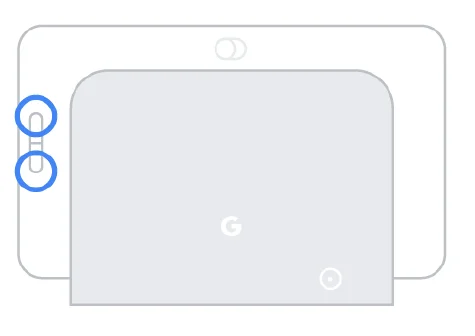
Note: You can’t use your voice or the Google Home app![]() to factory reset Nest Hub.
to factory reset Nest Hub.
G. Connect Google Nest devices to a new Wi-Fi network
If you’ve changed your Wi-Fi network’s name or password, or recently replaced your Wi-Fi router, you’ll need to connect your Google Nest device to your new Wi-Fi network. You might also need to factory reset your device and set it up again to be able to reconnect it. Choose your Google Nest device to find articles that can help you.
Speakers and displays
For the following Google speakers and displays:
- Google Nest Hub Max
- Google Nest Hub
- Google Nest Audio
- Google Home Max
- Google Nest Mini (2nd gen)
- Google Home Mini (1st gen)
- Google Home
Note: If your Google speaker or display is not currently connected to a Wi-Fi network, you can set it up in the Google Home app without factory resetting it. If your display is not connected to Wi-Fi, follow the steps in the following article to set up your Google Nest or Home device on a new network. If you’re still having trouble, you might need to factory reset your display, then set it up again. - Factory reset your Nest Hub Max
For more manuals by Google Nest, visit ManualsLibraryy
Google Nest Hub-FAQs
How do I set up my Google Nest Hub?
Plug in your Nest Hub and download the Google Home app on your phone or tablet. Open the app, tap Add Device, and follow the on-screen instructions to connect it to your Wi-Fi network. Once connected, assign it to a room and set up Google Assistant for personalized results.
What is the Google Nest Hub used for?
The Nest Hub serves as a smart display that lets you watch YouTube videos, stream music, control smart home devices, view your calendar, and get real-time answers from Google using simple voice commands.
Does Google Nest Hub need Wi-Fi?
Yes, it requires a stable Wi-Fi connection to function properly. It uses Wi-Fi to stream content, control smart devices, and access Google Assistant features.
Can I watch TV on the Google Nest Hub?
Yes, you can stream TV shows and movies through supported services like Netflix, YouTube, and Disney+ using voice commands or the Google Home app. You can also cast videos from your phone to the Nest Hub’s display.
Does Google Nest Hub have a camera?
The standard Nest Hub does not include a camera, but the Nest Hub Max comes with a built-in Nest Cam for video calls and home monitoring.
What is the difference between Google Home Hub and Google Nest Hub?
They are the same device—Google simply rebranded the Home Hub as the Nest Hub. The Nest Hub Max, however, features a larger screen, better speakers, and an integrated camera.
How do I connect my Google Nest Hub to Wi-Fi?
Open the Google Home app, tap Devices → Add Device → New Device, and follow the prompts. Select your Wi-Fi network, enter the password, and wait for the Hub to connect automatically.
Can Google Nest Hub control my TV?
Yes, if your TV supports Chromecast or has a Chromecast device connected. Just say, “Hey Google, play [show name] on [TV name],” and it will stream content to your TV.
Can I use Google Nest Hub without Wi-Fi?
No, most features including music streaming, voice commands, and smart home control require an active internet connection.
What cool things can I do with Google Nest Hub?
You can view daily schedules, control lights, broadcast messages, set alarms and timers, make calls, view photos, and even use it as a digital picture frame through Google Photos.