
Hampton Bay L08557 Smart 450 Lumens Low Voltage Black LED Spotlight

Use and Care Guide RGBW LED SPOT LIGHT
PACKAGE CONTENTS

| Part | Description | Quantity |
| A | Light | 3 |
| B | Spike | 3 |
| C | Connector | 3 |
Assembly and Installation
INSTRUCTIONS PERTAINING TO A RISK OF FIRE, OR INJURY TO PERSONS IMPORTANT SAFETY INSTRUCTIONS.
CAUTION: Safe for outdoor operation.
WARNING: Install in accordance with all local codes and ordinances.
Only for use with low voltage power units with a maximum output rating of 12V, 300W per secondary.
FOR LANDSCAPE LIGHTING SYSTEMS ONLY. OUTDOOR USE ONLY. THE DEVICE IS ACCEPTED AS A COMPONENT OF A LANDSCAPE LIGHTING SYSTEM WHERE THE SUITABILITY OF THE COMBINATION SHALL BE DETERMINED BY CSA OR LOCAL INSPECTION AUTHORITIES HAVING JURISDICTION.
Attaching and installing the light
WARNING: Never push the fixture into the ground by the light (A) or use a hammer to insert the spike (B) into the ground.
- Carefully remove the fixture from its protective packaging.
- Attach spike (B) and light (A) together by turning them anti-clockwise.
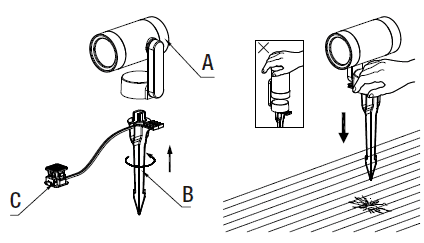
Connecting the wires
WARNING: The wire connector (C) contacts have sharp edges for piercing the main low-voltage cable. To avoid injury, do not touch the metal contacts.
WARNING: Risk of Electric Shock. Install all luminaires 10 ft. (3.05 m) or more from a pool, spa, or fountain.
CAUTION: The wire from the low-voltage power unit shall be 12-18 AWG type underground low energy circuit cable or SPT2W.
- Align the low-voltage wire and fit it into the connector’s bottom half as shown below.
- Press the top half of the connector into the bottom half until it clicks into place and is secure. This will pierce the low-voltage wire and connect the light to the transformer.
- Test the connection by plugging in the transformer to see if the light turns on. If it does, unplug the transformer and continue the installation. If it does not, unplug the transformer and check the connection between the transformer and low-voltage wire, reinstall the connector, and ensure power is available to the outlet you are using.
- Once the connection is secure, repeat the process for the remaining lights.
- Once all lights are connected, it is recommended to wrap each connector with electrical tape for additional protection.
- After all fixtures are installed, turn on the transformer by plugging it into an outlet.
Note: If you want to install this with your existing low-voltage lighting system, skip step 4 and instead plug the lights into your existing 18AWG to 12AWG SPT-2W wiring.
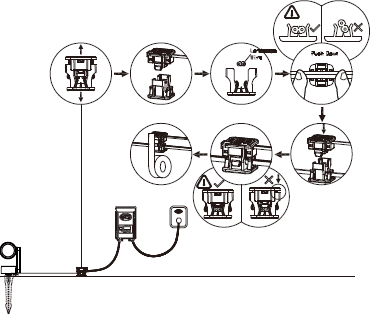
Caution Be careful! The wire stabs are very sharp.
Controlling the Light with Bluetooth® wireless technology and Wi-Fi® network
Download the Hubspace app.
- Download the Hubspace app from the device’s App Store or the Google Play Store to your mobile device.
- Turn on the Bluetooth® & Wi-Fi® functions of the smart device to ensure the Wi-Fi ® signal at home is stable and reliable.
- Open the Hubspace app.
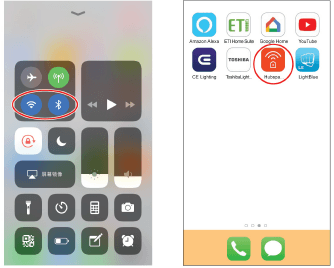
NOTICE: To register, enter your email address and a password. Or, login if you already have an account.
NOTICE: Bluetooth-enabled smart devices typically have a range of approximately 33 ft. (10 m). Attempting to pair your smart device to the downlight beyond the intended range can result in inconsistent performance or failure to connect.
Select and pair the LED spotlight.
- In the Hubspace app screen, tap the plus sign “+” in the upper right corner.
- Scan your product’s QR code or quick start guide. If the QR code cannot be scanned for some reason, you can enter the code manually. Tap Enter Code and follow the instructions.
- Name the LED spotlight identified and assign it to a room, for example, “Spotlight”.
- Connect your device to power and follow the instructions on the screen.
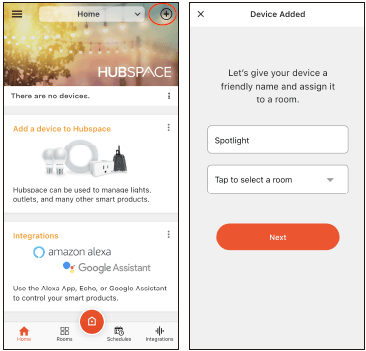
NOTICE FOR LIGHTING AND FAN PRODUCTS ONLY:
If you are unable to access the QR code for your light, you can put it into discovery mode with the following sequence:
- Switch the device off and on 5 times. The light will pulse to show that it can now be discovered.
- In the Hubspace app, tap the plus sign in the upper right corner and follow the instructions to discover devices. More than one device can be added at a time using this method.
Care and Cleaning
CAUTION: Before attempting to clean the fixture, disconnect the power to the fixture.
Clean the fixture with a soft, dry cloth. Do not use cleaners with chemicals, solvents, or harsh abrasives.
Troubleshooting
WARNING: Before doing any work on the fixture, disconnect power to the light fixture.
Minor problems often can be fixed without the help of an electrician
| Problem | Possible Cause | Solution |
The fixture will not light. | The power is off. | Ensure the power supply is on. |
| The circuit breaker is off. | Ensure the circuit breaker is in the on position. | |
| There is a bad connection. | Check to ensure proper wire connections are made. Contact a qualified electrician. | |
| There is a defective switch. | Contact a qualified electrician. | |
| The fuse blows or the circuit breaker trips when the light is turned on. | The wires are crossed or the power wire is grounding out. | Check the wire connections. Contact a qualified electrician or call customer service at 1-877-592-5233. |
The light fixture flickers or makes a buzzing sound. | The dimmer circuit is not compatible with the product. | Check the product page at HomeDepot.com for a list of compatible dimmers. |
| The dimming circuit is set outside the dimming range of the product. | Turn or slide the dimmer switch to adjust the light output until the flickering or buzzing stops. | |
The Bluetooth spotlight will not pair with a smart device. | The Bluetooth feature is turned off on the smart device. | Ensure the Bluetooth function is turned on within the device settings. A Bluetooth symbol should be visible somewhere on the device screen. Charge up the device being paired with the downlight. Smart power management may have turned off the Bluetooth function when low on power. |
| The smart device is out of range of the Bluetooth downlight. | Be sure the downlight is within 33 ft. (10 m) of the smart device. | |
| The smart device is not discoverable. | Turn on “Discoverable” mode on the device to allow the downlight and smart device to recognize each other. | |
| The smart device did not automatically connect to the Bluetooth downlight. | Confirm the device’s “Discoverable” mode is turned on to allow the downlight and smart device to recognize each other. Go to the pairing list on the device and manually connect the device to the downlight. | |
| The downlight is not powered on. | Make sure the downlight is properly connected and the power is turned on. Ensure the circuit breaker is in the on position. | |
| Interference is causing confusion with the connection. | Power both the device and the downlight off and back on. Delete the downlight from the smart device and rediscover it. Move away from Wi-Fi routers or computers that could be causing interference. |
| Problem | Possible Cause | Solution |
Hubspace device use question | My Hubspace device is not connecting to Wi-Fi. | Make sure your device is connected to a power source. Your Internet connection or Wi-Fi network may be down. |
| My device cannot find any Wi-Fi networks. | Make sure you have a 2.4GHz capable Wi-Fi network within range of the device you are trying to add. | |
| My device is in a location that does not have Wi-Fi. Can I still use it with the Hubspace app? | Yes: Use the app on a phone with an Internet connection like LTE. The phone must be within Bluetooth range of your Hubspace device. | |
| I cannot find the QR code. | Look for it where other stickers are on the product. A copy of the QR code is also included in your device’s documentation. | |
| The QR code has become damaged. How do I add the device? | Under the QR code are numbers. You can enter those in manually instead of scanning the code. | |
| How do I reset the device? | Remove the device from your account, then add it back. Devices also reset when they transfer to a new account. | |
Hubspace device use question | A device is on another account. How do I transfer it? | Scan the QR code and it will transfer to your account. |
| My device is offline for long periods of time. | Make sure your Wi-Fi signal strength is sufficient. You may need to move your router, and use mesh Wi-Fi, or Wi-Fi extenders. | |
| The device is on and I scanned the QR code, but the app cannot connect to it. | Turn off Bluetooth on your phone and turn it back on. Then, scan the QR code. | |
| Can I scan the same QR code to add multiple products? | No. Each product has a unique QR code. |
Warranty
WHAT IS COVERED
The manufacturer warrants this lighting fixture to be free from defects in materials and workmanship for a period of five (5) years from the date of purchase. This warranty applies only to the original consumer and only to products used in normal use and service. If this product is found to be defective, the manufacturer’s only obligation, and your exclusive remedy, is the repair or replacement of the product at the manufacturer’s discretion, provided that the product has not been damaged through misuse, abuse, accident, modifications, alterations, neglect or mishandling.
WHAT IS NOT COVERED
This warranty shall not apply to any product that is found to have been improperly installed, set up, or used in any way not in accordance with the instructions supplied with the product. This warranty shall not apply to a failure of the product as a result of an accident, misuse, abuse, negligence, alteration, faulty installation, or any other failure not relating to faulty material or workmanship. This warranty shall not apply to the finish on any portion of the product, such as surface and/or weathering, as this is considered normal wear and tear.
The manufacturer does not warrant and specifically disclaims any warranty, whether express or implied, of fitness for a particular purpose, other than the warranty contained herein. The manufacturer specifically disclaims any liability and shall not be liable for any consequential or incidental loss or damage, including but not limited to any labor/expense costs involved in the replacement or repair of said product.
Contact the Customer Service Team at 1-877-592-5233 or visit HOMEDEPOT.COM/HUBSPACE
For more Manuals by Hampton Bay, visit ManualsLibraryy
Hampton Bay L08557 Smart 450 Lumens Low Voltage Black LED-FAQs
What is the brightness of the Hampton Bay L08557 LED Spotlight?
This LED spotlight provides 450 lumens of brightness, offering efficient and powerful outdoor lighting.
Is the Hampton Bay L08557 spotlight energy-efficient?
Yes, it is an LED spotlight, which consumes less energy while delivering bright illumination, making it an energy-efficient choice.
How is this spotlight powered?
The Hampton Bay L08557 operates on low voltage, ensuring safe and efficient outdoor lighting.
Can I adjust the direction of the light?
Yes, the spotlight is adjustable, allowing you to direct the light exactly where needed for enhanced visibility and aesthetics.
Is this LED spotlight weather-resistant?
Yes, it is designed for outdoor use and built to withstand various weather conditions.
Does this spotlight work with smart home systems?
Yes, the Hampton Bay L08557 is a smart spotlight, meaning it can integrate with compatible smart home systems for remote control and customization.
What color is the spotlight housing?
The housing is black, providing a sleek and modern look that blends well with outdoor spaces.
How do I install the Hampton Bay L08557 spotlight?
Installation is simple—connect it to a low-voltage transformer and position it as desired. Always follow the user manual for detailed instructions.
Does this spotlight require frequent maintenance?
No, LED technology ensures long-lasting performance with minimal maintenance compared to traditional lighting options.

