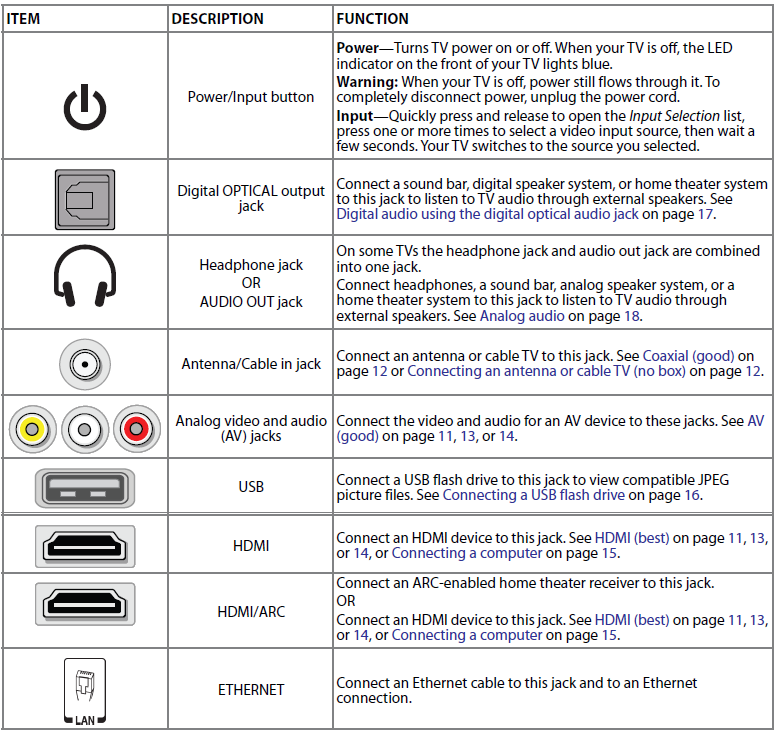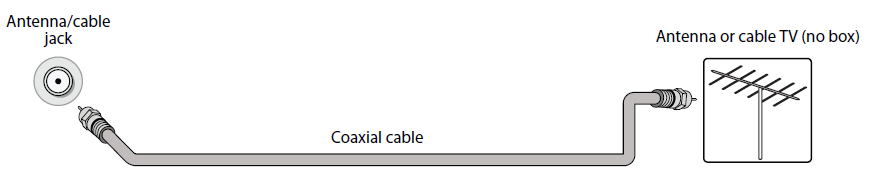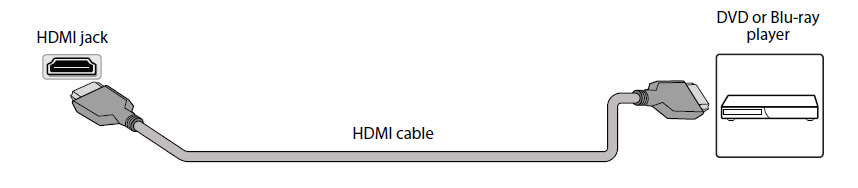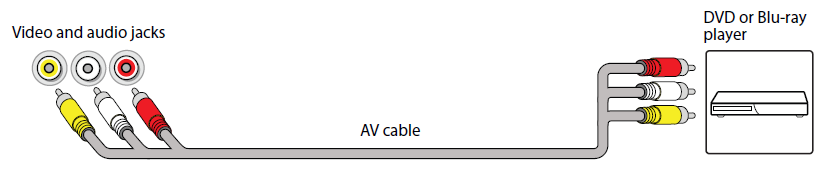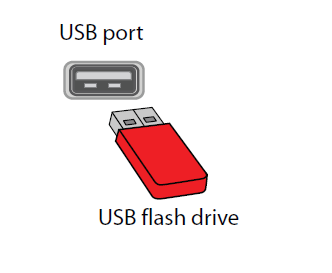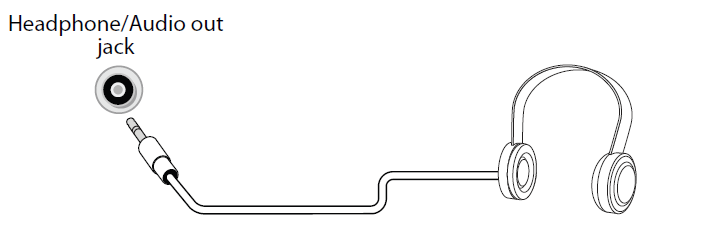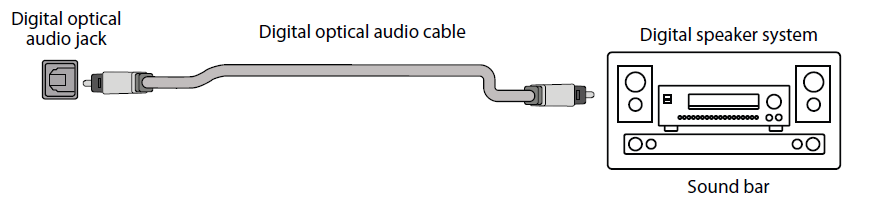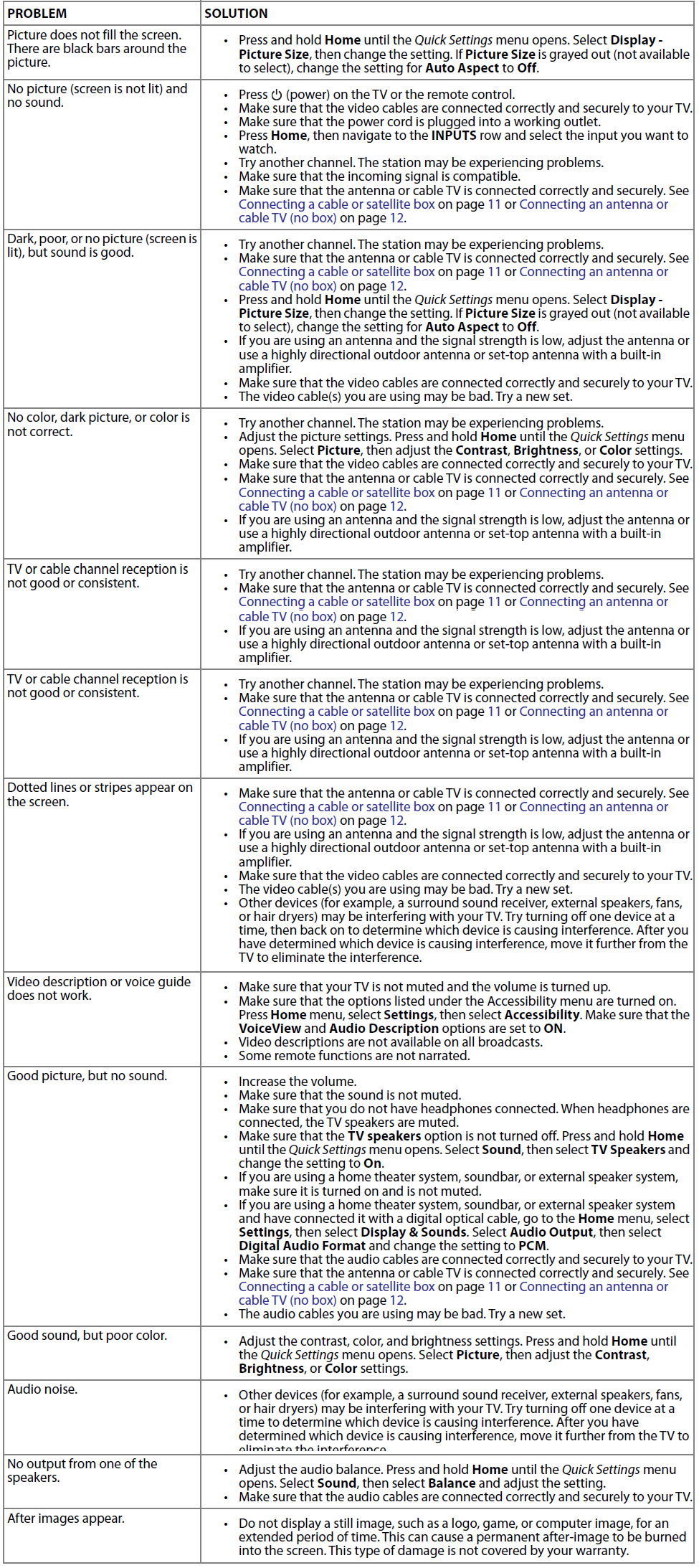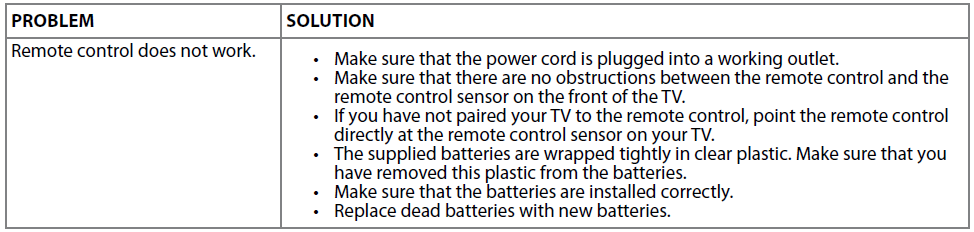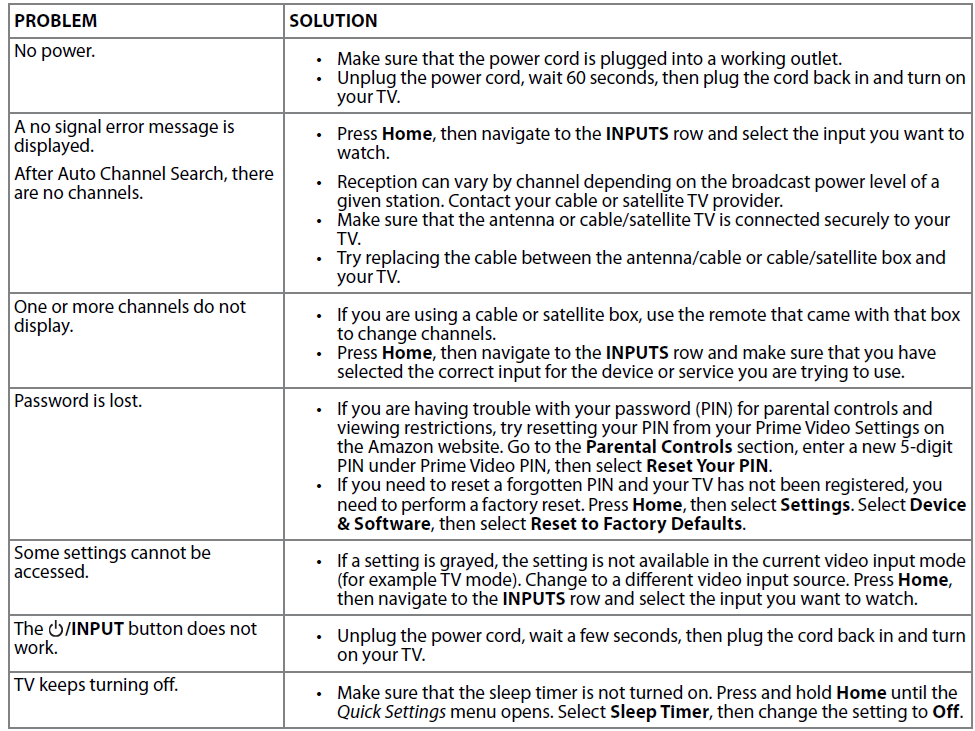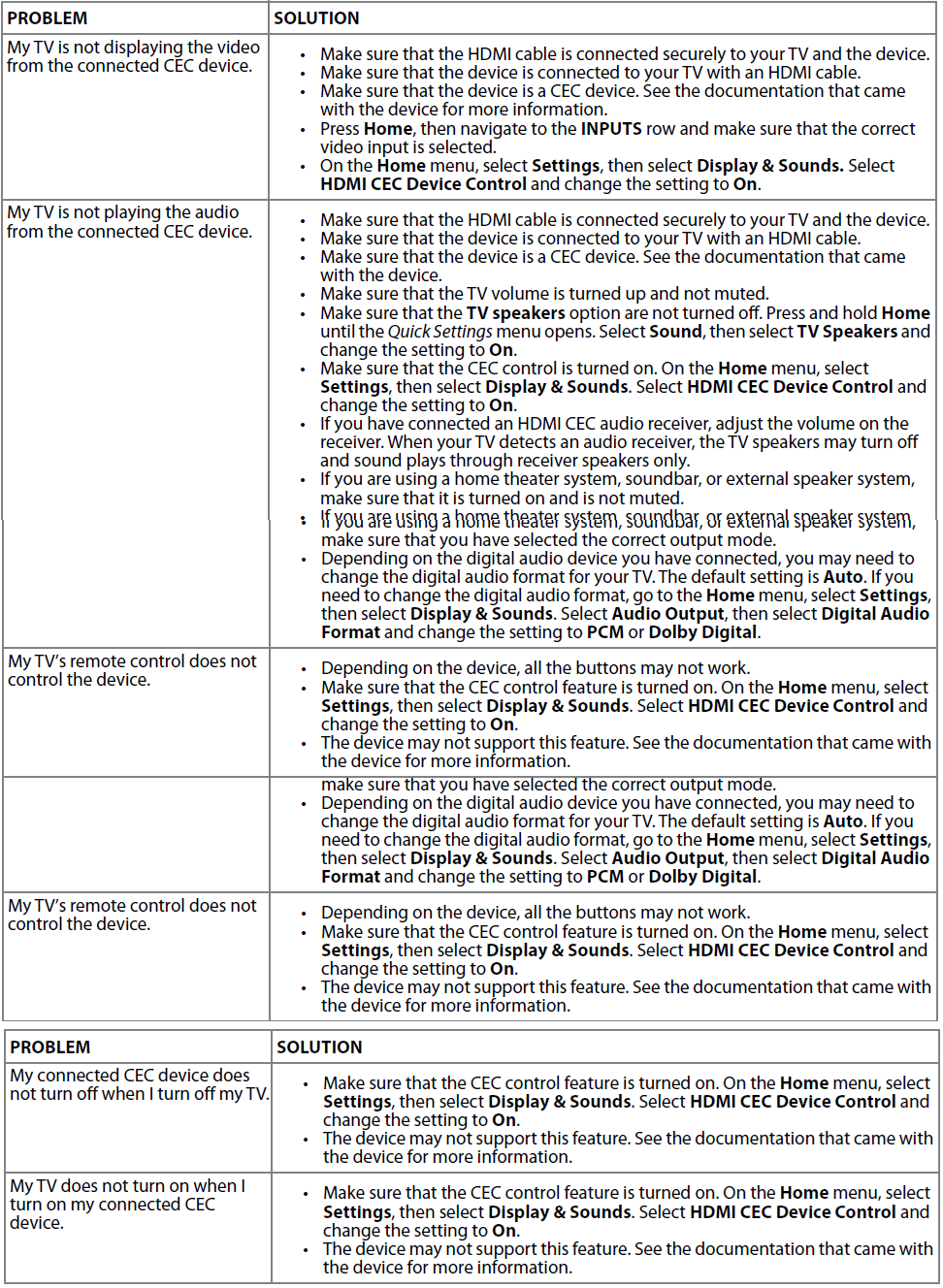Insignia NS-43F301NA22 43-inch UHD Smart Fire TV

IMPORTANT SAFEGUARDS
- Read these instructions.
- Keep these instructions.
- Heed all warnings.
- Follow all instructions.
- Do not use this apparatus near water.
- Clean only with a dry cloth.
- Do not block any ventilation openings. Install in accordance with the manufacturer’s instructions.
- Do not install near any heat sources such as radiators, heat registers, stoves, or other apparatus (including amplifiers) that produce heat.
- Do not defeat the safety purpose of the polarized or grounding-type plug. A polarized plug has two blades, with one wider than the other. A grounding-type plug has two blades and a third grounding prong. The wide blade or the third prong is provided for your safety. If the provided plug does not fit into your outlet, consult an electrician for replacement of the obsolete outlet.
- Protect the power cord from being walked on or pinched, particularly at plugs, convenience receptacles, and the point where they exit from the apparatus.
- Only use attachments/accessories specified by the manufacturer.
- Use only with the cart, stand, tripod, bracket, or table specified by the manufacturer, or sold with the apparatus. When a cart is used, use caution when moving the cart/apparatus combination to avoid injury from tip-over.
- Unplug this apparatus during lightning storms or when unused for long periods of time.
- Refer all servicing to qualified service personnel. Servicing is required when the apparatus has been damaged in any way, such as the power-supply cord or plug is damaged, liquid has been spilled or objects have fallen into the apparatus, the apparatus has been exposed to rain or moisture, does not operate normally, or has been dropped.
- The wall plug is the disconnecting device. The plug must remain readily operable.
- Remote control batteries should not be exposed to excessive heat, such as sunshine, fire, or the like.
- The apparatus should not be exposed to dripping or splashing, and no objects filled with liquids, such as vases, should be placed on the apparatus.
- Your TV has four VESA mounting holes on the back. If you attach a wall-mount bracket or TV stand to the back of your TV, the bracket or stand must be securely attached using all four holes. If you do not use all four mounting holes, your TV may fall and cause property damage or personal injury. See the documentation that came with your wall mount or TV stand for complete mounting instructions.
Introduction
Congratulations on your purchase of a high-quality Insignia TV. Your TV comes with the latest technology and state-of-the-art features, including:
- Fire TV Experience Built-In
- Voice Remote with Alexa
Get the most out of your TV1. Access Your Favorite Content
Fire TV Edition seamlessly integrates live over-the-air TV and your favorite streaming content on the Home screen, with access to tens of thousands of channels, apps, and Alexa skills.
Unlimited Entertainment
- Watch over 500,000 streaming movies and TV episodes from Netflix, Prime Video, Hulu, PlayStation Vue, HBO, and more.
Control It All With Your Voice—Voice Remote with Alexa
- Use your voice to control live TV playback, launch apps, search for content, control smart home devices, and more.
TV components
This section covers basic information for:
- TV front
- Jacks and controls
- Remote control
TV front
- You can find these items on the front of your TV.

Jacks and controls
- Your TV may have any of the following items:

Remote control
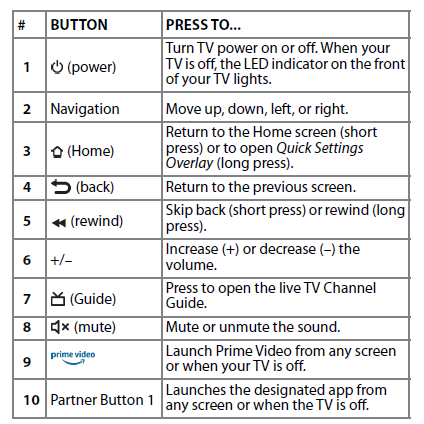
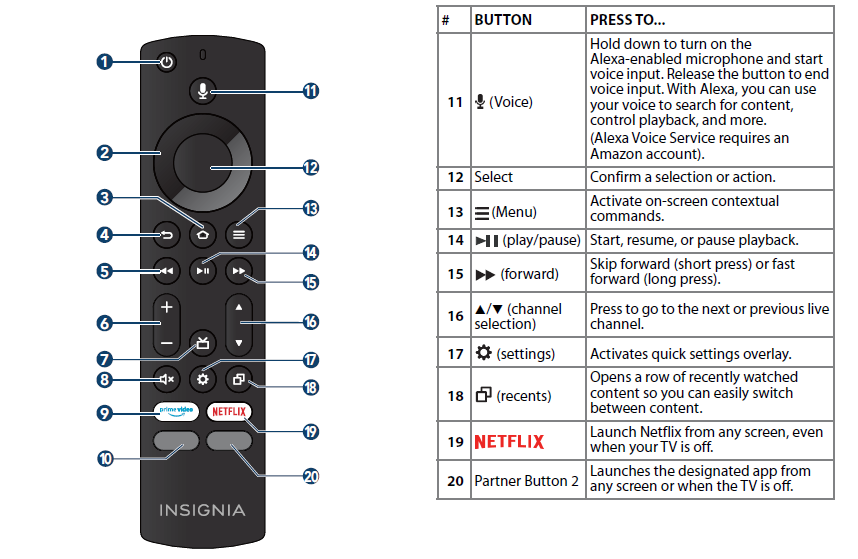
Connecting a cable or satellite box
Many cable or satellite TV boxes have more than one connection type. To get the best video, you should use the best connection type available. See Jack’s and controls on page 9. You can connect a cable or satellite box using:
- HDMI (best)
- AV (good)
- Coaxial (good)
HDMI (best)
- Make sure that your TV’s power cord is unplugged and all connected equipment is turned off.
- Connect a coaxial cable (not provided) to the cable wall jack and to the cable-in jack on the cable or satellite box.
- Connect an HDMI cable (not provided) to one of the HDMI jacks on your TV and to the HDMI out jack on the cable or satellite box.
- Plug your TV’s power cord into a power outlet, turn on your TV, and then turn on the cable or satellite box.
- On the HOME screen, navigate to the INPUTS row, then select HDMI1, HDMI2, or HDMI3.

AV (good)
- Make sure that your TV’s power cord is unplugged and all connected equipment is turned off.
- Connect a coaxial cable (not provided) to the cable wall jack and to the cable-in jack on the cable or satellite box.
- Connect an AV cable (not provided) to the AV jacks on your TV and to the AV out jacks on the cable or satellite box.
- Plug your TV’s power cord into a power outlet, turn on your TV, and then turn on the cable or satellite box.
- On the HOME screen, navigate to the INPUTS row, then select Composite.

Coaxial (good)
- Make sure that your TV’s power cord is unplugged and all connected equipment is turned off.
- Connect a coaxial cable (not provided) to the cable wall jack and to the cable-in jack on the cable or satellite box.
- Connect another coaxial cable (not provided) to the antenna/cable jack on your TV and to the coaxial out jack on the cable or satellite box.
- Plug your TV’s power cord into a power outlet, turn on your TV, and then turn on the cable or satellite box.
- On the HOME screen, navigate to the INPUTS row, then select Antenna.
- If you cannot tune to channels you know exist, scan for channels. Go to Settings > Live TV > Channel Scan.

Connecting an antenna or cable TV (no box)
- Make sure that your TV’s power cord is unplugged and all connected equipment is turned off.
- Connect a coaxial cable (not provided) to the antenna/cable jack on your TV and to the antenna or cable TV wall jack.
- Plug your TV’s power cord into a power outlet, then turn on your TV.
- On the HOME screen, navigate to the INPUTS row, then select Antenna.
- If you cannot tune to channels you know exist, scan for channels. Go to Settings > Live TV > Channel Scan.

Connecting a DVD or Blu-ray player
Many DVD or Blu-ray players have more than one connection type. To get the best video, you should use the best connection type available. See Jack’s and controls on page 9. You can connect a DVD or Blu-ray player using:
- HDMI (best)
- AV (good)
HDMI (best)
- Make sure that your TV’s power cord is unplugged and the DVD or Blu-ray player is turned off.
- Connect an HDMI cable (not provided) to one of the HDMI jacks on your TV and to the HDMI out jack on the DVD or Blu-ray player.
- Plug your TV’s power cord into a power outlet, then turn on your TV and DVD or Blu-ray player.
- On the HOME screen, navigate to the INPUTS row, then select HDMI1, HDMI2, or HDMI3.

AV (good)
- Make sure that your TV’s power cord is unplugged and the DVD or Blu-ray player is turned off.
- Connect an AV cable (not provided) to the AV jacks on your TV and to the AV out jacks on the DVD or Blu-ray player.
- Plug your TV’s power cord into a power outlet, then turn on your TV and DVD or Blu-ray player.
- If needed, set the player to the correct output mode. See the documentation that came with the player.
- On the HOME screen, navigate to the INPUTS row, then select Composite.

Connecting a game console
You can connect a game console using:
- HDMI (best)
- AV (good)
HDMI (best)
- Make sure that your TV’s power cord is unplugged and the game console is turned off.
- Connect an HDMI cable (not provided) to one of the HDMI jacks on your TV and to the HDMI out jack on the game console.
- Plug your TV’s power cord into a power outlet, then turn on your TV.
- Turn on the game console, then set it to the correct output mode. See the documentation that came with the console.
- On the HOME screen, navigate to the INPUTS row, then select HDMI1, HDMI2, or HDMI3.

AV (good)
- Make sure that your TV’s power cord is unplugged and the game console is turned off.
- Connect the console-specific AV cable to the AV jacks on your TV and to the AV jack(s) on the game console.
- Plug your TV’s power cord into a power outlet, then turn on your TV.
- Turn on the game console, then set it to the correct output mode. See the documentation that came with the console.
- On the HOME screen, navigate to the INPUTS row, then select Composite.

Connecting a computer
- Make sure that your TV’s power cord is unplugged and the computer is turned off.
- Connect an HDMI cable (not provided) to one of the HDMI jacks on your TV and to the HDMI out jack on the computer.
- Plug your TV’s power cord into a power outlet, then turn on your TV and the computer.
- On the HOME screen, navigate to the INPUTS row, then select HDMI1, HDMI2, or HDMI3.
- Adjust the display properties on the computer, if necessary.

Connecting to Ethernet
- To access the internet, you must connect to a LAN (Ethernet) network or use Wi-Fi to access the Internet.
- Connect an Ethernet cable (not provided) to the LAN jack on your TV and to your Ethernet connection.

Connecting a USB flash drive
- Plug a USB flash drive into the USB port on your TV.
- When the “View Pictures” message appears, press MENU. The photo viewer opens.

Connecting headphones
- When you connect headphones, the TV speakers are muted.
- Connect the headphones to the headphone jack on your TV.

Connecting external speakers or a sound bar
You can connect external speakers or a sound bar using:
- Digital audio using the digital optical audio jack
- Digital audio using the HDMI/ARC jack
- Analog audio
Digital audio using the digital optical audio jack
- Make sure that your TV’s power cord is unplugged and the digital speaker system or sound bar is turned off.
- Connect a digital optical audio cable (not provided) to the digital output jack on your TV and to the audio in jack on the digital speaker system or sound bar.
- Plug your TV’s power cord into a power outlet, then turn on your TV.
- Turn on the digital speaker system or sound bar, then set it to the correct source. See the documentation that came with the digital speaker system or sound bar.
- If you need to change the digital audio format, go to the Home menu, select Settings, then select Display & Sounds. Select Audio Output, then select Digital Audio Format and change the setting to PCM or Dolby Digital.
- If you want to turn off your TV speakers, go to the Home menu, select Settings, then select Display & Sounds. Select Audio Output, then select TV Speakers and change the setting to OFF.

Connecting power
- If your power cord is not permanently connected to your TV, connect it to the power connector on your TV.
- Connect the power cord to a power outlet.
Programming a universal remote control
You can operate your Insignia TV with a new or existing universal remote control. See the table in Common universal remote control codes on page 19 for common codes. If you have problems programming your remote or need a different remote control code:
- Contact the universal remote control or cable/satellite company of the remote control you are trying to program.
- Visit www.insigniaproducts.com/remotecodes for the latest remote control code information.
- Call the Insignia Customer Care Center at 1-877-467-4289.
- Follow your universal remote control’s instructions to enter the TV code you found in Step 1.
Maintaining
- Do not use your TV in areas that are too hot or too cold, because the cabinet may warp or the screen may malfunction. Your TV works best in temperatures that are comfortable to you.
- Do not place your TV in direct sunlight or near a heat source.
Cleaning the TV cabinet
Clean the cabinet with a soft, lint-free cloth. If the cabinet is especially dirty, moisten a soft, lint-free cloth in a weak detergent solution, squeeze the excess moisture from the cloth, then wipe the cabinet with the cloth. Use a clean cloth to dry the cabinet.
Cleaning the TV screen
Clean the screen with a soft, lint-free cloth.
Troubleshooting
- Video and audio

- Remote control

- General

- CEC-compatible devices

ONE-YEAR LIMITED WARRANTY
Definitions
The Distributor of Insignia branded products warrants to you, the original purchaser of this new Insignia-branded product (“Product”), that the Product shall be free of defects in the original manufacturer of the material or workmanship for a period of one (1) year from the date of your purchase of the Product (“Warranty Period”). For this warranty to apply, your Product must be purchased in the United States or Canada from a Best Buy branded retail store or online at www.bestbuy.com or www.bestbuy.ca and be packaged with this warranty statement.
How long does the coverage last?
The Warranty Period lasts for 1 year (365 days) from the date you purchased the Product. Your purchase date is printed on the receipt you received with the Product.
What does this warranty cover?
During the Warranty Period, if the original manufacture of the material or workmanship of the Product is determined to be defective by an authorized Insignia repair center or store personnel, Insignia will (at its sole option):
- Repair the Product with new or rebuilt parts; or
- Replace the Product at no charge with new or rebuilt comparable products or parts. Products and parts replaced under this warranty become the property of Insignia and are not returned to you. If service of Products or parts is required after the Warranty Period expires, you must pay all labor and parts charges. This warranty lasts as long as you own your Insignia Product during the Warranty Period. Warranty coverage terminates if you sell or otherwise transfer the Product.
How to obtain warranty service?
If you purchased the Product at a Best Buy retail store location or from a Best Buy online website, www.bestbuy.com or www.bestbuy.ca, please take your original receipt and the Product to any Best Buy store. Make sure that you place the Product in its original packaging or packaging that provides the same amount of protection as the original packaging. To obtain warranty service, in the United States and Canada, call 1-877-467-4289. Call agents may diagnose and correct the issue over the phone.
Where is the warranty valid?
This warranty is valid only in the United States and Canada at Best Buy branded retail stores or websites to the original purchaser of the product in the country where the original purchase was made.
What does the warranty not cover?
This warranty does not cover:
- Customer instruction/education
- Installation
- Set up adjustments
- Cosmetic damage
- Damage due to weather, lightning, and other acts of God, such as power surges
- Accidental damage
- Misuse
- Abuse
- Negligence
- Commercial purposes/use, including but not limited to use in a place of business or in communal areas of a multiple dwelling condominium or apartment complex, or otherwise used in a place of other than a private home.
- Modification of any part of the Product, including the antenna
- Display panel damaged by static (non-moving) images applied for lengthy periods (burn-in).
- Damage due to incorrect operation or maintenance
- Connection to an incorrect voltage or power supply
- Attempted repair by any person not authorized by Insignia to service the Product
- Products sold “as is” or “with all faults”
- Consumables, including but not limited to batteries (i.e. AA, AAA, C, etc.)
- Products where the factory-applied serial number has been altered or removed
- Loss or Theft of this product or any part of the product
- Display panels containing up to three (3) pixel failures (dots that are dark or incorrectly illuminated) grouped in an area smaller than one-tenth (1/10) of the display size or up to five (5) pixel failures throughout the display. (Pixel-based displays may contain a limited number of pixels that may not function normally.)
- Failures or Damage caused by any contact, including but not limited to liquids, gels, or pastes.
REPAIR REPLACEMENT AS PROVIDED UNDER THIS WARRANTY IS YOUR EXCLUSIVE REMEDY FOR BREACH OF WARRANTY. INSIGNIA SHALL NOT BE LIABLE FOR ANY INCIDENTAL OR CONSEQUENTIAL DAMAGES FOR THE BREACH OF ANY EXPRESS OR IMPLIED WARRANTY ON THIS PRODUCT, INCLUDING, BUT NOT LIMITED TO, LOST DATA, LOSS OF USE OF YOUR PRODUCT, LOST BUSINESS, OR LOST PROFITS.
INSIGNIA PRODUCTS MAKES NO OTHER EXPRESS WARRANTIES WITH RESPECT TO THE PRODUCT. ALL EXPRESS AND IMPLIED WARRANTIES FOR THE PRODUCT, INCLUDING BUT NOT LIMITED TO ANY IMPLIED WARRANTIES OF AND CONDITIONS OF MERCHANTABILITY AND FITNESS FOR A PARTICULAR PURPOSE, ARE LIMITED IN DURATION TO THE WARRANTY PERIOD SET FORTH ABOVE
AND NO WARRANTIES, WHETHER EXPRESS OR IMPLIED, WILL APPLY AFTER THE WARRANTY PERIOD. SOME STATES, PROVINCES, AND JURISDICTIONS DO NOT ALLOW LIMITATIONS ON HOW LONG AN IMPLIED WARRANTY LASTS, SO THE ABOVE LIMITATION MAY NOT APPLY TO YOU. THIS WARRANTY GIVES YOU SPECIFIC LEGAL RIGHTS, AND YOU MAY ALSO HAVE OTHER RIGHTS, WHICH VARY FROM STATE TO STATE OR PROVINCE TO PROVINCE.
Contact Insignia
1-877-467-4289
www.insigniaproducts.com
For More Manuals By Insignia, Visit ManualsLibraryy.
Insignia NS-43F301NA22 43-inch UHD Smart Fire TV-FAQs
Do I need a Fire Stick for an Insignia Fire TV?
No. The Fire TV operating system is built-in, so you don’t need an external Fire Stick.
How do I connect Insignia Fire TV to Wi-Fi without a remote?
Download the Amazon Fire TV app on your phone, connect it to the same Wi-Fi network, and use it as a remote to set up the connection.
Can I use my phone as a remote for Insignia Fire TV?
Yes. The Fire TV app (available on iOS and Android) lets you control your TV with your smartphone.
Can I use Insignia Fire TV without internet?
Yes. Without internet, you can still watch live TV with an antenna or connect devices via HDMI. However, streaming apps require internet access.
Can I mirror my phone to Insignia Fire TV?
Yes. Use the Screen Mirroring or Cast option on your phone (supported on most Android devices) to share your screen.
Does Insignia Fire TV have physical buttons?
Yes, most models include basic power, volume, and input buttons located on the back or side of the TV.
Is Insignia Fire TV a good brand?
Insignia isn’t as premium as Sony, LG, or Samsung, but it’s known for offering great value for the price with decent 4K quality and Fire TV smart features.
Who makes Insignia TVs?
Insignia is Best Buy’s house brand. Manufacturing is outsourced to companies like Hisense, LG, or Toshiba, with most production in China.
What’s the difference between Insignia Fire TV and Amazon Fire TV?
Both use Fire TV OS. The Amazon Fire TV 4-Series generally has better brightness and contrast, while Insignia Fire TVs are more affordable with solid performance.