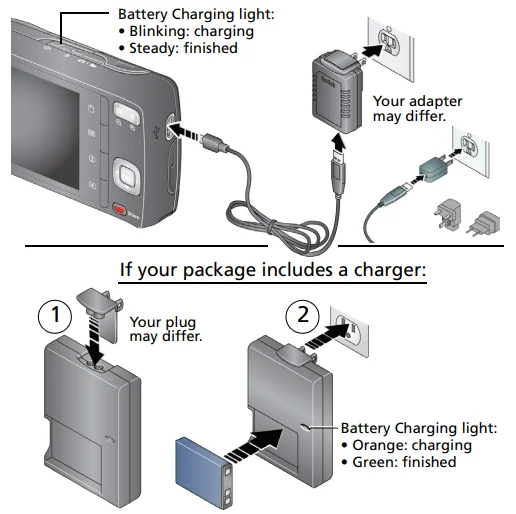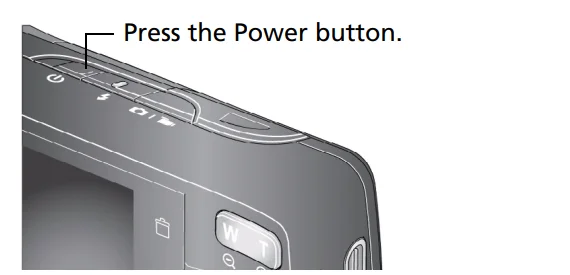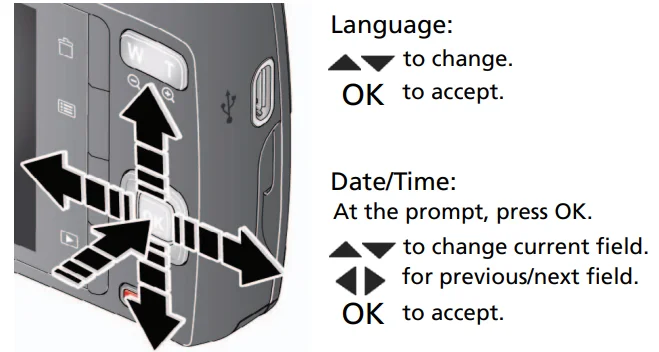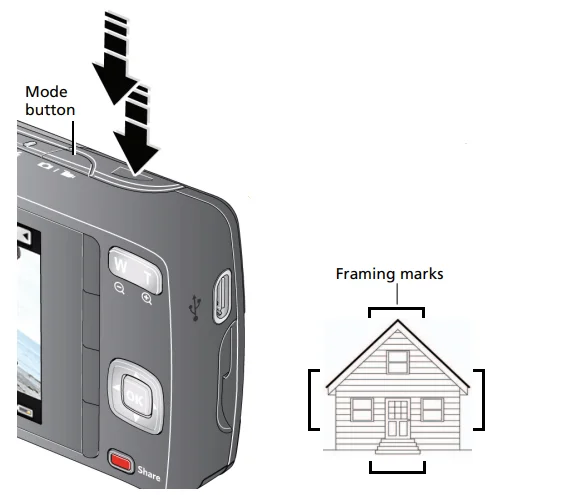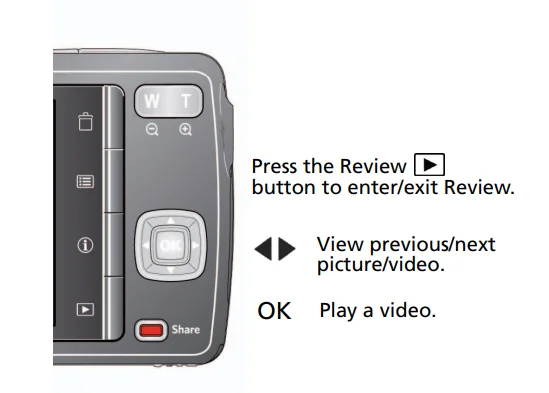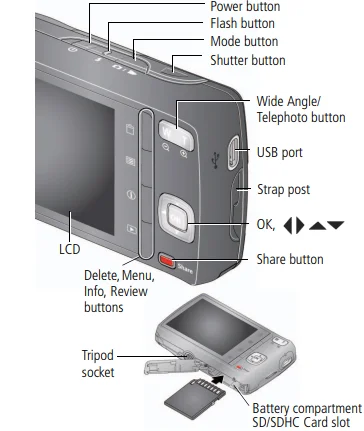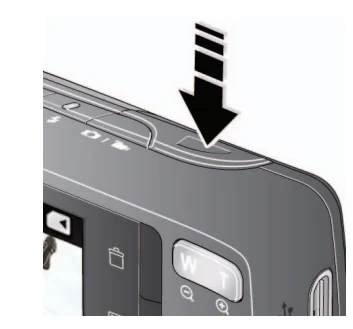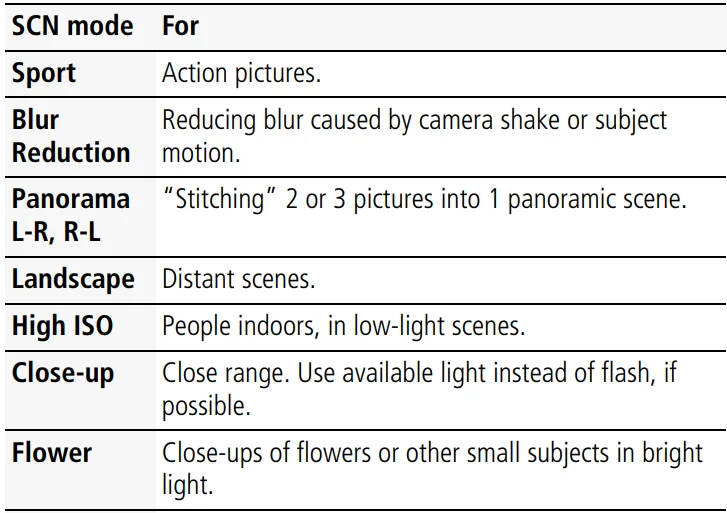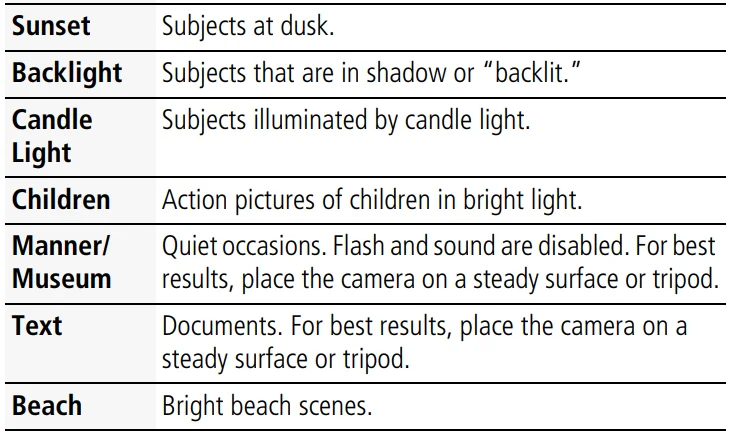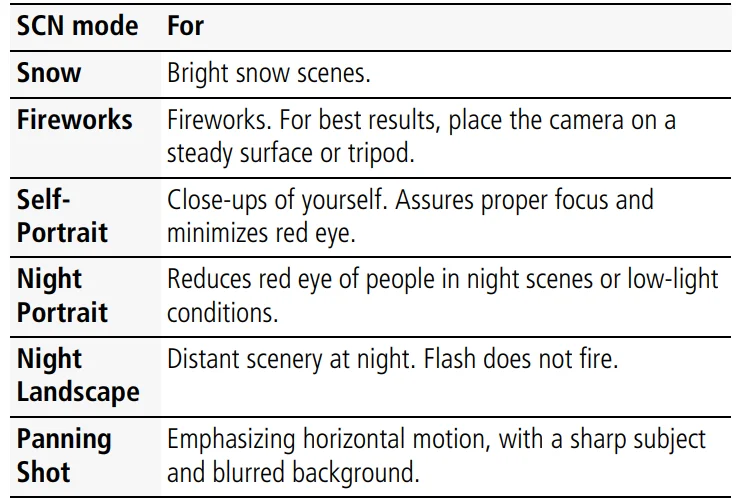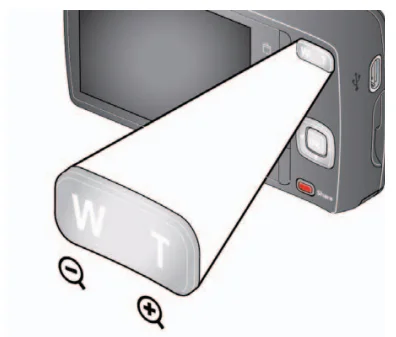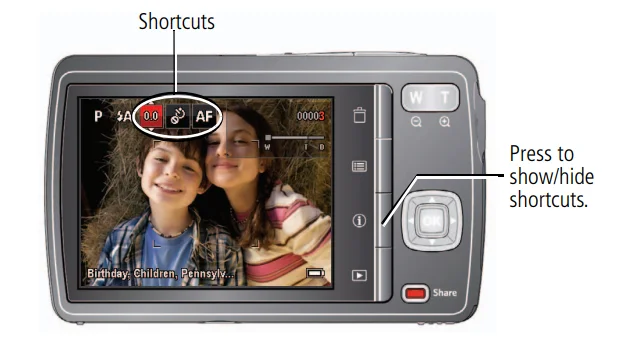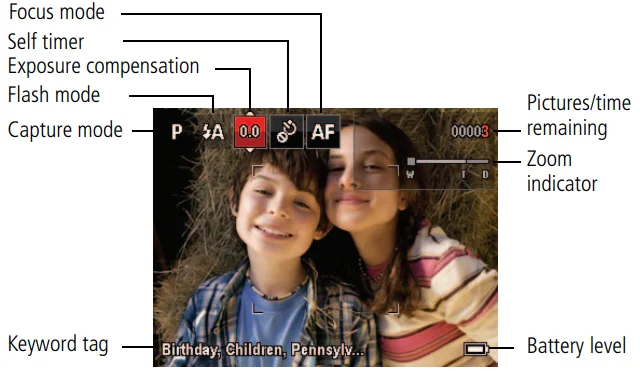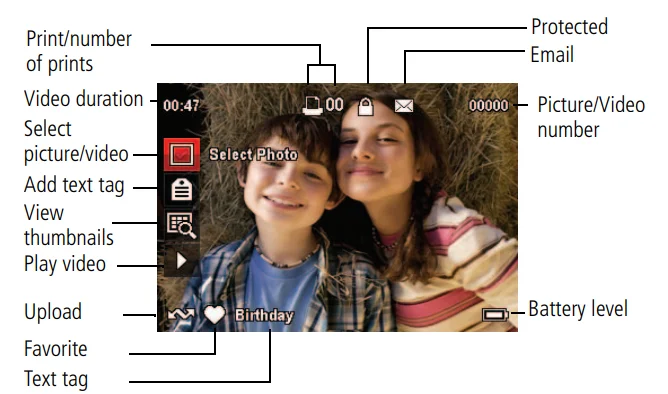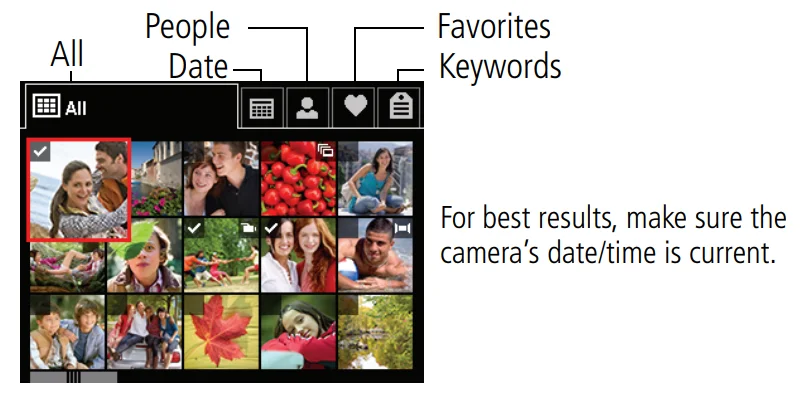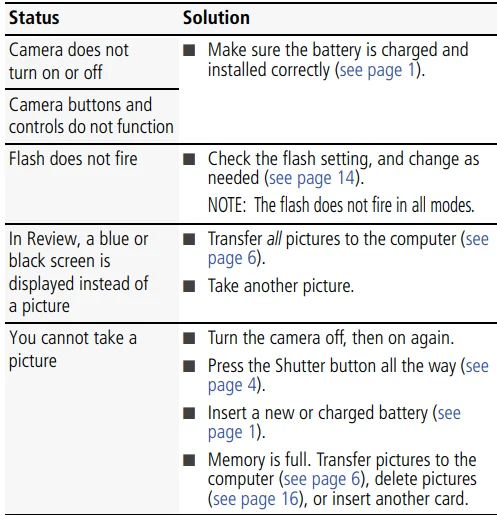Kodak Easyshare M530 12MP Digital Camera

Attach the strap, load the battery
Charge the battery
Charge the battery whenever necessary. If your package includes an adapter:
- Turn off the camera.
- Connect the KODAK Camera USB Cable, Micro B / 5-Pin, and charger. (Use only the cable included with this camera!)

Turn on the camera.
Set the language and date/time.
Take a picture
- The camera turns on in Smart Capture mode. (If it’s in a different mode, press the Mode button, then
 Smart Capture until the LCD displays the smart capture
Smart Capture until the LCD displays the smart capture mode. Then press OK.)
mode. Then press OK.) - Compose the picture.
- Press the Shutter button halfway to focus and set exposure. When the framing marks turn green, press the Shutter button completely down.

Review pictures/videos
Download software, transfer pictures
Make sure the computer is connected to the Internet. When you connect the camera to the computer, the KODAK Software Downloader automatically runs. Follow the prompts to download and install KODAK Software.
- Turn off the camera.
- Use the KODAK Camera USB Cable, Micro B / 5-Pin to connect the camera to the computer. (Use only the cable included with this camera!)
- Turn on the camera.

After the software is installed, follow the prompts to transfer pictures and videos to your computer.
- If the downloader does not run, find and launch it:
- WINDOWS OS: in My Computer
- MAC OS: on your Desktop
- Download KODAK Software www.kodak.com/go/camerasw.
- To use this camera on more than one computer, see the Extended user guide at www.kodak.com/go/m530support.
Get help from your camera
Your camera offers a built-in Help system. It describes every setting for every menu choice.
Keep learning about your camera!
Go to www.kodak.com/go/m530support for:
- The Extended user guide
- Interactive troubleshooting and repairs
- Interactive tutorials
- And more!
Front View
Back View
Do more with your camera
Press the Mode button, then![]() until the LCD displays the mode that best suits your subjects and surroundings, then press OK.
until the LCD displays the mode that best suits your subjects and surroundings, then press OK.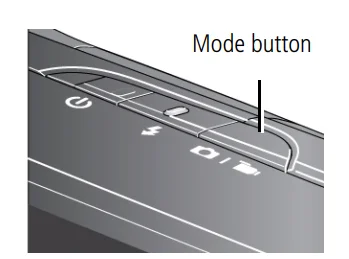
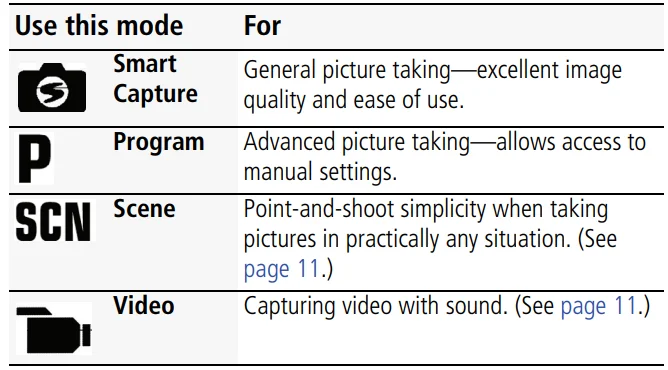
Adjust LCD brightness
To adjust the LCD brightness for your environment, see the Extended user guide www.kodak.com/go/m530support.
Take a video
- Press the Mode button, then
 until the LCD displays Video
until the LCD displays Video , then press OK.
, then press OK. - Press the Shutter button completely down, then release it. To stop recording, press and release the Shutter button again.

Use Scene (SCN) modes
Choose a Scene mode—for great pictures in any situation.
- Press the Mode button, then
 until the LCD displays SCN, then press OK.
until the LCD displays SCN, then press OK. - Press

 to choose a mode and read its description.
to choose a mode and read its description. - Press OK (or let the description turn off) to enter the chosen Scene mode.
The camera is now in the chosen scene mode. To read a mode description after it has turned off, press OK.
Do more with your camera


Use the optical zoom
- Use the LCD to frame your subject.
- To zoom in, press Telephoto (T). To zoom out, press Wide Angle (W).
- Take the picture.

Use the flash
Press the Flash button repeatedly until the LCD displays the desired flash mode.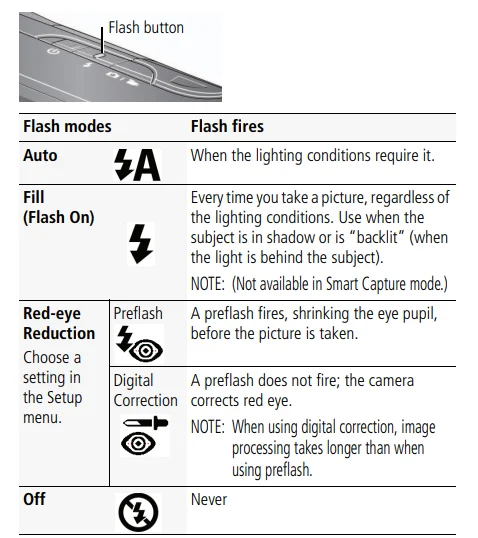
Use shortcuts
Your camera has a clean, uncluttered interface. For quick access to the most popular capture and review functions:
- Press the Info
 button. The shortcuts appear. To hide the shortcuts again, press.
button. The shortcuts appear. To hide the shortcuts again, press. - Press
 to access functions like Exposure Compensation, Self-timer, and Autofocus. (You’ll see different functions in different modes.)
to access functions like Exposure Compensation, Self-timer, and Autofocus. (You’ll see different functions in different modes.) - Press
 to choose a setting.
to choose a setting.
Delete pictures/videos
- Press the Review
 button.
button. - Press
 for the previous/next picture/video.
for the previous/next picture/video. - Press the Delete button.
- Follow the screen prompts.
Use the menu button to change settings
IMPORTANT: Your camera offers a built-in Help system. To get the most from your camera, see page 7. You can change settings to get the best results from your camera. Some modes offer limited settings.
- Press the Menu
 button.
button. - Press
 to choose a tab:
to choose a tab: - Capture/Video for the most common picture- and video-taking settings
- The Setup for other camera settings
- Press
 to choose a setting, then press OK.
to choose a setting, then press OK. - Choose an option, then press OK.
Understand the picture-taking icons
Understand the review icons
Share pictures/videos
It’s never been easier to share pictures on your favorite social networking sites. IMPORTANT: To use the camera’s social networking features, you need to download KODAK Software. (See page 6.)
- Press the Review
 button, then
button, then click to find a picture.
click to find a picture. - Press the Share button. If it’s your first time, a Help screen appears.
- Press
 to choose a networking site, then press OK. A check mark appears. Repeat this step to choose more sites. (You can press OK again to remove a check mark.)
to choose a networking site, then press OK. A check mark appears. Repeat this step to choose more sites. (You can press OK again to remove a check mark.) - Press
 to choose Done, then press OK. The picture is displayed with the Share icon. When you transfer the picture to your computer, it will be sent to the networking site(s) that you chose.
to choose Done, then press OK. The picture is displayed with the Share icon. When you transfer the picture to your computer, it will be sent to the networking site(s) that you chose.
Tip: Do you send pictures to the same sites each time? Find a picture, then press and hold the Share button for about 1 second. The camera applies the settings that you used previously and adds the Share icon to the picture.
Choose which social networking sites to display on your camera
You can show/hide networking sites on your camera so that only your favorite sites appear.
- In Review, press the Menu
 button.
button. - Press
 to choose the Setup tab, then
to choose the Setup tab, then choose Share Button Settings, then press OK.
choose Share Button Settings, then press OK. - Press
 to choose a social networking site, then press
to choose a social networking site, then press to choose Show or Hide. Repeat this step until you have chosen Show/Hide for each social network.
to choose Show or Hide. Repeat this step until you have chosen Show/Hide for each social network. - When finished, press
 to choose Done, then press OK. Only the sites that you specified are shown.
to choose Done, then press OK. Only the sites that you specified are shown.
Manage email addresses, KODAK PULSE Digital Frames
You can add, edit, or delete email addresses and KODAK PULSE Digital Frames on your camera.
- In Review, press the Share button. Press
 to choose Manage Email Addresses (or Manage Frames), then press OK.
to choose Manage Email Addresses (or Manage Frames), then press OK. - To add, press
 to choose Add Email or Add Frame, then press OK. Use the on-screen keyboard to make the addition. (Example: [email protected]) To edit, press
to choose Add Email or Add Frame, then press OK. Use the on-screen keyboard to make the addition. (Example: [email protected]) To edit, press to choose the address’s nickname or the frame, then press OK. Use the on-screen keyboard. To delete, choose Delete Email or Delete Frame, then press OK. Press
to choose the address’s nickname or the frame, then press OK. Use the on-screen keyboard. To delete, choose Delete Email or Delete Frame, then press OK. Press to choose the address or frames, then press OK so that a check mark appears. Press to choose Delete, then press OK.
to choose the address or frames, then press OK so that a check mark appears. Press to choose Delete, then press OK. - When finished, press
 to choose Done, then press OK. To return to picture-taking mode, press the Shutter button halfway down.
to choose Done, then press OK. To return to picture-taking mode, press the Shutter button halfway down.
Tag pictures
Tag pictures to make them easy to find later. You can tag pictures in 2 ways:
- People, and then find all pictures of “Mary.”
- Keywords, and then find all pictures from “Dad’s 60th Birthday.”
Tagging people
When you tag faces, your camera “learns” to recognize people by name. Then it matches names and faces in pictures you’ve taken and those you take in the future.
- Press the Review
 button, then
button, then find a picture that contains faces.
find a picture that contains faces. - Press the Menu
 button. Press
button. Press  to choose Tag People, then press OK.
to choose Tag People, then press OK. - Press
 to choose Apply Tags, then press OK.
to choose Apply Tags, then press OK. - Press
 to choose an existing name, or New Name to add a new one (see Using the keyboard, page 23), then press OK. If more than one face is detected, a name or question mark is assigned to each detected face. To resolve an incorrect name or a question mark, press
to choose an existing name, or New Name to add a new one (see Using the keyboard, page 23), then press OK. If more than one face is detected, a name or question mark is assigned to each detected face. To resolve an incorrect name or a question mark, press to select a face, then press OK.
to select a face, then press OK. - If prompted to Update People Tags, press
 to choose Yes, then press OK. Other pictures are scanned and updated with the name(s) you applied here. Press
to choose Yes, then press OK. Other pictures are scanned and updated with the name(s) you applied here. Press  to add names to other pictures. When finished, press
to add names to other pictures. When finished, press to choose Done, then press OK. To return to picture-taking mode, press the Shutter button halfway down.
to choose Done, then press OK. To return to picture-taking mode, press the Shutter button halfway down.
Tip: Are faces not always detected? If a face is turned sideways, is too distant, or if the contrast between the face and the background is insufficient, then the camera might not detect the face.
Need to update a name?
What happens if you meet a new friend—James—but you already have pictures tagged with your old friend, James? You can:
- Tag the new James with “James Smith” and/or
- Update the old James to “James Monroe”
Here’s how:
- Press the Review
 button.
button. - Press the Menu
 button. Press
button. Press to choose Tag People, then press OK.
to choose Tag People, then press OK. - Press
 to choose Modify Names List, then press OK.
to choose Modify Names List, then press OK. - Press
 to choose the name you want to modify, then press OK.
to choose the name you want to modify, then press OK. - Edit the name, press
 to choose OK, then press OK. To return to picture-taking mode, press the Shutter button halfway down.
to choose OK, then press OK. To return to picture-taking mode, press the Shutter button halfway down.
Tip: You can have up to 20 active names.
Tagging with keywords
- Press the Review
 button, then
button, then find a picture.
find a picture. - Press
 the Menu button. Press to choose Keyword Tag, then press OK.
the Menu button. Press to choose Keyword Tag, then press OK. - Press
 to choose an existing keyword or New Keyword (see Using the keyboard) to add a new one, then press OK.
to choose an existing keyword or New Keyword (see Using the keyboard) to add a new one, then press OK. - Press
 to add keywords to other pictures. When finished, press to choose Done, then press OK. To return to picture-taking mode, press the Shutter button halfway down.
to add keywords to other pictures. When finished, press to choose Done, then press OK. To return to picture-taking mode, press the Shutter button halfway down.
Tip: You can pre-choose a tag so that new pictures are assigned that tag (example: My Italy Trip). See the Extended user guide at www.kodak.com/go/m530support.
Using the keyboard
The keyboard appears when you need to add names or keywords.
- Press

 to choose a letter, then press OK.
to choose a letter, then press OK. - When finished, press to choose OK, then press OK.
- If you’ve added a new name, the camera prompts you to update all faces to match assigned names. Choose Yes, then press OK. The name is assigned to all faces that match this one.
A smarter way to find your pictures
Once you have tagged pictures—by people or keywords—you can easily find them later. For example, the camera can find all pictures that contain “Mary” or “Dad’s 60th Birthday.” (See Tagging people, page 20 or Tagging with keywords, page 23.)
- Press the Review
 button.
button. - Press the Wide Angle (W) button to view pictures by thumbnails (or choose the View Thumbnails shortcut).
- Press

 to choose a tab and sort pictures by All, Date, People, Favorite, or Keyword.
to choose a tab and sort pictures by All, Date, People, Favorite, or Keyword. - Press

 to choose a picture or picture stack. Press Telephoto (T) to see pictures in a stack or to see an individual picture. Press Wide Angle (W) to see thumbnails or picture stacks. To return to picture-taking mode, press the Shutter button halfway down.
to choose a picture or picture stack. Press Telephoto (T) to see pictures in a stack or to see an individual picture. Press Wide Angle (W) to see thumbnails or picture stacks. To return to picture-taking mode, press the Shutter button halfway down.
Solve camera problems
Appendix
CAUTION: Do not disassemble this product; there are no user-serviceable parts inside. Refer servicing to qualified service personnel. KODAK AC Adapters and Battery Chargers are intended for indoor use only. The use of controls, adjustments, or procedures other than those specified herein may result in exposure to shock and/or electrical or mechanical hazards. If the LCD breaks, do not touch the glass or liquid. Contact Kodak customer support.
- The use of an accessory that is not recommended by Kodak may cause fire, electric shock, or injury. For approved accessories, go to www.kodak.com/go/accessories.
- Use only a USB-certified computer equipped with a current-limiting motherboard. Contact your computer manufacturer if you have questions.
- If using this product in an airplane, observe all instructions of the airline.
- When removing the battery, allow it to cool; it may be hot.
- Follow all warnings and instructions supplied by the battery manufacturer.
- Use only batteries approved for this product to avoid the risk of explosion.
- Keep batteries out of the reach of children.
- Do not allow batteries to touch metal objects, including coins. Otherwise, a battery may short-circuit, discharge energy, become hot, or leak.
- Do not disassemble, install backward, or expose batteries to liquid, moisture, fire, or extreme temperature.
- Remove the battery when the product is stored for an extended period of time. In the unlikely event that battery fluid leaks inside the product, contact Kodak customer support.
- In the unlikely event that battery fluid leaks onto your skin, wash immediately with water and contact your local health provider. For additional health-related information, contact your local Kodak customer support.
- See www.kodak.com/go/reach for information about the presence of substances included on the candidate list according to article 59(1) of Regulation (EC) No. 1907/2006 (REACH).
- Dispose of batteries according to local and national regulations. Go to www.kodak.com/go/kes.
- Do not charge non-rechargeable batteries.
For more information on batteries, see www.kodak.com/go/batterytypes.
Limited Warranty
Kodak warrants its digital cameras and accessories (excluding batteries) to be free from malfunctions and defects in both materials and workmanship for the warranty period specified on your KODAK Product packaging. Retain the original dated sales receipt. Proof of purchase date is required with any request for warranty repair.
Limited warranty coverage
Warranty service is only available from within the country where the products were originally purchased. You may be required to ship products, at your expense, to the authorized service facility for the country where the products were purchased. Kodak will repair or replace products if they fail to function properly during the warranty period, subject to any conditions and/or limitations stated herein. Warranty service will include all labor as well as any necessary adjustments and/or replacement parts. If Kodak is unable to repair or replace a product, Kodak will, at its option, refund the purchase price paid for the product, provided the product has been returned to Kodak along with proof of the purchase price paid.
Repair, replacement, or refund of the purchase price are the sole remedies under the warranty. If replacement parts are used in making repairs, those parts may be remanufactured or may contain remanufactured materials. If it is necessary to replace the entire product, it may be replaced with a remanufactured product. Remanufactured products, parts, and materials are warranted for the remaining warranty term of the original product, or 90 days after the date of repair or replacement, whichever is longer.
Limitations
This warranty does not cover circumstances beyond Kodak’s control. This warranty does not apply when failure is due to shipping damage, accident, alteration, modification, unauthorized service, misuse, abuse, use with incompatible accessories or attachments (such as third-party ink or ink tanks), failure to follow Kodak’s operation, maintenance, or repacking instructions, failure to use items supplied by Kodak (such as adapters and cables), or claims made after the duration of this warranty.
Kodak makes no other express or implied warranty for this product and disclaims the implied warranties of merchantability and fitness for a particular purpose. If the exclusion of any implied warranty is ineffective under the law, the duration of the implied warranty will be one year from the purchase date or such longer period as required by law. The option of repair, replacement, or refund is Kodak’s only obligation. Kodak will not be responsible for any special, consequential, or incidental damages resulting from the sale, purchase, or use of this product, regardless of the cause.
Liability for any special, consequential, or incidental damages (including but not limited to loss of revenue or profit, downtime costs, loss of the use of the equipment, cost of substitute equipment, facilities or services, or claims of your customers for such damages resulting from the purchase, use, or failure of the product), regardless of cause or for breach of any written or implied warranty is expressly disclaimed.
Your rights
Some states or jurisdictions do not allow exclusion or limitation of incidental or consequential damages, so the above limitation or exclusion may not apply to you. Some states or jurisdictions do not allow limitations on how long an implied warranty lasts, so the above limitation may not apply to you. This warranty gives you specific rights, and you may have other rights which vary from state to state or by jurisdiction.
Outside the United States and Canada
In countries other than the United States and Canada, the terms and conditions of this warranty may be different. Unless a specific Kodak warranty is communicated to the purchaser in writing by a Kodak company, no warranty or liability exists beyond any minimum requirements imposed by law, even though defect, damage, or loss may be caused by negligence or other act.
FCC compliance and advisory
This equipment has been tested and found to comply with the limits for a Class B digital device, pursuant to Part 15 of the FCC Rules. These limits are designed to provide reasonable protection against harmful interference in a residential installation. The KODAK High Performance USB AC Adapter K20-AM complies with part 15 of the FCC Rules. Operation is subject to the following two conditions:
- This device may not cause harmful interference, and
- This device must accept any interference received, including interference that may cause undesired operation.
For More Manuals By Kodak, Visit ManualsLibraryy.