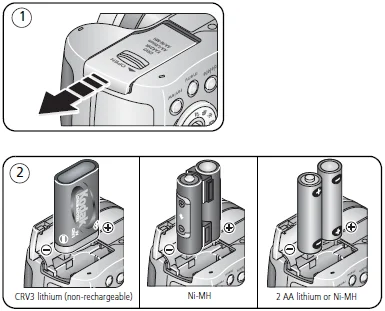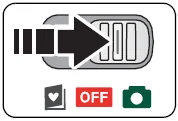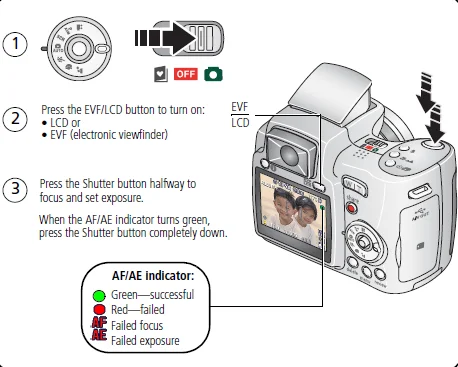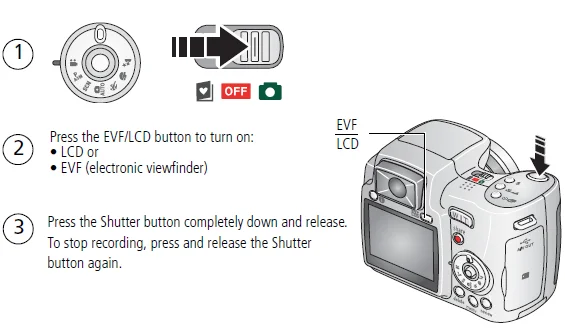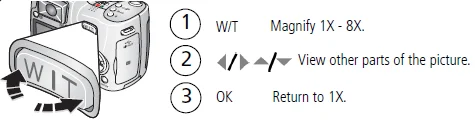Kodak EasyShare Z710 Zoom Digital Camera

Product features
Front View
- Grip
- Low-light assist, Self-timer light
- Shutter button
- Flash button
- Close-up/Landscape button
- Self-timer/Burst button
- Power/Favorites switch
- Speaker
- Flash
- Open Flash switch
- Neck strap post
- Microphone
- Lens
- DC-In (3V), for optional AC adapter
Back view
- Review button
- Menu button
- Delete button
- Tripod socket
- Dock connector
- LCD
- Info button
- EVF (Electronic viewfinder)
- EVF/LCD button
- Zoom (Wide Angle/Telephoto)
- Share button
- Joystick/OK button
- Mode dial
- USB, A/V Out
- Optional SD or MMC card
- Battery compartment
Setting up your camera
Installing the software
IMPORTANT: Before connecting any cables, install the software that was included with your camera.
Follow the on-screen instructions. We recommend Complete or Easy Install.
Attaching the lens cap and strap
Loading the batteries
- To replace batteries and extend battery life, see page 57.
- To recharge rechargeable batteries, see page 58.
Turning on the camera
Setting the language and date/time
To set the language and date/time at a later time, see Date & Time in the table that starts on page 35.
Storing pictures on an SD or MMC card
Your camera has internal memory. You can purchase SD or MMC cards to store more pictures and videos. (Visit www.kodak.com/go/z710accessories. See page 55 for storage capacities.)
NOTE: When using the card for the first time, format it in this camera before taking pictures. (See Format in the table that starts on page 35.) We recommend Kodak SD or MMC cards.
CAUTION:
A card can only be inserted one way; forcing it may cause damage. Inserting or removing a card when the ready light is blinking may damage the pictures, card, or camera.
Taking pictures/videos
Taking a picture
NOTE: After you take a picture, the EVF/LCD displays a quick view for approximately 5 seconds. The picture is saved unless you press the Delete button.
Using the auto-focus framing marks (pictures)
When using the LCD or EVF as a viewfinder, framing marks indicate the camera focus area. The camera attempts to focus on foreground subjects, even if the subjects are not centered in the scene.
- Press the Shutter button halfway. When the framing marks turn green, focus is accomplished.
- If the camera is not focusing on the desired subject (or if the framing marks disappear), release the Shutter button and recompose the scene.
- Press the Shutter button completely down to take the picture.
NOTE: Framing marks do not appear in all modes. When you use Focus Zone and set Center Zone, the framing marks are fixed at Center Wide.
Taking a video
NOTE: After you take a video, the EVF/LCD displays a quick view for approximately 5 seconds. To play/pause the video during the quickview, press the OK button. The video is saved unless you press the Delete button.
Using optical zoom
Use optical zoom to get up to 10X closer to your subject. Optical zoom is effective when the lens is no closer than 24 in. (60 cm) to the subject or 5 in. (13 cm) in Close-up mode. You can change optical zoom before (but not during) video recording.
- Use the viewfinder or LCD to frame your subject.
- Press Telephoto (T) to zoom in. Press Wide Angle (W) to zoom out. The zoom indicator shows zoom status.
- Take the picture or video.
Using digital zoom
Use digital zoom in any Still mode to get up to 5X magnification beyond optical zoom.
- Press the Telephoto (T) button to the optical zoom limit (10X). Release the button, then press it again. The zoom indicator shows zoom status.
- Take the picture or video.
NOTE: You cannot use digital zoom for video recording. You may notice decreased image quality when using digital zoom. The blue slider on the zoom indicator pauses and turns red when the picture quality reaches the limit for an acceptable 4 x 6-in. (10 x 15 cm) print.
Using the flip-up flash
Use the flash when you take pictures at night, indoors, or outdoors in heavy shadows. Make sure you are within flash range.
The flash unit must be open to use the flash and to change flash modes.
To change flash settings, see page 25. To turn off the flash, close it.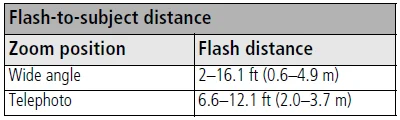
Using the info button
In picture-taking mode, repeatedly press the Info button to turn on/off status icons and the histogram.
In Review, repeatedly press the Info button to turn on/off status icons, histogram, and picture/video information.
Working with pictures/videos
Reviewing pictures and videos
Press the Review button to view and work with your pictures and videos.
NOTE: Pictures taken at the 6.3 MP (3:2) picture size are displayed at a 3:2 aspect ratio with a black bar at the top of the screen. A video’s duration is displayed at the top of the LCD.
Magnifying a picture
Viewing multi-up (thumbnails)
- (∨) View multi-up thumbnails.
- (∧/∨, </>) View previous/next row or thumbnail.
- (OK) View a single picture.
Deleting pictures and videos
- Press Review.
- View previous/next.
- Press Delete.
- Follow the screen prompts.
- PICTURE or VIDEO: deletes the displayed picture or video.
- EXIT: exits the Delete screen.
- ALL: deletes all pictures and videos from your current storage location.
NOTE: To delete protected pictures and videos, remove protection before deleting.
Protecting pictures and videos from deletion
- Press Review.
- View previous/next.
- Press Menu.
- Highlight Protect, then press OK.
The picture or video is protected and cannot be deleted. The Protect icon appears with the protected picture or video.
Press the Menu button to exit the menu.
CAUTION: Formatting internal memory or a card deletes all (including protected) pictures, videos, email addresses, album names, and favorites.
Running a slide show
Use the Slide Show to display your pictures and videos on the camera. To run a slide show on a television or on any external device, see page 15. To save battery power, use an optional Kodak 3-volt AC adapter. (Visit www.kodak.com/go/z710accessories.)
Starting the slide show
- Press the Review button, then press the Menu button.
- Press ∧/∨ to highlight Slide Show, then press the OK button.
- Press ∧/∨ to highlight Begin Show, then press the OK button.
Each picture and video is displayed once.
To interrupt the Slide Show, press the OK button.
Changing the slide show display interval
The default interval setting displays each picture for 5 seconds. You can set the display interval from 3 to 60 seconds.
- On the Slide Show menu, press ∧/∨ to highlight Interval, then press the OK button.
- Select a display interval.
- To scroll through the seconds quickly, press and hold ∧/∨.
- Press the OK button.
The interval setting remains until you change it.
Displaying pictures and videos on a television
You can use an optional A/V cable to display pictures and videos on a television, computer monitor, or any device equipped with a video input. To purchase accessories, visit www.kodak.com/go/z710accessories.
NOTE: Image quality on a television screen may not be as good as on a computer monitor or when printed. Ensure that the Video Out setting (NTSC or PAL) is correct. (See Video Out in the table that starts on page 35.)
- Connect an audio/video cable from the camera A/V Out/USB port to the television video-in port (yellow) and audio-in port (white). See your television user’s guide for details.
- Review pictures and videos on the television.
Doing more with your camera
Changing the flash settings
- Open the flash.
- Press the flash button repeatedly to scroll through flash modes. The current flash mode is depicted in the LCD/EVF status area.
Auto Flash
When the lighting conditions require it.
Fill
Every time you take a picture, regardless of the lighting conditions. Use when the subject is in shadow or is “backlit” (when light is behind the subject). In low light, hold the camera steady or use a tripod.
Red Eye
The flash fires once so the eyes become accustomed to the flash, then fires again when the picture is taken.
Off
Never
Using the self-timer
- Place the camera on a tripod or flat surface.
- In any Still mode, press the self-timer button.
- Once for 10 seconds. delay (so you have time to get into the scene)
- Again for 2 seconds. delay (for a steady, shutter release on a tripod)
- Again for 2 pictures (after a 10- and 18-second delay)
- Compose the scene.
- Press the Shutter button halfway, then completely down.
The picture was taken after the delay.
To cancel the Self-timer before the picture is taken, press the Self-timer button. (The Self-timer setting remains active.)
Use the same procedure to take a video, but:
- Turn the Mode dial to Video.
- Press the Shutter button completely down.
NOTE: The video stops when no storage space remains. Only the 2- and 10-second options are available in video mode.
Capture modes
Choose the mode that best suits your subjects and surroundings.
Auto
General picture-taking—offers an excellent balance of image quality and ease of use.
Sport
Subjects that are in motion. Shutter speed is fast. The camera pre-settings are Multi-Pattern Exposure Metering, Multi-Zone Focus.
Portrait
Full-frame portraits of people. Allows the subject to be sharp and the background to be indistinct. For best results, position your subject at least 6 ft (2 m) away and fill the frame with a head-and-shoulder pose. Use Telephoto to exaggerate background blur. The camera pre-settings are Multi-Pattern Exposure Metering, Multi-Zone Focus, and ISO 64.
Night
Use at night to capture the subject and background.
Scene
Point-and-shoot simplicity when taking pictures under 14 special conditions. (See Scene modes, page 28.)
Video
Video with sound. (See page 7.)
PASM
More creative control. (See page 38.)
P, A, S, and M modes
Use these modes when you want more control over your camera and pictures.
Program
Controlling exposure compensation (how much light enters the camera). The camera automatically sets the shutter speed and aperture (f-stop) based on the scene lighting. Program mode offers the ease of auto shooting with full access to all menu options. Press </>, ∧/∨ to select settings.
Aperture Priority
Controlling aperture, exposure compensation, and ISO speed. Aperture priority mode is primarily used to control depth of field (the range of sharpness).
NOTE: The aperture setting may be affected when using optical zoom. Press </>, ∧/∨ to select settings.
Shutter Priority
Controlling the shutter speed, exposure compensation, and ISO speed. The camera automatically sets the aperture for proper exposure. Shutter priority mode is primarily used to prevent blur when your subject is moving. To prevent camera shake, use a tripod for slow shutter speeds. Press </>, ∧/∨ to select settings.
Manual
The highest level of creative control. You set the aperture, shutter speed, and ISO speed. Exposure compensation acts as an exposure meter, recommending the proper combination of aperture and shutter speed to produce an acceptable exposure. To prevent camera shake, use a tripod for slow shutter speeds. Press </>, ∧/∨ to select settings.
NOTE: Settings you change in P, A, S, or M modes apply only to pictures taken in those modes. For example, if you change the Color Mode to Sepia while in P, A, S, or M mode, you retain the default setting of Color for Auto and Scene modes.
The settings, including Flash, are maintained for P, A, S, and M modes—even when you change modes or turn off the camera. Use Reset to Default (see the table that starts on page 32) to reset P, A, S, or M mode to its default setting.
Changing P, A, S, or M mode settings
PASM modes control the aperture (f-number, also known as f-stop), shutter speed, and exposure compensation. Use the Menu button to control all other settings.
- Turn the Mode dial to PASM. The mode options are displayed.
- Press ∧/∨ to choose P, A, S, or M.
- Press </>, ∧/∨ to move between settings, open a setting, or change a setting.
- Take a picture.
Transferring and printing pictures
Installing the software
CAUTION: Install Kodak EasyShare software before connecting the camera or optional dock to the computer. Failure to do so may cause the software to load incorrectly.
- Close all software applications that are open on your computer (including anti-virus software).
- Place the Kodak EasyShare software CD into the CD-ROM drive.
- Load the software:
Windows OS—if the install window does not appear, choose Run from the Start menu and type d:\setup.exe where d is the drive letter that contains the CD.
Mac OS X—double-click the CD icon on the desktop, then click the Install icon.
- Follow the on-screen instructions to install the software.
NOTE: When prompted, take a few minutes to electronically register your camera and software. To register later, see www.kodak.com/go/register.
- If prompted, restart the computer. If you turned off anti-virus software, turn it back on. See the anti-virus software manual for details.
For information on the software applications included on the EasyShare software CD, see EasyShare software Help.
Transferring pictures
IMPORTANT: If your camera was packaged with a Kodak EasyShare dock, use the dock to transfer pictures to your computer. (See page 44 and the dock user’s guide for details.)
If you do not have an EasyShare dock, use the USB cable (U-8) that came with your camera.
- Turn off the camera.
- Plug the labeled end of the USB cable into the labeled USB port on your computer. See your computer user’s guide for details.
- Plug the other end of the USB cable into the USB port on the camera. The arrow icon on the cable should face you.
- Turn on the camera.
EasyShare software opens on your computer. The software prompts you through the transfer process.
NOTE: Visit www.kodak.com/go/howto for an online tutorial on connecting.
Also available for transferring
You can also use these Kodak products to transfer your pictures and videos.
- Kodak EasyShare camera dock, Kodak EasyShare printer dock (see page 44)
- Kodak multi-card reader, Kodak SD multimedia card reader-writer
Purchase these and other accessories at a dealer of Kodak products or www.kodak.com/go/z710accessories.
Printing pictures
Printing with a Kodak EasyShare printer dock
Dock your camera to the Kodak EasyShare printer dock and print directly—with or without a computer. Purchase this and other accessories at a dealer of Kodak products or www.kodak.com/go/z710accessories.
Direct printing with a PictBridge-enabled printer
Your camera features PictBridge technology, so you can print directly to PictBridge-enabled printers. You need:
- Camera with fully charged batteries, or with an optional Kodak 3-volt AC adapter
- PictBridge-enabled printer
- USB cable included with your camera
Connecting the camera to a PictBridge-enabled printer
- Turn off the camera and printer.
- Optional: If you have a Kodak 3-volt AC adapter (optional accessory), plug it into the camera and into an electrical outlet.
IMPORTANT: Do not use the AC adapter included with the Kodak EasyShare camera dock or printer dock to power your camera.
- Connect the USB cable from the camera to the printer. (See your printer user guide for details. See www.kodak.com/go/z710accessories to order cables.)
Printing from a PictBridge-enabled printer
- Turn on the printer. Turn on the camera. The PictBridge logo is displayed, followed by the current picture and menu. (If no pictures are found, a message is displayed.) If the menu interface turns off, press any button to redisplay it.
- Press to choose a printing option, then press the OK button.
- Current Picture: Press to choose a picture. Choose the number of copies.
- Tagged Pictures: If your printer is capable, print pictures that you tagged for printing.
- Index Print: Print thumbnails of all pictures. This requires one or more sheets of paper. If the printer is capable, choose a print size.
- All Pictures: Print all pictures in internal memory, on a card, or in Favorites. Choose the number of copies.
- Image Storage: Access internal memory, a card, or Favorites.
NOTE: During direct printing, pictures are not permanently transferred or saved to the computer or printer. To transfer pictures to your computer, see page 40. In Favorites mode, the current favorite picture is displayed.
Disconnecting the camera from a PictBridge-enabled printer
- Turn off the camera and printer.
- Disconnect the USB cable from the camera and the printer.
Troubleshooting
Camera problems
For step-by-step product support, visit www.kodak.com/go/z710support and select Interactive Troubleshooting & Repairs.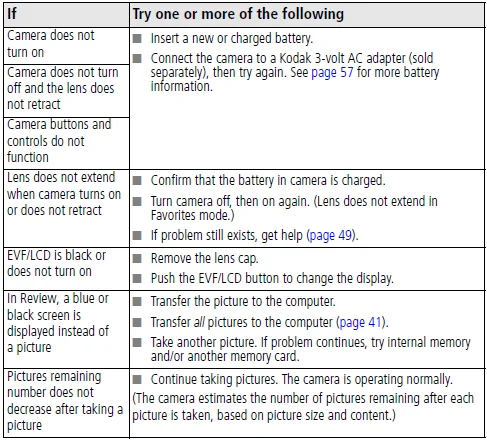

For more Manuals by Kodak, visit ManualsLibraryy
Kodak EasyShare Z710 Zoom Digital Camera-FAQs
How old is the Kodak EasyShare Z710?
The Kodak EasyShare Z710 was launched in 2006. It features a 7.1-megapixel CCD sensor and a 38–380 mm optical zoom lens, making it a popular point-and-shoot model of its time.
When was the Kodak EasyShare series introduced?
The Kodak EasyShare line was introduced in 2001 and discontinued in 2012, when Kodak stopped manufacturing digital cameras and photo frames.
Does the Kodak EasyShare Z710 still work today?
Yes, the camera can still function for taking photos and transferring them manually, but official support and software updates were discontinued in 2012.
What type of zoom does the Kodak EasyShare Z710 have?
The Z710 comes with a 10× optical zoom Schneider-Kreuznach Variogon lens that delivers clear and detailed close-ups.
Is the Kodak EasyShare camera beginner-friendly?
Yes. Kodak designed the EasyShare cameras with simple menus and Smart Capture technology, making them perfect for beginners.
Does the Kodak EasyShare Z710 have Bluetooth?
No, the Z710 does not include Bluetooth. However, certain EasyShare accessories such as the Printer Dock Plus Series 3 supported Bluetooth for wireless photo printing.
Which country manufactures Kodak cameras?
Kodak is an American company headquartered in Rochester, New York, and incorporated in New Jersey.
Does the Kodak EasyShare Z710 use SD cards?
Yes, it supports SD and SDHC memory cards (up to 2 GB standard capacity) for photo storage.
How do I transfer pictures from my Kodak EasyShare camera?
Connect the camera to your computer using a USB cable or insert the SD card into a card reader. You can then manually copy or import your images.
Why did Kodak discontinue EasyShare cameras?
Kodak discontinued its EasyShare line in 2012 after failing to adapt quickly to the rise of digital and smartphone photography.