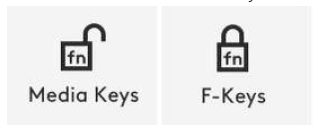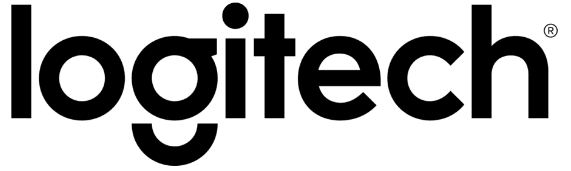
Logitech MX Keys Mini Wireless Keyboard

Getting Started – MX Keys Mini
QUICK SETUP
Go to the interactive setup guide for quick interactive setup instructions.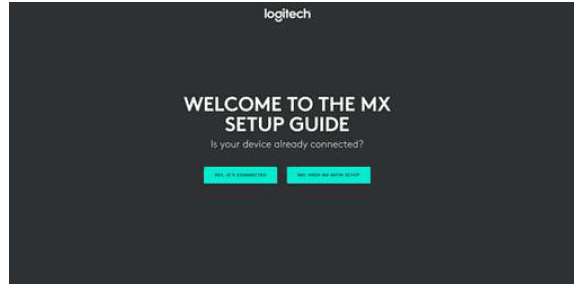
If you want more in-depth information, go to the ‘Detailed Setup’ below.
DETAILED SETUP
- Make sure the keyboard is turned on
The LED on the Easy-Switch button should rapidly blink. If not, perform a long press for three seconds.
- Connect your device via Bluetooth
- Open the Bluetooth settings on your computer to complete the pairing.
- Click here for more details on how to do this on your computer. If you experience issues with Bluetooth, click here for Bluetooth troubleshooting.
- Install Logitech Options Software.
Download Logitech Options to use all the possibilities this keyboard has to offer. To download and learn more, go to logitech.com/options.
PAIR TO A SECOND COMPUTER WITH EASY-SWITCH
Your keyboard can be paired with up to three different computers using the Easy-Switch button to change the channel.
- Select the channel you want using the Easy-Switch button — press and hold the same button for three seconds. This will put the keyboard in discoverable mode so that it can be seen by your computer. The LED will start blinking quickly.
- Open the Bluetooth settings on your computer to complete the pairing. You can read more details here.
- Once paired, a short press on the Easy-Switch button lets you switch channels.
INSTALL SOFTWARE
Download Logitech Options to use all the possibilities this keyboard has to offer. To download and learn more, go to
logitech.com/options. The software is compatible with Windows and Mac.
LEARN MORE ABOUT YOUR PRODUCT
MX Keys Mini comes in three different colors: rose, pale gray, and graphite.

New F-row keys
- Dictation
- Emoji
- Mute/unmute microphone
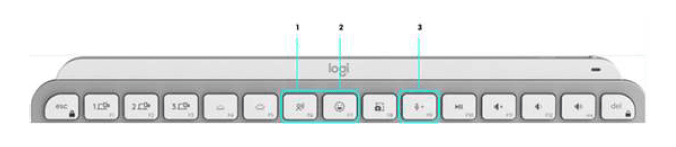
Dictation
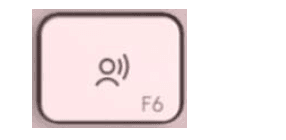
The dictation key lets you convert speech-to-text in active text fields (notes, email, and so on). Simply press and start speaking.
Emoji
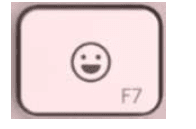
You can quickly access emojis by pressing the emoji key.
Mute/unmute
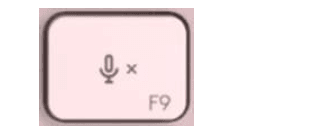
You can mute and unmute your microphone with a simple press during video conferencing calls. To enable the key, download Logi Options here.
Product Overview

- PC layout
- Mac layout
- Easy-Switch keys
- ON/OFF switch
- Battery status LED and ambient light sensor
- Dictation
- Emoji
- Mute/unmute microphone
Multi-OS keyboard
Your keyboard is compatible with multiple operating systems (OS): Windows 10 or later, macOS 10.15 or later, iOS 13.4 or later, iPad OS 14 or later, Linux, Chrome OS, and Android 5 or later.
If you are a Windows, Linux, or Android user, your special characters will be on the right side of the key: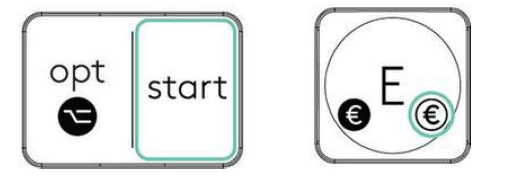
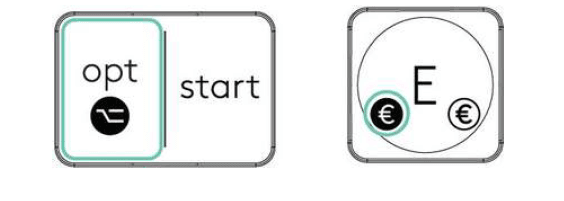
Battery Status Notification
Your keyboard has an LED near the On/Off switch to let you know the battery status. The LED will be green from 100% to 11% and turn red from 10% and below. Turn off the backlighting to continue typing for more than 500 hours when the battery is low.
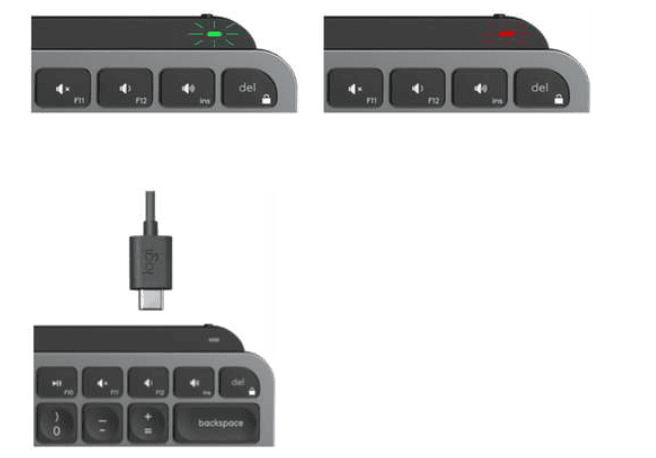
To charge, plug in the USB-C cable at the top right corner of your keyboard. You can continue typing while it is charging.
Smart backlighting
Your keyboard has an embedded ambient light sensor that reads and adapts the level of backlighting accordingly.
- Room brightness :Backlight level
- Low light – under 100 lux :L4 – 50% L0 – no backlight
- High light – over 100 lux: Backlight is turned OFF.
There are eight total backlight levels. You can change the backlight level at any time with two exceptions: the backlight cannot be turned ON when:
- the room brightness is high, over 100 lux
- the keyboard battery is low
Software notifications
Install Logitech Options software to get the most out of your keyboard. You can find more information here.
- Backlight level notifications

- Backlighting disabled
There are two factors that will disable backlighting:
When your keyboard has only 10% of battery left, this message will appear when you try to enable backlighting. If you want the backlight back, plug in your keyboard to charge it. When the environment around you is too bright, your keyboard will automatically disable backlighting to avoid using it when not needed. This will also allow you to use it longer with backlight in low light conditions. You will see this notification when you try to turn backlighting ON.
When the environment around you is too bright, your keyboard will automatically disable backlighting to avoid using it when not needed. This will also allow you to use it longer with backlight in low light conditions. You will see this notification when you try to turn backlighting ON. - Low battery
 When your keyboard reaches 10% of battery left, backlighting turns OFF and you get a battery notification on the screen.
When your keyboard reaches 10% of battery left, backlighting turns OFF and you get a battery notification on the screen. - F-Keys switch
When you press Fn + Esc you can swap between the Media keys and F-Keys. We’ve added a notification so you know when you’ve swapped the keys.
Logitech Flow
You can work on multiple computers with your MX Keys Mini. With a Flow-enabled Logitech mouse, such as MX Anywhere 3, you can also work and type on multiple computers with the same mouse and keyboard using Logitech Flow technology.
You can use the mouse cursor to move from one computer to the next. MX Keys Mini keyboard will follow the mouse and switch computers at the same time. You can even copy and paste between computers. You will need to install Logitech Options software on both computers and then follow these instructions.
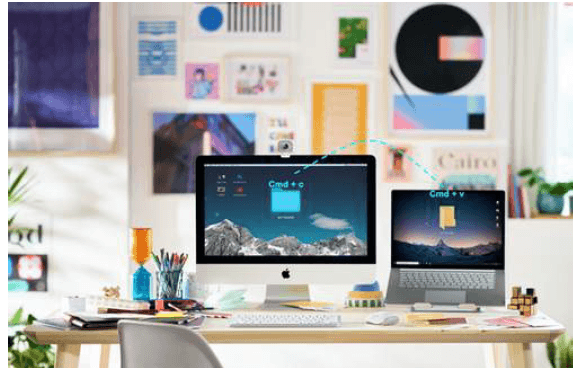
For more manuals by Logitech visit, ManualsLibraryy
Logitech MX Keys Mini Wireless Keyboard-FAQs
How can I tell if my MX Keys Mini is fully charged?
The LED indicator shows the battery status:
1. Green: 11%-100% charged
2. Red: 10% or below.
You can type for over 500 hours without backlighting when the battery is low.
What is the Easy-Switch button on the MX Keys Mini?
The Easy-Switch button allows you to pair the keyboard with up to three devices. To pair, select a channel and hold the button for three seconds to enable discoverable mode.
Does the MX Keys Mini work without software?
Yes, the MX Keys Mini is compatible with major operating systems like Windows, macOS, and Linux. While advanced features require software, basic functions work out of the box.
How long does it take to charge the Logitech MX Keys Mini?
The keyboard features a USB Type-C port and takes just over an hour to fully charge.
How do I check the battery level on my Logitech keyboard?
Press F11 on the keyboard:
1. Green light: Battery is good.
2. Blinking red light: Battery is at 10% or lower, with only a few days of use remaining.
Why is my Logitech MX Keys Mini not typing?
Check for fresh batteries and ensure proper connectivity. Reconnect the keyboard, update drivers, and try different USB ports. If the issue persists, reset the keyboard or seek professional assistance.
What is the Easy-Switch feature?
This feature allows seamless switching between multiple devices. You can connect to up to three devices and toggle between them using the Easy-Switch button.
What are the 1, 2, 3 buttons on the Logitech keyboard?
These buttons are for device connections. Assign each button to a device, and pressing one connects the keyboard to the respective device.
How do I turn on my Logitech MX Keys Mini?
Slide the power switch on the left side of the keyboard to the “On” position. For USB receiver-based models, insert the receiver into your device to establish a connection. The keyboard also has auto-sleep and auto-wake features.


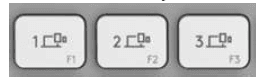
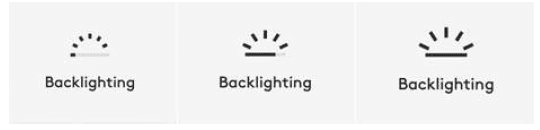
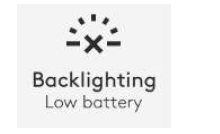
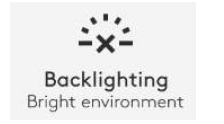 When the environment around you is too bright, your keyboard will automatically disable backlighting to avoid using it when not needed. This will also allow you to use it longer with backlight in low light conditions. You will see this notification when you try to turn backlighting ON.
When the environment around you is too bright, your keyboard will automatically disable backlighting to avoid using it when not needed. This will also allow you to use it longer with backlight in low light conditions. You will see this notification when you try to turn backlighting ON.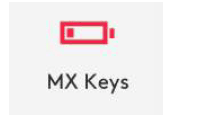 When your keyboard reaches 10% of battery left, backlighting turns OFF and you get a battery notification on the screen.
When your keyboard reaches 10% of battery left, backlighting turns OFF and you get a battery notification on the screen.