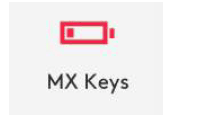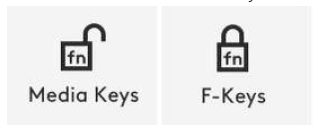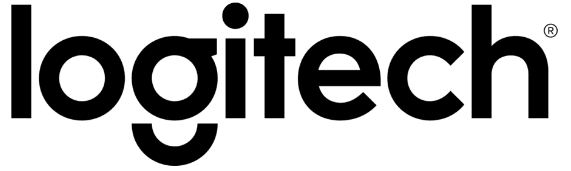
Logitech MX Mechanical Mini Keyboard

DETAILED SETUP
- Make sure the keyboard is turned on
The LED on the Easy-Switch button should rapidly blink. If not, perform a long press for three seconds.
- Choose how you want to connect
- Use the included wireless receiver
Plug the receiver into a USB port on your computer. - Connect directly using Bluetooth
Open the Bluetooth settings on your computer to complete the pairing.
- Use the included wireless receiver
- Install Logitech Options Software.
Download Logitech Options to use all the possibilities this keyboard has to offer. To download and learn more, go to logitech.com/optionsplus.
PAIR TO A SECOND COMPUTER WITH EASY-SWITCH
Your keyboard can be paired with up to three different computers using the Easy-Switch button to change the channel.
- Select the channel you want using the Easy-Switch button — press and hold the same button for three seconds. This will put the keyboard in discoverable mode so that it can be seen by your computer. The LED will start blinking quickly.
- Choose between two ways to connect your keyboard to your computer:
- Bluetooth: Open the Bluetooth settings on your computer to complete the pairing. More details here
- USB receiver: Plug the receiver to a USB port, open Logitech Options, and select: Add devices > Setup Unifying device, and follow the instructions.
- Once paired, a short press on the Easy-Switch button lets you switch channels.
LEARN MORE ABOUT YOUR PRODUCT
Product Overview

- Easy-Switch keys
- ON/OFF switch
- Battery status LED and ambient light sensor
- PC layout
- Mac layout
Multi-OS keyboard
Your keyboard is compatible with multiple operating systems (OS): Windows 10 or later, macOS 10.15 or later, iOS 14 or later, iPadOS14 or later, Linux, Chrome OS and Android 8 or later.
If you are a Windows, Linux and Android user your special characters will be on the right side of the key:
 If you are a MacOS or iOS user, your characters and special keys will be on the left side of the keys:
If you are a MacOS or iOS user, your characters and special keys will be on the left side of the keys: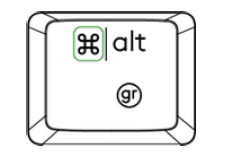
Battery Status Notification
Your keyboard has an LED near the On/Off switch to let you know the battery status. The LED will be green from 100% to 11% and turn red from 10% and below. Turn off the backlighting to continue typing for more than 500 hours when the battery is low.

To charge, plug in the USB-C cable at the top right corner of your keyboard. You can continue typing while it is charging.
Smart backlighting
Your keyboard has an embedded ambient light sensor that reads and adapts the level of backlighting accordingly.
| Vertical light reading under specific conditions | Backlight level |
| Low light – under 100 lux | L2 – 25% |
| Mid light – between 100 and 200 lux | L4 – 50% |
| High light – over 200 lux | L0 – no backlight* Backlight is turned OFF. |
There are eight total backlight levels. You can change the backlight level at any time with two exceptions: the backlight cannot be turned ON when:
- the room brightness is high, over 100 lux
- the keyboard battery is low
Change backlighting effect
MX Mechanical has six different backlighting effects. By default the behavior is static. To swap, you can press Fn + the lightbulb on your keyboard or change it using the Logi Options+ software
Software notifications
Install Logitech Options software to get the most out of your keyboard. You can find more information here.
- Backlight level notifications

- Backlighting disabled
There are two factors that will disable backlighting:
When your keyboard has only 10% of battery left, this message will appear when you try to enable backlighting. If you want the backlight back, plug in your keyboard to charge it . When the environment around you is too bright, your keyboard will automatically disable backlighting to avoid using it when not needed. This will also allow you to use it longer with backlight in low light conditions. You will see this notification when you try to turn backlighting ON.
When the environment around you is too bright, your keyboard will automatically disable backlighting to avoid using it when not needed. This will also allow you to use it longer with backlight in low light conditions. You will see this notification when you try to turn backlighting ON. - Low battery

When your keyboard reaches 10% of battery left, backlighting turns OFF and you get a battery notification on the screen. - F-Keys switch
When you press Fn + Esc you can swap between the Media keys and F-Keys. We’ve added a notification so you know when you’ve swapped the keys.
Logitech Flow
You can work on multiple computers with your MX Keys Mini. With a Flow-enabled Logitech mouse, such as MX Anywhere 3, you can also work and type on multiple computers with the same mouse and keyboard using Logitech Flow technology.
You can use the mouse cursor to move from one computer to the next. MX Keys Mini keyboard will follow the mouse and switch computers at the same time. You can even copy and paste between computers. You will need to install Logitech Options software on both computers and then follow these instructions.
For more manuals by Logitech visit, ManualsLibraryy
Logitech MX Mechanical Mini Keyboard-FAQs
How do I connect the Logitech MX Mechanical Mini?
You have two options:
1. Wireless Receiver: Plug the included receiver into a USB port on your computer.
2. Bluetooth: Open your computer’s Bluetooth settings to pair the keyboard directly.
How do I check if the Logitech MX Mechanical Mini is fully charged?
The keyboard has an LED indicator near the On/Off switch:
1. Green: Battery is between 11% and 100%.
2. Red: Battery is at 10% or lower.
Can I check the battery level on the Logitech MX Mechanical Mini?
Yes, press F11 to view the battery status.
Is the Logitech MX Mechanical Mini portable?
Yes, the keyboard is lightweight, compact, and sturdy enough to handle the rigors of travel.
Can I use the Logitech MX Mechanical Mini while charging?
Absolutely. You can plug in the USB-C cable and continue typing without interruption.
How long does the MX Mechanical Mini battery last?
It lasts up to 10 days with backlighting on or up to 5 months with backlighting off, depending on usage and computing conditions.
Why might my MX Mechanical Mini take a long time to charge?
Ensure the charging settings and cable are configured properly. For optimal speed, use a compatible charger that supports up to 32 amps (7 kW).
Why isn’t my Logitech MX Mechanical Mini typing?
Troubleshoot as follows:
1. Check the battery level.
2. Ensure proper connectivity.
3. Reconnect the keyboard or update its drivers.
4. Test different USB ports or reset keyboard settings.
What are the 1, 2, 3 buttons on the Logitech MX Mechanical Mini?
These buttons allow you to pair and switch between up to three devices. Pressing a button connects the keyboard to the assigned device.


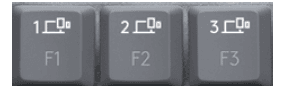
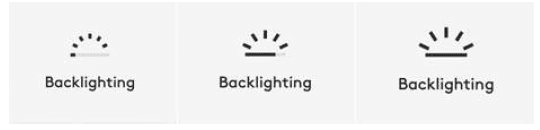
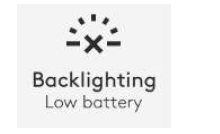
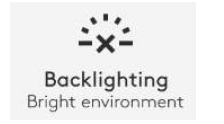 When the environment around you is too bright, your keyboard will automatically disable backlighting to avoid using it when not needed. This will also allow you to use it longer with backlight in low light conditions. You will see this notification when you try to turn backlighting ON.
When the environment around you is too bright, your keyboard will automatically disable backlighting to avoid using it when not needed. This will also allow you to use it longer with backlight in low light conditions. You will see this notification when you try to turn backlighting ON.