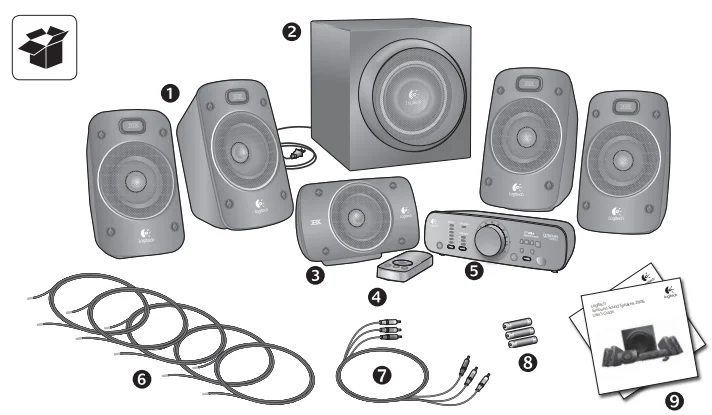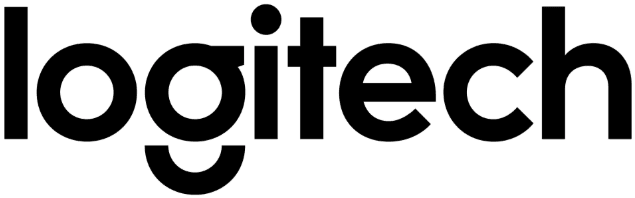
Logitech Z906 Surround Sound Speaker System

User’s guide
- Four satellite speakers
- Subwoofer
- Center satellite speaker
- Remote control
- Control console
- Five lengths of standard 18-gauge speaker wire:
- Two 7.6-meter lengths for rear satellite speakers
- Three 4.6-meter lengths for front and center satellite speakers
- 6-channel direct input cable
- Three AAA alkaline batteries (remote control)
- User documentation

Speaker placement
Before you position your speakers, take a look around your room and figure out the best setup (see diagram to the right). It’s easiest to place all your speakers in the desired locations before attaching any cables.
Satellite speakers – Place the two front satellite speakers on either side of your computer monitor or television, about the same distance from each other as they are from your listening position (e.g., the couch). Angle them to face you. Place the two rear speakers behind you and about the same distance apart as the front speakers. You may want to mount these speakers on the wall (see Wall mounting).
Center satellite speaker – Place your center satellite speaker on your desk or in front of your monitor or television; you may also wall-mount it.
Subwoofer – You can place the subwoofer anywhere in relation to the other speakers. To get the strongest bass, place your subwoofer near a wall or corner, or under a desk. Make sure that nothing is closer than 16 cm to the driver or the bass port because it will affect your sound. It’s also important to have adequate ventilation around the subwoofer.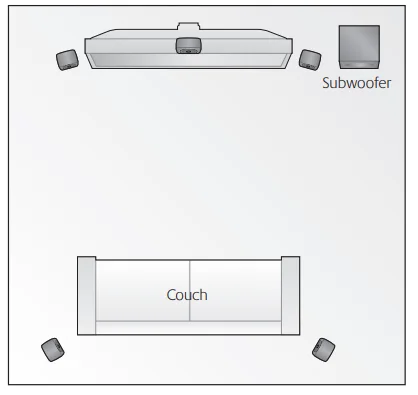
Control console – Place the control console where it’s easy to reach, and make sure the IR window is in plain view so the remote control can communicate with it.
Subwoofer back panel
Inputs
- 6-channel direct (PC sound card)
- RCA (stereo)
- Digital optical
- Digital optical
- Digital coaxial
Console
- DB-15 pin connector
Speakers
- Rear left
- Rear right
- Front left
- Front right
- Center
Power
- Cable

Connecting your speaker cables
The Z906 comes with five speaker cables: two 7.6-meter cables for the rear satellites and three 4.6-meter cables for the front and center satellites. When connecting your speakers, the control console, and your audio source, make sure the power to the system is off.
Connect the speaker cables – Connect your satellites to the subwoofer using the speaker cables. Push the tab on the spring clip, insert the wire into the connector, and release the tab. Be sure that you match the wire color (red or black) to the spring clip colors on both the subwoofer and the satellite.
Connect the control console DB-15 cable – Connect the control console DB-15 cable to the corresponding DB-15 pin connector jack on the subwoofer.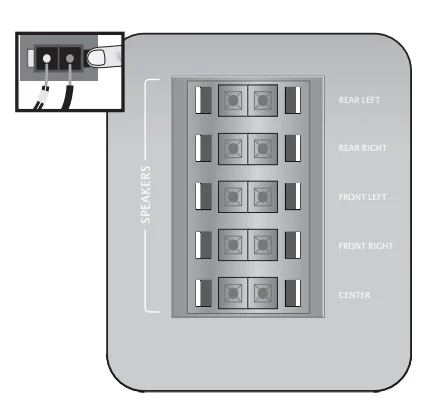
Control console

- Power On/Off
- Input indicator
- Decode indicator
- Volume/Level indicator
- Volume/Level adjust: Use this to adjust the main volume, subwoofer, rear satellites, and center channel levels.
- Speaker indicator
- IR remote window
- Level select: Use this to select subwoofer, rear satellites, center channel, or main volume levels.
- Mute: Mutes the whole system.
- Effect select: When a stereo source is present, use this to select your desired sound effect:
- Stereo 3D – Provides a 3D surround sound effect through all speakers
- Stereo 4.1 – Plays stereo through both front and rear satellites, plus the subwoofer
- Stereo 2.1 – Plays stereo through both the front satellites and the subwoofer
- Input select: Use this to select your audio source (6-channel direct, stereo, optical, coax, and Aux).
- Headphone jack (side of console): When you plug your headphones in, all other outputs will be automatically muted.
- Aux input (side of console)
Remote control
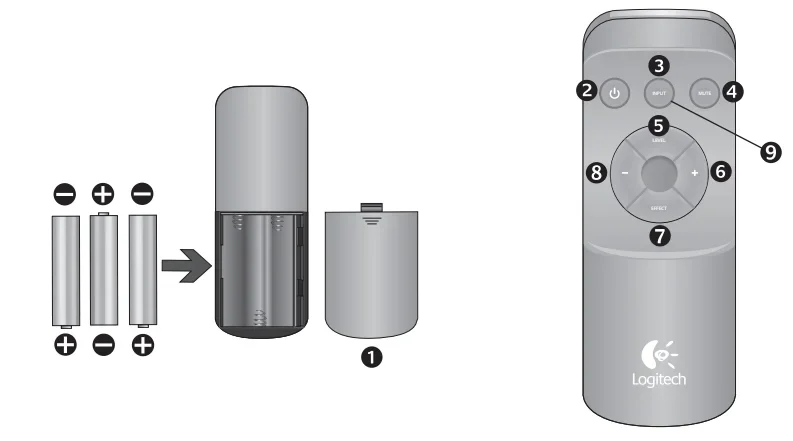
Control your listening experience without ever getting off the couch.
- Battery door: Install the three AAA batteries
- Power On/Off
- Input select: Use this to select your audio source (6-channel direct, stereo, optical, coax, and Aux).
- Mute: Mutes the whole system.
- Level select: Use this to select subwoofer, rear satellites, center channel, or main volume levels.
- Volume/Level up: Use this to adjust the main volume, subwoofer, rear satellites, and center channel levels.
- Effect select: When a stereo source is present, use this to select your desired sound effect: Stereo 3D, Stereo 4.1, and Stereo 2.1.
- Volume/Level down: Use this to adjust the main volume, subwoofer, rear satellites, and center channel levels.
- Test: See Testing your system for more information about this mode.
Connect the subwoofer power cable.
Plug the subwoofer power cable into an electrical outlet.
Adjust volume
Set volume to the nine o’clock position to test; adjust thereafter as needed.
Turning on your system
Press the POWER ON/OFF button on the remote control or control console to turn on your Z906.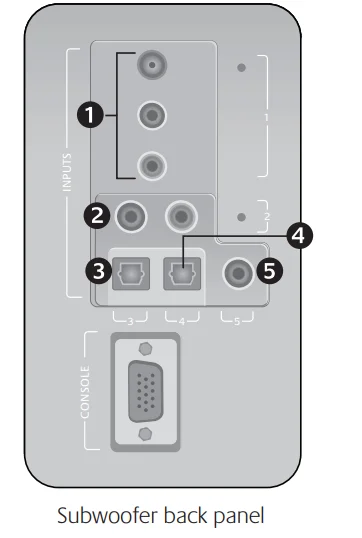
Testing your system
To test whether you have correctly set up your speakers, press and hold the INPUT button on the remote control or control console for 5 seconds to put your system into test mode. In test mode, the system cycles through each speaker, playing an audible test signal. The test signal comes from only one speaker at a time, in 5-second intervals, in the following order: left front, center, right front, right rear, left rear, and subwoofer.
As a channel is tested, its corresponding LED lights up on the front panel of the control console. The test signal cycles through each speaker once and stops. To re-enter test mode, press and hold the INPUT button on the remote or control console for 5 seconds.
Connect the audio source cable.
Turn off speakers.
Connect your audio source (e.g., TV, DVD, computer) to the appropriate input jack on your subwoofer.
- For computer sound cards, use the 6-channel input ① (cable included).
- For stereo devices, use the Stereo RCA input ② (cable not included).
- For digital devices, use the digital inputs 3 4 5 (cable not included).
Selecting your audio input
Use the remote control or the control console to select an input source. Pressing the INPUT button cycles through the various audio input sources, which will always cycle in the same order.
Digital input
If you’re using a digital connection, follow the instructions on your audio source to make sure you’re getting digital audio output. For digital content, the control console automatically detects and displays the digital stream as long as the device is connected to a digital input. For example, if you have selected the DTS Digital Sound or Dolby Digital 5.1 stream for a DVD you want to watch, it will be detected automatically when you choose the applicable input.
Using the Effect select control with stereo sources
When playing stereo audio, you can use the Effect Select control on the remote control or the control console to choose the type of sound you want to hear.
- Stereo 3D – Provides a 3D surround sound effect through all speakers
- Stereo 4.1 – Plays stereo through both front and rear satellites, plus the subwoofer
- Stereo 2.1 – Plays stereo through both the front satellites and the subwoofer
- No Effect – Plays audio format of your computer’s sound card without applying any effects. Available for 6-channel input only and is represented by having no Effect LEDs illuminated.
Whenever you change the input, the last effect you selected is automatically restored. For example, if you select Stereo 3D while listening to Input 2, the next time you select Input 2, Stereo 3D is automatically selected.
Enjoy!
After you’ve made sure that you’ve set up your system correctly—and the selected input and effect are correctly displayed on the control console—you’re ready to go. Just press play and get immersed in your new Z906 speaker system.
Frequently asked questions
Q: I can’t hear any sound out of my Z906 speakers, and I see flashing lights on the front of the control console. How can I resolve this?
A: a) The Z906 uses DTS Digital Sound/Dolby Digital decoding to process data into 5.1 surround sound. If the Z906 receives neither DTS Digital Sound nor Dolby Digital decoding data, the Z906 will not be able to decode the signal. You can resolve this issue by making sure the Z906 receives only a DTS Digital Sound or Dolby Digital signal from the host device (for example, DVD/Blu-ray player, game console, or home computer). Please refer to your equipment manufacturer’s support documentation for additional details.
A: b) Most DVD and Blu-ray Disc movies have audio encoded in both DTS Digital Sound and Dolby Digital. Check the on-disc Audio menus to make sure the movie is playing either a DTS Digital Sound or Dolby Digital signal.
Q: Where can I learn more about my speakers?
A: Visit the Logitech website at www.logitech.com. If none of the above answers resolve the problem, please contact Logitech Customer Support.
Error states
- No data – If you select a digital input and no digital stream exists for that input, the Effect and Decode indicators on the control console will not be illuminated.
- Unknown data – The Decode and Effect LEDs will cycle continuously when you select a digital input, and its data stream cannot be decoded because the digital content is neither DTS Digital Sound nor Dolby Digital.
Wall mounting
You can mount your satellite speakers with the appropriate hardware (not included). When attaching a satellite speaker to a wall mount, make sure not to overtighten the mounting screw. Doing so may damage the screw threads inside the speaker’s mounting lug.
Performance specifications
- Total watts (RMS): 500 watts
- Subwoofer: 165 watts (6 ohms, at 52 Hz, at 10% THD)
- Satellites: 335 watts RMS (5 × 67 watts per channel {4 ohms at 3.85 kHz, at 10% THD})
- Maximum SPL: >110 dBC
- Frequency response: 35 Hz – 20 kHz
- Amplifier: Ultra Efficient Class D
- Input impedance: 8,000 ohms min
- Signal-to-noise ratio, A-weighted: >95 dB
- Drivers:
- Satellites: 3″ polished aluminum phase plug drivers
- Subwoofer: 8″ high-excursion ported driver with 6th-order bass reflex enclosure
- Supported digital formats: Dolby Digital and DTS Digital Sound
- Source inputs:
- Digital Coaxial
- Digital Optical (2)
- 6-channel direct (3 × 3.5 mm)
- Stereo (RCA)
- Analog stereo-mini (3.5 mm)
For More Manuals By Logitech, Visit ManualsLibraryy.
Logitech Z906 Surround Sound Speaker System-FAQs
How do I set up and use the Logitech Z906?
Connect the subwoofer to a power outlet, plug in the satellite speakers, and attach your audio source to the control console. Set the volume to a low level (around the 9 o’clock position), then press the Power button on the console or remote to start using the system.
Is the Logitech Z906 good for home theater use?
Yes. The Z906 delivers powerful, room-filling surround sound and is widely praised for enhancing movies, games, and TV experiences.
What devices can I connect to the Logitech Z906?
You can connect up to six devices, including TVs, PCs, laptops, Blu-ray players, game consoles, media boxes, and stereos via optical, coaxial, 3.5mm, RCA, or six-channel direct inputs.
Does the Logitech Z906 support Bluetooth?
No, Bluetooth is not built in. You can add wireless streaming by using a Bluetooth audio adapter plugged into one of the audio inputs.
Can I connect the Z906 directly to my TV?
Yes, but only through optical, coaxial, or analog outputs. The system does not have HDMI input, so HDMI cannot be connected directly.
Does a 5.1 surround system include a subwoofer?
Yes. A 5.1 setup includes five speakers—front left, center, front right, rear left, rear right—plus one subwoofer.
How do I connect my TV to a surround sound system?
Use the TV’s optical (TOSLINK) or analog audio out. Connect the corresponding cable to the Z906’s input, select the right input on the control console, and adjust settings on your TV to output external audio.
What are the key features of the Logitech Z906?
The system includes five satellite speakers, a subwoofer, THX certification, 1000W Peak / 500W RMS power, and support for up to six inputs, including dual optical and coaxial connections.
How do I adjust the bass on the Logitech Z906?
Use the remote or the Level button on the control console, select “Subwoofer,” and increase or decrease the bass level to your preference.