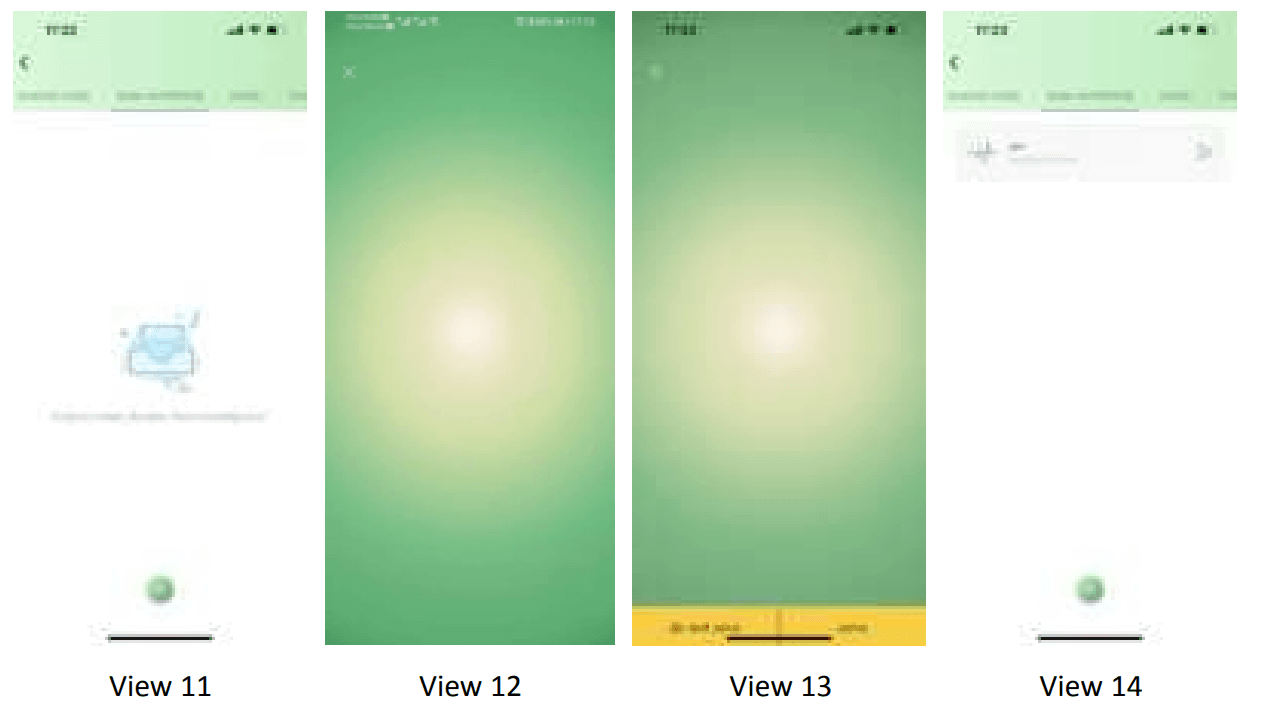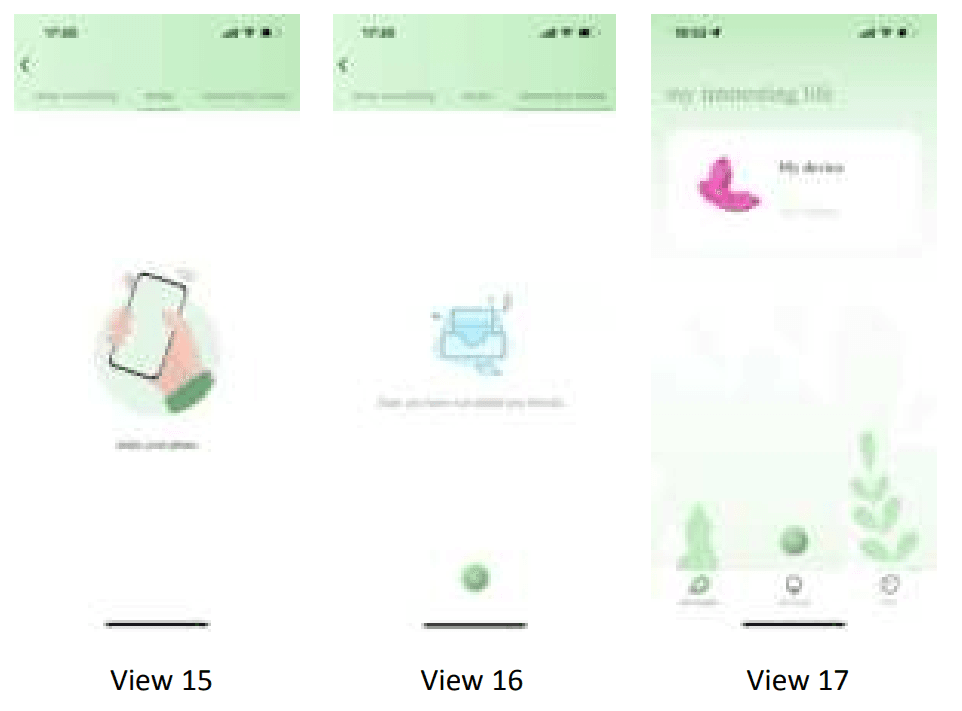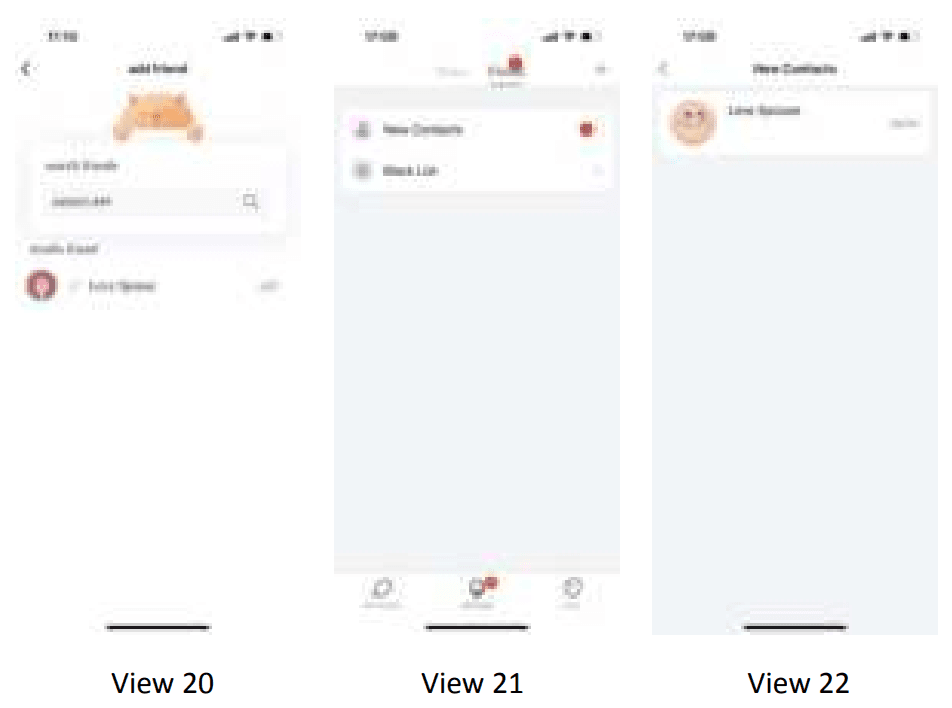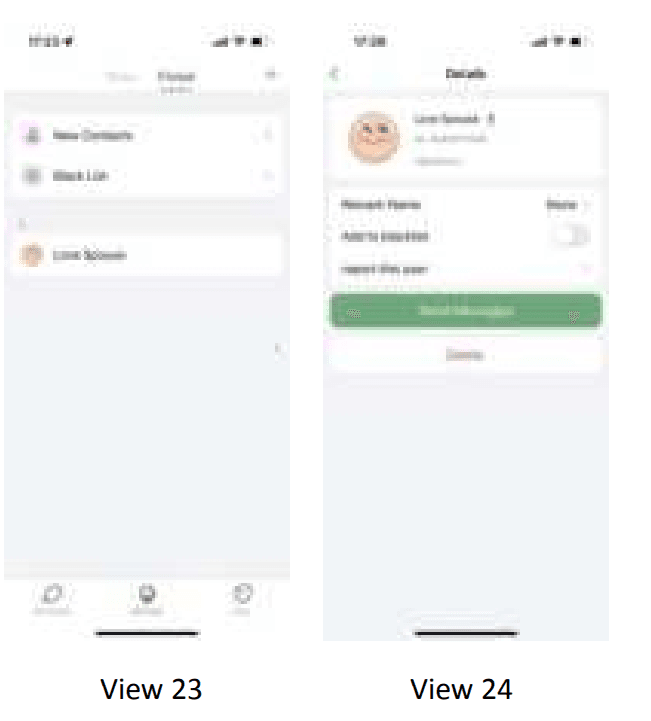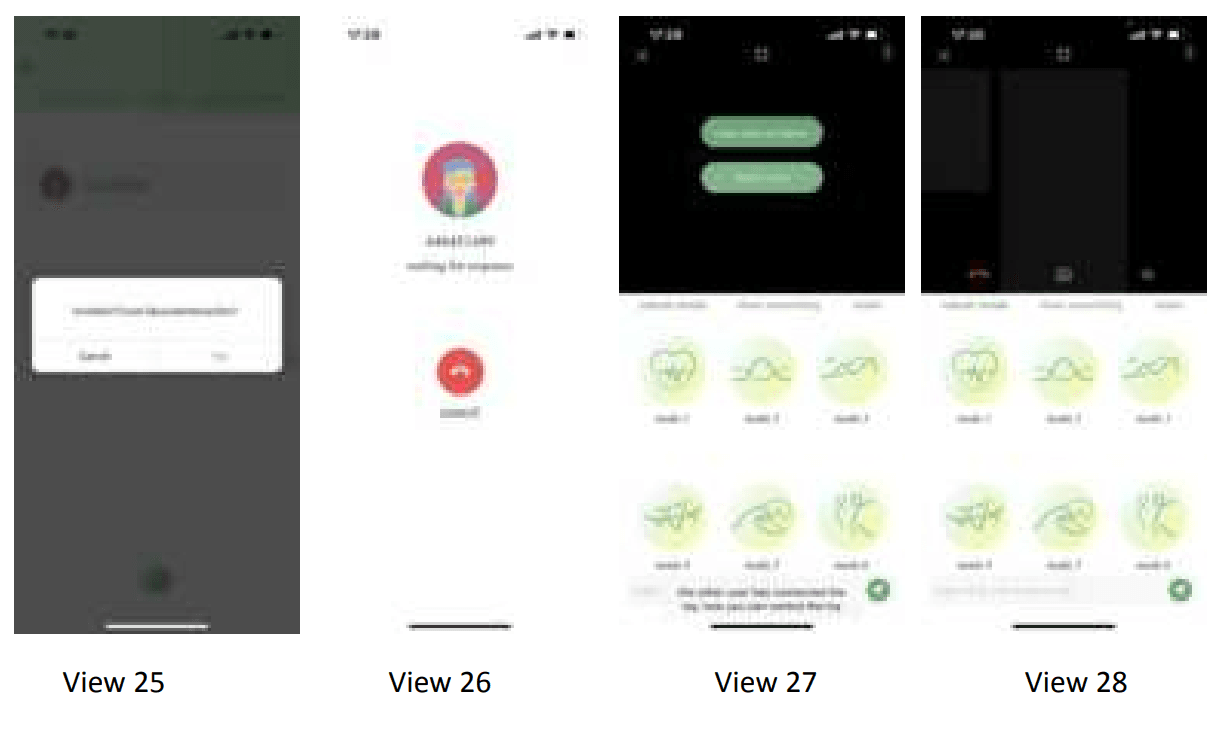Love Spouse App
Download and install “Love Spouse” APP

IOS system:
- Search for ” Love Spouse “
 in App Store, download and install.
in App Store, download and install. - Scan the QR code with your mobile phone, and follow the prompts to download and install the ” Love Spouse ” APP.
Android system:
- Search for “Love Spouse”
 in Google Play, download and install.
in Google Play, download and install. - Scan the QR code with your mobile phone, select the first or third one, and follow the prompts to download and install the ” Love Spouse ” APP.
Register and log in
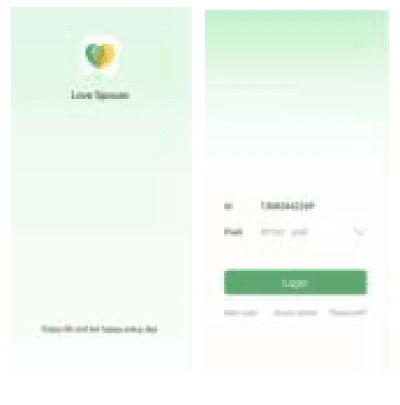
- Click the ” Love Spouse ” icon to enter the APP, please register for the first login.
- Click “New User Registration” and complete the registration with your mobile phone number or email address. When the mobile phone cannot receive the verification code, please use the email to register instead.
- After registration, enter the account and password to log in to the APP.
Device binding

- The customer needs to bind the device after logging in for the first time. (View 1)
- Click “+”, the device binding scan box will appear (View 2), please scan the product ID QR code (View code)
- Click the “enter device code”(View 2) will appear (View 3) and you can enter this device code:
9857 - Long press the device icon to delete the device and modify the device name. (View 4)
- After the device is deleted, if the customer wants to restore it, he needs to scan the device binding code or enter the code number again.
Product ID QR Code

Device connection

- First turn on the switch of the device, and then click the device icon in the APP. If the Bluetooth
of the mobile phone is not turned on at this time, a prompt box of “Love Spouse” wants to turn
on the Bluetooth“ will appear (View 5). After clicking Allow, the mobile phone will automatically
turn on the Bluetooth (iPhone Manually turn on the Bluetooth switch). At this time, the device
and the phone begin to establish a connection, and enter the device control interface after the
connection is successful. (View 6)
Equipment connection
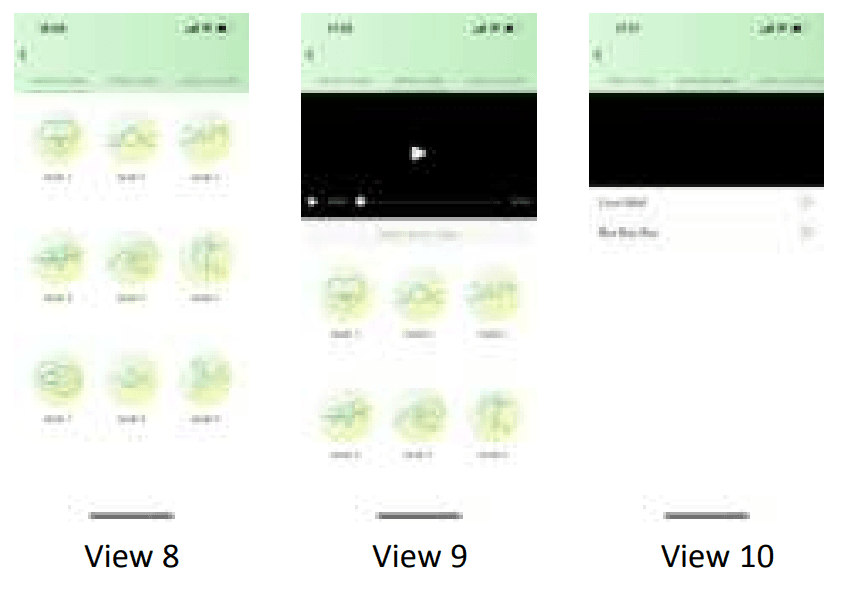
- Classic mode: Click any icon in nine mode on the APP, and the device will start the
corresponding sucking frequency. At the same time, the icon on the APP will flash. Click this icon
again, the device will stop sucking and enter the standby state, and the APP icon will also stop
flashing. (View 8) - Video mode: Click on the video mode or slide the operation interface of the APP to enter the
video mode. You can click the”select local video” to choose any one you like, then you can enjoy those nine modes with your own video part. (View 9) - Music mode: Click on the music mode or slide the operation interface of the APP to enter the
music mode. The APP will automatically search for the music player in the mobile phone. If you
click on a music player to play music, the device will vibrate as the music changes. If you want to
stop the music mode, click or slide to other control interface. (View 10)
Note: If the sound of the mobile phone playing music is too low, it may not be able to drive the device
to vibrate. Apple phones can only use the music player that comes with the system.
- Draw something: Click on the draw something or slide the operation interface of the APP to
enter the draw something. Click + under (View 11) and the (View 12) interface appears, draw a
line at will on the screen, (View 13)save and name it and enter the (View 14) interface, click the
triangle symbol on the name to enter the mode of free stroke saving.
- Shake mode: Click on the shake mode or slide the operation interface of the APP to enter the
shake mode, and the device will vibrate according to the shaking rhythm and amplitude of your
phone (View 15). - Interactive mode:
- Tap the interactive mode or slide the operation interface of the APP to enter the interactive
mode. (View 16) - Click the My device on the APP homepage to enter the interactive mode. (View 17)

- Add friend
- Click ”+“ to show the interactive interface. (View 16), and you will enter the page (View 18), you can search friend by his personal ID (View 19) or email.

- 6.3.2 After the search results are displayed, you click the add button on the right, and the system will send the friend request information to the target user. (View 20)
- After the other party receives the message of the friend application, click the message
button to enter the message center to View the message (the red dot is the unread message) (View 21), agree or reject the other party‘s friend application, if agreed, the mutual friend addition is successful. (View 22)
- 6.3.4 After the friend is successfully added(View 23), click the friend icon to send message, delete, black out, or report the friend. (View 24)

- Go back to the homepage and click my device to in the interactive mode, and select your friend which you want to interacted (View 25 & 26). After the interactive connection is successful, the video is not turned on by default. You need to send invitation of video or voice (View 27) and the other party agrees to open the video function before opening both parties (View 28) .
- Click ”+“ to show the interactive interface. (View 16), and you will enter the page (View 18), you can search friend by his personal ID (View 19) or email.
- Tap the interactive mode or slide the operation interface of the APP to enter the interactive
Note:
- If the other party is not connected to the toy, your interactive interface has no control buttons at this time. The toy must be connected to the other party to have control buttons on your interactive interface. The device connection button on this interface is the Bluetooth icon in the upper right corner.
- When interacting, the control button is to control the other party’s device, not your own
device.
For more Blogs, Visit ManualsLibraryy
Love Spouse App-FAQs
How does the Love Spouse app work?
To use the Love Spouse app, both partners need to download it and add each other as friends. After enabling interactive mode, you can chat, video call, and control your partner’s connected devices via the app interface.
How far can you use the Love Spouse app?
The app allows remote control of smart devices no matter how far apart you are, enabling seamless interaction.
Is the Love Spouse app safe?
Yes, the developer states that the app does not share user data with external companies, ensuring privacy and security.
What is the device code for the Love Spouse app?
The correct device code is ‘8870’, not ‘8770.’ If needed, you can find more information by searching “Love Spouse” in the Google Play Store.
Why is my Love Spouse app not working?
If the app isn’t functioning properly:
Ensure it is updated to the latest version.
Restart your device after reinstalling the app.
Is Love Spouse a free app?
Yes, Love Spouse is free to download and use on Android devices.
How do I charge my Love Spouse device?
To charge:
Plug the included charging cable into a power source or power bank.
Connect your device using the charging cable and ensure it is securely placed.
What is Love Spouse Pro?
Love Spouse Pro is an upgraded version of the app that allows advanced control and management of multiple smart adult devices, ensuring a private and secure user experience.
What is the “I Love You” 4-digit code?
The code ‘143’ symbolizes “I Love You,” based on the number of letters in each word: I (1), Love (4), You (3).
Why are my device interactions delayed?
Ensure both devices are connected to a stable internet connection and updated. Restart the app if delays persist.