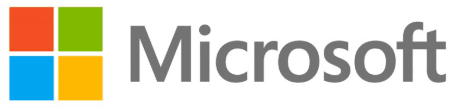
Microsoft Natural Ergonomic Keyboard

Install the software.
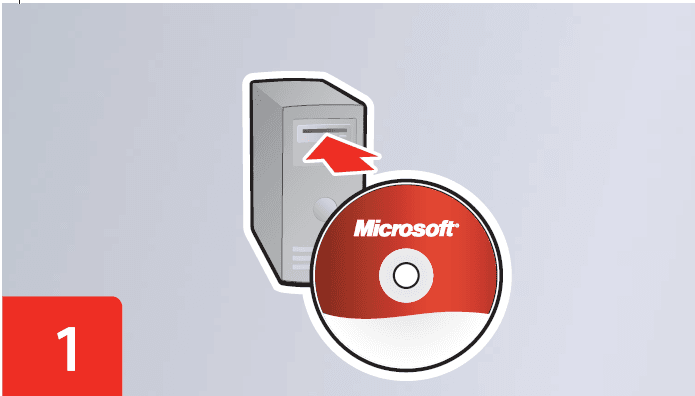
Connect the keyboard to a USB port on your computer
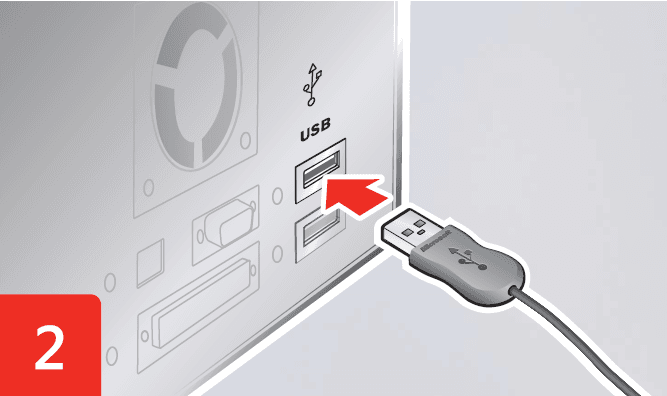
Help is installed with the software.
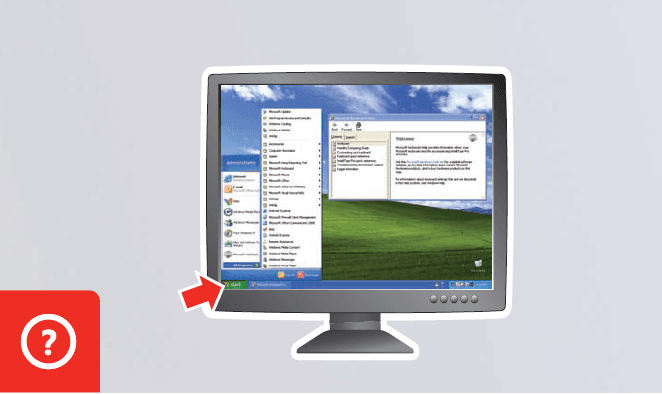
Pull out or push in the keyboard legs to adjust the height of the keyboard. Attach the optional palm lift (some models only) if preferred.
The F LOCK toggle key provides two command modes for the top row of keys. When F LOCK is off, the alternate commands printed on the top of the keys are enabled. When F LOCK is on, the standard commands printed on the front of the keys are enabled.
The keyboard lights indicate the status of the toggle keys (NUM LOCK, CAPS LOCK, F LOCK, and SCROLL LOCK). The toggle key is enabled when the light is on.
For the latest information and updates, go to www.microsoft.com/hardware. For important safety information, see the Product Guide.
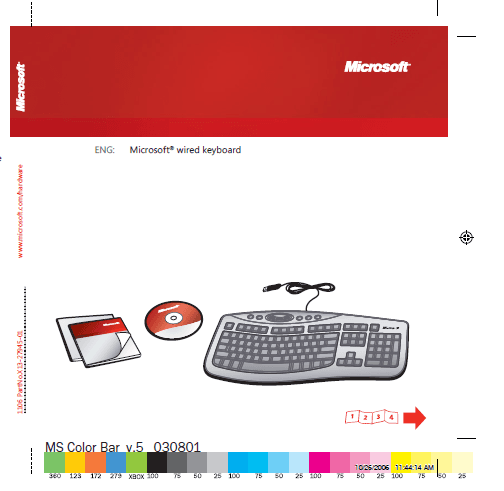
For more manuals by Microsoft visit, ManualsLibraryy
Microsoft Natural Ergonomic Keyboard-FAQs
What are the key functions of the Microsoft Ergonomic Keyboard 4000?
This wireless ergonomic keyboard features standard F1-F12 keys, dedicated media keys, and application-specific keys for enhanced productivity.
How do ergonomic keyboards work?
Ergonomic keyboards use a curved, split keyframe to position hands, wrists, and forearms naturally, reducing muscle strain and promoting a relaxed typing posture.
How do I program a Microsoft keyboard?
Connect your keyboard, then open the Microsoft Mouse and Keyboard Center. Select the key you want to reassign and choose a command from the list.
Are ergonomic keyboards faster than traditional ones?
Studies show users can type up to 11% faster on ergonomic keyboards compared to traditional ones after a short adjustment period.
How do I activate my Microsoft keyboard?
For Bluetooth keyboards on Windows 10, go to Settings > Devices > Bluetooth & other devices > Add Bluetooth or other device > Bluetooth, and select your keyboard.
How do I take a screenshot on the Microsoft Ergonomic Keyboard?
Locate the “Print Screen” key (often labeled as “PrtSc” or “PrtScn”) at the top right of the keyboard and press it to capture your screen.
Who should use an ergonomic keyboard?
Anyone typing for extended periods, especially office workers, can benefit from ergonomic keyboards to prevent wrist strain and improve comfort.
What are the disadvantages of ergonomic keyboards?
Some limitations include fixed typing positions, lack of customization for all body shapes, and potential for exacerbating wrist injuries if used incorrectly.
What does an ergonomic keyboard prevent?
It minimizes muscle strain and awkward hand positions, potentially reducing the risk of repetitive strain injuries and discomfort during prolonged typing.
Is the Microsoft SwiftKey Keyboard free?
Yes, the Microsoft SwiftKey Account is a free service that enhances your typing experience by syncing preferences via the cloud.

