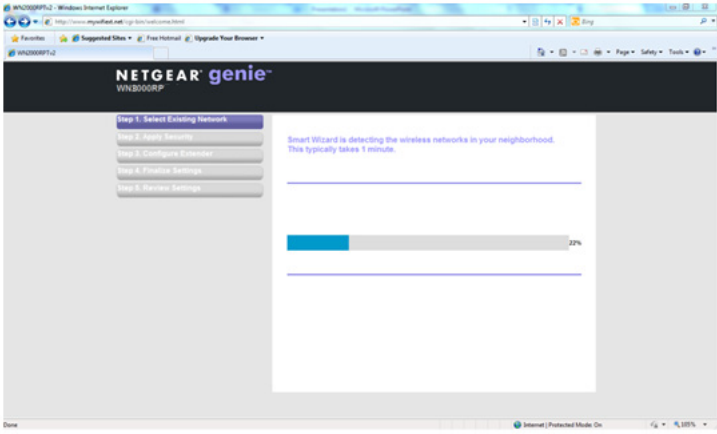Netgear Universal WiFi Range Extender WN3000RP

Technical Support
Thank you for choosing NETGEAR. To register your product, get the latest product updates, or get support online, visit us at http://support.netgear.com.
Phone (US & Canada only): 1-888-NETGEAR
Phone (Other Countries):
See http://support.netgear.com/app/answers/detail/a_id/984.
Trademarks
NETGEAR, the NETGEAR logo, and Connect with Innovation are trademarks and/or registered trademarks of NETGEAR, Inc. and/or its subsidiaries in the United States and/or other countries. Information is subject to change without notice. Other brand and product names are trademarks or registered trademarks of their respective holders. © 2012 NETGEAR, Inc. All rights reserved.
Statement of Conditions
In the interest of improving internal design, operational function, and/or reliability, NETGEAR reserves the right to make changes to the products described in this document without notice. NETGEAR does not assume any liability that may occur due to the use or application of the product(s) or circuit layout(s) described herein.
Hardware Features
The LEDs on the front show how the Extender is working.
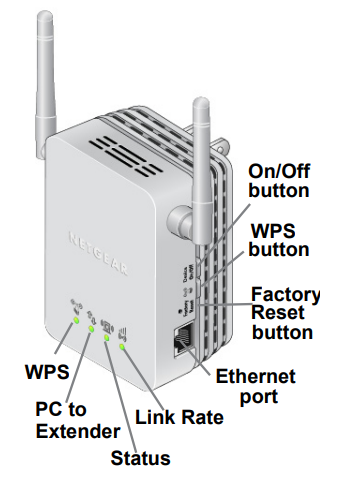
 WPS. The LED indicates a wireless connection.
WPS. The LED indicates a wireless connection. PC to Extender. The LED is lit when the Extender is connected to a PC.
PC to Extender. The LED is lit when the Extender is connected to a PC. Status. This LED is lit when the Extender is powered on.
Status. This LED is lit when the Extender is powered on. Link Rate. This LED indicates a wireless connection between the Extender and the router.
Link Rate. This LED indicates a wireless connection between the Extender and the router.- Green is best.
- Amber is good.
- Red is poor.
Note: For best performance, position antennas pointing up.
The side panel has the following features:
- On/Off button. Turns the device on and off.
- WPS button. Press the WPS button to wirelessly connect the Extender to your router or wireless adapter.
- Factory Reset button. To use this button, stick a paper clip into the reset hole and hold it until the Status LED flashes.
- Ethernet port. You can connect a computer or other device to this port as described in the User Manual.
Getting Started
The WiFi Range Extender extends the wireless network to include the area outside the range of your existing Wi-Fi network. Follow these steps to correctly set up the Extender.
Place the Extender and Apply Power
- Place the Extender at an equal distance between your router and the wireless device located outside the range of your router.

Tip: If you have to use a different location, move the Extender closer to the device, but still within the wireless range of the router. - Plug the Extender into an electrical outlet, and wait 1 minute until the Extender starts. The Status LED
 turns green.
turns green.
Connecting the Extender to an Existing Wi-Fi Network
To extend the range of your Wi-Fi network, you will need to connect the Extender to your existing Wi-Fi network. You have two options to connect the Extender to your network.
- Option 1: Connecting with WPS (Wi-Fi Protected Setup)
WPS lets you easily join a secure Wi-Fi network without typing the network name and password. The WPS button is a physical button on the Wi-Fi router, gateway, or access point.
If your router supports WPS (Wi-Fi Protected Setup ), NETGEAR recommends that you use Option 1; otherwise, go to Option 2.
Tip: WPS does not support WEP network security. If you are using WEP security, use Option 2 to connect. - Option 2: Connecting without WPS, using the web browser setup guide
The web browser setup guide walks you through the necessary steps to connect your Extender to an existing Wi-Fi network.
Option 1: Connecting with WPS (Wi-Fi Protected Setup)
- Press the WPS
 button on the Extender.
button on the Extender. - Within 2 minutes, press the WPS button
 on your wireless router, gateway, or access point.
on your wireless router, gateway, or access point.
At this point, the Extender should be connected to your existing Wi-Fi network, and the Link Rate LED on your Extender lights up.
on your Extender lights up. - The Extender’s wireless network name (SSID) changes to your existing Wi-Fi network name, with _EXT at the end of the name.
For example:
Existing Wi-Fi network name: MyNetworkName
New Extender network name: MyNetworkName_EXT - To connect additional Wi-Fi devices to your Extender network, use the same network security key (passphrase) as is set on your existing wireless network/wireless router.
Option 2: Connecting with the web browser setup guide
- Once the Extender is powered on and the Status LED
 is green, use a wireless network manager on a PC to find and connect to NETGEAR_EXT (SSID) wireless network.
is green, use a wireless network manager on a PC to find and connect to NETGEAR_EXT (SSID) wireless network. Tip: You can use any wireless network manager utility on a PC or tablet to find and connect to the Extender wireless network.
Tip: You can use any wireless network manager utility on a PC or tablet to find and connect to the Extender wireless network.
After the connection with the PC is established, the PC to Extender LED turns green. Next, you need to connect the Extender to your existing Wi-Fi network.
turns green. Next, you need to connect the Extender to your existing Wi-Fi network. - Open a web browser window from the same PC, and the browser should take you directly to the on-screen setup guide.

Tip: You can always access the Extender settings again by typing www.mywifiext.net in your browser URL bar. - The web browser setup guide walks you through the following steps:
- Select the Wi-Fi network you would like to extend.
- Enter the security passphrase for the existing network.
- Choosing the name for your new Extender network.
- Connecting your wireless devices to your new Extender network.
- If you want to make changes after using the web browser setup guide or you wish to run the setup guide again, use your browser to go to www.mywifiext.net. If prompted, log in as admin with password as the password.
Extender Performance
The Link Rate LED ![]() indicates performance.
indicates performance.
 The best performance is delivered when the Link Rate LED is green.
The best performance is delivered when the Link Rate LED is green. A workable performance is delivered when the Link Rate LED is amber.
A workable performance is delivered when the Link Rate LED is amber. A red Link Rate LED indicates a poor connection or no connection.
A red Link Rate LED indicates a poor connection or no connection. If the Link Rate LED is off, there is no connection between the Extender and the router.
If the Link Rate LED is off, there is no connection between the Extender and the router.
Tip: Make sure your PC to Extender LED is green before you check the Link Rate LED for performance.
To improve the Extender performance
- Move the Extender closer to the router or a different location with a better line of sight.
- As you move the Extender, check the Link Rate and the PC to Extender connection LEDs on the front panel until you find a good location.
When to Use the Extender Wireless Network
NETGEAR recommends that you connect to the Extender wireless network only when a PC or wireless device is in a “dead zone” where the network connection to your existing router is very poor or nonexistent. This is because data traffic routed through the Extender wireless network is slower than traffic directly from the original wireless router network.
If you cannot connect from your wireless device to the Extender, move the Extender to a different location halfway between the device and the router. If, after you try several locations, the device cannot connect to the Extender, move the Extender closer to the device.
1-Port Wi-Fi Adapter
Once the Extender is connected to your existing Wi-Fi network, you can use the Ethernet port on the Extender to connect a device wirelessly to your network. Simply plug the Ethernet cable from any Ethernet-enabled device (such as a connected TV, Blu-ray player, or gaming console) to the Ethernet port of the Extender, and enjoy wireless connectivity on the connected device.
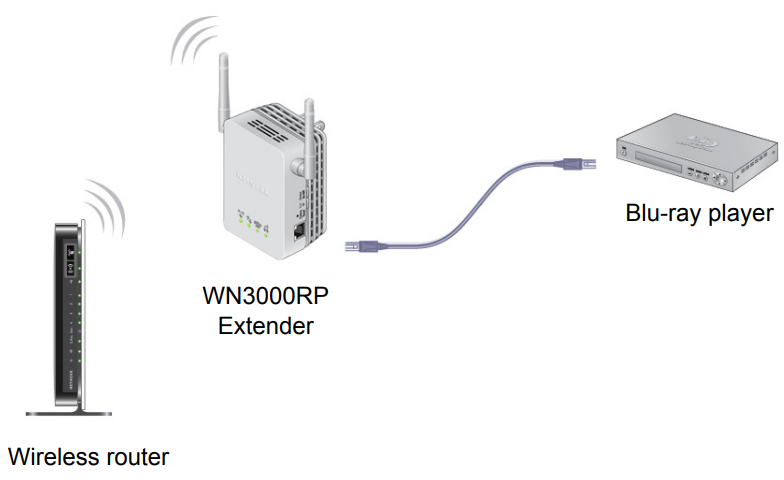
Wireless SSIDs and Passphrases
Use the space below to record your new Extender network name (SSID) and Extender security settings, in case you need to add additional wireless devices to your Extender in the future.
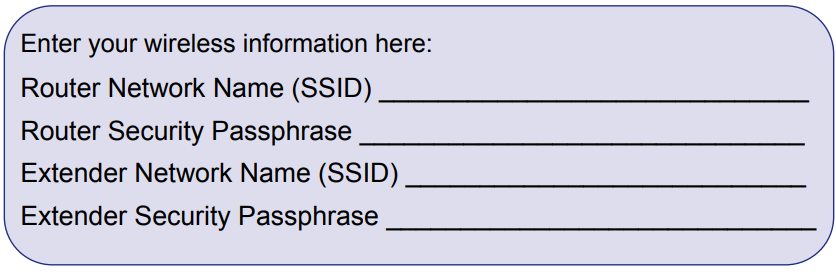
Frequently Asked Questions
You can find more information about your product in the User Manual available at http://support.netgear.com.
- The Smart Wizard keeps asking me for my passphrase, and I am sure I have entered the correct passphrase. What can I do?
The Extender is likely placed at the borderline of the range covered by the router. Follow the instructions in the previous section to resolve this. If you are using WEP security, make sure that you are typing the wireless key in the correct field. - I connected to NETGEAR_EXT and launched a browser. Why can’t I see the Smart Wizard?
First, make sure your computer is set up to use DHCP (most are). Second, make sure the PC to Extender status LED is green and you have a valid IP address. Finally, re-launch the browser and enter www.mywifiext.net. - Will the Extender work if I connect it to the router with an Ethernet cable?
No. The Extender is designed to connect wirelessly to the router. - What are the username and password to log in to the Extender?
The user name is admin and the default password is password. Both are case-sensitive
Compliance
Declarations of Conformity
For complete DoC, visit the NETGEAR EU Declarations of Conformity website at: http://support.netgear.com/app/answers/detail/a_id/11621.
For GNU General Public License (GPL) related information, visit http://support.netgear.com/app/answers/detail/a_id/2649.
![]() This symbol is placed under the European Union Directive 2002/96 on the Waste Electrical and Electronic Equipment (the WEEE Directive). If disposed of within the European Union, this product should be treated and recycled following the laws of your jurisdiction implementing the WEEE Directive.
This symbol is placed under the European Union Directive 2002/96 on the Waste Electrical and Electronic Equipment (the WEEE Directive). If disposed of within the European Union, this product should be treated and recycled following the laws of your jurisdiction implementing the WEEE Directive.
For more manuals by Netgear, visit ManualsLibraryy
Netgear Universal WiFi Range Extender WN3000RP- FAQs
What is a Universal WiFi Range Extender?
A WiFi range extender captures your existing wireless signal and rebroadcasts it to improve coverage in areas where your router’s signal is weak or unavailable.
How do I set up the Netgear WN3000RP WiFi extender?
Plug the extender into a power outlet near your router. Press the WPS button on the router, then press the WPS button on the extender within two minutes. Wait until the LED lights show a successful connection.
How do I know if my Netgear extender is working?
Check the LED indicators. A solid green or blue light means the extender has a strong connection to your router.
How far can the WN3000RP WiFi extender reach?
Depending on placement and environment, it can extend coverage up to 30–50 meters indoors, or about 1,000 sq. ft.
Where is the best place to put my WiFi extender?
Place the extender halfway between your router and the area with weak signal. Ensure it stays within the router’s range for best performance.
What is WPS and why is it useful?
WPS (WiFi Protected Setup) is a quick-connect feature that allows you to link devices to your WiFi network without typing the password manually.
Does a WiFi extender work with any router?
Yes, the WN3000RP is a universal extender and works with most routers, regardless of brand.
Can WiFi extenders work through walls or on different floors?
Yes, but performance may drop if the signal passes through thick walls, concrete, or metal. Placing the extender in an open space improves results.
Do WiFi extenders slow down internet speed?
They may slightly reduce speed because they rebroadcast the signal, but proper placement minimizes this effect.


 Status. This LED is lit when the Extender is powered on.
Status. This LED is lit when the Extender is powered on.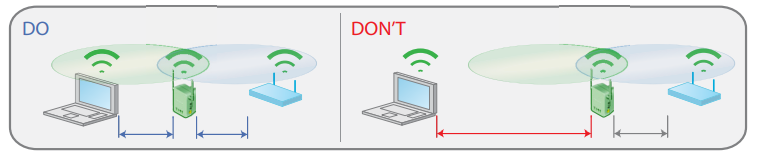
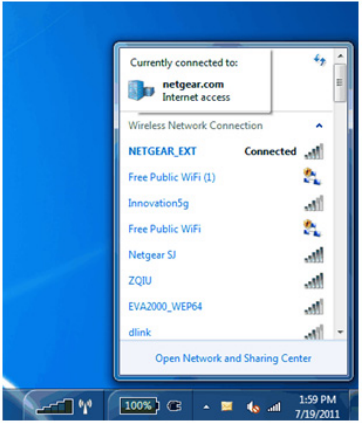 Tip: You can use any wireless network manager utility on a PC or tablet to find and connect to the Extender wireless network.
Tip: You can use any wireless network manager utility on a PC or tablet to find and connect to the Extender wireless network.