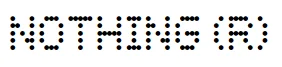
Nothing Phone 3 Cell Phone
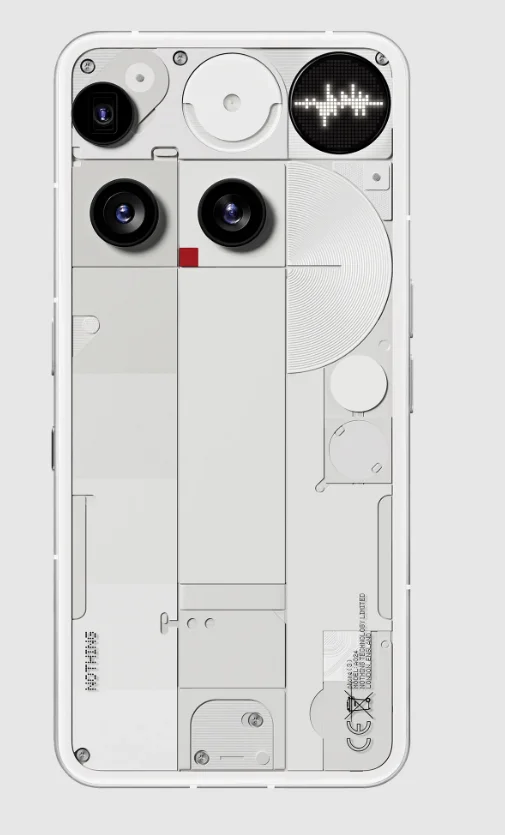
Getting Started
1. Hardware Layout
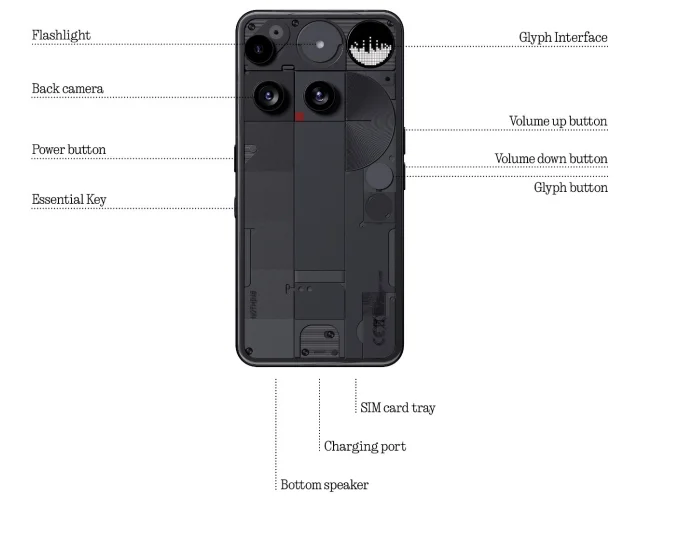
2. Charging
Phone (3) charges at 65W. Able to reach 100% power in about 1 hour with wired fast charge and a compatible fast charge adapter. Alternatively, the wireless 15W charger will charge the device completely in 162 minutes. To use wireless charging, place the Phone (3) face up on a compatible wireless charger.
3. Navigation
3-button navigation
- Back: return to the previous screen or reverse the last action.
- Home: return to the home page of the launcher.
- App switcher: open the app switcher to change to a recently opened app or to free up memory by closing apps running in the background.
Gesture navigation
- Back: swipe inwards from the left or right edge of the screen.
- Home: swipe up from the bottom edge of the screen.
- App switcher: swipe up and hold from the bottom edge of the screen.
4. Launcher
Home screen
- Long-press the empty area to bring up Home settings, widgets, and customization.
- Long-press app icons to show app shortcuts and rearrange the icons’ position.
- Long-press and drag one app icon to another icon to create a folder.
- Long-press a folder to access folder customization and change the folder layout.
App drawer
- Swipe up from the bottom to pull up the App drawer.
- Long-press and drag the app icon to add apps to the home screen.
- Swipe right in the App drawer to show the hidden app icons.
Widgets
- Open the widget menu through app shortcuts or long-press the empty area of the home screen.
- Long-press and drag any widget to the home screen.
- Long-press a widget to resize or edit.
5. Quick Settings / Notifications
- Pull down from the status bar to access Quick Settings and the Notification Centre. In Quick Settings, tap each tile to toggle each feature. Long-press the tiles to access more detailed settings.
- Pull down a second time to access the expanded Quick Settings. Swipe left and right to access more Quick Settings tiles. Press the edit (pencil) icon and drag the tiles to customize the layout.
Basics
1. Network
- To change the network settings, either drag down the Quick Settings panel and long-press the first tile on the top left, or open the Settings app and tap on “Network & Internet”.
- To connect to Wi-Fi, tap on the Wi-Fi menu item and turn on the Wi-Fi toggle. Proceed to select the wireless network of choice and enter the password.
- Internet sharing can also be turned on via this page. To do so, simply tap on “Hotspot & Tethering” to select the preferred method and proceed to set it up. This option can also be easily accessed through Quick Settings.
2. Connected Devices
- To connect to a Bluetooth device, either drag down the Quick Settings panel and long-press the second tile to the top right, or open the Settings app and tap on “Connected devices”.
- Tap on “Pair new device” and select the target device to connect to it.
3. Installing / Deleting Apps
Installing
Launch the Play Store and log in to a Google account. Proceed to search for the app in the top search bar and tap the blue “Install” button. The installed app can be found in the app drawer.
Deleting
Open the app drawer, hold, and drag the app that needs to be deleted. Drag it to the top right corner of the screen and release it under the area marked “Uninstall”.
Note: If this action is performed on the home screen, the zone will be marked as “Remove”, which only removes the icon from the home screen and will not uninstall the app.
4. Battery
The Phone (3) uses a 5150mAh battery, which should last a whole day of medium to heavy usage. If the battery is running low, enable Battery Saver mode by either tapping on the Battery Saver tile in Quick Settings or pressing the low power notification that appears automatically when the device’s battery falls below 20%.
Optimal Battery Usage Environment
The ideal usage temperature for the phone is between 32°F and 95°F (0°C to 35°C). Using or charging the device continuously in extreme temperatures may speed up battery wear. Exposure to extreme temperatures triggers the device’s protection mechanisms to mitigate battery performance issues, and charging will be restricted to safeguard the battery if temperatures move outside a prescribed range.
Optimal Charging Practices
When a mobile phone is fast-charged, the battery receives more energy in a shorter time. Lithium batteries have a limited number of charge and discharge cycles. The fast charging process increases the chemical reaction rate inside the battery, potentially causing accelerated damage to its internal structure and thereby reducing the battery’s overall cycle life.
To address this, mobile phones are typically equipped with a complex Battery Management System (BMS) to optimize the charging process. By controlling the charging rate, monitoring battery temperature, and adjusting charging strategies, the BMS helps mitigate the impact of fast charging on battery longevity. It is recommended to avoid keeping the phone in a high-power charging state for prolonged periods and to stop charging once the battery reaches around 80% to minimize internal chemical reactions.
Power Saving Tips for Wireless Connections
To access the device information from the battery management system, go to Settings > Battery > Battery information. When the phone screen is on and Wi-Fi is available, prioritizing the activation and connection to Wi-Fi can effectively save battery power, thus extending the phone’s battery life.
When GPS navigation is not in use, turning off the GPS function helps save battery power, allowing the phone to achieve longer battery life while GPS is disabled. Only turn on Bluetooth when needed to avoid unnecessary battery consumption. For environmental reasons, this package does not include a charger. This device can be powered with most USB-C power adapters and a cable with a USB-C plug.
5. Storage
- To check the available storage on the device, open the Settings app and tap on “Storage” to get an overview of the storage consumption of each type of file.
- To clear app storage or wipe app cache, open the Settings app and tap on “App”, then “All apps” to view all installed apps and the respective storage each app is using. Tap on a selected app to access its More info page, which shows the two buttons for either clearing storage or clearing cache.
6. Sound & Vibration
- Press the physical volume up or down button on the side of the device to adjust the volume for the most recently used audio source and open the audio menu.
- In the audio menu, tap on the top bell icon to change between Ring, Vibrate, and Mute.
- In the audio menu, tap on the bottom three-dots icon to open a slider menu with four sliders to adjust the media volume, call volume, ring and notification volume, and alarm volume, respectively.
- In the Quick Settings, tap on the volume tiles to change between Ring, Vibrate, and Mute.
7. Security
- To change the unlocking method, open the Settings app and find the Lock Screen & Security and Privacy option. Enter the Device Unlock page to set the unlocking PIN, record additional fingerprints, or record facial data used for unlocking the device.
- Note: fingerprint/face data unlocking cannot be used without a PIN, as otherwise anyone could simply swipe to unlock the device.
8. About Phone
- Contains all the device-specific information, such as hardware information, phone number, etc.
- Press on the device name to edit how Phone (3) appears on other devices.
- If there is a new software update available for the device, a dot will show up next to the Nothing OS version.
Advanced
1. Essential Key
The Essential Key is located below the power button on the right side of your Phone (3) and works in conjunction with the Essential Space app to provide convenient screenshot and voice memo functions. The Essential Key supports various operations, such as long press and double tap, each triggering different functionalities within different interfaces.
Functionality:
- Recording function: long-press the Essential Key on the home screen or lock screen to immediately begin recording. The audio will be automatically saved to Essential Space. The system will intelligently extract key information, generate summaries, and transcribe the audio into text to help you organize your thoughts.
- Screenshot: long-press the Essential Key on other interfaces to capture a quick screenshot. You will receive haptic feedback upon successful capture.
- Voice memo (post-screenshot): after taking a screenshot, continue holding the Essential Key and begin speaking to add voice notes directly to the captured content or ask questions about it.
- View records: double-tap the Essential Key to quickly open Essential Space and access your recent recordings and screenshots.
Essential Space Features:
- Intelligent analysis (requires Nothing Account login): after logging into your Nothing account, content recorded via the Essential Key will undergo intelligent analysis. This includes generating summary highlights and even recognizing and extracting location information directly from Google Maps links within the content. Please note: logging into your Nothing account is required to enable these advanced analysis capabilities.
- Voice commands for enhanced organization: within voice memos, you can utilize voice commands such as “Remind me to buy baby formula tomorrow afternoon” or “What mountain is this?” This functionality helps you effectively manage daily tasks and obtain quick information.
2. Glyph Interface
- The Glyph Interface is composed of the illuminated micro-LED Glyph Matrix and the touch-sensitive Glyph Button on the back of the Phone (3). All of the preloaded Nothing ringtones and notification sounds have their bespoke, handcrafted Glyph patterns, lighting up the Glyph Matrix in sync with the audio and vibration, providing you with a new way to interact with Phone (3).
- To set up individual features, find the Glyph Interface section in the Settings app (Settings > Glyph Interface). Alternatively, long-press the Glyphs toggle in Quick Settings.
- Drag the brightness slider to adjust the brightness of the Glyph Matrix. This will scale all Glyphs down from maximum brightness to the set brightness. Tap the automatic brightness button to automatically adjust the Glyph Matrix brightness.
- To preview and set ringtones, find the Ringtones tab in the Glyph Interface settings. Choose between setting the default ringtone or pairing individual contacts with unique ringtones, then proceed to decide between Nothing Signals (handcrafted Glyphs) or My Sounds (imported sounds).
To add a custom ringtone, go to My Sounds and press Add new sounds. This will open the file browser to select the files to import. - Notification sounds can be set similarly, deciding between original Nothing Signals or imported sounds.
- Other features of the Glyph Interface include:
- Flip to Glyph – temporarily silences and turns off the vibration of the device when Phone (3) is placed with the screen face down, reducing distractions while ensuring you do not miss any important calls. There is an Essential Notification option to choose whether to receive only Essential Notifications.
- Glyph Toys – a collection of micro-experiences that bring your phone to life. Tap the Glyph Button to switch between utilities or games. Customization is supported by downloading APKs to import customized toys.
- Glyph Button – the button on the back panel is used to control the interaction of the toy on the Glyph Matrix. Tap to cycle through the toys displayed on the Glyph Matrix. Long-press to activate dynamic toy interactions.
- Essential Notifications – mark a notification as Essential by long-pressing the incoming notification banner and toggling on the switch. Assign persistent icons on the Glyph Matrix for unread notifications from specific contacts, apps, and keywords. The Glyph Matrix will remain lit until you have read or dismissed the notification.
- Volume indicator – uses the Glyph Interface to show the volume level.
- Bedtime Schedule – temporarily disables the Glyph Interface at set times on selected days, ensuring you won’t be distracted at night.
- Do Not Disturb – will temporarily disable the Glyph Interface.
3. App Shortcuts
- In the launcher, app-specific shortcuts can be accessed by long-pressing on an app icon to show the expanded menu of shortcuts.
- Tip: The shortcut can also be made into its own standalone icon by dragging and dropping it on the home screen.
4. Max Icons & Big Folder
- The Nothing launcher offers the option to expand any icon on the home screen to four times its size, allowing full customization options for users. To use this feature, long hold on an app icon and press the expand icon to enlarge the selected app icon.
- The same procedure can also be carried out on folders, allowing users to organize their home screen without adding another step of opening the folder first for the first three apps in the folder.
5. Do Not Disturb
- Do Not Disturb mode offers a distraction-free experience, temporarily muting any non-whitelisted notifications and incoming calls, as well as hiding any unseen notifications on the status bar and notification tray. To toggle this feature, open the Quick Settings and tap on the Do Not Disturb tile.
- To make changes to the list of whitelisted people or apps, simply long-press the Do Not Disturb tile in Quick Settings and edit the important people or apps. This will allow them to bypass the notification.
- Do Not Disturb mode also temporarily disables the Glyph Interface by default. To change this behavior, long-press the Do Not Disturb tile in Quick Settings and turn off the Mute Glyphs toggle.
- When playing games, you can quickly block incoming calls or notifications without turning on the Do Not Disturb mode. Through the game mode shortcut panel on the left side of the game, you can choose to block incoming calls or notifications individually.
6. Google Assistant
Google Assistant provides a virtual personal assistant experience through a natural language speech interface to perform a variety of tasks. It can be activated by short-holding the power button or swiping up from the bottom right corner of the screen. Learn more about things to say to Google Assistant from the Google Assistant app.
7. Battery Share
Phone (3) is capable of charging other Qi-compatible wireless charging devices using its wireless charging coil. To activate this feature, open the Quick Settings menu and toggle the battery share feature on. The Glyph Interface will light up if the feature is successfully activated.
8. Screenshot
- To capture a screenshot on Phone (3), simultaneously press the volume down and power buttons. The image will be stored in the screenshot album in the Google Photos app. By default, this folder might not be synchronized to the main photo album. To access the album, go to Google Photos and navigate to the bottom right Library tab.
- To take an expanded screenshot, take a normal screenshot first and wait for a Capture More button to show up at the bottom of the screen. Once tapped, a full-page view will be visible for any scrollable interface. Simply drag the borders to adjust the size of the screenshot.
- You can also utilize the three-finger screenshot gesture for taking screenshots. To activate the screenshot gesture, proceed to Settings > Special Features > Gestures > Screenshot Gesture and enable this feature.
- The screenshot can also be quickly edited by pressing the thumbnail that pops up after taking the screenshot. Make any changes, like crop or annotate, then press Save in the top left corner to save the edited screenshot.
9. NFC
- NFC (Near Field Communication) allows Phone (3) to connect to other NFC-supported devices by placing the two devices in proximity to each other. The most common use is to use Phone (3) as a virtual credit or debit card through Google Pay.
- It is recommended to keep NFC on for convenience, as it does not drain much battery when left on standby. To toggle this feature off, open the Quick Settings and tap on the NFC tile.
For More Manuals By Nothing, Visit ManualsLibraryy.
Nothing Phone 3 Cell Phone -FAQs
How do I set up my Nothing Phone 3 or 3A for the first time?
To set up your device, turn it on, select your language, connect to Wi-Fi, insert your SIM, add your Google account, and follow the on-screen steps to configure security and restore your data.
How do I transfer apps and data from my old phone?
During setup, tap Copy and connect your old device using a cable or wireless method. Follow instructions to move your apps, photos, videos, and accounts.
Can I activate a new Nothing Phone by myself?
Yes. You can activate it by inserting a SIM card, connecting to Wi-Fi, and adding your Google account. Your carrier will automatically detect the device.
Can I use a Nothing Phone without a Google account?
Yes, you can set it up without a Google account, but you’ll miss out on Play Store apps and Google services.
How do I set up the Glyph Interface on Nothing Phone 3A?
Go to Settings > Glyph Interface. Enable it and customize patterns for calls, notifications, charging progress, and ringtones.
What is a Glyph on the Nothing Phone?
Glyph features can be customized in the Glyph Interface settings. Arrange light patterns, assign them to actions, and personalize alerts.
When was the Nothing Phone 3 released?
The Nothing Phone 3 launched on 1 July 2025, offering upgraded performance, design, and AI features.
Is Nothing a Chinese company?
No. Nothing Technology Limited is a British company headquartered in London, founded by Carl Pei in 2020.
Is the Nothing Phone 3 or 3A waterproof?
The Nothing Phone 3A has an IP64 rating, offering protection from dust and light splashes.

