
Petlibro PLAF101 Essential WIFI Cat Feeder

SAFETY PRECAUTIONS
! Warning
- Dispose of all packaging materials properly. Some items may be packed in polybags; these bags could cause suffocation; keep away from children and pets.
- Do NOT allow small children to play with, in, or around the pet feeder.
- To reduce the risk of injury, please keep close supervision when an appliance is used near children.
- Do NOT use the feeder with pets not able to reach the food tray or with any physical disability.
- Do NOT immerse the base part in water at any time, as it may damage electronic components like the control panel.
- Do NOT place any foreign object in the pet feeder.
- Do NOT use outdoors. Check the operation frequently to be sure the unit is dispensing properly.
- Do NOT use wet, canned o,r moist food.
- Do NOT disassemble the unit other than as instructed in this User Guide.
- Do NOT use the feeder for anything other than its intended use.
- Only use attachments recommended or sold by the manufacturer. The use of attachments not recommended or sold by the manufacturer may cause an unsafe condition. Do not modify the pet feeder.
- Do not operate any appliance if the unit is malfunctioning or has been damaged. Do not attempt repairs on the pet feeder yourself. Contact our customer service immediately for further instructions.
- Always unplug when not in use and before cleaning.
- Never pull on the electrical power cord to remove the plug from the wall outlet.
- If the plug of this device gets wet, turn on the electricity to that wall outlet. Do not attempt to unplug.
- Examine the feeder after installation, not the plug, if there is water on the power cord or plug.
- To avoid tripping, always position the power cord out of the way of foot traffic.
CAUTION
- Do NOT allow pets to chew on or swallow any parts.
- If an extension cord is necessary, one unit with a proper rating should be used.
- Do NOT install or store the pet feeder where it will be exposed to weather or temperatures below -20°C / -4 °F.
- Use alkaline D batteries to power. Do NOT use rechargeable batteries.
- Check the batteries regularly. Before leaving for an extended time, always replace batteries with new ones.
- Do NOT lift the pet feeder by the lid, food tank, or food tray. Lift and carry it using both hands and the base, while keeping the unit in an upright position.
- Suitable for dry food ONLY, with kibble size ranging from 2-10mm I 0.07-0.4in in diameter. Larger kibble may get stuck at the food outlet.
- Read and observe all important notices listed on the pet feeder and in the packaging.
This device complies with Part 15 of the FCC Rules. Operation is subject to the following two conditions:
- This device may not cause harmful interference, and
- This device must accept any interference received, including interference that may cause undesired operation.
Changes or modifications to this unit not expressly approved by the party responsible for compliance could void the user’s authority to operate the equipment.
NOTE:
This equipment has been tested and found to comply with the limits for a Class B digital device, pursuant to Part 15 of the FCC Rules. These limits are designed to provide
Reasonable protection against harmful interference in a residential installation. This equipment generates, uses, and can radiate radio frequency energy and, if not installed and used in accordance with the instructions, may cause harmful interference to radio communications.
However, there is no guarantee that interference will not occur in a particular installation. If this equipment does cause harmful interference to radio or television reception, which can be determined by turning the equipment off and on, the user is encouraged to try to correct the interference by one or more of the following measures:
- Reorient or relocate the receiving antenna
- Increase the separation between the equipment and receiver.
- Connect the equipment into an outlet on a circuit different from that to which the receiver is connected.
- Consult the dealer or an experienced radio/TV technician for help.
This device and its antenna(s) must not be co-located or operate in conjunction with any other antenna or transmitter.
Radiation Exposure Statement
To maintain compliance with the FCC’s RF Exposure guidelines, this equipment should be installed and operated with a minimum distance of 20cm from your body.
WARRANTY
- 1-year warranty
- Lifetime support
For guidance on product use and warranty extension, please contact our brand after-sales staff via email: [email protected]
If any questions related to orders arise, please contact the seller through the shopping platform.
PRODUCT DIAGRAM
Front View
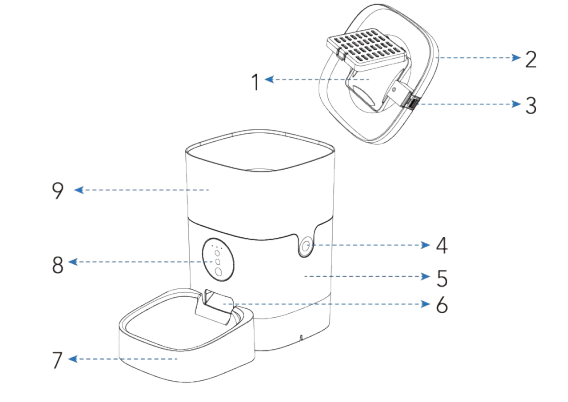
Bottom View
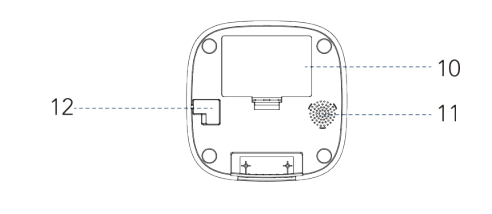
- Desiccant Carrier
- Lid
- Lid Grip
- Food Tank Buckle
- Base
- Food Outlet
- Food Tray
- Control Panel
- Food Tank
- Battery Compartment
- Speaker
- Power Socket
LED Indicators
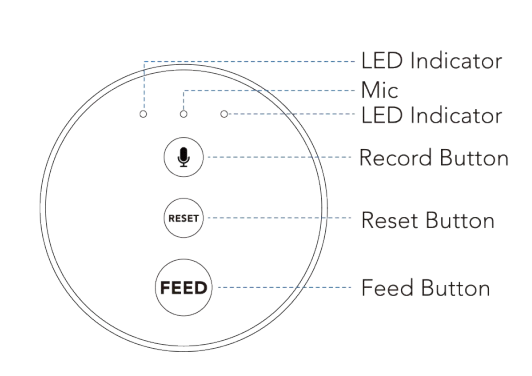
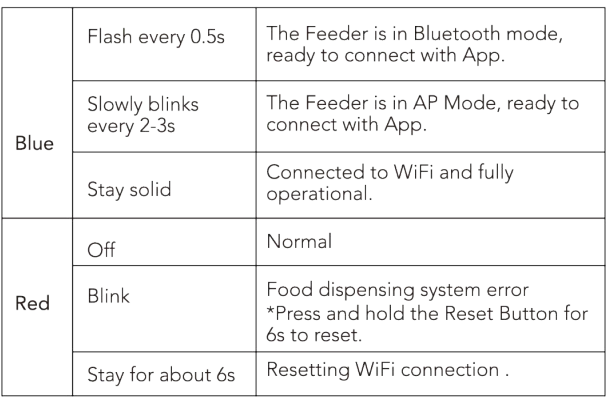

- When the feeder is unlocked, press and hold the Record button for about 3 seconds, and start recording after a beep is heard.
- Record your voice for less than 1 Os. Release the button, 2 beeps will be heard indicating it’s saved.

- Press and hold for 6s, the indicator will flash twice, meaning the control panel is locked. Repeat to unlock.
- When the feeder is unlocked, press twice to feed a portion manually.
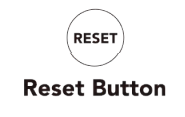
- When the feeder is unlocked and when the device is connected to the App, press and hold the Reset Button for 6 seconds to reset the device.
- When the device is not connected to the App, Press and hold the Reset Button for 6s to switch between Bluetooth Mode and AP Mode.
CONTROLLING VIA APP
- System Requirements
- iPhone on iOS 9.0 or later; smartphone on Android 4.4 or later
- Wireless router 2.4GHz (802.11 b/g/n)
- High-speed internet connection
- Before the Configuration
- Please use indoor only to avoid direct exposure to the sunlight.
- Please connect the Feeder via 2.4GHz only. If your WiFi is 5GHz only, set it to be compatible with 2.4GHz mode.
- The WiFi password is composed of no more than 12 digits and letters. No special symbols are supported.
- Please keep the feeder close to the router. The distance in a range of 6 meters without wall barriers is recommended.
- If the configuration fails, please power off and restart the feeder (press and hold the Reset button for 6s), then wait for about 2 minutes to reconfigure.
- How the System Works
The Petlibro WiFi automatic feeder connects to your home’s wireless router and allows you to program and monitor your pet’s feed from anywhere, right from your smartphone with the Smart Life app. Use the app to schedule your pet’s meal times and portion sizes, view the last 7 days of feeder activity, and even dispense a meal remotely. Smartphone alerts let you know when your pet has been fed for added peace of mind. Delivering a convenient lifestyle to you and helping your pets become their best, the Petlibro WiFi automatic feeder keeps you connected to your pet’s feeding routine wherever you are! - Download the App & Log In

- Scan the OR code or search for “PETLIBRO LITE” on App Store or Google Play to download the app.
- Sign up or log in to your account.
- Two Ways to Connect Your Feeder with the APP
- Configuring via Bluetooth Mode
- Open the App, select Home page, tap “Add Device” or” + ” in the upper right corner.

- Choose PLAF101 WiFi Feeder.

- Follow the instructions on the screen, and confirm the WiFi indicator on the feeder is flashing.
Check by following the steps shown on the screen:- Select ‘Bluetooth’ in the top right corner
- Turn on the Bluetooth on your phone
- Check if the indicator flashes (once every 0.Ss)
- Click Next after checking
Note: If the indicator doesn’t flash (once every 0.5s), click Reset Device Step by Step and complete the steps.
- Add the device PLAF101 by entering the WiFi account and password.
Note: Only connect to a 2.4 GHz network
- Feeder connected, start to set the feeding time and portions, record the meal call, and set the times the meal call plays.
- Open the App, select Home page, tap “Add Device” or” + ” in the upper right corner.
- Add the Feeder in AP Mode
- Turn off the Bluetooth on your phone.

- Open the App, tap “Add Device ” or”+” in the upper right corner, choose PLAF101 WiFi Feeder, tap the icon at the top right corner, and choose AP mode.

- Confirm the Wi Fi indicator on the feeder is flashing.
Check by following the steps shown on the screen:- Make sure your phone’s Bluetooth is off
- Check if the indicator slowly blinks (once every 2-3s)
- Click Next after checking
Note: If the indicator doesn’t slowly blink (once every 2-3s), click Reset Device Step by Step and complete the steps.
- Enter your WiFi account and password, and go to the WiFi connection interface on your phone, find the device “SL-PETLIBRO-xxxx” and tap to connect.
Note: Only connect to a 2.4 GHz network - Back to the App and wait for the connection.
- Feeder connected, start to set the meal time and portion size, record the meal call, and set the times the meal call plays.Manually Feeding the PetOn the Manual page, choose the portion you want to feed first, then tap the Feed icon. The feeder will feed immediately.

Set Meal PlanOn the Schedule page, tap the Add icon, choose feeding time, feeding days, and feeding portions.

*Reference for portion setting

Important Notes:
- It is normal to hear clicks before food is dispensed.
- One or two kibbles may be left at the chute after feeding, and it may come out of the outlet when the machine is moved (doesn’t indicate faulty equipment).
- Refer to the instructions on your pet food packaging for detailed feeding instructions.
- Please double-check the current time after setting.
View the LogsOn the Log page, you can view the feeding records.
- Turn off the Bluetooth on your phone.
- Configuring via Bluetooth Mode
- Reset Feeder on App
- Enter Settings on Control Center, Select Factory Reset.
- 3 beeps will be heard, wait for about 1 minute until the blue light starts to flash slowly, and your device is ready for re-connection.

- Share Your Feeder
Enter Setting, select Share Device, and add Sharing Via Smart Life Account Name.
SET UP THE FEEDER
Warning: Please use the original 5V power supply.
- Assembling Food Tray

- Place the feeder in a desired location. Check that the food tank is in place.
- Align the bulge of the food tray and the holes in the base, and push upward to connect the two.
Note:
Before moving the feeder, please empty the tray, press it down to remove it from the base. Hold the base instead of any other parts when lifting the feeder.
- Connecting Power

- Insert the SV power adapter into a wall socket. Plug in the power socket of the feeder.
- Open the battery compartment at the bottom of the unit, and install 3 alkaline D batteries (not included) in case of an outage.
- The LCD will light up automatically, indicating the feeder is on now.Notes:
- Battery NOT included.
- Before connecting to power, make sure all parts are clean and completely dry.
- The battery should power with an output of 4-5V; the battery level icon on the display blinks on a low battery level (<4V).
- Placing a Desiccant bag
 The Petlibro desiccant bag can remove the moisture and odor inside the tank, protect the pet food from oxidation damage, and always be fresh.
The Petlibro desiccant bag can remove the moisture and odor inside the tank, protect the pet food from oxidation damage, and always be fresh.
Notes:- It’s recommended to use a desiccant bag and change it every 15 days in case of mold.
- Please remove the desiccant bag before cleaning the lid.
- For a better antioxidant effect, tear off the sealing film outside the small package only when you use it.
- Filling Food Tank
- Fill the food tank with dry pet food. Close the lid, and it will snap into place due to gravity.
 Notes:
Notes:- Do NOT use canned, wet, or moist pet food.
- Recommend kibble size ranging from 2-10mm / 0.07-0.4in in diameter.
- Fill the food tank with dry pet food. Close the lid, and it will snap into place due to gravity.
- Recording a Meal Call
- Press and hold the Record button to start recording after a beep is heard.
- Record your voice for less than 1 Os. Release the button, 2 beeps will be heard indicating it’s saved.
Note: When feeding time is up, the recording will be played when food is dispensing,
CLEANING & CARE
It’s recommended to clean the feeder regularly for the health of your pet.
The washable parts of the Petlibro auto feeder are as follows: food tank, food tray, and lid (without desiccant bag); they can be submerged in water. Clean by hand-washing using cool or warm soapy water.
Dissembling the food tank
If you have food inside the tank or chute, press the unlocked button and feed button a few times to empty first.
Press the food tank buckles with your thumbs, push the tank upward to disassemble.

Dissembling the food tray
Empty the tray, press it down to remove it from the base. Rinse and let all parts air dry completely before assembling.
Note: Be careful not to hurt your fingers when disassembling the food tank with great strength.
IN THE BOX
- 1 x WiFi Automatic Pet Feeder
- 1 x SV Power Adapter
- 1 x Desiccant Bag
- 1 x User Guide Kit
SPECIFICATIONS

TROUBLESHOOTING
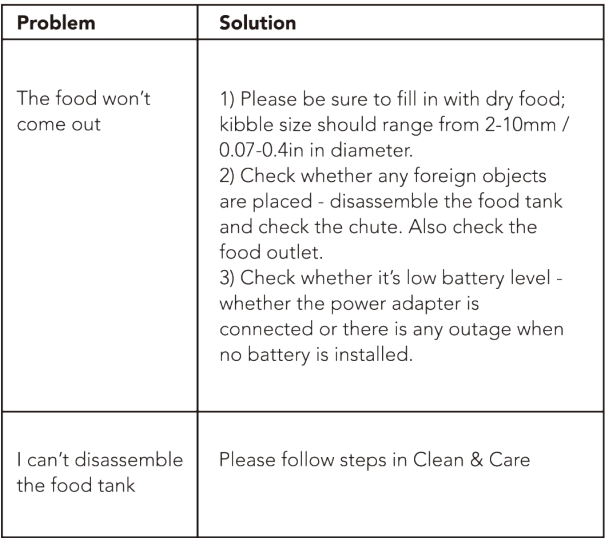


For more manuals by Petlibro, visit ManualsLibraryy
Petlibro PLAF101 Essential WIFI Cat Feeder- FAQs
How do I set up the Petlibro WiFi Cat Feeder?
Download the Petlibro app, tap “Add Device,” choose your feeder model, and follow the steps on screen. Make sure the WiFi light is flashing before pairing.
Will the feeder still work if it’s offline?
Yes. Feeding schedules are saved locally. Even if WiFi or power goes out, the unit will dispense food with battery backup, though logs won’t update.
Why is the WiFi light blinking on my feeder?
A blinking WiFi symbol means the feeder is ready to reconnect. If it continues, try a factory reset and reconnect using the app.
How long does the battery last?
With backup batteries installed, the feeder can run for up to 180 days, ensuring your cat is fed during outages.
Can the Petlibro PLAF101 dispense wet food?
No, this model is designed for dry food only. For wet food, Petlibro offers other specialized models.
What is the ideal feeding schedule?
Most cats do well with two meals a day—morning and evening. You can adjust portions and times in the app to match your cat’s needs.
Where should I place the automatic feeder?
Keep it in a quiet, low-traffic spot where your cat feels comfortable eating, away from litter boxes or noisy appliances.



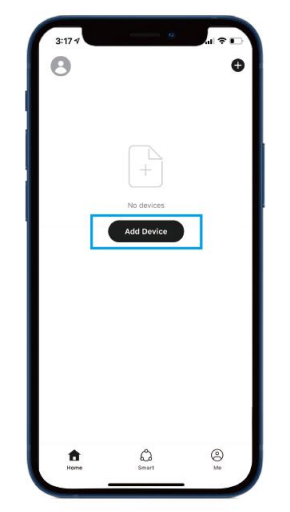
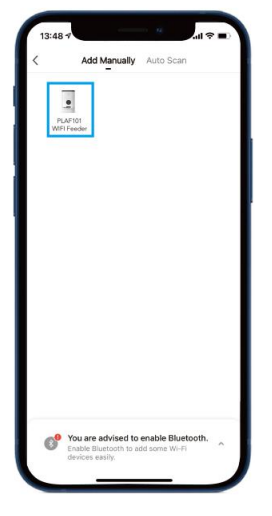
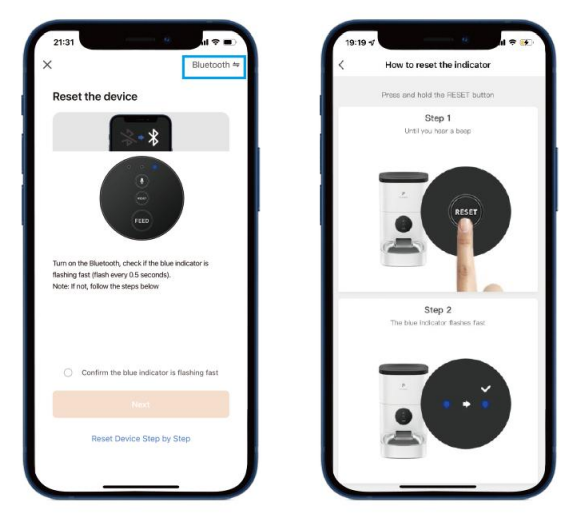
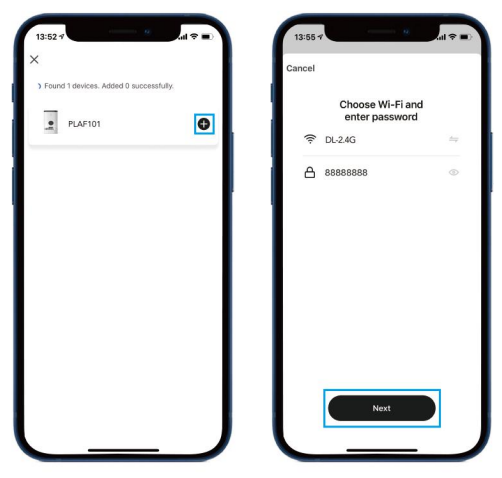







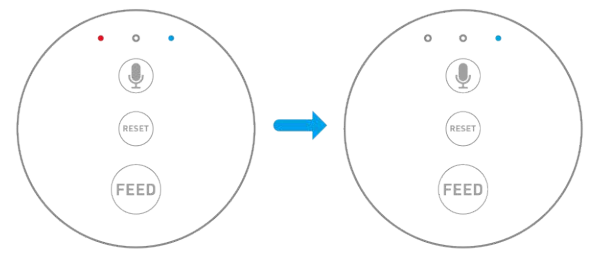

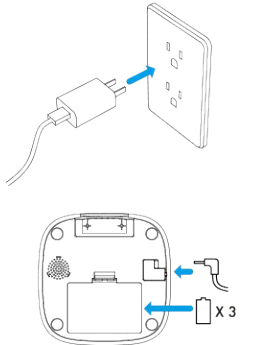
 The Petlibro desiccant bag can remove the moisture and odor inside the tank, protect the pet food from oxidation damage, and always be fresh.
The Petlibro desiccant bag can remove the moisture and odor inside the tank, protect the pet food from oxidation damage, and always be fresh. Notes:
Notes: