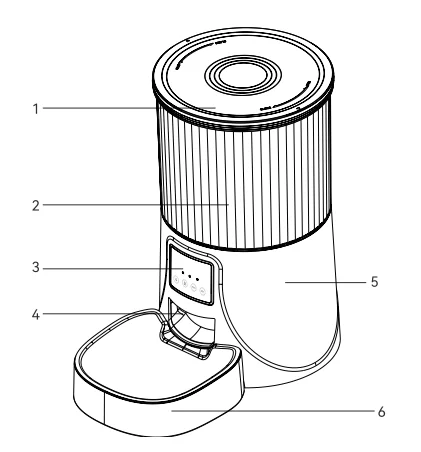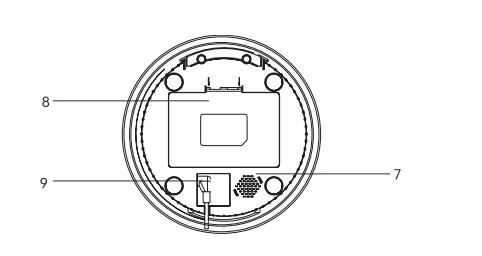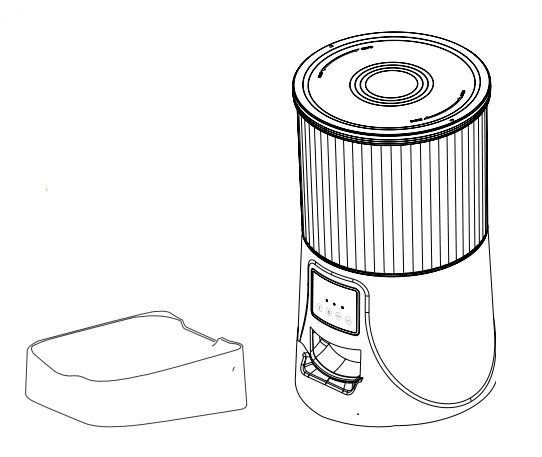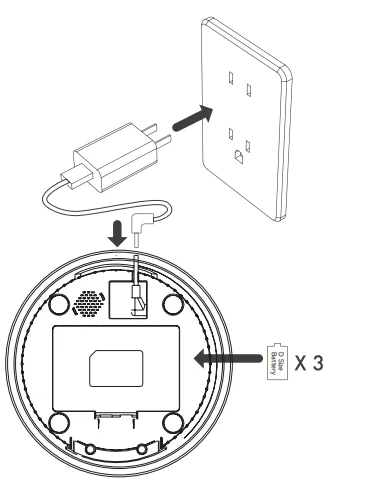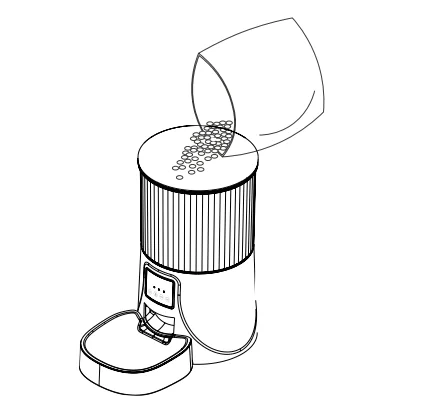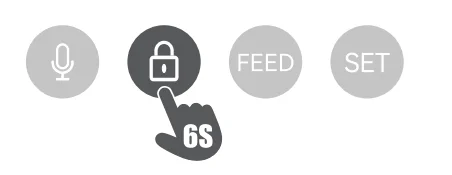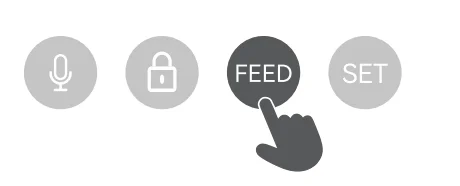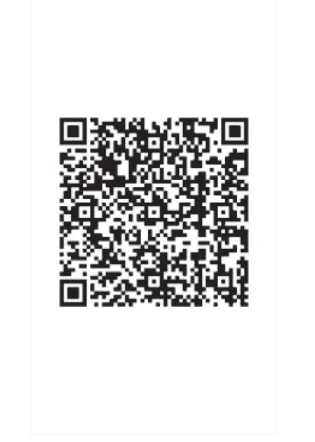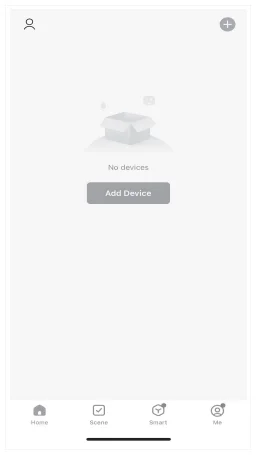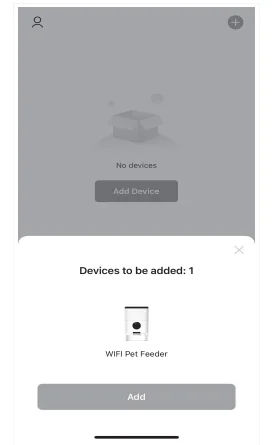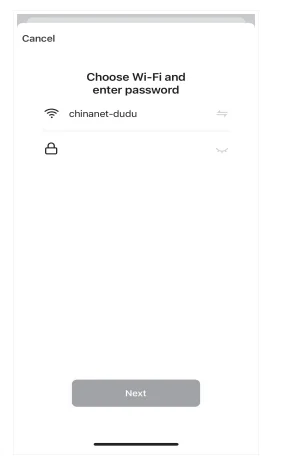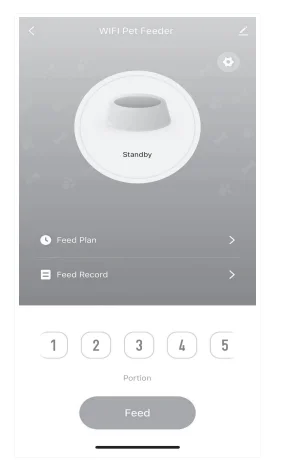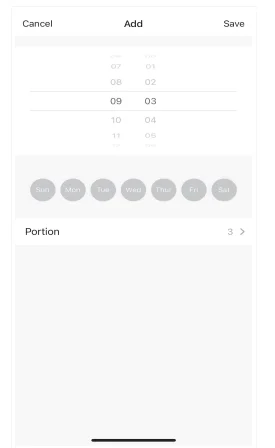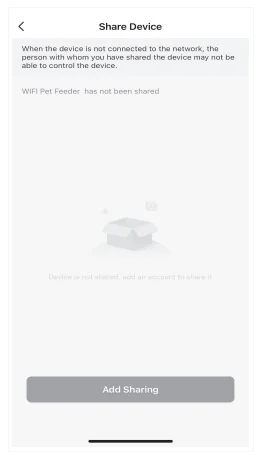Petultra 4LBWiFi Automatic Pet Feeder

Safety Instruction
- Adults must accompany children to use it.
- Do not use the feeder for pets that cannot reach the food tray or have physical disabilities.
- Do not immerse the base part in water, which will damage electronic components such as the control panel.
- Do not put any foreign objects into the pet feeder.
- Do not put canned or wet food into the feeder.
- Do not disassemble the equipment by yourself.
- Do not modify the pet feeder.
- If the equipment cannot work or has damaged accessories, do not try to repair the pet feeder by yourself. Contact the seller immediately and solve it.
- Please make sure the feeder is unplugged and powered off when not using or cleaning it.
- If the plug is damp, please turn off the socket rather than trying to unplug the power.
Notice
- Please purchase a hard plastic protector from a hardware store to protect plugs and power cords and prevent your pet from damaging the accessories.
- Do not put the pet feeder in a high-temperature place. The temperature should be within the range of -10℃~40℃.
- Please use alkaline Size D batteries for the power supply. Do not use rechargeable batteries.
- Check the battery regularly. Please replace the battery before taking a trip.
- Do not lift the pet feeder directly with the cover, food bucket, or food tray. Hold the base with both hands to lift and carry, while keeping the device in an upright position.
- Only applicable to dry food with a diameter of 2-12mm. Larger food may get stuck or block the food outlet.
- Please read all the notices on the packing and manuals carefully.
Product Image
Front View
- Button to open cover
- Food tank
- Control panel
- Food outlet
- Body
- Food bowl

Bottom View
- Speaker
- Battery compartment
- DC interface

Button Description
 Recording button: Long-press for 1s until you hear “di” and start recording. The recording time does not exceed 10s. After you release your hand, you will hear “didi” to indicate that it has been saved.
Recording button: Long-press for 1s until you hear “di” and start recording. The recording time does not exceed 10s. After you release your hand, you will hear “didi” to indicate that it has been saved.- Delete recording: Long-press 3s to hear “di”, then press 1s to release the recording button when you hear “didi” to end recording. (It is actually used to record nothing to cover the old recording.)
 Lock/unlock: Under the unlock state, long-press for 6 seconds and the red indicator light flashes twice to lock the machine, then long-press again for 6 seconds and the red indicator light flashes twice to unlock. In the locked state, you can press and hold the SET button to restore the factory settings.
Lock/unlock: Under the unlock state, long-press for 6 seconds and the red indicator light flashes twice to lock the machine, then long-press again for 6 seconds and the red indicator light flashes twice to unlock. In the locked state, you can press and hold the SET button to restore the factory settings. Manual feeding: Short press to serve 1 portion, and the recording will be played once.
Manual feeding: Short press to serve 1 portion, and the recording will be played once. Reset (switching the network configuration mode): When the power is turned on and the network is not configured, the blue indicator flashes quickly by default (WiFi quick connection configuration mode). Press and hold for 7 seconds to hear three beeps. The red/blue indicator stays on for 6 seconds and then switches to slow flashing (hotspot network configuration mode). Repeat the operation to switch between the two network modes.
Reset (switching the network configuration mode): When the power is turned on and the network is not configured, the blue indicator flashes quickly by default (WiFi quick connection configuration mode). Press and hold for 7 seconds to hear three beeps. The red/blue indicator stays on for 6 seconds and then switches to slow flashing (hotspot network configuration mode). Repeat the operation to switch between the two network modes.
Indicator Light (blue light)
- Fast flashing: flashing twice in 1 second, WiFi quick connection mode.
- Slow flashing: flashing once every 3 seconds, AP hotspot network configuration mode.
- Steady on: The network connection is successful.
- Power on, WiFi quick connection/AP mode switch: always on for 6 seconds.
Indicator Light (red light)
- Flashing: abnormal detection of the limit switch (motor does not rotate).
- Lock/unlock: flashes twice.
- Power on, WiFi quick connection/AP mode switch: always on for 6 seconds.
Cleaning and Maintenance
Please clean the feeder regularly to keep your pet’s health. When it starts to get dirty and a lot of loose food is in the food trough, you can remove the food cover to clean it. Please clean the feeder base and the control panel with a soft, damp cloth. Do not put these parts into water. Do not put the product in the dishwasher; otherwise, it will be permanently damaged!
Packing List
After opening the product package, please confirm whether the machine is in good condition. Please check the list to confirm whether the accessories are complete.
- The Feeder ×1
- The Power Adapter ×1
- Power Cord ×1
- Product Manual ×1
Specification
- Food Tank Capacity: 4L
- Power Supply: DC 5V/1A power adapter; 3 pcs alkaline D Size batteries
- Power Adapter: AC110-240V input, DC5V output
- G.W: 1.75KG
- Size: 18.4×18.4×31.9cm
FCC WARNING
This device complies with part 15 of the FCC Rules. Operation is subject to the following two conditions:
- This device may not cause harmful interference, and
- This device must accept any interference received, including interference that may cause undesired operation.
Any changes or modifications not expressly approved by the party responsible for compliance could void the user’s authority to operate the equipment.
NOTE: This equipment has been tested and found to comply with the limits for a Class B digital device, pursuant to Part 15 of the FCC Rules. These limits are designed to provide reasonable protection against harmful interference in a residential installation. This equipment generates, uses, and can radiate radio frequency energy, and if not installed and used in accordance with the instructions, may cause harmful interference to radio communications.
However, there is no guarantee that interference will not occur in a particular installation. If this equipment causes harmful interference to radio or television reception, which can be determined by turning the equipment off and on, the user is encouraged to correct the interference by one or more of the following measures:
- Reorient or relocate the receiving antenna.
- Increase the separation between the equipment and receiver.
- Connect the equipment into an outlet on a circuit different from that to which the receiver is connected.
- Consult the dealer or an experienced radio/TV technician for help.
To maintain compliance with the FCC’s RF Exposure guidelines, this equipment should be installed and operated with a minimum distance of 20cm between the radiator and your body. Use only the supplied antenna.
Instructions
01 | Installation
- Remove the feeder from the box.
- Place the feeder in a suitable location.
- Combine the food tray with the base of the feeder.

02 | Connect the Power Supply
- Plug the 5V/1A power adapter into the wall socket and connect the device.
- Open the battery compartment at the bottom of the feeder and install 3 pcs D-size batteries (not necessary) to prevent power failure.
- The LED light turns on to indicate that the feeder is powered on.

Note: Does not include battery. Before turning on the power, make sure that all parts are clean and completely dry.
03 | Put Pet Food into Food Tank
- Fill the food tank with dry pet food. Close the lid, and it will snap into place due to gravity.

Note: Do not place canned or wet pet food. The recommended pet food size range is 2–12 mm.
04 | Recording
- Long-press for 1s until you hear “di” and start recording. The recording time does not exceed 10s. After you release your hand, you will hear “didi” to indicate that it has been saved. If you are not satisfied, you can repeat this step to replace the previous recording.

Note:
- The Recording will be played by pressing the recording button.
- The Recording will be played when feeding.
05 | Lock/Unlock Button
- Under the unlock state, long-press for 6 seconds and the red indicator light flashes twice to lock the machine, then long-press again for 6 seconds and the red indicator light flashes twice to unlock.
- In the locked state, you can press and hold the SET button to restore the factory settings.

Note: Pressing the feeding button in the locked state does not work; it must be unlocked for normal use. The APP operation is not affected in the locked state.
06 | Feeding
- Manual feeding: short press to serve 1 portion.

Note: The feeding plan will not be affected.
07 | Reset
- Switching the network configuration mode: When the power is turned on and the network is not configured, the blue indicator flashes quickly by default (WiFi quick connection configuration mode). Press and hold for 7 seconds to hear three beeps. The red/blue indicator stays on for 6 seconds and then switches to slow flashing (hotspot network configuration mode). Repeat the operation to switch between the two network modes.

Smart Life APP Specific Operations
- Download the App, register a dedicated account, and log in.

- Enter the main interface, then click on the upper-right corner icon or “Add Device.”

- First, open your phone’s Bluetooth and allow permissions. After entering the interface, wait for the device to be discovered automatically, then click “Add.”

- Enter a WiFi password (the name cannot be in Chinese, and the password cannot include special symbols).

- Wait for the device to connect to the network. When it shows successfully added, proceed to the next step.

- After success, you can customize the name of the device. Click on the upper right corner to finish this step.

- Enter the main interface; you can choose the meals and portions as needed. Click “Feeding” to feed immediately.

- Click on the main interface “Feeding Plan” to add a feeding schedule.

- You can set the time and number of meals according to the pet’s eating pattern, choose from Monday to Sunday every day, and click Save.

- Steps of sharing equipment: In the main interface, click the icon in the upper right corner to enter the settings option.

- Enter the settings menu option and click “Shared Devices.”

- Click “Add Share” and enter the other party’s APP account to share the device with multiple people.

Simple Troubleshooting
Q: Cannot be configured.
- The WiFi name and password should not use Chinese or exceed 12 digits. Please use a combination of numbers and letters. Do not support 5G WiFi signals; please use 2.4G WiFi.
- Some software conflicts in the mobile phone may also cause network connection failure. Please restart the mobile phone, close non-system software that automatically runs at startup, then turn on Bluetooth and location, and try reconnecting.
Q: The feeder is feeding inaccurately or cannot work.
A: Please check whether there is too much food on the food tray or if the food outlet is blocked. Please clean the food outlet and channel regularly. When using battery power, check whether the battery is dead or leaking.
Q: The feeder displays offline.
A: Please check whether the distance between the feeder and the router is more than 10 meters (effective distance is 10 meters). Keep the feeder and router free from obstructions. WiFi signals will drop sharply if there are obstructions, making the connection unstable and causing it to go offline.
Q: No response when turning on the feeder.
A: Please check that the feeder is plugged in and the switch is on first. If both are ready, check whether the power adapter and power cord are damaged, and contact customer service for assistance.
Hotspot Distribution Network (optional)
Please follow the button instructions to switch the network distribution mode to hotspot distribution. The LED light flashes slowly. The specific operation steps are as follows:
- Open the Smart Life APP, select Add Device – Manually Add – Small Appliances – Pet Feeder (Wi-Fi) – Enter the WiFi password – Click “Next,” select Slow Flash – Click “Connect,” then connect to the SmartLife-XXXX WiFi signal.
- After connecting, return to the previous interface and then enter the network configuration interface to wait for the connection.
For More Blogs, Visit ManualsLibraryy.
Petultra 4LBWiFi Automatic Pet Feeder-FAQs
1Are automatic pet feeders worth it?
Yes, they are useful for managing feeding schedules and portion control. They ensure your pet is fed on time even when you’re away.
How many meals per day can I set on the Petultra feeder?
You can schedule 1 to 6 meals per day using the feeder’s control panel or app.
Can I leave my cat alone with this feeder?
Yes, with enough water and litter boxes, an adult cat can safely be left for 2–3 days. Always ensure food and water are replenished.
How do I set up the Petultra feeder?
Press and hold the “Lock” button for 3 seconds, press the “Set” button until the meal icon blinks, select the number of meals, and press “Set” to save.
How do I connect the feeder to Wi-Fi?
Open the app, click Add Device, select Pet Feeder, choose your Wi-Fi network, and enter the password. If needed, press and hold the SET button for 5 seconds to reset.
Can this feeder handle multiple pets?
Yes, it can feed multiple cats or dogs, but you may need to use separate feeders to monitor individual portions.
What are the disadvantages of automatic feeders?
Some pets may be startled by the feeder, overfeeding can occur if not set properly, and thorough cleaning may require disassembly.
How much food should I serve per day?
Follow your pet’s dietary guidelines. Medium-sized dogs may need 1–2 cups per day, while cats typically need 2 meals spaced evenly. Adjust portions for activity level and health needs.
Can my cat get used to the feeder quickly?
Yes, but allow time. The 3-3-3 rule suggests observing your cat over 3 days, 3 weeks, and 3 months to ensure it adjusts to new routines.
Is it safe for my pet to skip meals occasionally?
Cats can survive up to 48 hours without food, but prolonged fasting is dangerous. Always monitor your pet’s eating habits and health.