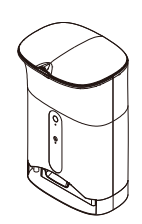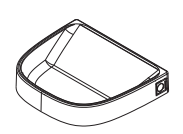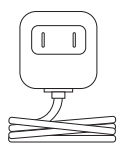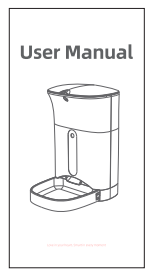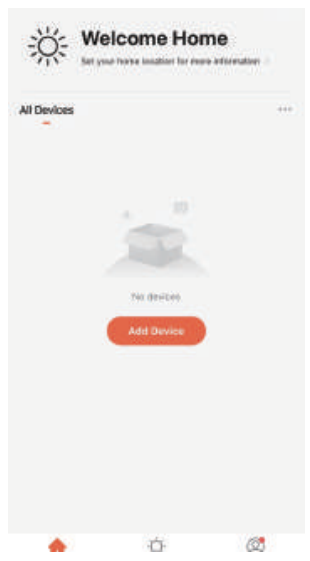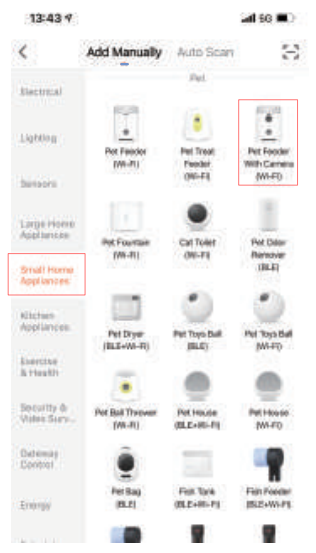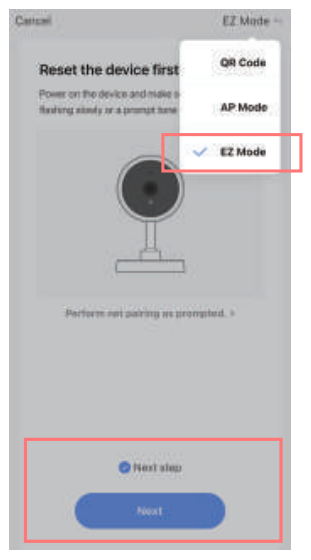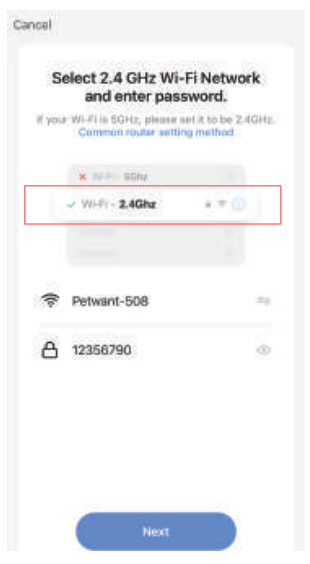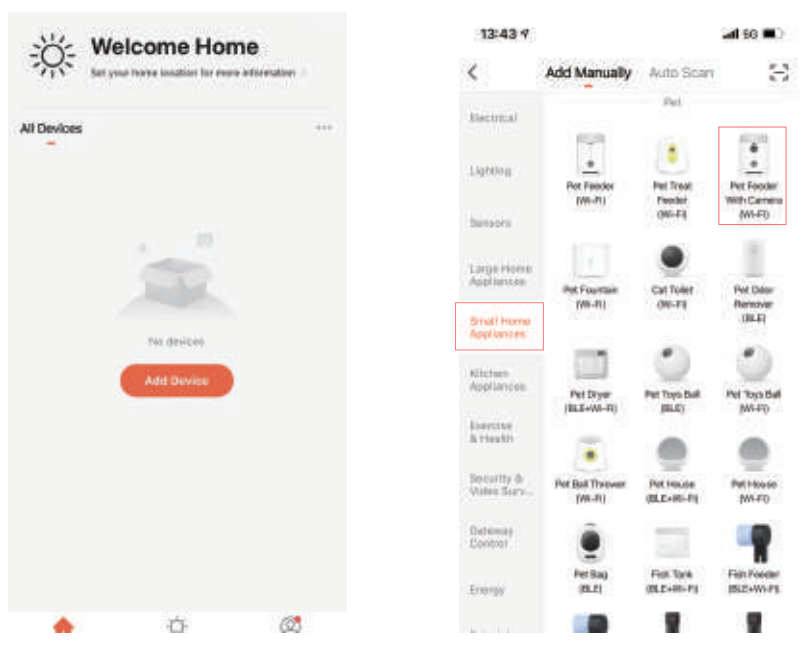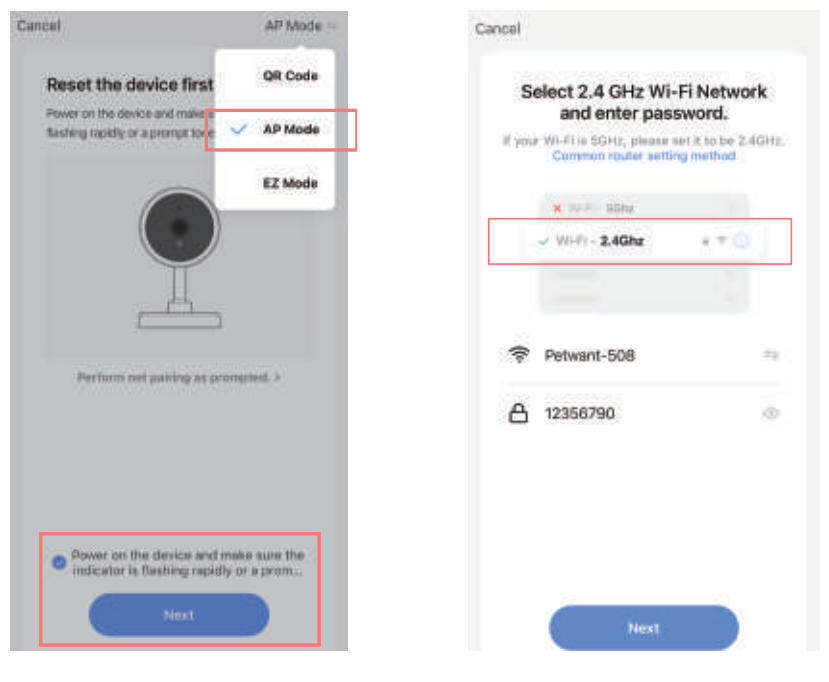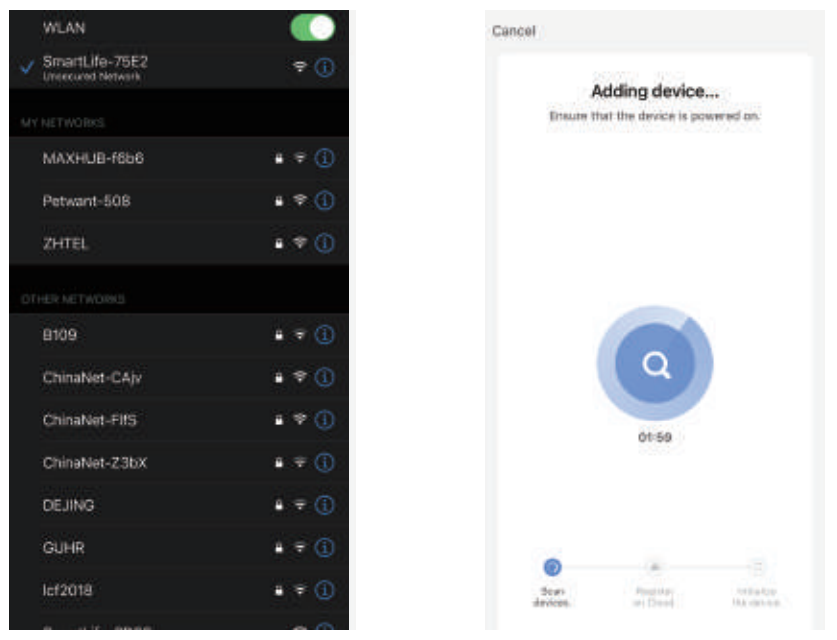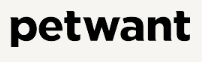
Petwant F1-C Smart Camera Pet Feeder
Package Contents
- Main body
- Food bowl
- DC adapter
- User guide
What’s in the box
- Main Body

- Food Tray

- Power Adapter

- User Manual

Product Overview
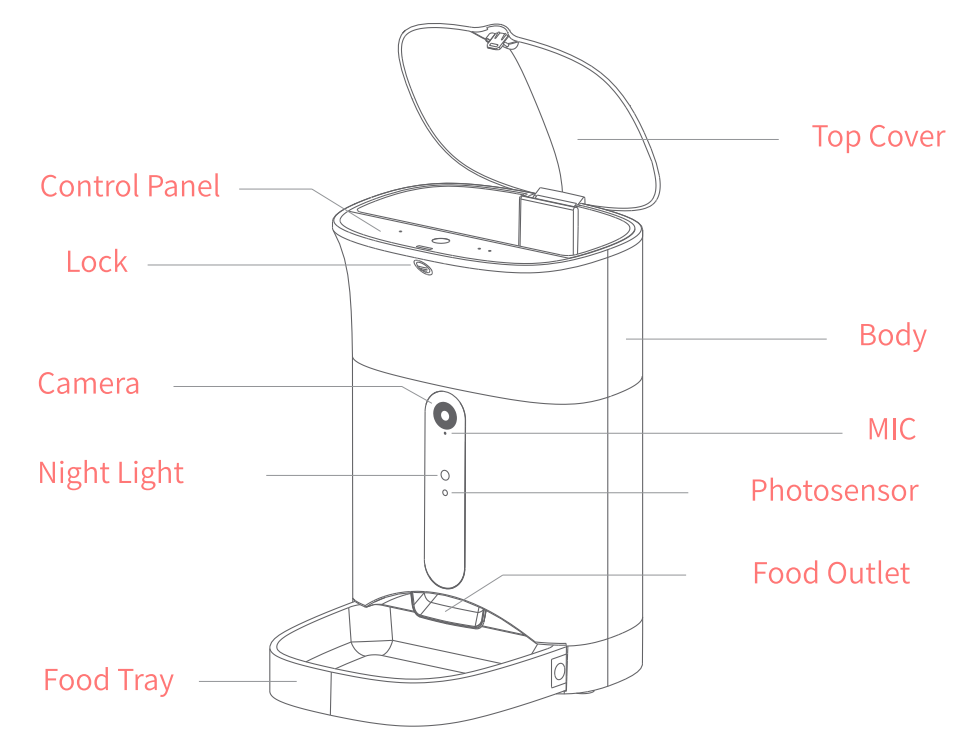
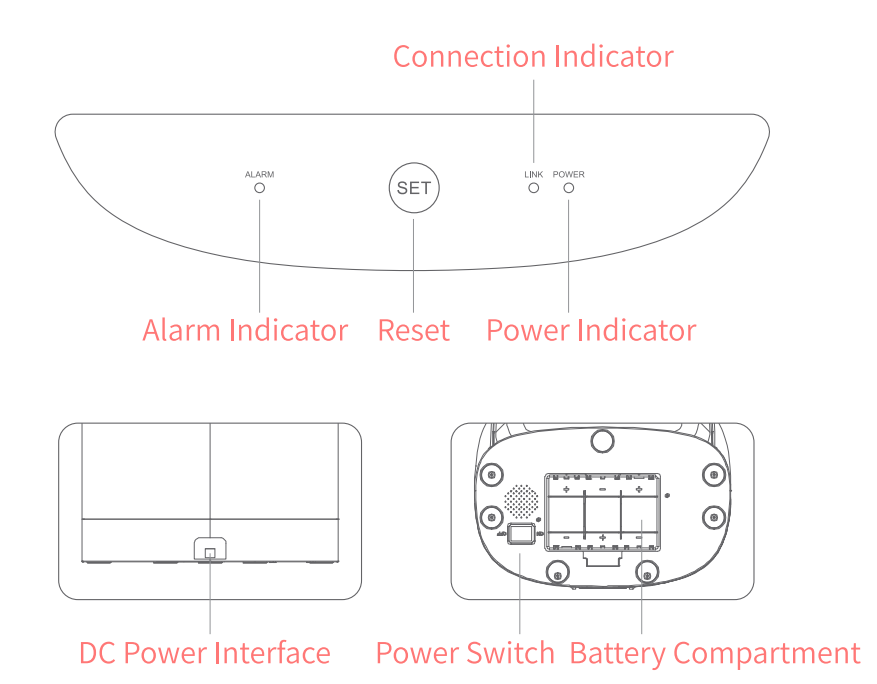
Assemble & Disassemble Notice
Food Bucket:
- Lift the food bucket to take it out.
- Press down the food bucket and rotate the impeller to fix the food bucket in the bottom slot.
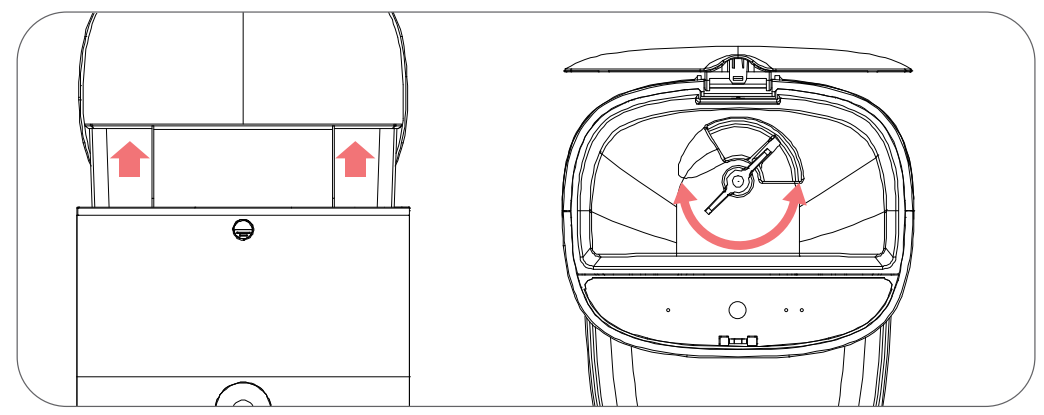
Food Tray:
- Push the food tray into the bottom component.
- Use both palms to press the side buckles and pull out the food tray.
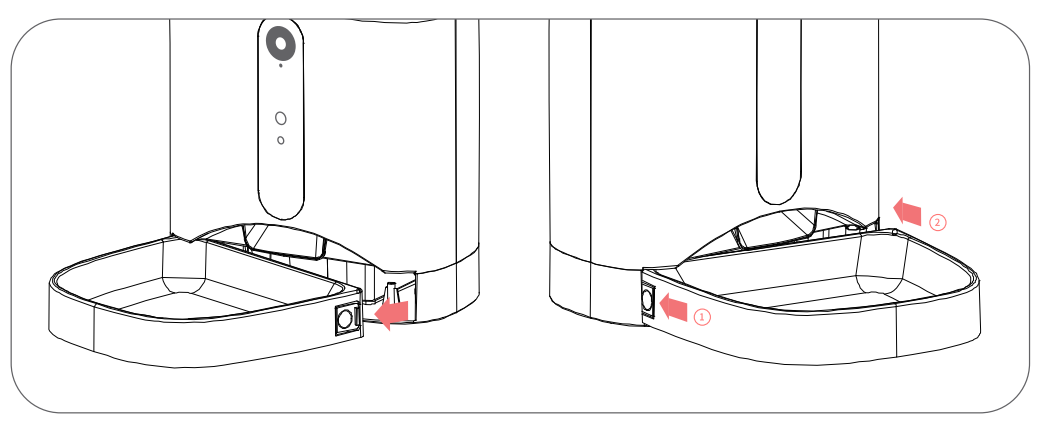
Attention:
- Power off and unplug the pet feeder before cleaning.
- Use the semi-wet cloth to wipe the pet feeder.
- Food tray and food bucket are dishwasher-supported.
- Do not use the water to clean the base and control panel directly, or it will cause the electronic part to break.
- Keep the food bucket dry before assembling the food bucket
Download “Tuya Smart”. Scan the QR code to download “Tuya Smart”
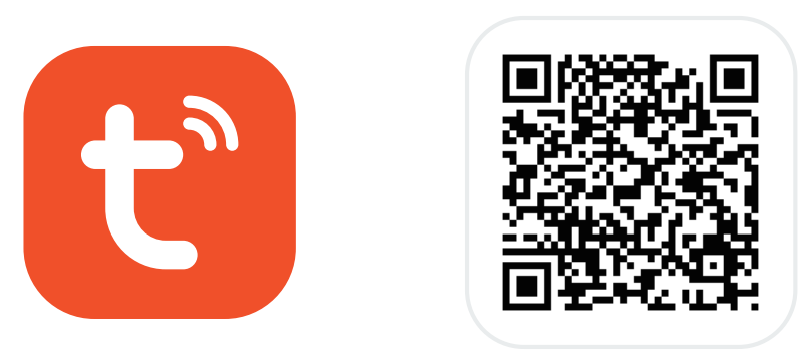
Please scan the following QR code to download the Tuya Smart application. Please allow network access and location access for normal use.
Register Your Account
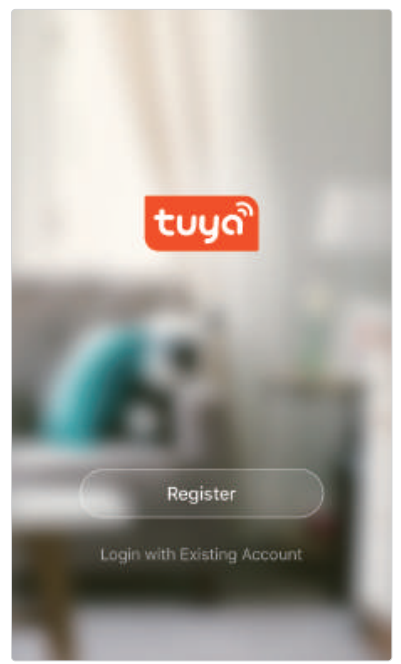
Click “Register” to create a new account, followed by the instructions in the APP.
Check Before Using
- Please ensure you have received all the accessories mentioned in the Package Contents
- Please ensure that you are using a 2.4G Hz WiFi frequency while trying to get the configuration
- If you do not know how to open the 2.4 GHz WiFi frequency, please follow the instructions below:
- a. Please enter the router setting page through your phone or computer.
- b. Find the network settings or frequency settings option.
- c. Switch on 2.4 GHz WiFi frequency and save settings.
- The default pairing mode will be EZ mode. Please ensure the link indicator is quick flashing in Meanwhile, you will hear EZ Mode by voice notice.
- If you fail to get connected through EZ mode, please long-press press “SET” button to switch the pairing mode to AP mode, then you will hear AP Mode by voice notice.
Add Device- EZ mode
- Click Add Device

- Find Small Home Appliances and select Pet Feeder With Camera(Wi-Fi

- Select EZ MODE from the drop-down menu in the upper right corner. Then tap next.

- Please ensure you have successfully connected to 2.4G WiFi and entered the correct password. Then tap next.

- It will take you 1-2 mins while configuring, please wait patiently.
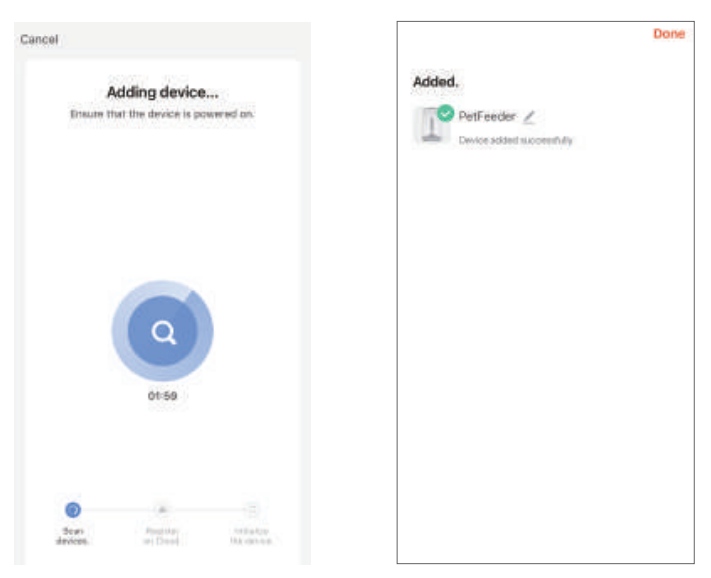
Add Device- AP Mode
- Click Add Device
- Find Small Home Appliances and select Pet Feeder With Camera(Wi-Fi)
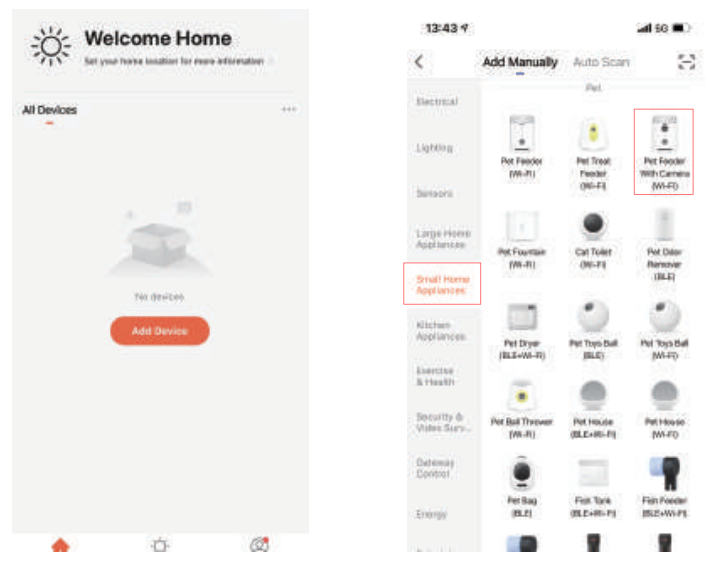
Mode Switch:
- a) If you fail to get the feeder connected, please long-press for 5 seconds, and you will hear “AP Mode”.
- b) Please wait for 30 seconds and then follow the instructions below to get connected with your pet feeder in AP Mode.
- c) Also, you can long-press the set button again to switch to the EZ Mode; you will hear “EZ Mode” as well.
Note: If you get your pet feeder connected in AP mode, then the default pairing mode will be AP mode. If you get your pet feeder connected in EZ mode, then the default pairing mode will be EZ mode.

Add Device- AP Mode
- Click Add Device

- Find Small Home Appliances and select Pet Feeder With Camera(Wi-Fi)
- Select AP MODE from the dropdown menu in the upper right corner. Then click “Power on the device … flashing rapidly” and click Next.

- Please ensure you have successfully connected to 2.4G WiFi and entered the correct password. Then tap next.
- Click “Go to Connect” and select “Smartlife-XXX” in the WLAN page.

- Wait until the Hotspot is connected to your phone, and then go back to the APP. (You may wait for around 1 min to complete the configuration).
The pet feeder should be placed near (max. distance 3m) your router while the connection is established. At the same time, your smartphone should be quite close (max. distance 1 m) to the feed dispenser.
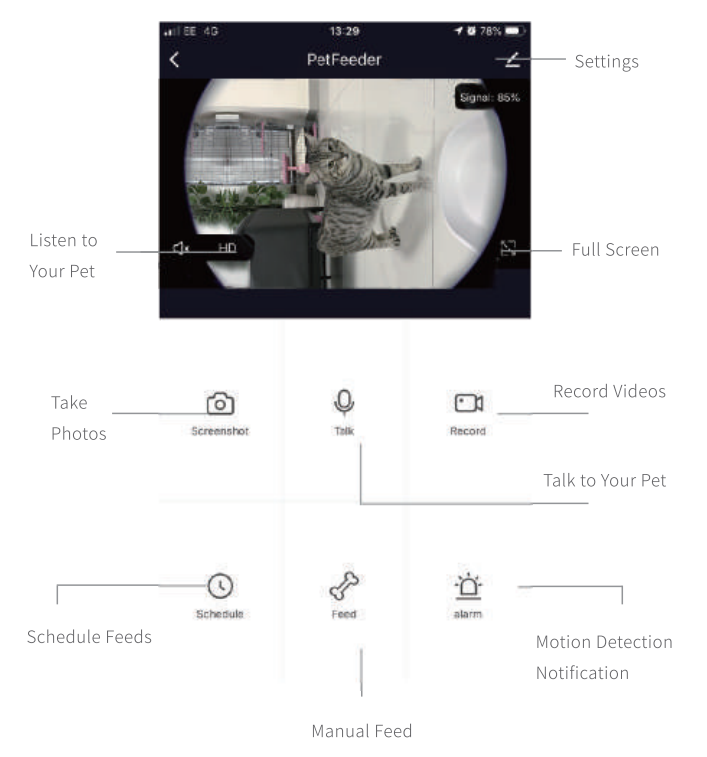
Program Your Feedings
Click “Schedule” to add feeding times. Here you can set different feeding times and portions. You can set up to 4 meals and 10 portions per meal. In the overview of all feeding times, you can simply activate or deactivate individual feeding times.
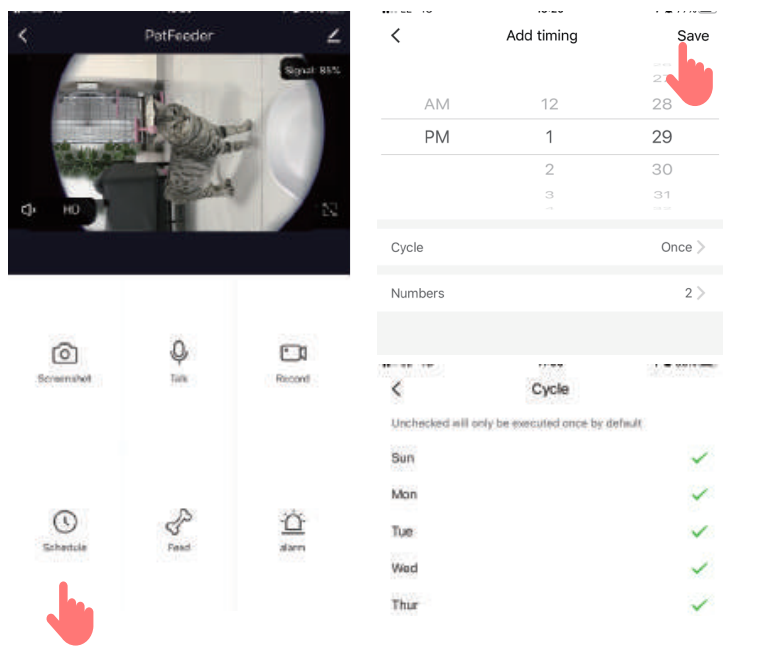
Manual feeding
- Press “Feed” and choose the number of portions that you want to give out right now.
- By pressing “Short Record,” you can record a 10-second-long audio message. This is played at mealtime to get your pet’s attention.
Motion detection
Under “Alarm,” you can activate the motion detection of your camera to receive a notification when your pet approaches the dispenser.
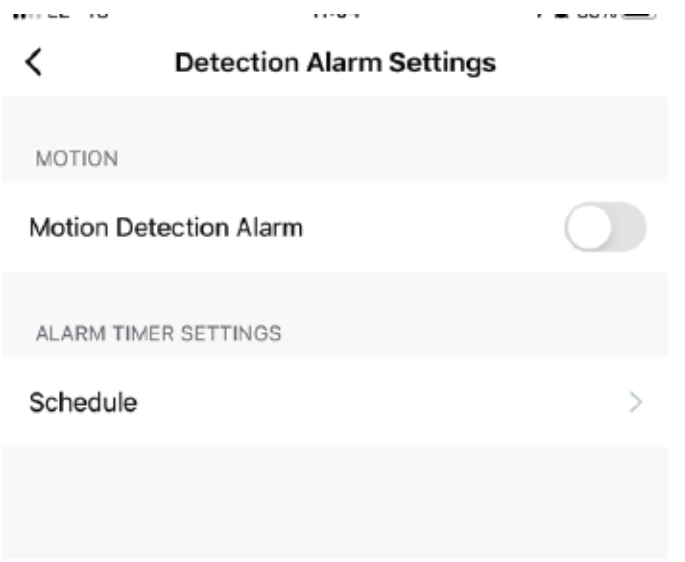
Other settings
You can access additional features by going into the settings menu. These are:
- Checking the feeder’s status.
- Activating IR (night) vision
- Activating and deactivating motion detection
- Flipping the display on the screen
- Sharing your device with others
- You can also set the audio mode to one-way or two-way
Notifications centre
Under “Me” and “Message Centre,” you can activate or deactivate notifications and manage these. If you activate notifications, you get messages at each feeding time or if the feed container is empty, and also when your pet approaches the feeder.
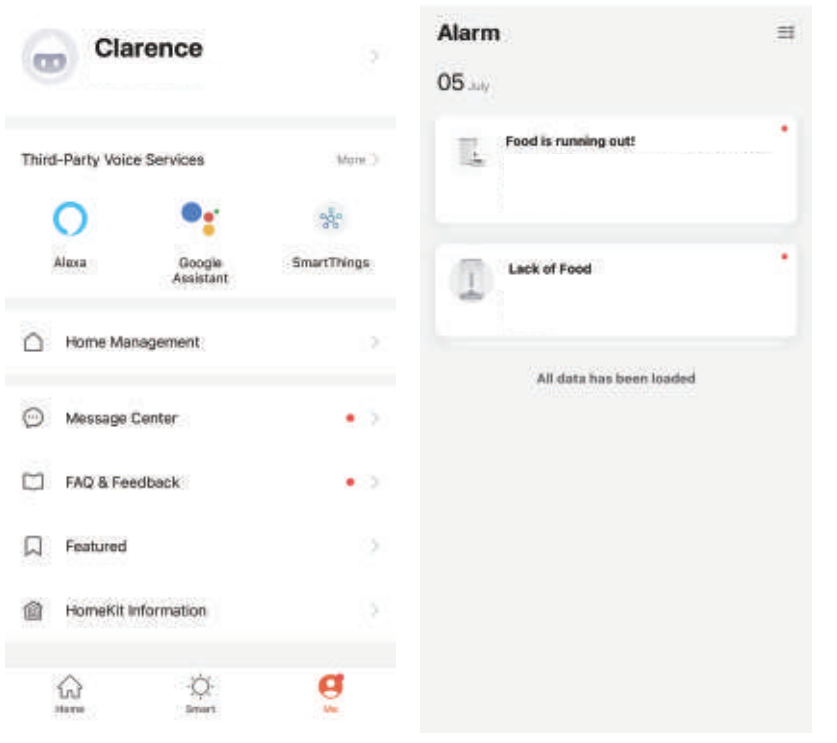
Important safety instructions
Read all of the instructions below before using this product. Do not make any changes or settings that are not described in this manual. If physical injury, loss of data, or damage is caused by failure to follow instructions, the warranty does not apply.
- This product can be used by children aged 12 years and above and persons with reduced physical, sensory, or mental capabilities or lack of experience and knowledge, if they have been given supervision or instruction concerning the use of this product in a safe way and understand the hazards involved.
- Do not place anything on the top of the product.
- Do not expose the product to temperatures lower than 20°c.
- Ensure the desiccant package is intact before use to avoid it mixing with food.
- The product can only hold dry pet food with a diameter of 5 to 20mm.
- If the adapter is getting wet, cut off power. Never unplug the glove without insulating gloves. Contact our Customer Support to purchase a replacement.
- To avoid electric shock, do not place the power cord or plug in water or other liquids. Only use a power cord that is recommended or sold by the product manufacturer.
- Dispose of packaging properly. Some components may be packed in poly bags, which can cause suffocation. Keep them away from children and pets.
- When the batteries are running low, replace them immediately; or, the battery corrosion will damage the product.
FOR MORE MANUALS BY PETWANT, VISIT MANUALSLIBRARYY
Petwant F1-C Smart Camera Pet Feeder-FAQs
How do I assemble the feeder?
Attach the food container, lid, and bowl securely according to the instructions. Ensure all parts are locked in place before filling with food.
How do I reset the feeder?
Press and hold the feed button on the front for about 5 seconds until you hear a beep. This will restore the feeder to factory settings.
How do I change feeding times?
Use the app or the control panel to set or adjust meal times. Times can be scheduled in minutes and adjusted as needed for your pet’s routine.
Can I record a voice message for my pet?
Yes, the feeder allows you to record a short message that plays automatically when food is dispensed, helping your pet feel comforted.
What portion sizes does it dispense?
The feeder releases food in small units (about 20 ml per portion). You can schedule multiple portions per meal to match your pet’s needs.
Can the feeder’s camera work without Wi-Fi?
No, the camera requires Wi-Fi to stream video and send live updates to your smartphone.
How do I clean the feeder?
Detach the food container, bowl, and lid, then wash them with warm soapy water. Dry thoroughly before reassembling. Avoid submerging the base unit.
What are common issues with smart feeders?
Some pets may take time to adjust to the feeder’s noise. Overfeeding can occur if portion settings are incorrect. Regular cleaning is also needed to prevent food buildup.