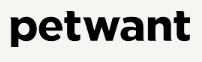
Petwant F1-W Smart Pet Feeder with WiFi

Meet Your Smart Feeder

Download “Smart Life – Smart Living” APP
To have a better user experience, you need to download “Smart Life – Smart Living” first through your App Store or Google Play.

Method: Scan the QR code to enter the download page and install our APP according to the guidance.

Users should authorize permissions to network and location access when installing, or it will affect the normal operation of your feeder.
Create New Account
Click “Register” and follow the guidance in the Application to finish your account registration.

Add Device in EZ Mode
- Click Small Home Appliances and choose Pet Feeder
- Please enter the correct WiFi password and click” Next”
- Please allow location access when your WiFi name can not be identified.
- Choose EZ mode
- Click “Confirm indicator slowly blink”
- Configuration
- Click “Done” while successfully getting connected

- Click Small Home Appliances and choose Pet Feeder.
- Please enter the correct WiFi password and click” Next”(Please allow location access when your WiFi name can not be identified).

- Choose EZ mode
- Click “Confirm indicator slowly blink”

- Configuration
- Click “Done” while successfully getting connected
Add Device in AP Mode
- Click Small Home Appliances and choose Pet Feeder
- Please enter the correct WiFi password and click” Next”.
- Please allow location access when your WiFi name can not be identified.
- Choose AP mode @) Click “Confirm indicator slowly blink”
- Click “Go to Connect”
- Choose “Smartlife-XXXX” and go back to the Application when you get connected with this AP hotspot.
- Configuration ® Click “Done” while successfully getting connected.

- Click Small Home Appliances and choose Pet Feeder.
- Please enter the correct WiFi password and click” Next”.(Please allow location access when your WiFi name can not be identified).

- Choose AP mode
- Click “Confirm indicator slowly blink”

- Click “Go to Connect”
- Choose “Smartlife-XXXX” and go back to the Application when it gets connected with this AP hotspot

- Configuration
- Click “Done” while successfully getting connected
Automatic Feeding Setting
- Click” Meal Plan”
- Click “+” to add a feeding schedule. You can then set feeding times and portions according to your pet’s needs. You may select up to 10 portions per meal. Please refer to the Portion Chart to choose your desired number of portions.
- To delete a meal setting, slide to the left and click “Delete.”

Feed Manually
- Quickly press “Feed” to dispense a single portion of food.
- Choose the desired portions you need on the left of “Feed”.

More Settings
You can click to check the firmware updates and modify the device name, and also remove the device.

Shared Device
You can click”~” to check the firmware updates and click “Share Device”, and enter the account that you want to share with to finish your operation. If you want to stop sharing, you can long-press the added account for Android users and slide it to the left for 10S users to delete your shared account.

Assemble & Disassemble
- To assemble, align the food bucket with the slots in the main body and press down.

- To disassemble, hold both sides of the food bucket and lift upwards.

Cleaning Your Smart Feeder
- Please cut off and unplug the device before cleaning.
- Clean the unit with a damp cloth rather than a soaked cloth.
- The food tray and tank can be removed for cleaning in the automatic dishwasher.
- The base can’t be immersed in water at any time, or it may cause a short circuit in the device.
- It needs to be wiped clean and completely dry before refilling the food.
Important Safety Information
- Do NOT place any foreign object in the pet feeder.
- Do NOT use outdoors. FOR INDOOR HOUSEHOLD USE ONLY.
- Do NOT use an appliance for anything other than its intended use.
- Do NOT allow children to play around the pet feeder.
- Do NOT place anything on top of the pet feeder.
- The unit starts automatically.
- Do NOT disassemble the pet feeder other than the components as instructed in this operating guide.
- Do NOT install or store a pet feeder where it will be exposed to weather or temperatures below-20°C.
- Do NOT immerse the control panel in water. The base should NOT be submerged in water at any time, as this may damage electronic components.
- Do NOT use this pet feeder with puppies, kittens, dogs, or cats not able to reach the food tray or with any physical disability.
- Do NOT operate any appliance if it has a damaged power cord or plug, or if it malfunctions or has been damaged. Call the Customer Care Center immediately for further instructions.
- Do NOT allow pets to chew on or swallow any parts. If you are concerned about the power cord, purchase a cord conduit (a hard plastic protector) to protect the power cord.
- Do NOT attempt to repair the pet feeder by yourself.
FOR MORE MANUALS BY PETWANT, VISIT MANUALSLIBRARYY







