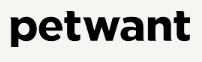
Petwant F3-W Smart WiFi Pet Food Feeder

Important Safety Information
- Do NOT place any foreign object in the pet feeder.
- Do NOT use outdoors. FOR INDOOR HOUSEHOLD USE ONLY.
- Do NOT use an appliance for anything other than its intended use.
- Do NOT allow children to play around the pet feeder.
- Do NOT place anything on top of the pet feeder. The unit starts
automatically. - Do NOT disassemble the pet feeder other than the components as instructed in this operating guide.
- Do NOT install or store a pet feeder where it will be exposed to weather or temperatures below -20°C.
- The base should NOT be submerged in water at any time, as this may damage electronic components.
- Do NOT use this pet feeder with puppies or kittens. Dogs or cats not able to reach the food tray or with any physical disability.
- Do NOT operate any appliance if it has a damaged power cord or plug, or if it malfunctions or has been damaged. Call the Customer Care Center immediately for further instructions.
- Do NOT allow pets to chew on or swallow any parts. If you are concerned about the power cord, purchase a cord conduit (a hard plastic protector) to protect the power cord.
- Do NOT attempt to repair the pet feeder by yourself.
Meet Your Smart Feeder
F3 Wi-Fi continues the minimalist design style and has a smoother operational process. In order to meet the habits of cats, we use the method of having more meals a day but less food at each. Users can set feeding schedules for up to 6 meals and portions for up to 8 meals independently (5±2g per portion). To make sure of the safety of your pets, the feeder switch and adapter socket are specially designed at the bottom of the feeder. Press the food tray in the direction of the body to make the food tray pop up.

Download Petwant APP
To have a better experience of using your smart cat feeder.

Method 1: Petwant APP is available on the Apple APP Store and Google Play. You can search “Petwant” to download the app.
Method 2:
Scan the QR code to enter the download page to install the app according to the guidance.

Users should authorize permissions to network and location access when installing, or it will affect the normal operation of your feeder.
Select Region
Selecting the correct user country or region will help your feeder connect with the most suitable server. Attention please, it will affect the normal operation of your feeder if you select the incorrect country or region. (Country and Regions are shown in alphabetical order).
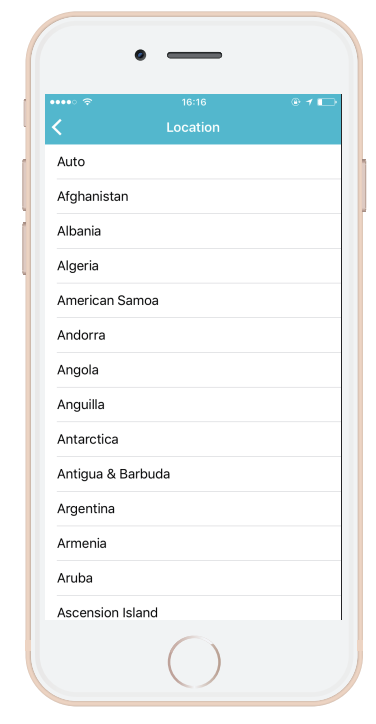
Method 1: Click “Sign up”, then follow the directions on the Petwant APP to create your account.
Method 2: Users can also log in through other ways, such as Twitter and Facebook authorized login.
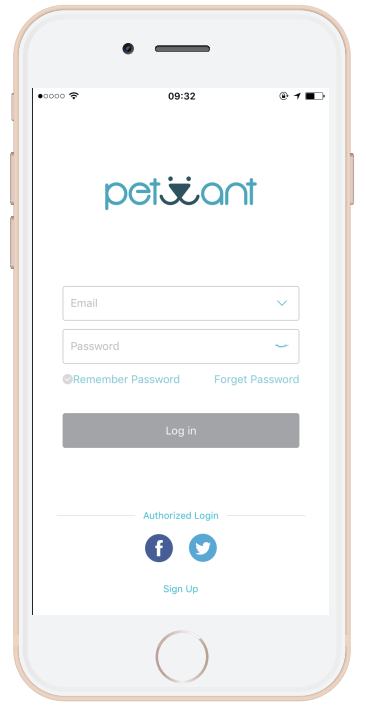
Preparations for Device Connection
Plug in and turn on the switch at the bottom of the feeder, then long-press the “set” button until the signal light is quickly flashing, and users can connect the feeder to Wi-Fi. Attention please: Only a 2.4G WiFi environment is allowed to have further settings.
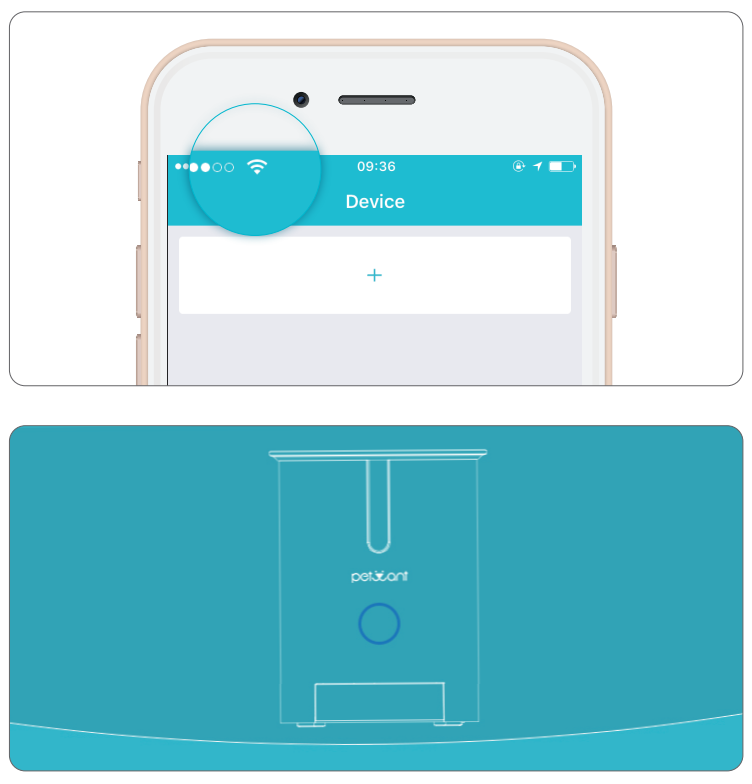
Normal: The feeder is ready for configuration when the blue signal light is quickly flashing. The feeder is being configured when the blue signal light is slowly flashing down. The feeder is configured when the signal light is solid blue.
Add Device: Click the “+” button to enter the Devices interface. Then, click “Add New Devices” to enter the “Select Device Model” interface. Select the right device model-F3 Wi-Fi.
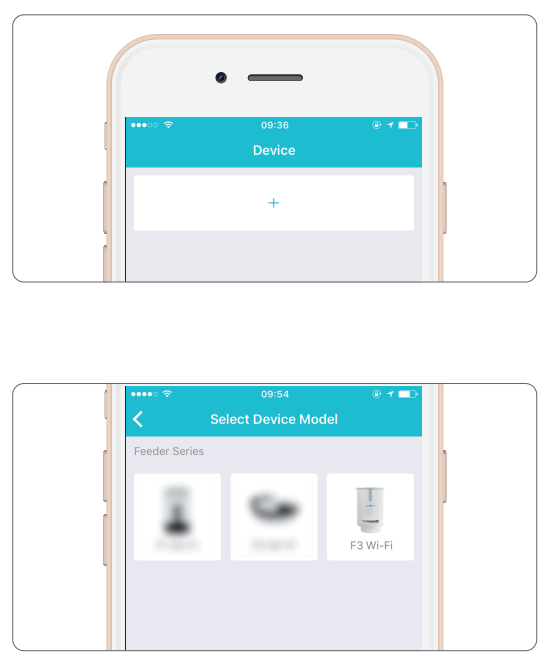
Add Device
Please make sure the signal light is quick flashing and then tick “Make sure that indicator belt is blinking” and click “Next” to enter the “Device Connection” interface. Please use rthe ight Wi-Fi password to ensure the pet feeder is working properly. It will last 10-20 seconds for the setting process, which is affected by the network environment. Please be patient.
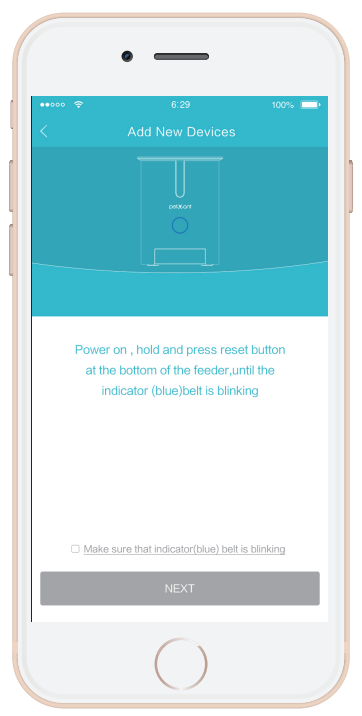
Input Serial Number Password
After completing the “Add Device” operation, you can find a configured device in “Nearby Devices”. Each feeder is equipped with a unique serial number to ensure your using process is safe and reliable (This serial number is different from the serial number on the bottom of the body). Input the initial serial number, and the password is 123456.
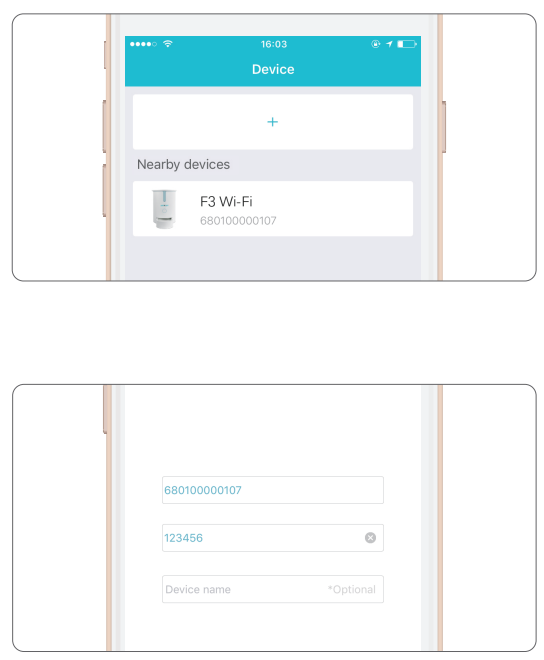
APP Homepage
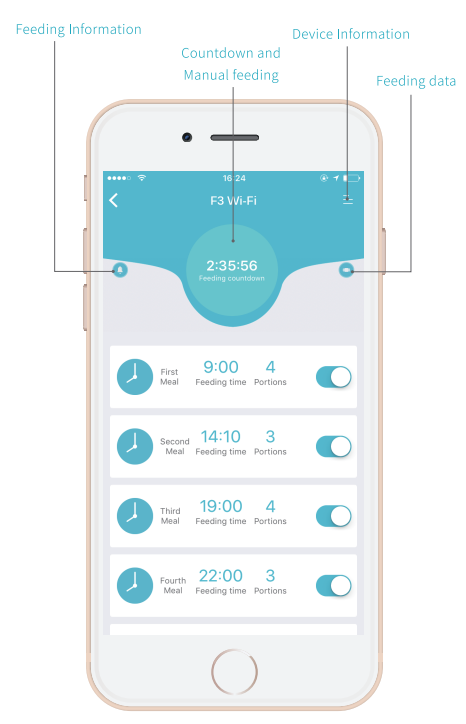
Automatic Feeding Setting
Click the “+ “button to add feedings. To meet the habits of cats, users can set feeding schedules up to 6 and portions up to 8 independently (5±2g per portion). Users can choose whether to open the feeding alarm and the notification of meals. You want to delete the meal setting. Slide this setting to the left, and click “Delete”.
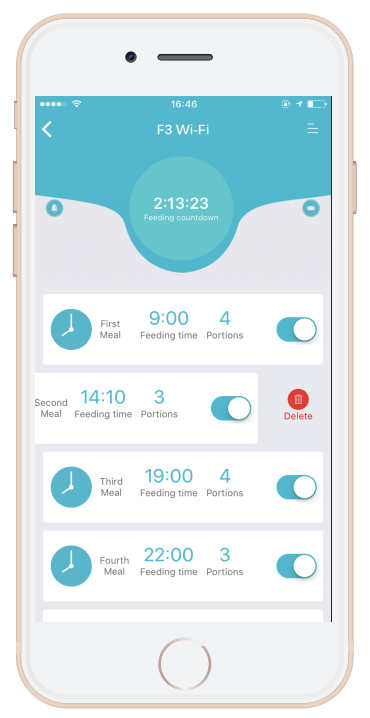
Manual Feeding
Long-press press Countdown for about Ss until the Manual Feeding interface appears. Users can set portions independently to meet the habits of their pets. (up to 8 portions and 5±2g per portion).

Device deletion and Information modification
If you want to unbind your device in the application, find the right device and slide to the left, and click “unbind”.

If you want to modify the device name or password, long-press press device icon and an interface will pop up for information modification.
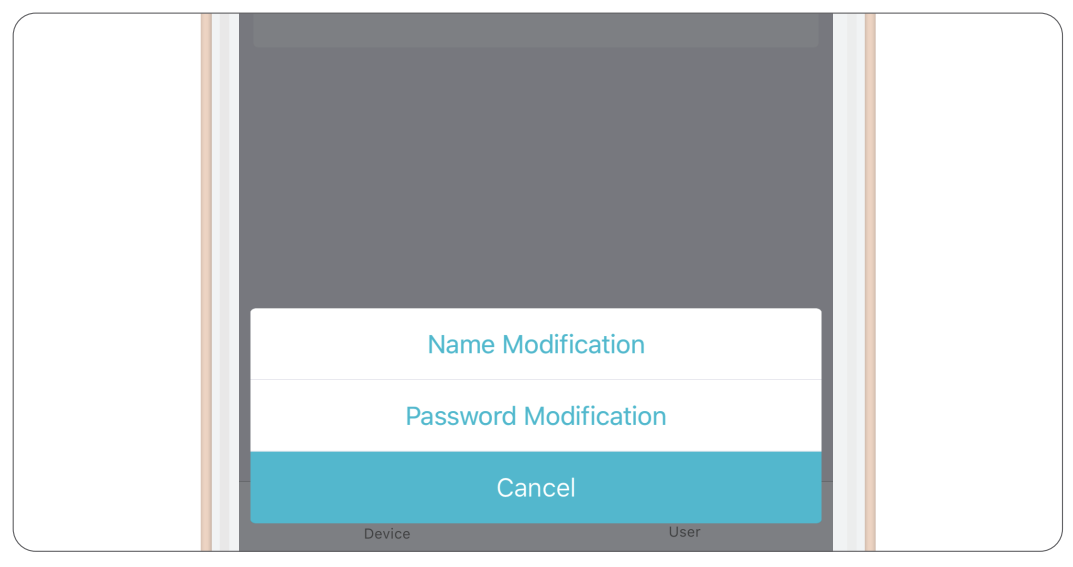
Add Configured Device
When you have ensured the device is connected to the network successfully, and it is working normally. Other users can input the device serial number and password directly in “Add Configured Devices” to establish connections. (Attention please: Users can also operate to establish connections even far away from the feeder. Because the serial number is different from the number on the bottom of the feeder. The operations are as follows:
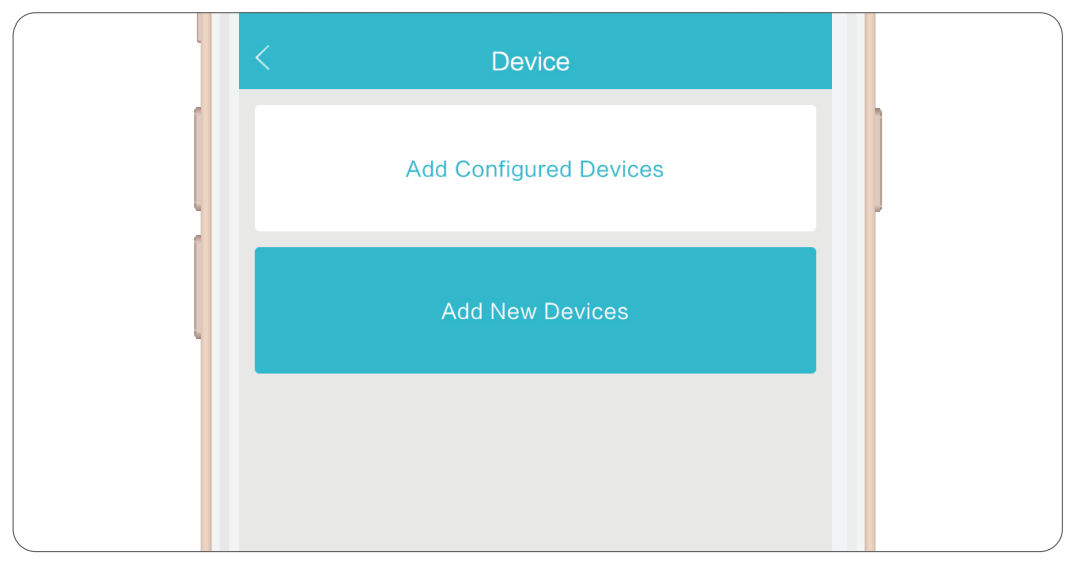
If nobody is modifying the password. The password of the device is 123456. If the initial password has been modified, you need to input the password that you modified.
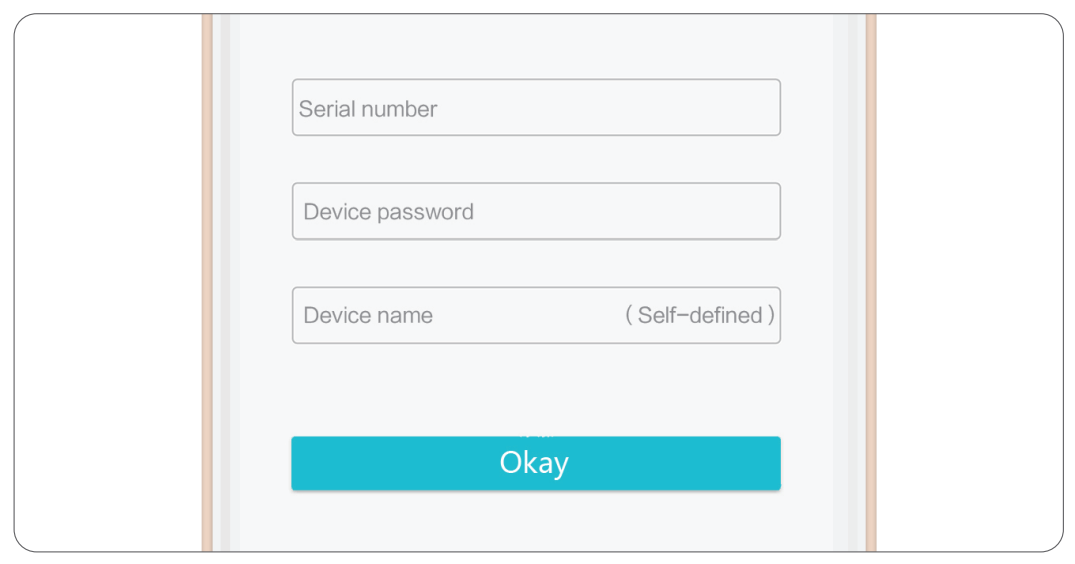
Other Setting
Password modification, location modification, feedback, and asking for after-sales service can all be settled when you enter the User interface. Users can not modify the password when users choose authorization login.

Add and Delete Pet’s Information
Click the “User” icon to enter the “User Information” interface. Click the “+” icon, and then you can add pets’ information.
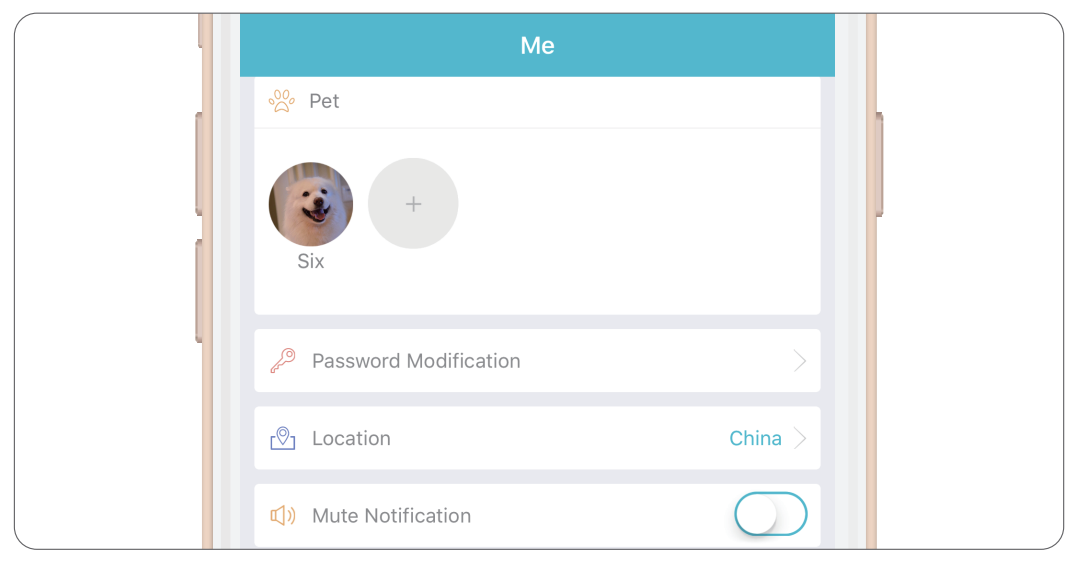
If you want to delete a pet’s information, just long-press press pet’s avatar, and an interface will pop up for information deletion. Click “Confirm” to delete selected information.
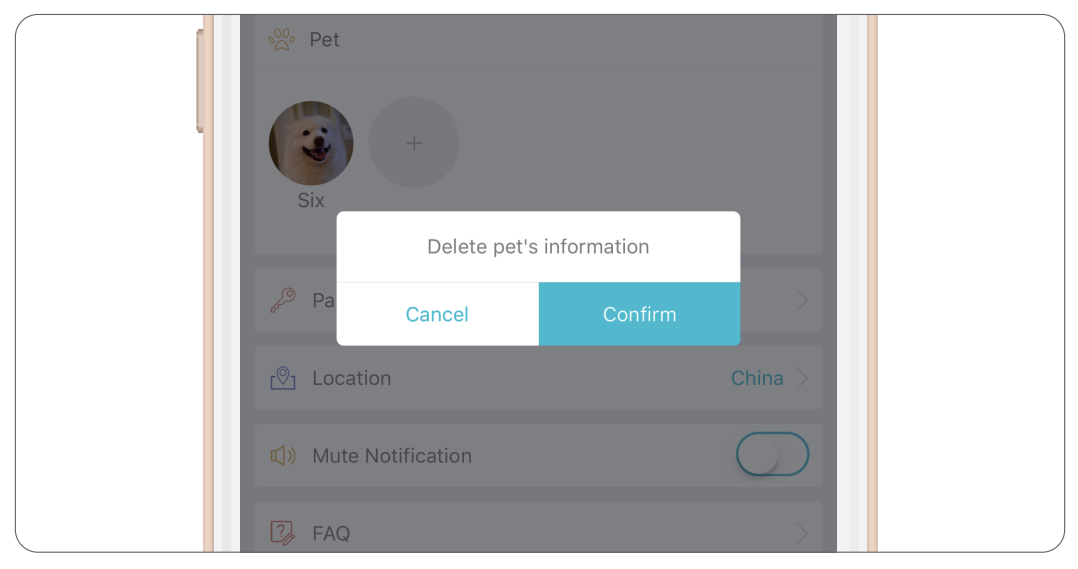
Assemble & Disassemble
Assemble & Disassemble food bucket:
Hold both sides of the Food Bucket and lift upwards for removal. The calibration direction of the food bucket needs to be aligned with the Slotting direction of the main body, and then press downward.
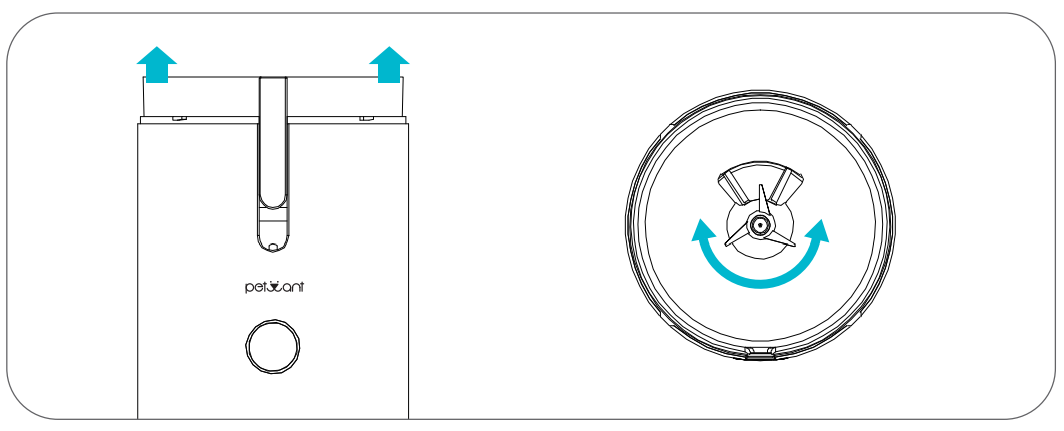
Assemble & Disassemble food tray:
Assemble food tray: Hold the feeder slightly backwards, and fit the tray into the buckle below, then push it towards the body.
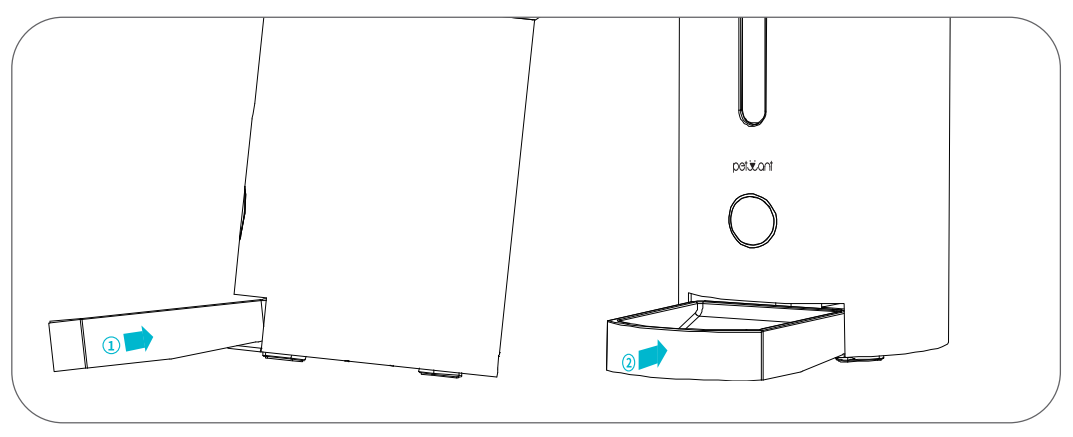
Cleaning Your Smart Feeder
- Please cut off and unplug the device before cleaning.
- Clean the unit with a damp cloth rather than a soaked cloth.
- The food tray and tank can be removed for cleaning in the automatic dishwasher.
- The base can’t be immersed in water at any time, or it may cause a short circuit in the device.
- It needs to be wiped clean and completely dry before refilling the food.
FOR MORE MANUALS BY PETWANT, VISIT MANUALSLIBRARYY
Petwant F3-W Smart WiFi Pet Food Feeder-FAQs
Q1. How do I connect the Petwant F3-W feeder to Wi-Fi?
Plug in the power supply, switch on the feeder, and press the reset button until the signal light blinks. Then, open the app, select “Add Device,” choose “Pet Feeder,” and connect it to your Wi-Fi network by entering your router password.
Q2. What should I do if my feeder does not connect to Wi-Fi?
Ensure your phone is connected to Wi-Fi during setup. If the feeder’s indicator light does not blink, press and hold the reset button for 5 seconds to restart pairing mode, then try again.
Q3. How does the Petwant smart feeder work?
The feeder dispenses food at scheduled times set through the app. You can program meal times, portion sizes, and even trigger manual feeding remotely using your smartphone.
Q4. How do I reset the Petwant F3-W feeder?
Press and hold the reset or feed button for about 5 seconds until you hear a sound or see the indicator light reset. This restores the feeder to its factory settings.
Q5. What portion sizes can the feeder dispense?
The Petwant F3-W allows you to set food portions in small units (about 20 ml per portion), ensuring you can customize meal sizes based on your pet’s needs.
Q6. Why is my feeder not working?
Check if the power adapter is plugged into a working outlet. If using batteries, remember they serve as a backup power source only. Restart the device and reconnect it if necessary.
Q7. How do I clean the Petwant smart feeder?
Remove the food container and tray, then wash them with mild soap and water. Ensure all parts are fully dry before reassembling. Do not immerse the main electronic unit in water.
Q8. Can I use wet food in the Petwant F3-W feeder?
No, the feeder is designed for dry food only. Using wet food may cause clogging and damage the device.

