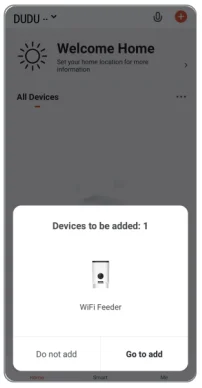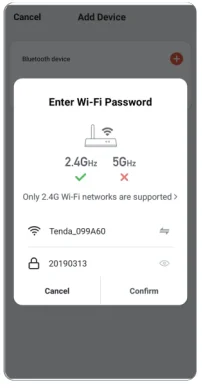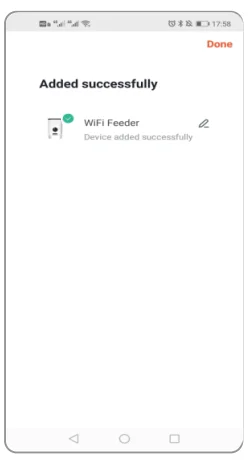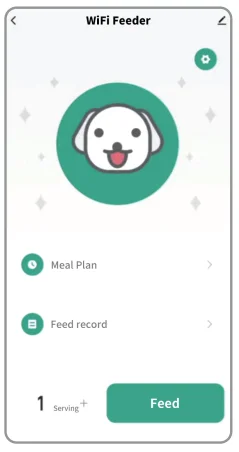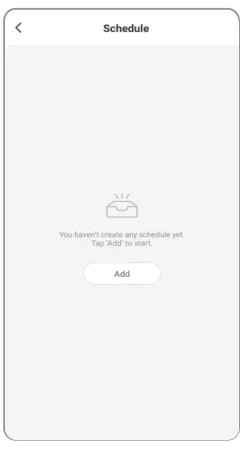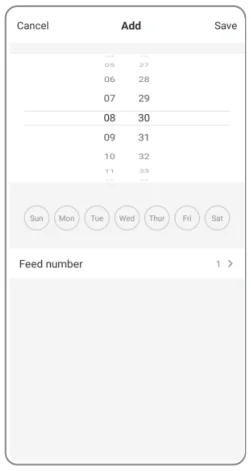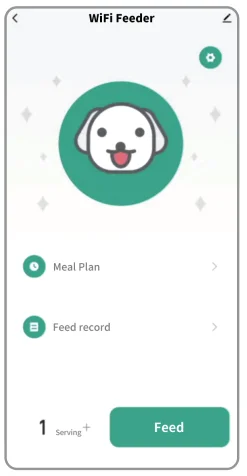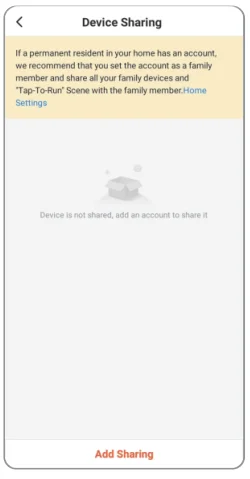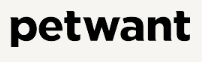
Petwant PF-126 Automatic WiFi Pet Feeder

Features of Automatic Pet Feeder
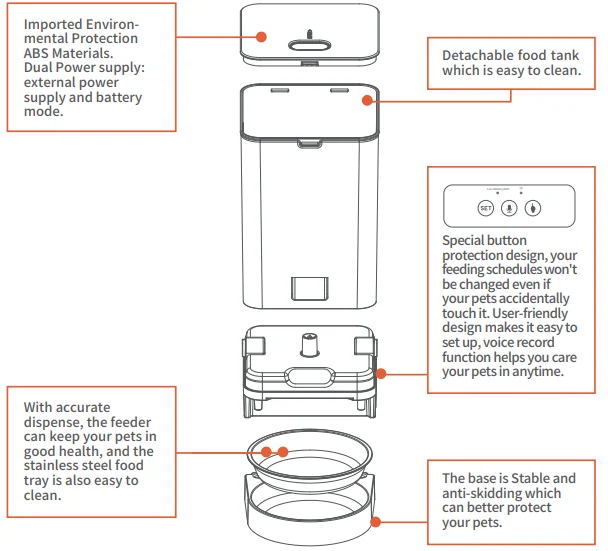
Assemble and Use
- Filling Food Tank:
Fill the food tank with dry pet food. Close the lid, and it will snap into place due to gravity. Note:
Note:- Do NOT use canned, wet, or moist pet food.
- Recommend kibble size ranging from 2-10mm/ 0.07-0.4in in diameter.
- Placing a Desiccant Bag:
The desiccant bag can remove the moisture and odor inside the tank, protect the pet food from oxidation damage, and always fresh.
Note:- It’s recommended to use a desiccant bag and change it every 15 days in case of mold.
- Please remove the desiccant bag before cleaning the lid.
- For a better antioxidant effect, tear off the sealing film outside the small package only when you use it.

- Assembling Bowl Holder& the Bowl:
Put the bowl holder and bowl out from the feeder food tank and install them in the correct position.
- Connecting Power:
- Insert the 5V power adapter into a wall socket. Plug in the power socket of the feeder.
- Open the battery compartment at the bottom of the unit, and install 3 alkaline D batteries (not included) in case of an outage.
- The LCD will light up automatically, indicating the feeder is on now.
 Note:
Note:- Battery NOT included.
- Before connecting to power, make sure all parts are clean and completely dry.
- The battery should power with an output of 4-5V; the battery level icon on the display blinks on a low battery level (<4V).
Function Introduction
Revolving Lamp
Blue Light
- Flash: Flash twice second, add WiFi quickly
- Slow flash: flash once, 3 seconds, hot spot connection
- It’s always on: Network connection successful
- Mode switching: Log on for 6 seconds. Usually, it’s not bright
- Limit switch detection: abnormal flashing red light
- Flash twice when unlocking/locking
- Mode switching: Log on for 6 seconds
Key Operation
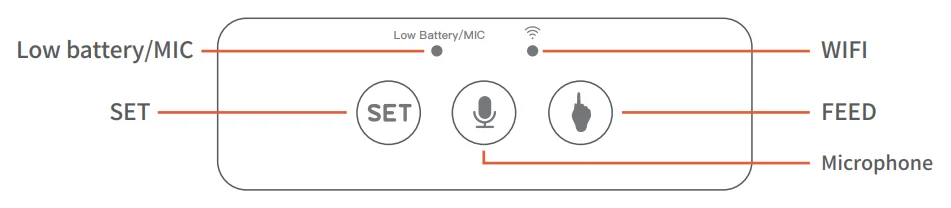
Microphone Button
Press and hold the“ drop” sound to start recording, and release the“ two drops” prompt to stop recording. The maximum recording time is 10 seconds.
SET Key
When the connection mode is switched/reset, press and hold for 7 seconds to make 3 sounds of“ drop, drop, drop”, and the red/blue indicator light is on for 6 seconds to switch to slow flashing(hot spot connection mode). After the machine is configured successfully, press and hold it again to send out the “ drop, drop, drop” sound, and the red/blue indicator light will stay on for 6 seconds, and the equipment will return to the factory settings.
FEED Key
Short press to send out 1 portion of food, Press and hold for 10 seconds, and the reindicator will flash twice, and the machine will be locked. Press and hold the red indicator light for 10 seconds again to unlock. In the locked state, press and hold the reset key to restore the factory settings. Do not press the record and FEED keys.
Bottom battery box
Three NO.1 batteries can be placed asa standby power supply.
(When the battery is powered, the feeder only retains the automatic feeding function set by the app, and other functions cannot be used.)
Battery description
- Use three NO.1 alkaline batteries for the power supply.
- The positive and negative electrodes of the battery refer to the positive and negative signs in the battery compartment.
- When the battery is low, the feeder should be powered off before replacing it with a new battery.
- The battery must be removed from the feeder before the feeder is discarded.
- When removing the battery, the feeder must be powered off.
- According to the relevant national regulations, please place the waste batteries in the specified storage point.
- If the battery is not used for a long time, please take out the battery. In case of leakage, please clean the battery compartment immediately and put the leaking battery in a special storage point.
Recording settings
After the feeder is configured, a recording can be added to the feeder. This recording will be played every time you press the feeding key manually or automatically to remind the pet that the feeding time is up.
The specific operation is as follows:
Press and hold the microphone button and start recording. After recording, release the button to send out two”didi” prompts to complete the recording. The recording time is up to 10 seconds. If you are not satisfied, you can repeat this operation to cover the previous recording.
AP mode configuration (optional)
Please configure according to the diagram in the manual. If the configuration is not successful, please switch to AP mode for configuration. The specific operation process is as follows:
- In the mode of waiting for r connection, the status indicator is flashing rapidly. Press and hold the “reset” key for 7 seconds to give out three sounds of “drop, drop, drop”. After letting go, the indicator light will switch to slow flashing and then enter AP mode.
- Open the mobile app, select Add Device-Manual add-small household appliances-pet feeder, select other methods -hot distribution network in the upper right corner of the interface, fill in the WiFi password according to the prompt, and then enter the WiFi interface of the mobile phone to connect to a WiFi signal of sSmartLifeX X X.
- After selecting and connecting the hotspot signal, return to the ppappnd wait for the connection to complete.
WiFi Intelligent Pet Feeder Smart App Specific Operation
- Download the app and sign in with your exclusive code.

- After entering the interface, wait for the device to be discovered automatically and click “add”.

- Select Add Device “+ “.

- Input WiFi password (user name cannot use Chinese, password cannot usespecial sysymbols

- Waiting to connect to the network.

- Add successfully, you can customize the device name, cand lick finish.

- In the main interface, you can select the appropriate number of servings according to your needs and click “feeding” to feed immediately.

- Waiting to connect to the network.

- You can set the time and the number of servings according to your pet‘s eating pattern. You can choose from Monday to Sunday every day and click save.

- Sharing device steps: in the main interface, click the icon in the upper right corner to enter the ssettingsoptions.

- Enter the settings menu and click “shared device”.

- Click “add share” and enter the app account of the other party to share the device with multiple people.

Simple troubleshooting of the pet feeder
- Please check if you can’t connect. a): The WiFi name and password should not be in Chinese or more than 12 digits. Please use ca ombination of numbers and letters. 5G WiFi signal is not supported. Please use 2a .4G WiFi signal. b) Some community broadband, radio and television broadband, multi-level network ,or mobile Tietong network. Due to network restrictions, the feeder can not connect to the network server, so it is recommended to use Telecom or Unicom Network. c):Some software conflicts in the phone will also cause connection failure. Please restart the phone. Turn off the nonon-mobileystem software that starts with the phone, turn on Bluetooth and location, and then try reconnecting to the feeder.
- If the feeding device is inaccurate or not feeding, please check whether there is too much food in the food plate and whether the food channels are blocked. Please clean the food outlet and channels. When using the battery power supply, please check whether the battery is dead and whether the battery leaks.
- The device shows offline. Please check the distance between the device and the router at home. Do not exceed 10 meters. Try not to partition the middle. According to WiFi characteristics, the WiFi signal on the partition wall will drop sharply, resulting in uan nstable connection offline.
- If there is no response after starting the machine, check whether the power supply is plugged in and whether the power switch is turned on. If they are all plugged in, please check whether the power supply is damaged, contact customer service to buy the power supply ,or return to the factory for maintenance according to the judgment.
- Note:
- There is a Low Battery indicator on the left side of the control panel. When you go out or on a business trip, make sure that the voltage indicator light is on. If there is a light or flashing light when discharging or sounding, please replace the battery in time to prevent your pet from starvation.
(2) Do not put your fingers into the machine at any time.
(3). This product uses 3xD alkaline batteries.
(4) .Please dispose of old batteries in accordance with national regulations (pay attention to environmental protection). When the feeder is not used for a long time, please remove the battery to prevent the electrolyte from leaking out.
Do not add semi-dry or wet pet fo;d, this product can only be used with dry pet food.
If you have any questions, please contact us at [email protected]
- There is a Low Battery indicator on the left side of the control panel. When you go out or on a business trip, make sure that the voltage indicator light is on. If there is a light or flashing light when discharging or sounding, please replace the battery in time to prevent your pet from starvation.
How to clean the feeder
This product cannot be placed outdoors or exposed to the rain. Please use a wet cloth to clean it and prevent water from entering the feeder. If you need to open the food tank, please pull out the head of the robot with strength. The food tank and food bowl can be washedwithy water.
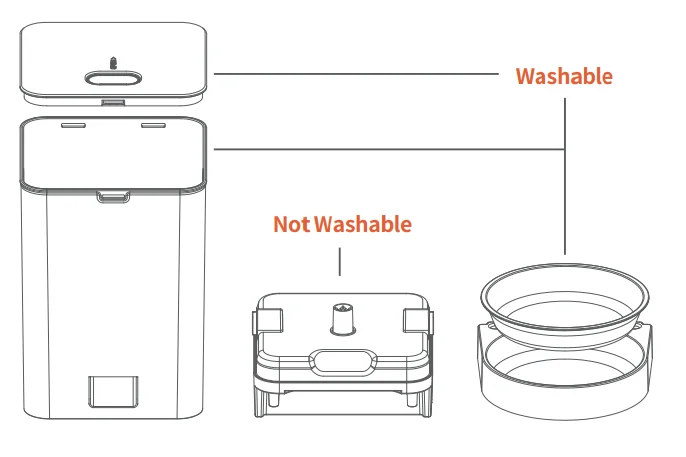 For more manuals by Petwant, visit ManualsLibraryy
For more manuals by Petwant, visit ManualsLibraryy
Petwant PF-126 Automatic WiFi Pet Feeder- FAQs
How do I use the Petwant PF-126 Automatic Pet Feeder?
Simply plug in the feeder, connect it to Wi-Fi, and set feeding schedules through the mobile app to ensure your pet is fed on time.
How do I connect the feeder to Wi-Fi?
Open the app, tap Add Device → Pet Feeder → Wi-Fi Network, and enter your router password. If the indicator doesn’t blink, press and hold the SET button for 5 seconds to reset.
How do automatic pet feeders work?
They dispense preset portions of food at scheduled times, ensuring your pet gets consistent meals even when you are away.
How do I assemble the Petwant feeder?
Place the base securely, attach the food container, lock the lid, and insert the food tray. Always ensure parts are fitted tightly before use.
Why is my smart pet feeder not working?
Check the power cord and outlet, confirm Wi-Fi connectivity (2.4 GHz only), and ensure the batteries are used as a backup power source, not the main supply.
How do I reset the Petwant PF-126?
Press and hold the reset button for about 5 seconds until the light blinks. This will restore factory settings and allow new Wi-Fi pairing.
Can I feed wet food with this feeder?
No, the Petwant PF-126 is designed for dry food only to prevent clogging and ensure smooth operation.
How do I clean the feeder?
Unplug it, remove the lid and food container, and wash with warm soapy water. Wipe the base with a soft cloth and dry all parts before reassembling.
How long can I leave my pet alone with this feeder?
It can feed your pet for several days, but it’s best not to leave pets unattended for more than 2–3 days without someone checking in.


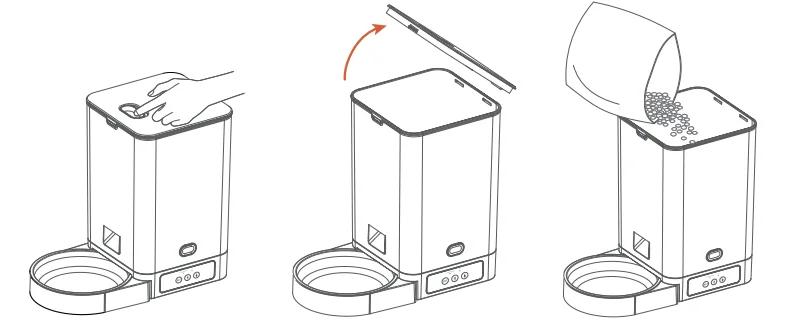 Note:
Note: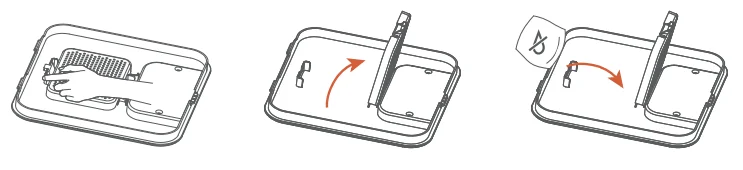
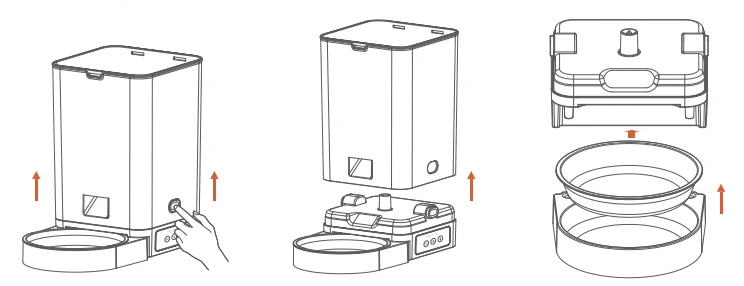
 Note:
Note: