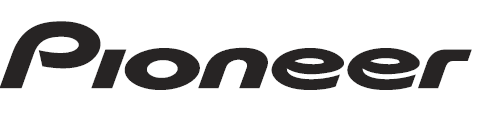
Pioneer DEH-1300MP Car CD Receiver
 Operating this unit
Operating this unit
Head unit
Remote control
The operation is the same as when using the buttons on the head unit. See the explanation of the head unit about the operation of each button, with the exception of ATT, which is explained below.
Display indication


Use and care of the remote control.
Using the remote control
- Point the remote control in the direction of the front panel to operate. When using for the first time, pull out the film protruding from the tray.
Replacing the battery
- Slide the tray out on the back of the remote control.
- Insert the battery with the plus (+) and minus (–) poles aligned properly.

WARNING!
- Keep the battery out of the reach of children. Should the battery be swallowed, consult a doctor immediately.
- Batteries (battery pack or batteries installed) must not be exposed to excessive heat, such as sunshine, fire, or the like.
CAUTION
- Use one CR2025 (3 V) lithium battery.
- Remove the battery if the remote control is not used for a month or longer.
- There is a danger of explosion if the battery is incorrectly replaced. Replace only with the same or equivalent type.
- Do not handle the battery with metallic tools.
- Do not store the battery with metallic objects.
- If the battery leaks, wipe the remote control completely clean and install a new battery.
- When disposing of used batteries, comply with governmental regulations or environmental public institutions’ rules that apply in your country/area.
- “Perchlorate Material – special handling may apply. See www.dtsc.ca.gov/hazardouswaste/perchlorate. (Applicable to California, U.S.A.)”
Important
- Do not store the remote control in high temperatures or direct sunlight.
- The remote control may not function properly in direct sunlight.
- Do not let the remote control fall onto the floor, where it may become jammed under the brake or accelerator pedal.
Basic Operations
Important
- Handle gently when removing or attaching the front panel.
- Avoid subjecting the front panel to excessive shock.
- Keep the front panel out of direct sunlight and high temperatures.
- To avoid damage to the device or vehicle interior, remove any cables and devices attached to the front panel before detaching it.
Removing the front panel to protect your unit from theft
- Press the detach button to release the front panel.
- Push the front panel upward and pull it toward you.

- Always keep the detached front panel in a protective device such as a protective case.
Re-attaching the front panel
- Slide the front panel to the left. Make sure to insert the tabs on the left side of the head unit into the slots on the front panel.

- Press the right side of the front panel until it is firmly seated. If you cannot attach the front panel to the head unit successfully, make sure that you are placing the front panel onto the head unit correctly. Forcing the front panel into place may result in damage to the front panel or head unit.
Turning the unit on
- Press SRC/OFF to turn the unit on.
Turning the unit off
- Press SRC/OFF and hold until the unit turns off.
Selecting a source
- Press SRC/OFF to cycle through the sources listed below:
- TUNER (tuner) – CD (built-in CD player) – AUX (AUX)
Adjusting the volume
- Turn SRC/OFF to adjust volume.
Menu operations are identical for function settings/audio adjustments/initial settings.
Returning to the ordinary display.Canceling the initial setting menu.
- Press B (BAND/ESC). You can also cancel initial settings by holding down SRC/OFF until the unit turns off.
Tuner Basic Operations
Selecting a band
- Press B (BAND/ESC) until the desired band (F1, F2, F3 for FM or AM) is displayed.
Manual tuning (step by step)
- Press
 .
.
Seeking
- Press and hold
 , and then release. You can cancel seek tuning by briefly pressing
, and then release. You can cancel seek tuning by briefly pressing .
. - While pressing and holding c or d, you can skip stations. Seek tuning starts as soon as you release
 .
.
Storing and recalling stations for each band
- When you find a station that you want to store in memory, press one of the preset tuning buttons (1 to 6) and hold until the preset number stops flashing. The stored radio station frequency can be recalled by pressing the preset tuning button.
- Press a or b to recall radio station frequencies.
Function settings
Press FUNC to select the function.
After selecting, perform the following procedures to set the function.
BSM (best stations memory)
BSM (best stations memory) automatically stores the six strongest stations in the order of their signal strength. Storing broadcast frequencies with BSM may replace broadcast frequencies you have saved using 1 to 6.
- Press
 to turn BSM on. The six strongest broadcast frequencies are stored in the order of their signal strength. To cancel the storage process, press
to turn BSM on. The six strongest broadcast frequencies are stored in the order of their signal strength. To cancel the storage process, press .
.
LOCAL (local seek tuning)
Local seek tuning lets you tune in to only those radio stations with sufficiently strong signals for good reception.
- Press
 to turn local seek tuning on or off.
to turn local seek tuning on or off. - Press
 to set the sensitivity.
to set the sensitivity. - FM: LOCAL 1—LOCAL 2—LOCAL 3—LOCAL 4
- AM: LOCAL 1—LOCAL 2
- The highest level setting allows reception of only the strongest stations, while lower levels allow the reception of weaker stations.
CD Basic Operations
Playing a CD/CD-R/CD-RW
- Insert the disc into the disc loading slot with the label side up.
Ejecting a CD/CD-R/CD-RW
- Press
 .
.
Selecting a folder
- Press
 .
.
Selecting a track
- Press
 .
.
Fast forwarding or reversing
- Press and hold
 . When playing compressed audio, there is no sound during fast forward or reverse.
. When playing compressed audio, there is no sound during fast forward or reverse.
Switching between compressed audio and CD-DA
- Press B (BAND/ESC).
Displaying text information
Selecting the desired text information
- Press D (DISP/SCRL).
Scrolling the text information to the left
- Press and hold D (DISP/SCRL).
Notes
- Depending on the version of iTunes used to write MP3 files to a disc or media file types, incompatible text stored within an audio file may be displayed incorrectly.
- Text information items that can be changed depend on the media.
Function settings
Press FUNC to select the function.
After selecting, perform the following procedures to set the function.
RPT (repeat play)
- Press
 to select the repeat range.
to select the repeat range. - DSC – Repeat all tracks
- TRK – Repeat the current track
- FLD – Repeat the current folder
RDM (random play)
- Press
 to turn random play on or off. When random play is on, RDM appears in the display. If you turn random play on during folder repeat, FRDM appears in the display.
to turn random play on or off. When random play is on, RDM appears in the display. If you turn random play on during folder repeat, FRDM appears in the display.
SCAN (scan play)
Scan play searches for a song within the selected repeat range.
- Press
 to turn scan play on.
to turn scan play on.
If you turn scan play on during FLD, FSCN appears in the display. - When you find the desired track, press
 to turn scan play off.
to turn scan play off.
If the display has automatically returned to the playback display, select SCAN again by pressing FUNC. After scanning a disc (folder) is finished, normal playback of the tracks begins.
PAUSE (pause)
- Press
 to pause or resume.
to pause or resume.
SRTRV (sound retriever)
Automatically enhances compressed audio and restores rich sound.
- Press
 to select your favorite setting. OFF (off)—1—2,1 is effective for low compression rates, and 2 is effective for high compression rates.
to select your favorite setting. OFF (off)—1—2,1 is effective for low compression rates, and 2 is effective for high compression rates.
FF REV (fast forward/reverse)
You can switch the search method between fast forward/reverse and searching every 10 tracks. Selecting ROUGH enables you to search every 10 tracks.
- Press
 to select ROUGH. FF REV – Fast forward and reverse. ROUGH – Searching every 10 tracks to select FF/REV, press
to select ROUGH. FF REV – Fast forward and reverse. ROUGH – Searching every 10 tracks to select FF/REV, press 
- Press B (BAND/ESC) to return to the playback display.
- Press and hold
 to search every 10 tracks on a disc (folder). If the rest of the track number is less than 10, pressing and holding
to search every 10 tracks on a disc (folder). If the rest of the track number is less than 10, pressing and holding  recalls the first (last) one.
recalls the first (last) one.
Audio Adjustments
Press AUDIO to select the audio function. After selecting, perform the following procedures to set the audio function.
FAD (fader/balance adjustment)
- Press
 to adjust fader (front/rear speaker balance).
to adjust fader (front/rear speaker balance). - Press
 to adjust the balance (left/right speaker balance).
to adjust the balance (left/right speaker balance).
BASS/MID/TREBLE (equalizer adjustment)
- Adjusted equalizer curve settings are stored in CUSTOM.
- Press
 to adjust the level. Adjustment range: +6 to -6
to adjust the level. Adjustment range: +6 to -6
LOUD (loudness)
Loudness compensates for deficiencies in the low- and high-frequency ranges at low volume.
- Press
 to turn loudness on or off.
to turn loudness on or off. - Press
 to select the desired setting. LOW (low)—HI (high)
to select the desired setting. LOW (low)—HI (high) - You can also turn loudness on or off by pressing and holding E (EQ/LOUD).
SLA (source level adjustment)
SLA (Source Level Adjustment) lets you adjust the volume level of each source to prevent radical changes in volume when switching between sources.
- When selecting FM as the source, you cannot switch to SLA.
- Settings are based on the FM volume level, which remains unchanged.
- The AM volume level can also be adjusted with this function.
- Press
 to adjust the source volume. Adjustment range: SLA +4 to SLA -4
to adjust the source volume. Adjustment range: SLA +4 to SLA -4
Other Functions
Adjusting initial settings
- Press SRC/OFF and hold until the unit turns off.
- Press SRC/OFF and hold until the clock appears in the display.
- Press FUNC to select the initial setting. After selecting, perform the following procedures to set the initial settings.
Setting the clock
- Press
 to select the segment of the clock display you wish to set (Hour–Minute).
to select the segment of the clock display you wish to set (Hour–Minute). - Press
 to put the clock right.
to put the clock right.
AUX (auxiliary input)
Activate this setting when using an auxiliary device connected to this unit.
- Press
 to turn the auxiliary setting on or off.
to turn the auxiliary setting on or off.
Displaying the clock
- Press
 to turn the clock display on or off.
to turn the clock display on or off. - The clock display disappears temporarily when you perform other operations, but the clock display appears again after 25 seconds.
Using an AUX source
- Insert the stereo mini plug into the AUX input jack.
- Press SRC/OFF to select AUX as the source.
- AUX cannot be selected unless the auxiliary setting is turned on. For more details, refer to AUX (auxiliary input) on the previous page.
Connections
WARNING
- Use speakers over 50 W (output value) and between 4 Ω to 8 Ω(impedance value). Do not use 1-W to 3-W speakers for this unit.
- The black cable is ground. When installing this unit or power amp (sold separately), make sure to connect the ground wire first. Ensure that the ground wire is properly connected to the metal parts of the car’s body. The ground wire of the power amp and the one of this unit or any other device must be connected to the car separately with different screws. If the screw for the ground wire loosens or falls out, it could result in fire, the generation of smoke, or a malfunction.

Important
- When installing this unit in a vehicle without an ACC (accessory) position on the ignition switch, failure to connect the red cable to the terminal that detects operation of the ignition key may result in battery drain.

- Use this unit with a 12-volt battery and negative grounding only. Failure to do so may result in a fire or malfunction. To prevent a short circuit, overheating, or malfunction, be sure to follow the directions below.
- Disconnect the negative terminal of the battery before installation.
- Secure the wiring with cable clamps or adhesive tape. Wrap adhesive tape around wiring that comes into contact with metal parts to protect the wiring.
- Place all cables away from moving parts, such as the gear shift and seat rails.
- Place all cables away from hot places, such as near the heater outlet.
- Do not connect the yellow cable to the battery by passing it through the hole to the engine compartment.
- Cover any disconnected cable connectors with insulating tape.
- Do not shorten any cables.
- Never cut the insulation of the power cable of this unit to share the power with other devices. The current capacity of the cable is limited.
- Use a fuse of the rating prescribed.
- Never wire the negative speaker cable directly to ground.
- Never band together the negative cables of multiple speakers.
- When this unit is on, control signals are sent through the blue/white cable. Connect this cable to the system remote control of an external power amp or the vehicle’s auto-antenna relay control terminal (max. 300 mA, 12 V DC). If the vehicle is equipped with a glass antenna, connect it to the antenna booster power supply terminal.
- Never connect the blue/white cable to the power terminal of an external power amp. Also, never connect it to the power terminal of the auto antenna. Doing so may result in battery drain or malfunction.
This unit
- Antenna input
- Fuse (10 A)
- Power cord input
- Rear output

Power cord
- To the power cord input
- Left
- Right
- Front speaker
- Rear speaker
- White
- White/black
- Gray
- Gray/black
- Green
- Green/black
- Violet
- Violet/black
- Black (chassis ground) — Connect to a clean, paint-free metal location.
- Yellow — Connect to the constant 12 V supply terminal.
- Red — Connect to the terminal controlled by the ignition switch (12 V DC).
- Blue/white — Connect to the system control terminal of the power amp or auto-antenna relay control terminal (max. 300 mA, 12 V DC).

Note
- With a 2-speaker system, do not connect anything to the speaker leads that are not connected to speakers.
Power amp (sold separately)
Perform these connections when using the optional amplifier.
- System remote control: Connect to the Blue/white cable.
- Power amp (sold separately)
- Connect with RCA cables (sold separately)
- To Rear output 5 Rear speaker
Installation
Important!
- Check all connections and systems before final installation.
- Do not use unauthorized parts, as this may cause malfunctions.
- Consult your dealer if installation requires drilling holes or other modifications to the vehicle.
- Do not install this unit where:
- It may interfere with the operation of the vehicle.
- It may cause injury to a passenger as a result of a sudden stop
- The semiconductor laser will be damaged if it overheats. Install this unit away from hot places, such as near the heater outlet.
- Optimum performance is obtained when the unit is installed at an angle of less than 60°.

DIN front/rear mount
This unit can be properly installed using either front-mount or rear-mount installation.
DIN Front-mount
1. Insert the mounting sleeve into the dashboard.
- For installation in shallow spaces, use the supplied mounting sleeve. If there is enough space, use the mounting sleeve that came with the vehicle.
2. Secure the mounting sleeve by using a screwdriver to bend the metal tabs (90°) into place.
3. Install the unit as illustrated.
Use commercially available parts when installing.
- Nut
- Firewall or metal support
- Metal strap
- Screw
- Screw (M4 × 8)
Make sure that the unit is securely installed in place. An unstable installation may cause skipping or other malfunctions.
DIN Rear-mount
1. Determine the appropriate position where the holes on the bracket and the side of the unit match.
2. Tighten two screws on each side.
- Screw
- Mounting bracket
- Dashboard or console
Use either truss (5 mm × 8 mm) or flush surface (5 mm × 9 mm) screws, depending on the bracket screw holes.
Removing the unit
1. Remove the trim ring.
- Trim ring
- Notched tab
- Releasing the front panel allows easier access to the trim ring.
- When reattaching the trim ring, point the side with the notched tab down.

2. Insert the supplied extraction keys into both sides of the unit until they click into place.
3. Pull the unit out of the dashboard.
Removing and re-attaching the front panel
You can remove the front panel to protect your unit from theft. Press the detach button and push the front panel upward, and pull it toward you. For details, refer to “Removing the front panel to protect your unit from theft” and “Re-attaching the front panel” on page 6.
Securing the front panel
The front panel can be secured with the supplied screw.
Troubleshooting

Error messages
When you contact your dealer or your nearest Pioneer Service Center, be sure to note the error message.


Handling guideline
Discs and player
Use only discs featuring either of the following two logos.
Use a 12-cm disc. Do not use an 8-cm disc or an adapter for an 8-cm disc.
Additional Information
- Use only conventional, fully circular discs. Do not use shaped discs.

- Do not insert anything other than a CD into the CD-loading slot.
- Do not use cracked, chipped, warped, or otherwise damaged discs, as they may damage the player.
- Unfinalized CD-R/CD-RW disc playback is not possible.
- Do not touch the recorded surface of the discs.
- Store discs in their cases when not in use.
- Avoid leaving discs in excessively hot environments, including under direct sunlight.
- Do not attach labels, write on, or apply chemicals to the surface of the discs.
- To clean a CD, wipe the disc with a soft cloth outward from the center.
- Condensation may temporarily impair the player’s performance. Leave it to adjust to the warmer temperature for about one hour. Also, wipe any damp discs with a soft cloth.
- Playback of discs may not be possible because of disc characteristics, disc format, or the recorded application.
- playback environment, storage conditions, and so on.
- Road shocks may interrupt disc playback.
Compressed audio compatibility
WMA
- File extension: .wma
- Bit rate: 48 kbps to 320 kbps (CBR), 48 kbps to 384 kbps (VBR)
- Sampling frequency: 32 kHz to 48 kHz
- Windows Media Audio Professional, Lossless, Voice: —
MP3
- File extension: .mp3
- Bit rate: 8 kbps to 320 kbps (CBR), VBR
- Sampling frequency: 8 kHz to 48 kHz (32, 44.1, 48 kHz for emphasis)
- Compatible ID3 tag version: 1.0, 1.1, 2.2, 2.3, 2.4 (ID3 tag Version 2.x is given priority over Version 1.x)
- M3u playlist: No
- MP3i (MP3 interactive), mp3 PRO: No
WAV
- File extension: .wav
- Quantization bits: 8 and 16 (LPCM), 4 (MS ADPCM)
- Sampling frequency: 16 kHz to 48 kHz (LPCM), 22.05 kHz, and 44.1 kHz (MS ADPCM)
Supplemental information
- Only the first 32 characters can be displayed as a file name (including the file extension) or a folder name.
- This unit may not operate correctly depending on the application used to encode WMA files.
- There may be a slight delay when starting playback of audio files embedded with image data.
Disc
- Playable folder hierarchy: up to eight tiers (a practical hierarchy is less than two tiers).
- Playable folders: up to 99
- Playable files: up to 999
For More Manuals By Pioneer, Visit ManualsLibraryy.


 Operating this unit
Operating this unit














